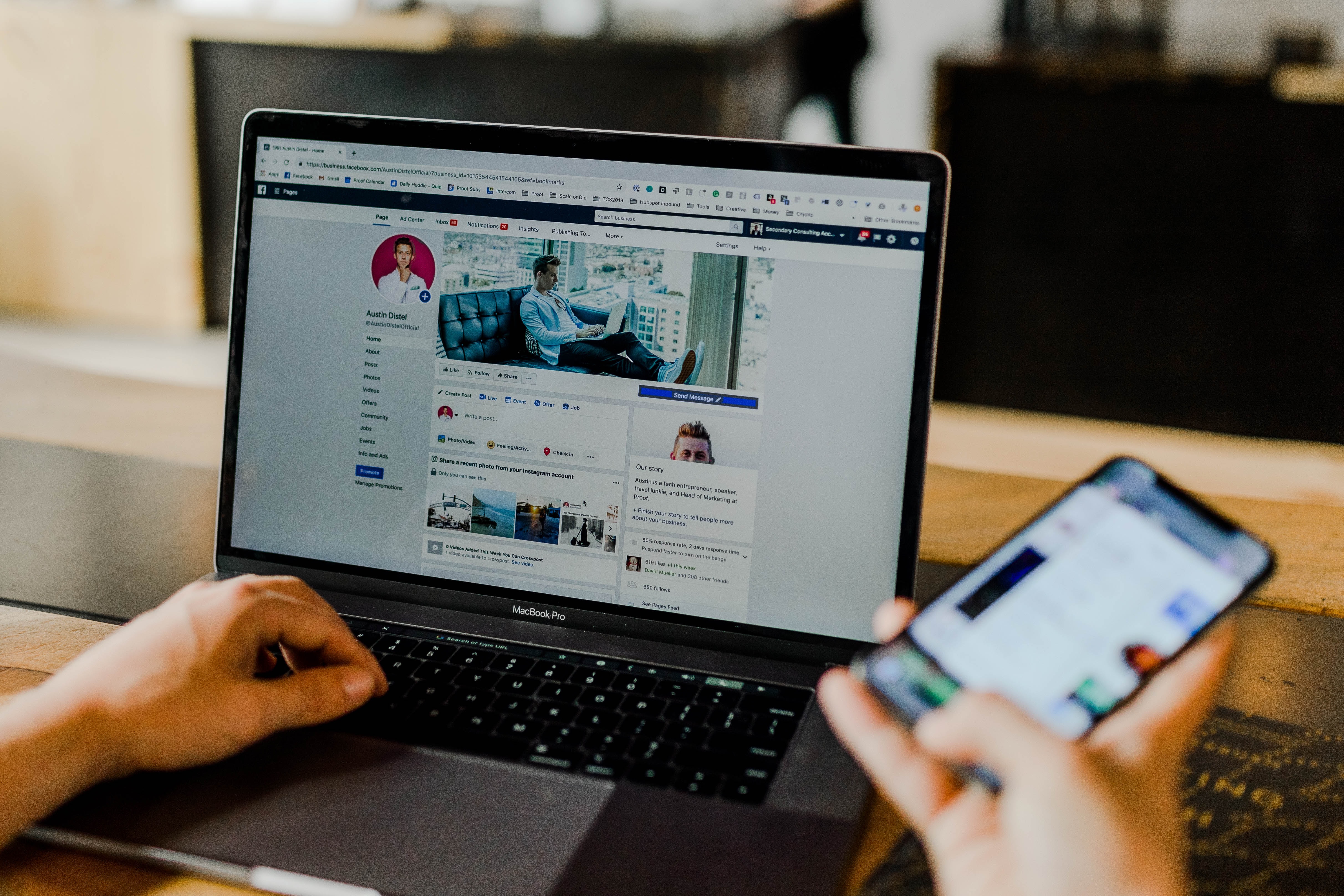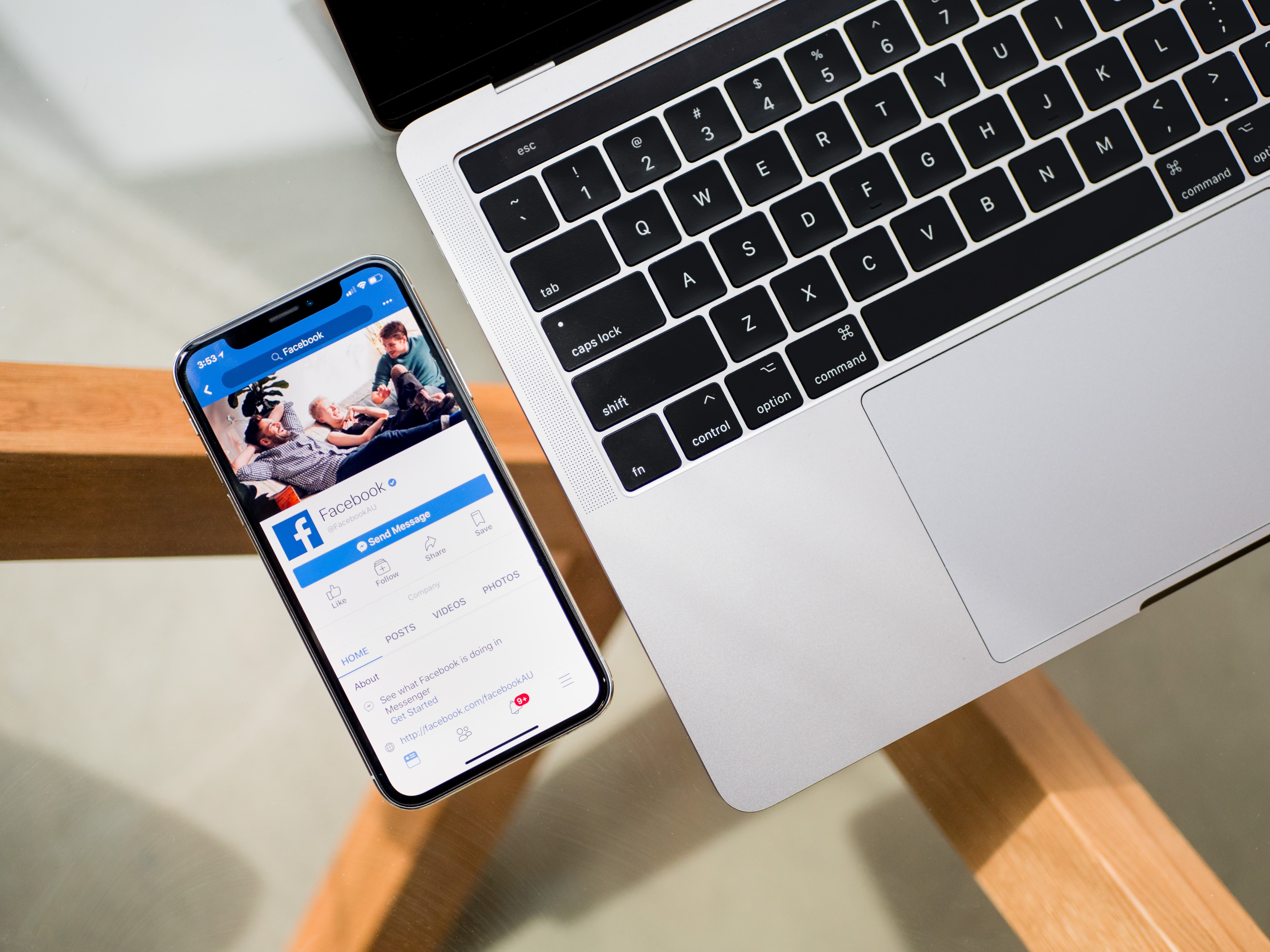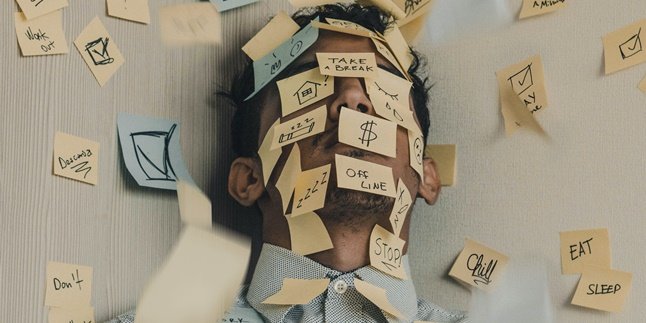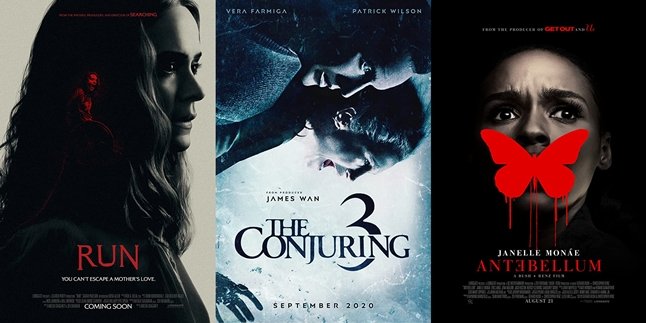Kapanlagi.com - With Facebook groups, group communication becomes easier. Now, Facebook groups are not only used for coordinating and communicating with colleagues in a group. Facebook groups can also be used for buying and selling transactions. Being a member of a Facebook buy and sell group is indeed enjoyable. However, too many notifications can be quite disturbing. It's no wonder that many people are looking for ways to leave a Facebook group.
Some people may also want to limit their interactions on social media. Therefore, it's not uncommon for Facebook users who want to leave a Facebook group that connects them with friends to strangers they don't know. Fortunately, leaving a Facebook group can be done very easily. Curious about how to do it?
Instead of being curious, let's take a look at the discussion on how to leave a Facebook groupbelow.
1. Facebook Group Leaving Terms
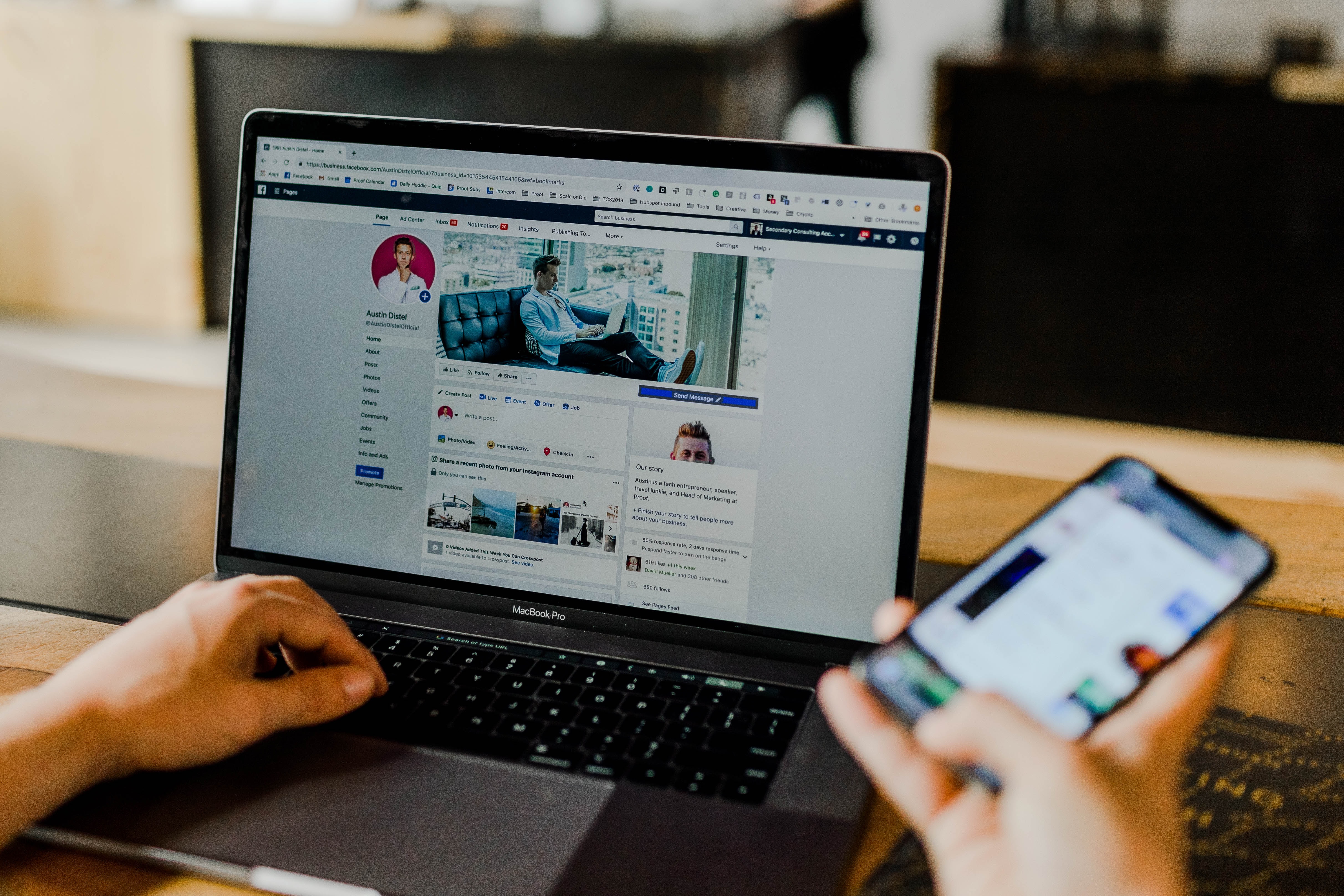
(credit: unsplash)
Before knowing how to leave a Facebook group, it is important to know what rules or consequences are obtained when doing so. According to the Facebook help center page at id-id.facebook.com/help, here are some consequences of leaving a Facebook group.
- Every member of the group will not receive a notification if you have left.
- You will be removed from the list of members in the group. Conversely, the group will also be removed from the list of groups on your profile.
- After leaving the Facebook group, you will no longer receive any notifications from the group. In addition, you will also no longer be able to see the group's posts displayed on your homepage.
- Other group members will no longer be able to access data related to which posts you have seen in the group before leaving.
2. How to Leave a Facebook Group via Mobile Phone
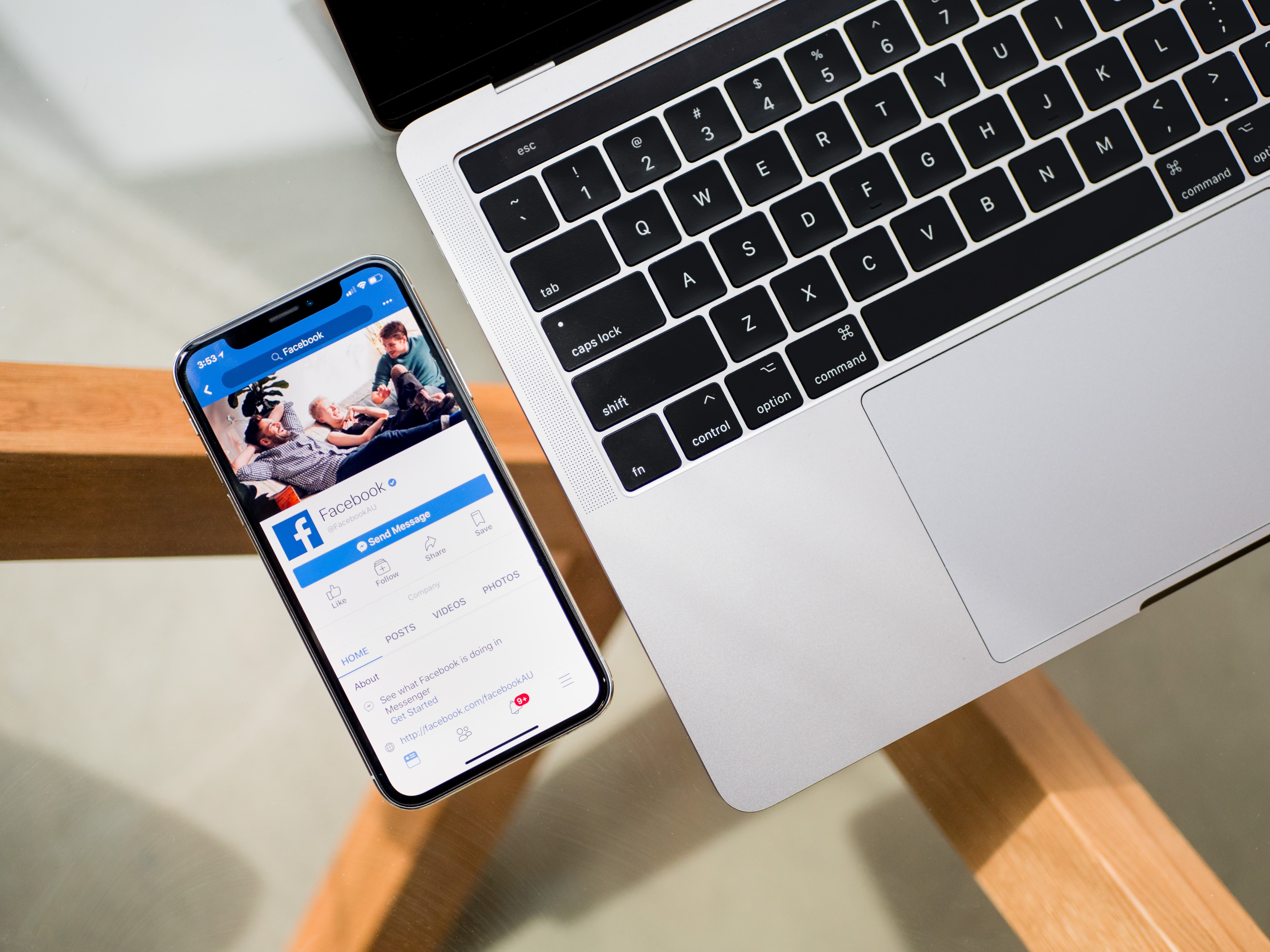
(credit: unsplash)
Currently, many people access Facebook Lite through the application installed on their mobile phones. Not only for making posts and watching the homepage, the Facebook application on mobile phones can also be used for various things, including leaving a group. Here are the steps to leave a Facebook group through the Facebook mobile app.
- First, open the Facebook application on your mobile phone.
- If you haven't logged in, please log in or sign in using the email and password that has been registered.
- After logging in to the Facebook homepage, tap the three-line icon in the upper right corner of the Facebook application.
- Next, select the Group menu.
- To display all the groups you follow, click the Your Groups or Grupmu menu.
- Next, click the group you want to leave.
- To continue leaving the Facebook group, click the three-dot icon in the upper right corner of your mobile phone screen.
- If you have, you just have to select the Leave Group or Tinggalkan Grup menu.
- Done, after that a notification will appear containing confirmation. To complete leaving the Facebook group, continue by selecting the Leave group option again.
3. How to Leave a Facebook Group via Laptop
Besides accessing Facebook through a mobile phone, many people also access it through a laptop. Just like on a phone, users can also leave a Facebook group through their laptop. The method is just as easy, so let's take a look at the following explanation.
- First, open a browser on your laptop and access the Facebook website.
- If you have done so, continue by logging in using your email and password.
- After successfully logging into your Facebook account, pay attention to the left panel. Then, select the Groups menu.
- Next, click on Your Groups to see the groups you are a member of.
- Find the group you want to leave. Then, click on it.
- Click on the three dots as shown below, and then select Leave Group.
- Confirm your decision. You can also activate the option "Prevent people from inviting you to join this group again if you want to prevent others from inviting you to the group again" by checking the box.
- Finally, click OK.
4. How to Leave a Facebook Group Chat

(credit: unsplash)
Communication in Facebook groups is usually done through posts and comments. Facebook also provides a feature for group chats. However, besides in groups, Facebook users can also have conversations in group chats.
Now, leaving a group chat is different from the two methods of leaving a Facebook group that have been mentioned before. Here are the steps to leave a Facebook group chat.
- First, open a browser on your laptop and access the Facebook website.
- If you have done so, continue by logging in using your email and password.
- After successfully logging into your Facebook account, open the Messages menu by clicking on the conversation bubble icon above.
- Next, find the group chat you want to leave.
- Open the chat, and then click on the three dots icon.
- Several options will appear, click on Leave Group.
Those are some explanations on how to leave a Facebook group. We hope it's useful and good luck trying it out!
(kpl/psp)
Disclaimer: This translation from Bahasa Indonesia to English has been generated by Artificial Intelligence.