How to Use Whatsapp Web with Browser and Desktop, Also Learn Tips to Stay Safe
For those of you who are still having trouble using WhatsApp Web, don't worry. Here's a guide on how to use WhatsApp Web easily and practically.
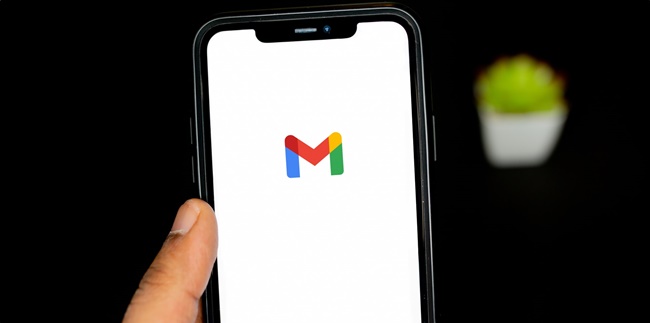
Kapanlagi.com - Logging in to an email account can be done through a mobile device or PC. In addition, users can also logout of email on Android and iOS phones easily and quickly. Logging out of email on Android and iOS phones can be done through the phone's settings menu or the Gmail application.
Having an email account on a phone has many functions. In addition to enjoying various services and features on the phone, users can also connect their email accounts through social media platforms. Logging in to email on a phone is even very easy. The same goes for logging out of email on a phone, which is equally simple and practical.
Logging out of email on a phone is usually done for several reasons. One of them is when you want to change your phone or log in to another email account on your phone. Now, if you want to logout of email on your phone, there is a way to delete emails on Android and iOS phones very easily. Here is a complete guide on how to logout of email on Android and iOS phones that is easy to practice, compiled by kapanlagi.com from various sources.
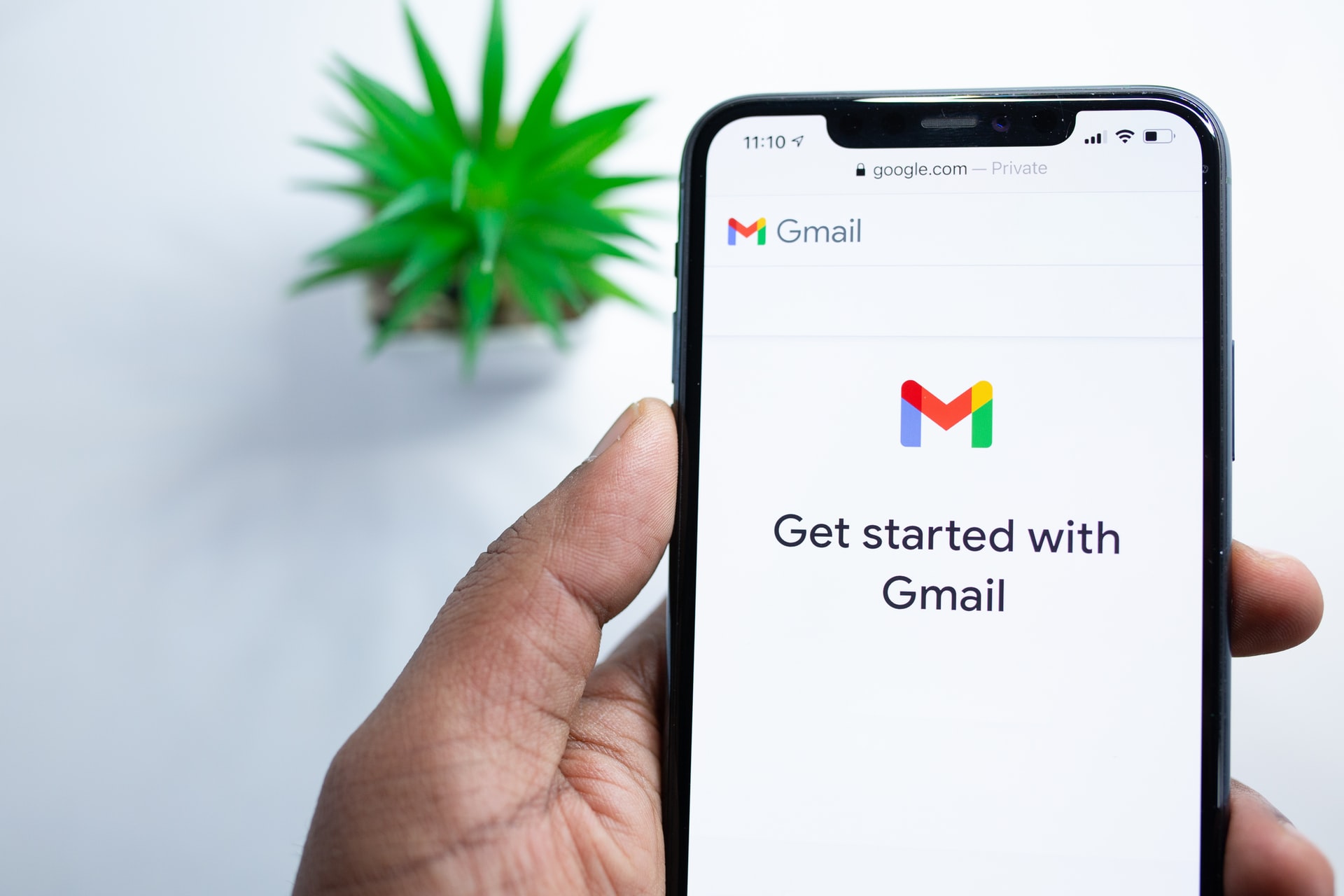
(credit: unsplash.com)
Logging out of email on an Android phone can be done via the menu settings. It is in the menu settings that mobile phone users can control and manage the use of built-in applications or features on their phones. Well, one of them can be used as an easy way to logout of email on an Android phone. The method of logging out of email on an Android phone via the menu settings can be seen in the following review.
- First, open the menu settings on your Android phone.
- After that, click on Accounts & Sync or Users and Accounts.
- Then, select Google Account.
- Then, click on the Gmail account that you want to logout.
- After that, click on the two dots button in the top right corner.
- Click on Remove Account.
- Then, you have successfully logged out of the email account on your phone.
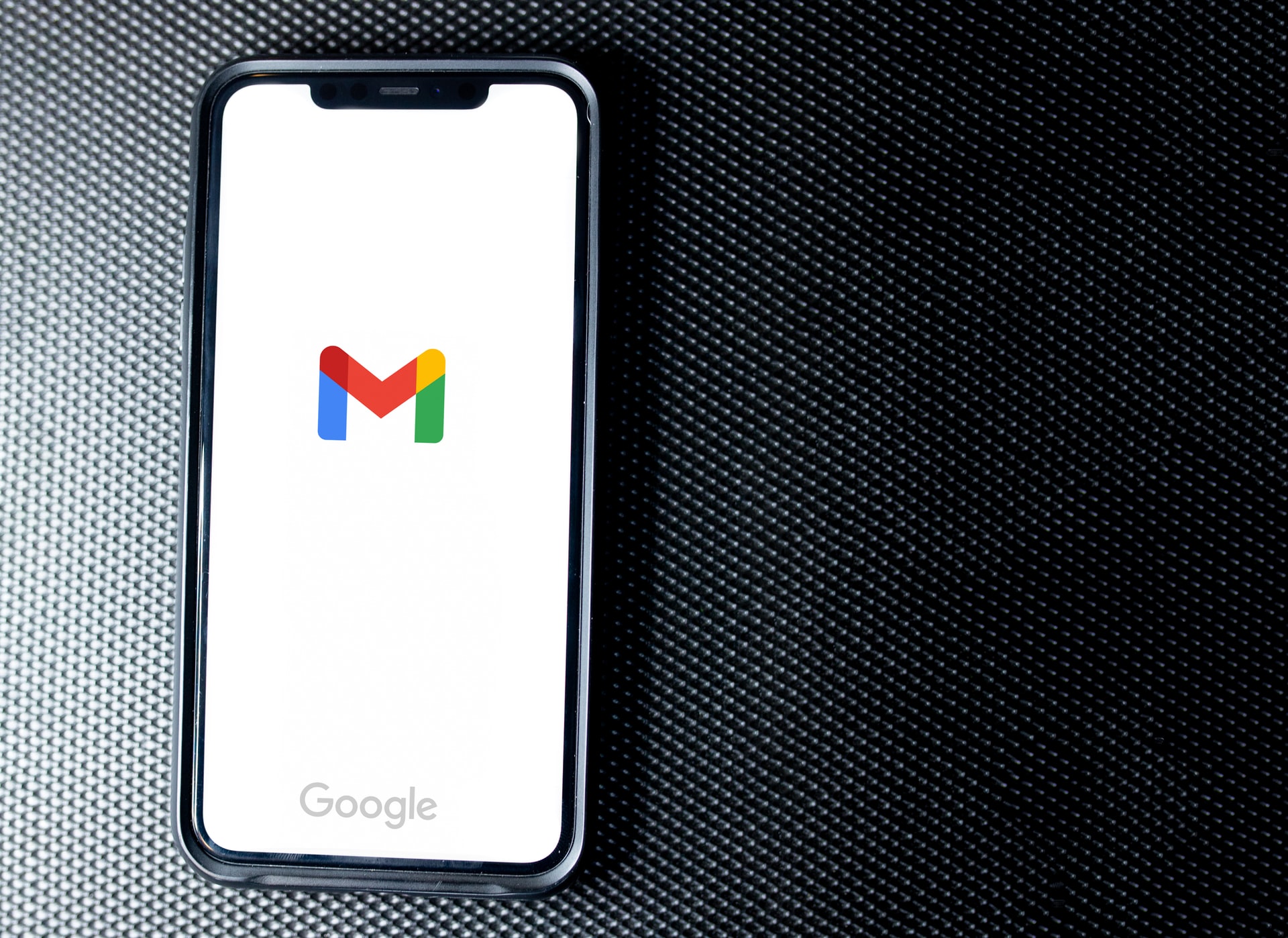
(credit: unsplash.com)
Meanwhile, for the method of logging out of email on an Android phone via the application, it is also very easy to practice. Moreover, the method of logging out of email on an Android phone through this application is considered very fast and practical. Let's see the review about how to log out of email on an Android phone via the application.
- First, open the Gmail application on your Android phone.
- After that, click on the Profile Picture located in the top left corner.
- Select Manage Accounts on this device.
- Next, the Gmail account that you want to log out of will appear.
- If you have logged in to multiple email accounts, then select the account that you want to log out of.
- After that, click on Remove Account.
- Done, you have successfully logged out of the email account on your phone.

(credit: unsplash.com)
There is also a method of logging out of email on an Android phone via the browser, which is equally easy to do. Want to know how to log out of email on an Android phone via the browser easily? Let's see the explanation below about how to log out of email on an Android phone via the browser.
- First, open the browser on your phone.
- After that, click on the Gmail account on the main page.
- Click on the Gmail account name on your phone.
- Then select Sign Out or Logout.
- Follow the instructions that appear until your email account is successfully logged out.
- If you want to log in again, you just need to enter your Gmail password.

(credit: unsplash.com)
If your phone has an iOS operating system, logging out of email on your phone is also easy to do. You can use the Gmail app on your iOS phone to logout of your account. Now, here's how to logout of email on iOS phone easily and conveniently.
- First, open the Gmail app on your iOS phone.
- Then, click on the profile picture in the top left corner.
- Next, select 'Manage Accounts on This Device'.
- Then, click 'Remove From This Device'.
- Your Gmail account on your phone will automatically logout or sign out.
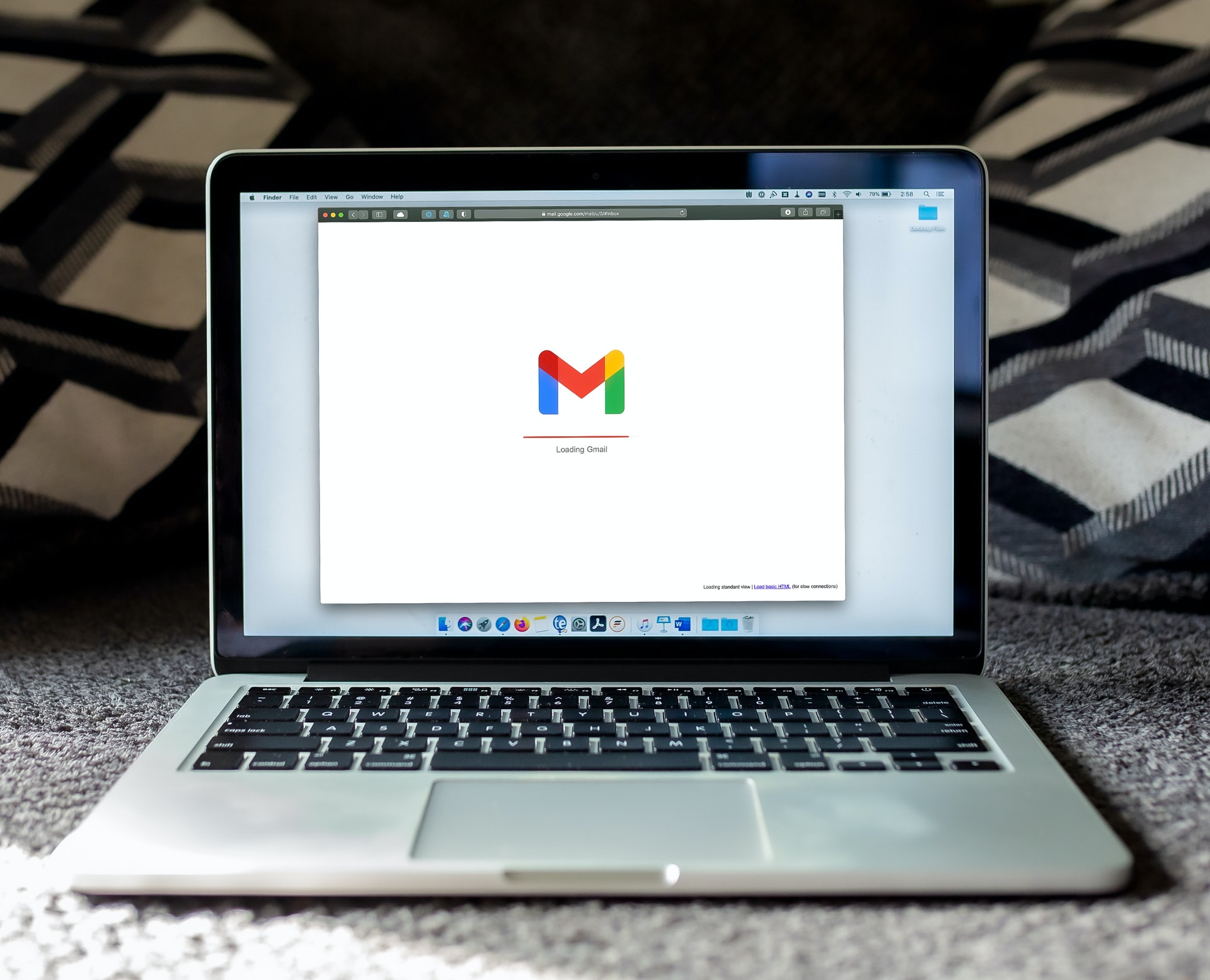
(credit: unsplash.com)
After knowing how to logout of email on Android or iOS phone, the information about how to logout of email on PC below is also important for you to know. So that when you login to email on PC, whether it's a laptop or computer, it will be easier for you to sign out of your email account. Let's take a look at the explanation on how to logout of email on PC or laptop.
- First, open a browser like Google Chrome on your PC.
- Then, click on the Gmail profile on the browser page located in the top right corner.
- After that, click 'Sign Out'.
- You will automatically be logged out of your email on PC.
So those are the ways to logout of Email on Android and iOS phones that are easy to practice. Hopefully, the above review can help you logout of your email account on your phone, whether it has an Android or iOS operating system.
(kpl/gen/nlw)
Cobain For You Page (FYP) Yang kamu suka ada di sini,
lihat isinya
For those of you who are still having trouble using WhatsApp Web, don't worry. Here's a guide on how to use WhatsApp Web easily and practically.
For beginners, knowing the meaning of Arabic to Indonesian from basic vocabulary can be used as a reference to enrich Arabic language knowledge. Check out the following review KLovers!
Checking the XL card number is something that is often searched for. As one of the telecommunications service providers that has been standing for decades, XL has many loyal customers. Unfortunately, sometimes customers forget their own numbers.
Currently, you can transfer Indosat credit to others by yourself. Moreover, the method used is not difficult and does not take much time. Here are some easy and practical ways to transfer Indosat credit to others, along with the terms and conditions.
Learning various words in Indonesian language is important, one of which is learning basic words. Whether it's the definition, characteristics, or examples of basic words. Here are some examples of basic words along with their definitions and characteristics, as quoted from various sources.
The term ghosting is becoming familiar. So what is the actual meaning of ghosting? Check out the following explanation KLovers!
Before you practice how to register for BPJS online via mobile phone, prepare various requirements first. The requirements include Family Card (KK), Identity Card (KTP), active phone number, and email address. After that, you can follow the instructions below.
Examples of concrete words refer to words that are tangible and can be sensed by the senses. Unlike abstract words that cannot be measured, the meaning of concrete words is clearer. If you want to know more, please read the following information.
Imperative verbs are generally used to give commands, prohibitions, or calls to action. Check out the following review KLovers!
The meaning of barakallah, which is full of prayers and good wishes, can be used as a greeting in everyday life. For example, when meeting friends or relatives, attending a wedding, or visiting someone who has just given birth. To know the proper usage of this greeting, please read the following explanation.
As the name suggests, compound words are a combination of words that form a new meaning. Learn about the correct writing methods and examples.
Tapping into Whatsapp without rooting means users don't need to change or modify system settings in the application. Here's a review of how to tap into Whatsapp from a distance without rooting.