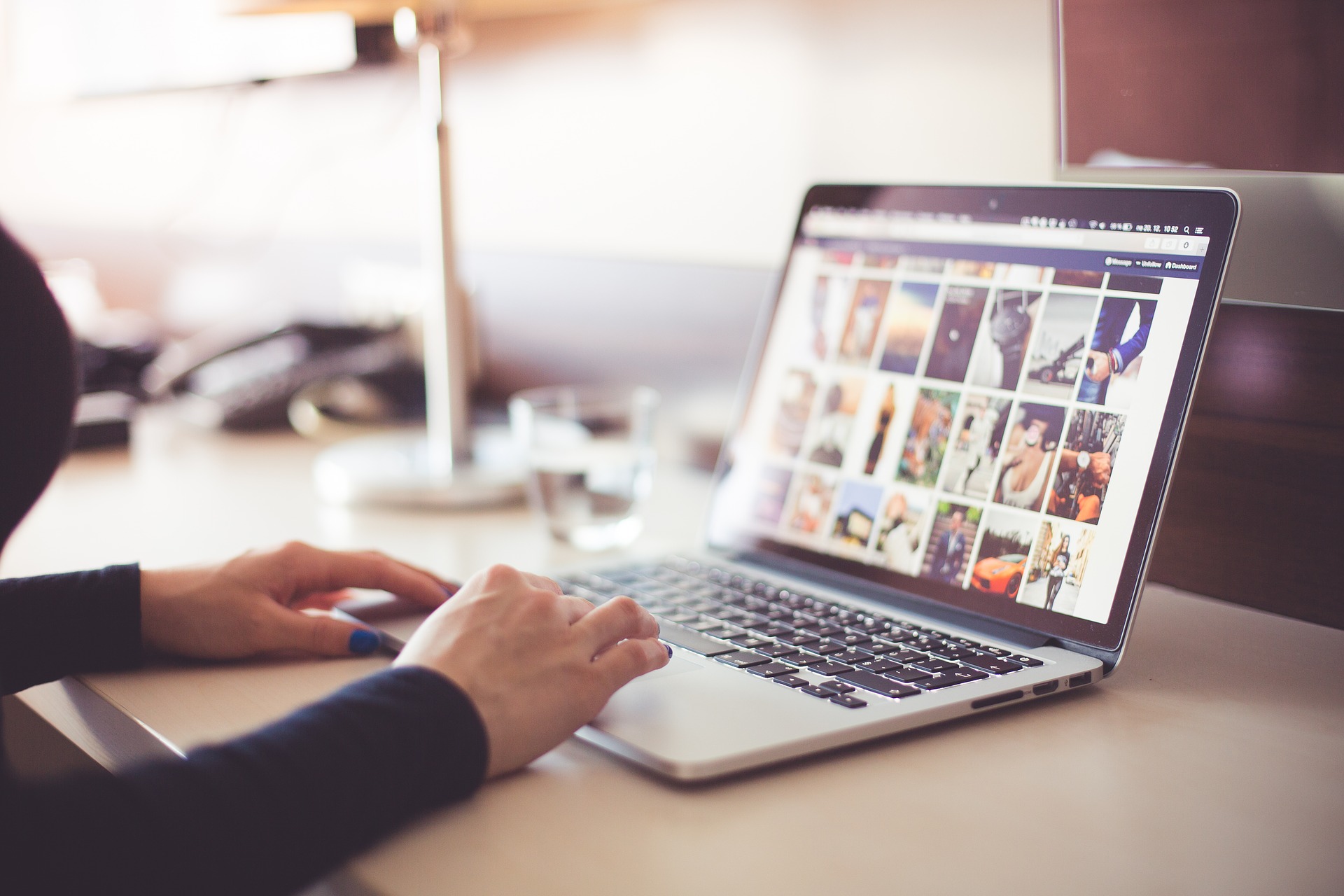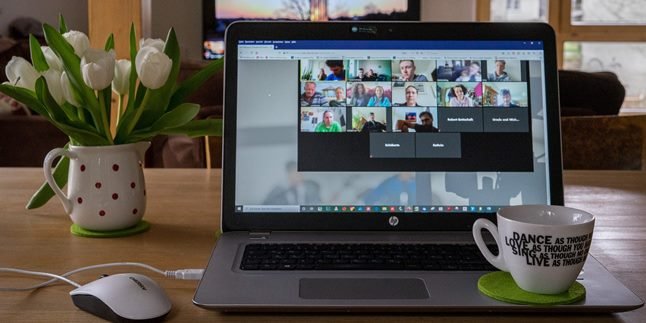Kapanlagi.com - Not only mobile phones, but you can also record your laptop screen for various purposes. Yup! For those of you who want to record videos on your laptop, you can do it using the following method with an application.
Yes, various digital devices such as smartphones or laptops now have screen recording features. So, recording videos on your laptop can be as practical as recording videos on your phone. And it makes it easier for you to do recording activities.
Now, for those of you who are curious about how to record videos on a laptop. Here's how to record videos on your laptop using an easy and practical application. Let's check it out.
1. Using Activepresenter Application

Illustration (credit: Pixabay)
The first way to record videos on a laptop is by using the ActivePresenter application. Yes, you can use this application for free, even without any watermarks, KLovers.
Not only that, you can also enjoy various interesting features of ActivePresenter for screen recording needs. And here's how to record videos on a laptop using the ActivePresenter application:
1. The first way is to install the ActivePresenter application.
2. If it's already installed, you can open the ActivePresenter application.
3. Then select "Start Page", then click "Record Video".
4. Next, adjust the screen you want to record and select the "Record" button.
5. Once finished, press ctrl+end in the bottom right corner of the keyboard.
6. And done, the video on the laptop is already recorded.
2. Using VLC Player Application

Illustration (credit: Pixabay)
Next, the way to record videos on a laptop is by using the VLC Player application. This VLC Player application is usually used to watch videos. But besides watching videos, this application can also easily record the laptop screen, KLovers. And here's how to record videos on a laptop using the VLC Player application:
1. First, install VLC player on your laptop.
2. After that, open VLC Player and select media.
3. Then, you can select the "Open Capture Device" menu.
4. And continue by selecting "Capture Mode" and "Desktop".
5. Then, click the arrow down button next to the "Play" button, then select "Convert".
6. Next, choose the recording file according to your needs.
7. After that, select "Start" to start recording the screen.
8. Record the screen according to your needs, then select "Stop Recording" to end it.
3. Using Screenpresso Application
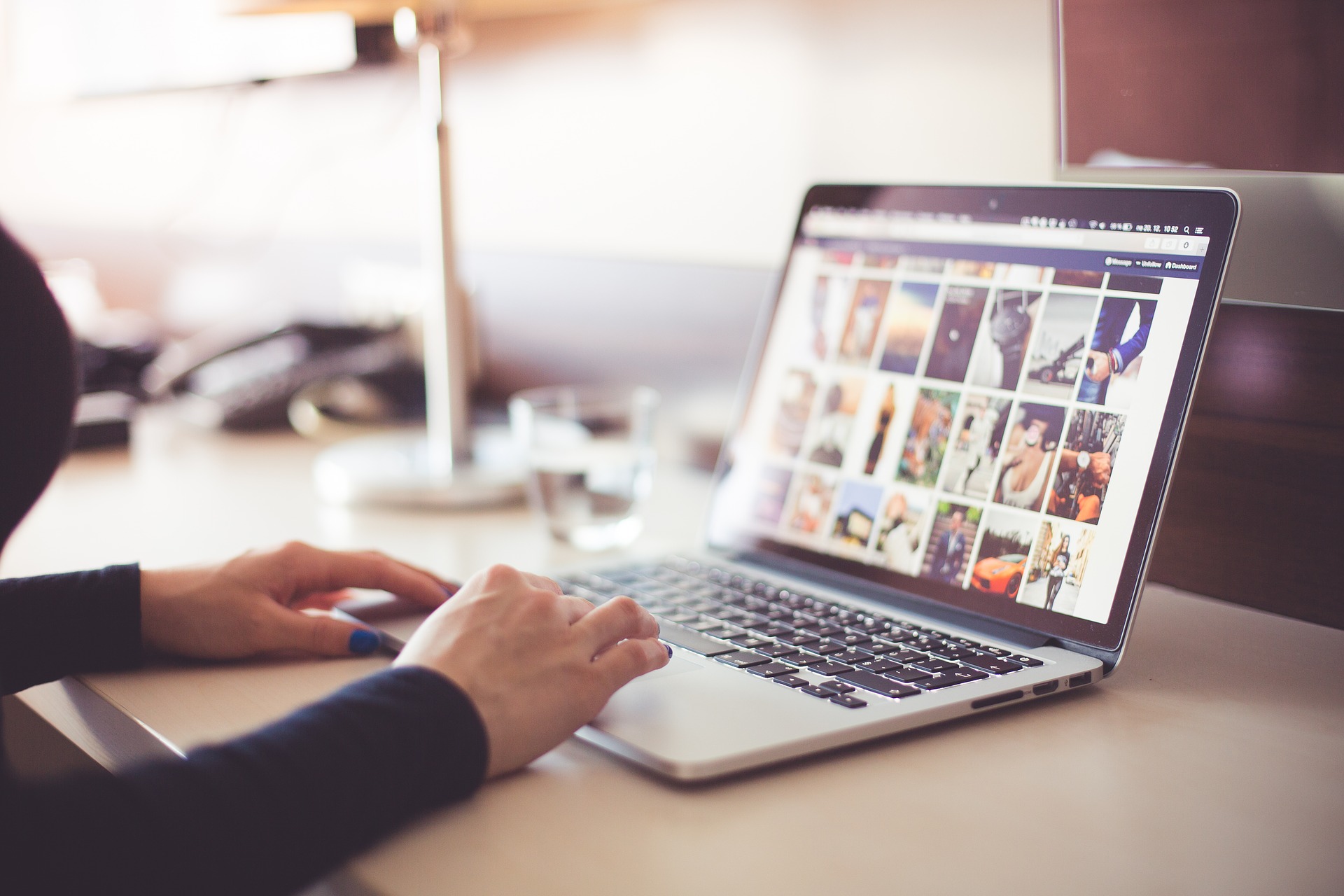
Illustration (credit: Pixabay)
The Screenpresso application makes it easy for users to record their laptop screen and webcam. However, there are some drawbacks to this application, namely the presence of a watermark on the recorded screen. Not only that, the recording duration is also limited to no more than 3 minutes.
But this Screenpresso application can be a choice for KLovers as one way to record videos on a laptop. And here are some ways to record videos on a laptop using the Screenpresso application:
1. First, as usual, KLovers can install it.
2. If the application has been installed, then immediately open the application and select "Capture".
3. Click the Record Video button.
4. You have now started recording your laptop screen.
5. And it's done, the video on the laptop has been recorded.
4. Using the Free Cam Application

Illustration (credit: Pixabay)
Next, there is also a way to record videos on a laptop using the Free Cam application. Yes, the Free Cam application can be a way for KLovers to record and edit recordings.
Because there are many interesting features in the Free Cam application that you can choose from. Meanwhile, for how to record videos on a laptop using the Free Cam application, you can follow these steps:
1. First, download and install the Free Cam application.
2. Then, open the application and click New Recording.
3. You can adjust the position and width of the screen you want to record.
4. After that, select Start Recording.
5. Once finished, select Done.
6. And that's it, the video on the laptop has been recorded.
5. Using the OBS Studio Application

Illustration (credit: Pixabay)
And finally, the last way to record videos on a laptop is by using the OBS Studio application. This application is considered the most popular for screen recording, especially for content creators. For KLovers who want to use the OBS Studio application, here is how to record videos on a laptop using OBS Studio:
1. First, open the OBS Studio application.
2. Then, click the + sign and select Sources at the bottom left.
3. Select "Display Capture" to start recording the laptop screen.
4. Next, give a title to the recording and select the area to be recorded.
5. Then, click settings at the bottom right.
6. Select output and then "Recording Path" to determine the storage location of the recorded laptop screen.
7. Once everything is set, click "Start Recording".
8. The application will automatically record the activities on your laptop screen.
9. Once finished, select "Stop Recording".
Those are some easy and practical ways to record videos on a laptop using applications. The above methods have their own advantages and disadvantages. KLovers can choose according to their needs.
(kpl/dhm)
Disclaimer: This translation from Bahasa Indonesia to English has been generated by Artificial Intelligence.