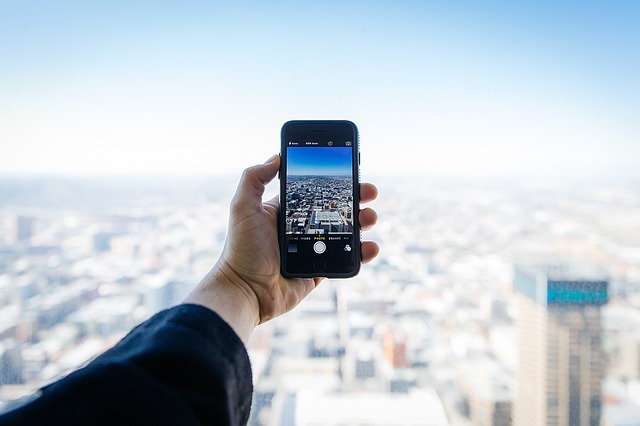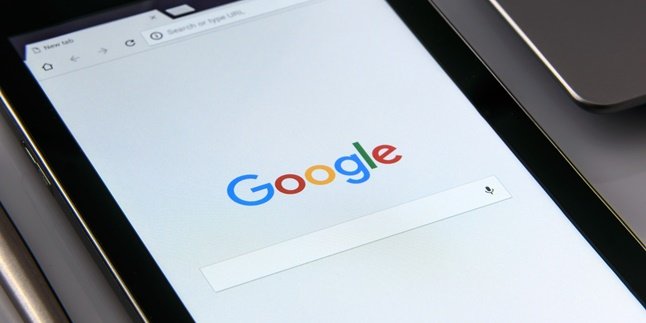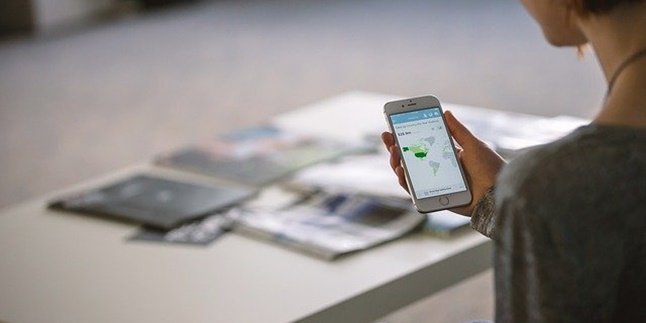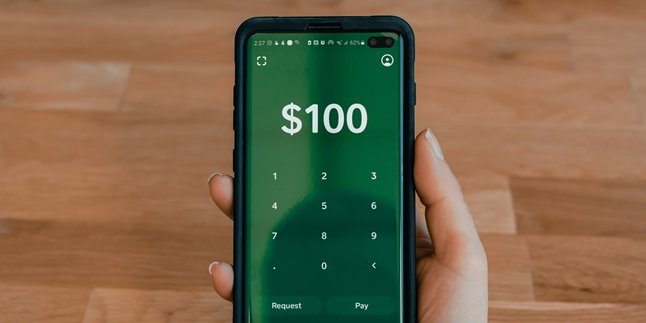Kapanlagi.com - Before uploading photos to a website or social media, there are several things that sometimes need to be done. Reducing the size of the photo is one of them. This is because there is often a maximum size limit for photos to be uploaded or posted. Therefore, photos that are too large need to be reduced first. Therefore, how to reduce photo size on a mobile phone is important to know.
Meanwhile, the latest mobile phones generally have high-resolution quality, resulting in large-sized photos. Fortunately, there are several ways to reduce the size of photos on mobile phones. These methods can be done by using various applications or through browsers, making it relatively easy and practical to do.
Curious about how? Summarized from various sources, just read the following discussion on several ways to reduce the size of photos on mobile phones.
1. How to Reduce Photo Size on Mobile Phones using Photo Compress and Resize

(credit: pixabay)
One of the applications that you can use to reduce the size of photos on your mobile phone is Photo Compress & Resize. This application can be relied upon to shrink the size of photos that will be uploaded or posted on social media. Technically, Photo Compress & Resize will help compress lossy intelligently to reduce the file size of the photo.
In addition, this application also helps reduce the number of colors in the image selectively, requiring fewer bytes to store the data. Although the effect may not be visible in the photo, it still proves to significantly reduce the size of the photo.
2. How to Reduce Photo Size with Photo and Picture Resizer
Photo & Picture Resizer is another application that you can use to reduce the size of photos on your phone. This application is known for its fast resizing process without compromising the quality. Another advantage is that you don't need to manually save the resized images, as they are automatically saved in a separate folder called 'Pictures / PhotoResizer'.
3. How to Reduce Photo Size with Image Size - Photo Resizer
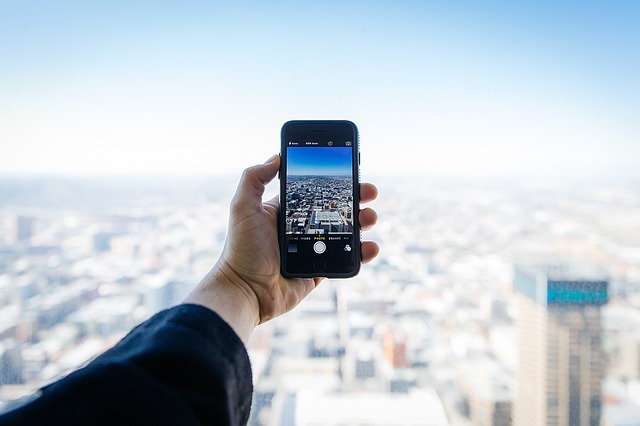
(credit: pixabay)
The third application that you can use to reduce the size of photos on your phone is Image Size - Photo Resizer. For those who are unfamiliar, Image Size - Photo Resizer is an application that can resize photos or images according to your preferences. The plus point of this application is its easy-to-use interface and lightweight size, so you won't experience frequent loading.
4. How to Reduce Photo Size with Photo Compress 2.0

(credit: pixabay)
Fourth, you can also try using the Photo Compress 2.0 application to reduce the size of photos on your phone. Using this application is very easy and simple.
You just need to open this application and access the gallery option to select the photo that you want to resize. After that, you just need to press the Compress button, choose the quality using the available toggle, and tap Compress once again. Saving the resized photo is also very easy. You just need to exit the application, and the compressed photo will be automatically saved in your phone's gallery.
5. How to Reduce Photo Size through imagecompressor.com/id/

(credit: pixabay)
As mentioned earlier, reducing the size of photos on your phone can not only be done with applications. You can also do it through a browser, one of which is through the website imagecompressor.com/id/. You can compress up to 20 photos at once, making it faster and more effective.
The process is also easy. You just need to upload the photo to the website imagecompressor.com/id/ and the compression or size reduction process will run automatically. After the photo is successfully compressed, you can directly download it.
In addition to being easy to practice, this browser also allows you to determine the size of the compressed photo. You can simply scroll down and adjust the compression level.
6. How to Reduce Photo Size on HP via iloveimg.com
Another site that you can use to reduce photo size on your HP is iloveimg.com. Just like the previous site, you can directly visit this site using your browser. After that, you can follow these steps.
1) After successfully accessing iloveimg.com, pay attention to the top row and select the "Resize Image" menu.
2) Then, upload the photo using the "Select images" button.
3) Next, to reduce the photo size, choose By Pixels or By Percentage.
4) Then click on "Resize Images".
5) Finished, the photo that has been resized will be saved on your HP automatically.
7. How to Reduce Photo Size on HP via resizeimage.net

(credit: pixabay)
The next way to reduce photo size on your HP can also be done by accessing resizeimage.net. This sixth method is equally practical compared to the ways of reducing photos on HP via the browser that have been explained before. In fact, the way it works is not much different. For more details, follow these steps.
1) Open the browser and access resizeimage.net.
2) Select the photo that you want to resize from your HP device.
3) To reduce the size of the image or photo, choose the image size based on percentage or change its size.
4) After that, select the format of the resized photo.
5) Then click on the "Resize Image" button.
6) Finally, save the photo on your HP.
Those are 7 easy ways to reduce photos on your HP. Hopefully, it is useful and good luck!
(kpl/psp)
Disclaimer: This translation from Bahasa Indonesia to English has been generated by Artificial Intelligence.