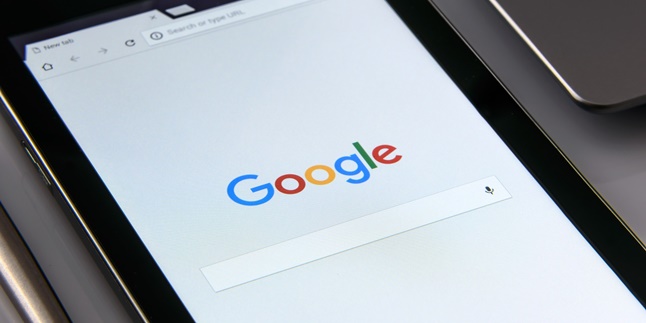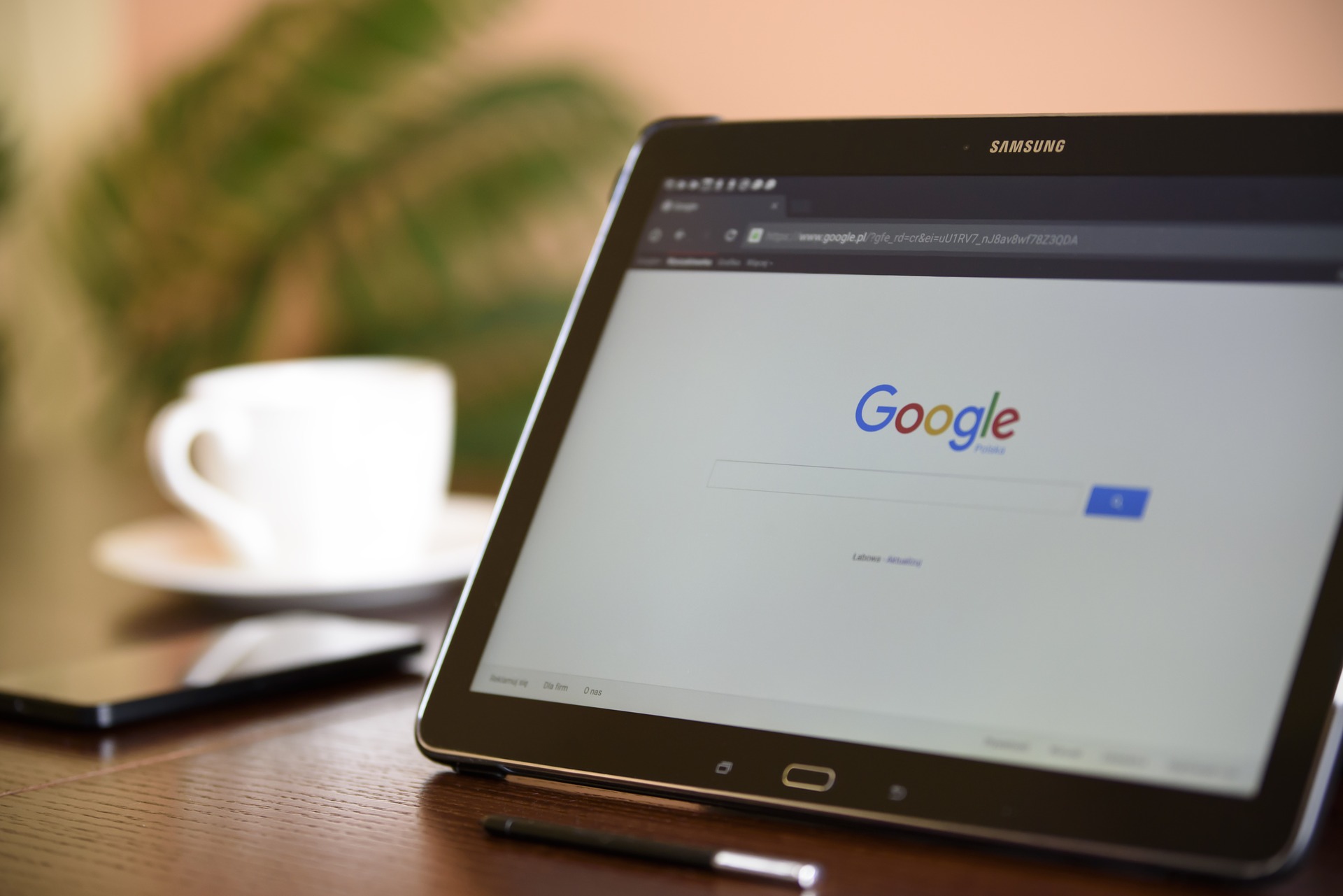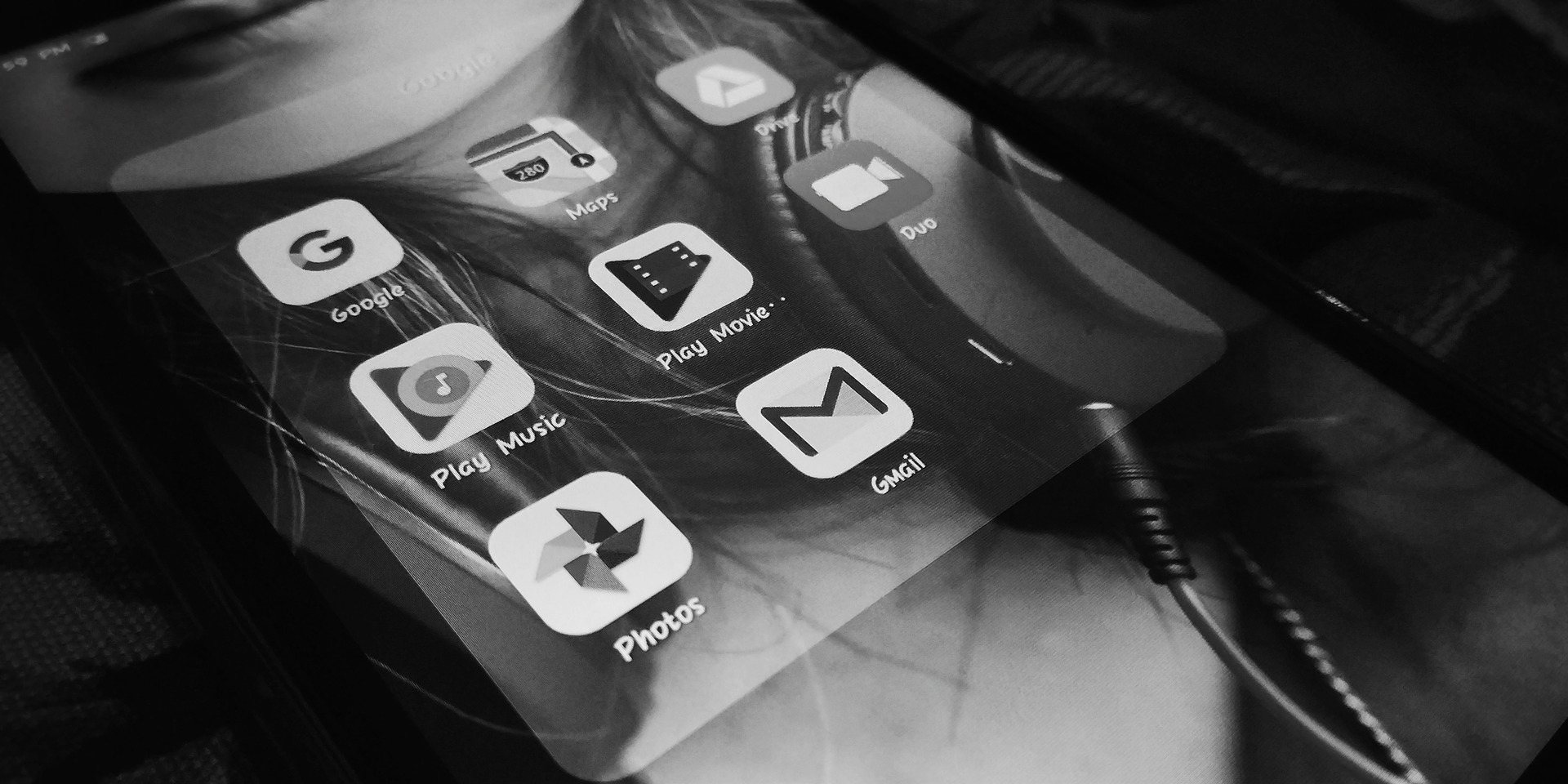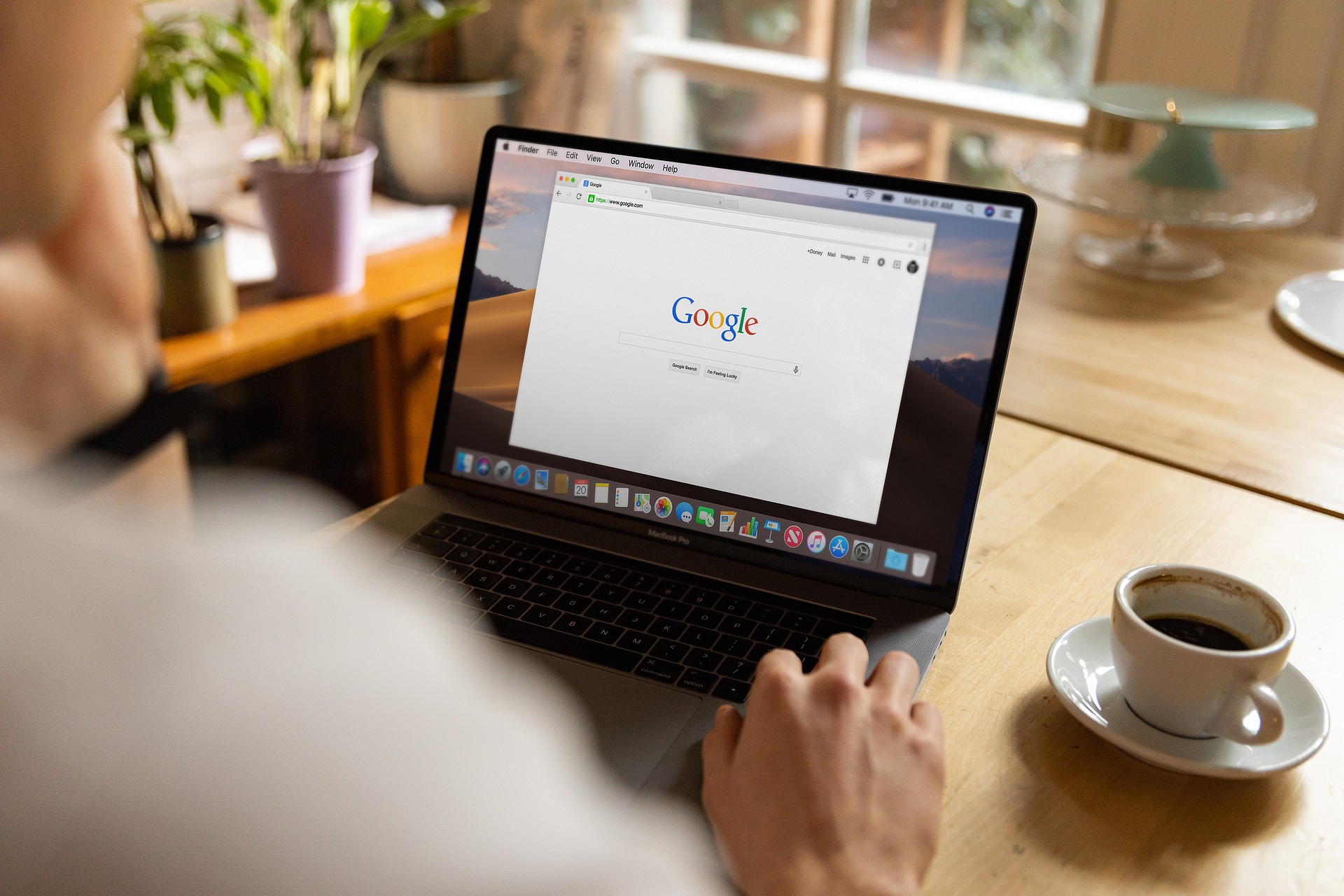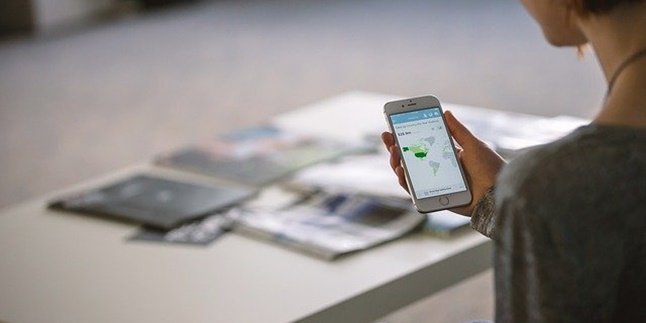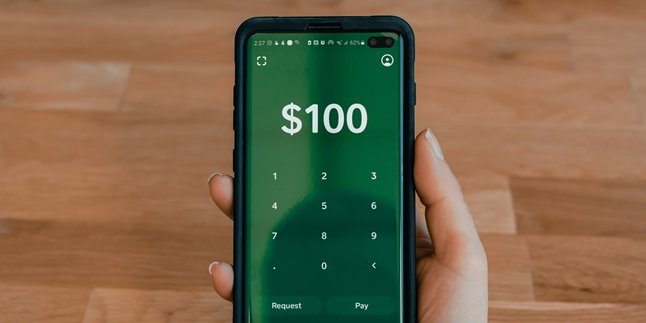Kapanlagi.com - A Google account is important in today's era. In addition to communication media, a Google account is also needed to access various applications that you may need. However, there are several situations that require you to know how to log out of a Google account.
These situations include when you have to sell or borrow a device for a long time. If you don't know how to log out of a Google account, the risk to the data in that account can be vulnerable to misuse. You need to remember that many matters such as business, work, and education are connected to that account.
You need to know how to log out of a Google account on various devices from PC to mobile phone to maintain privacy. Considering the many daily transactions that may be related to that account. Therefore, you need to understand the Google account that is used almost every day. Here is information about the function and how to log out of that account if it is no longer needed on certain devices.
1. Google Function
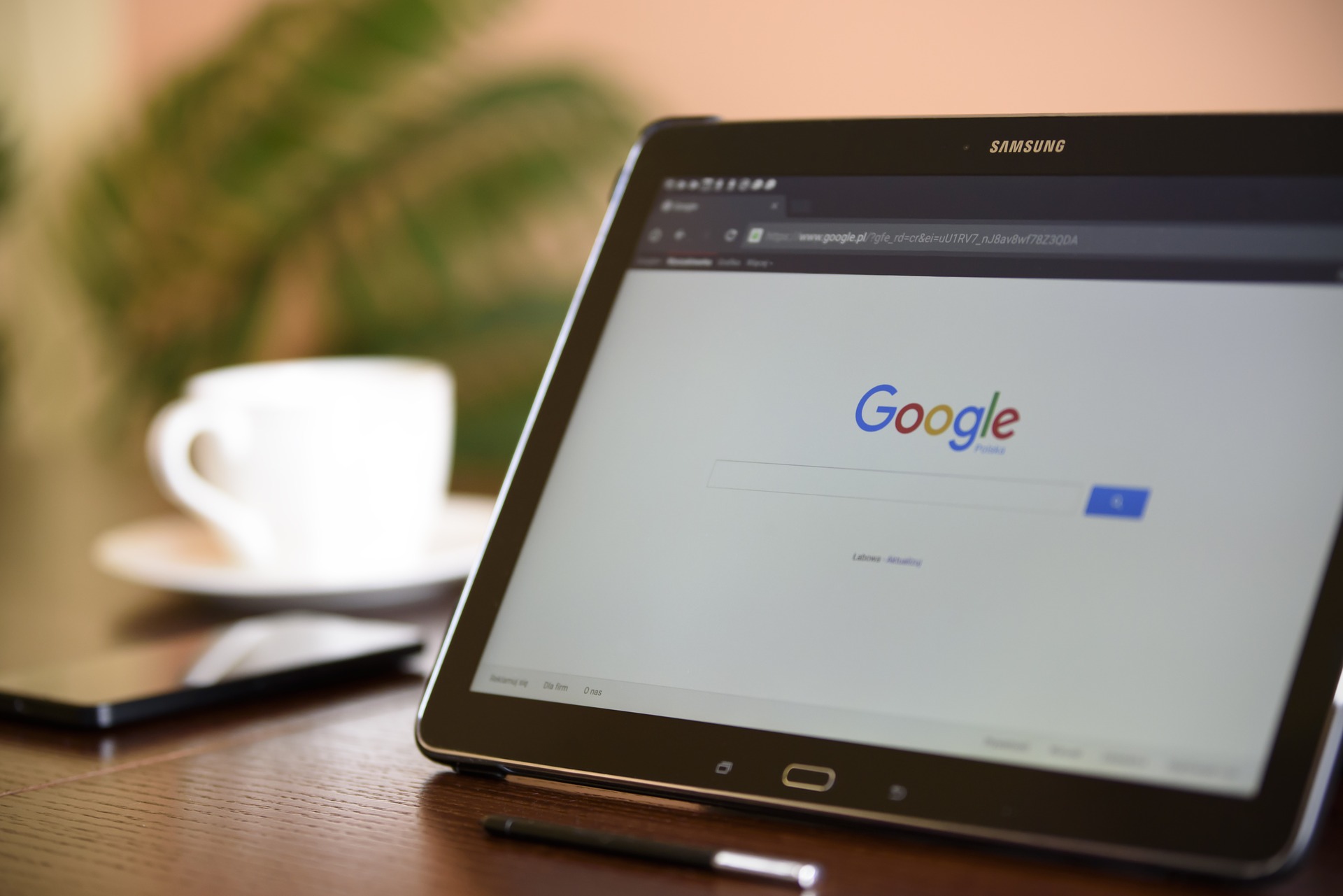
Google Function (Credit: Pixabay)
Before discussing how to log out of your Google account, it would be better for you to know it. Perhaps, all this time you haven't realized the functions that have been widely used. Google account is a service provided by Google to enjoy all available facilities. Starting from communication, transactions, to accessing certain applications.
That's what allows your Google account to be connected to several services like Gmail. To realize the danger if you don't log out of your Google account from the device you want to sell, please understand the following functions.
- Facilitating downloading applications through the Google Play Store.
- Securing and tracking your phone when it's lost.
- To facilitate communication through Gmail.
- Storing data in Google Drive without worrying about damage or loss.
- Facilitating the use of social media applications that require a Google account.
- Storing contact data on your phone in your Google account.
Imagine if you have used the above functions and suddenly someone else accesses them! Isn't that dangerous? Therefore, you need to know how to log out of your Google account as follows.
2. How to Sign Out of Google Account on PC or Laptop
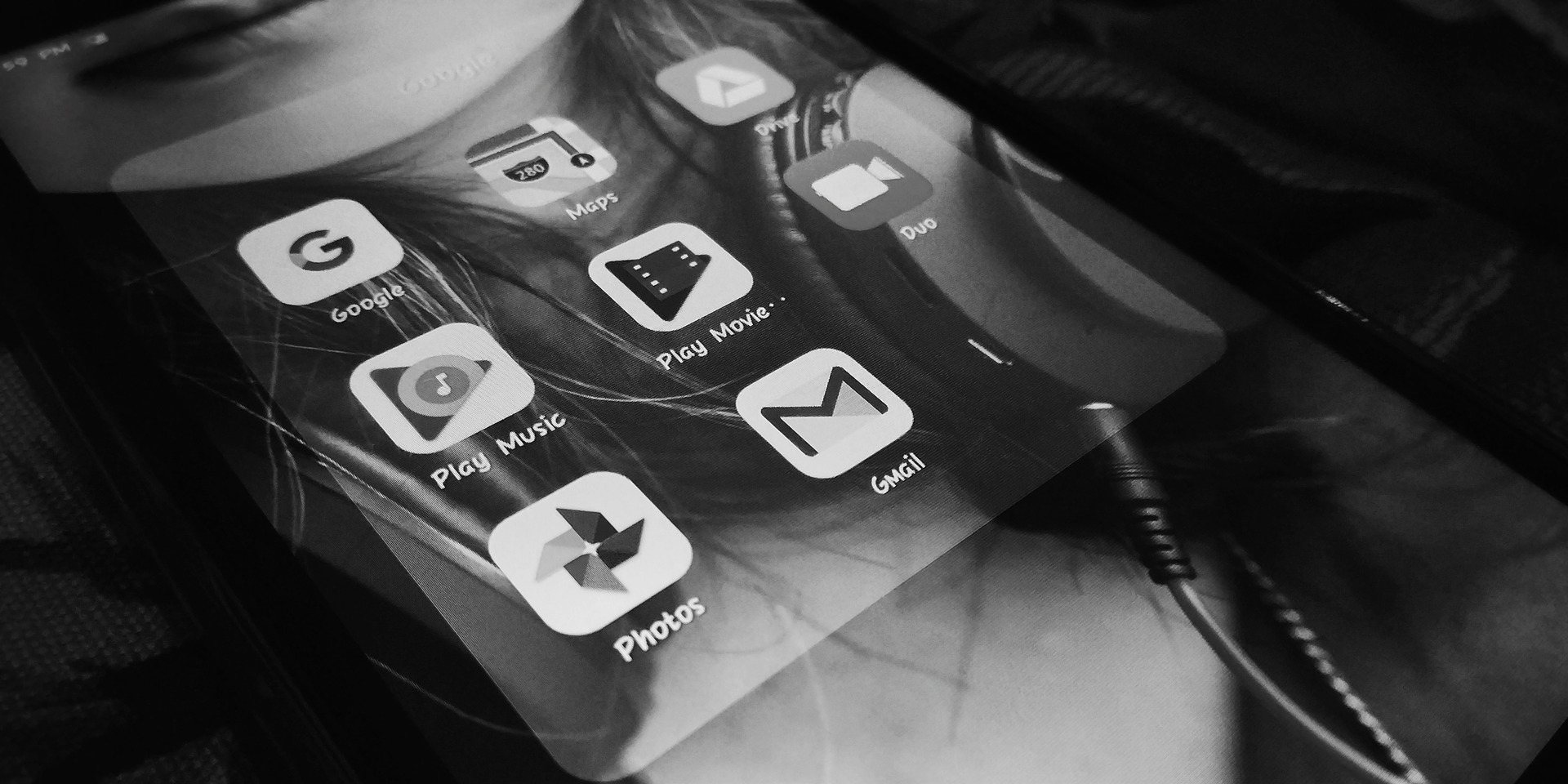
How to sign out of Google account (Credit: Pixabay)
Actually, signing out of your Google account on a PC or laptop is quite easy. To know the details, please follow the following explanation.
- First, please open Google on your PC.
- Next, you need to click on the profile picture of your Gmail account.
- You can find the profile picture in the top right corner.
- After the pop-up appears, you can choose "Sign Out".
- You have successfully logged out of the Gmail account on your PC or laptop.
3. How to Sign Out of Google Account Through Gmail Application
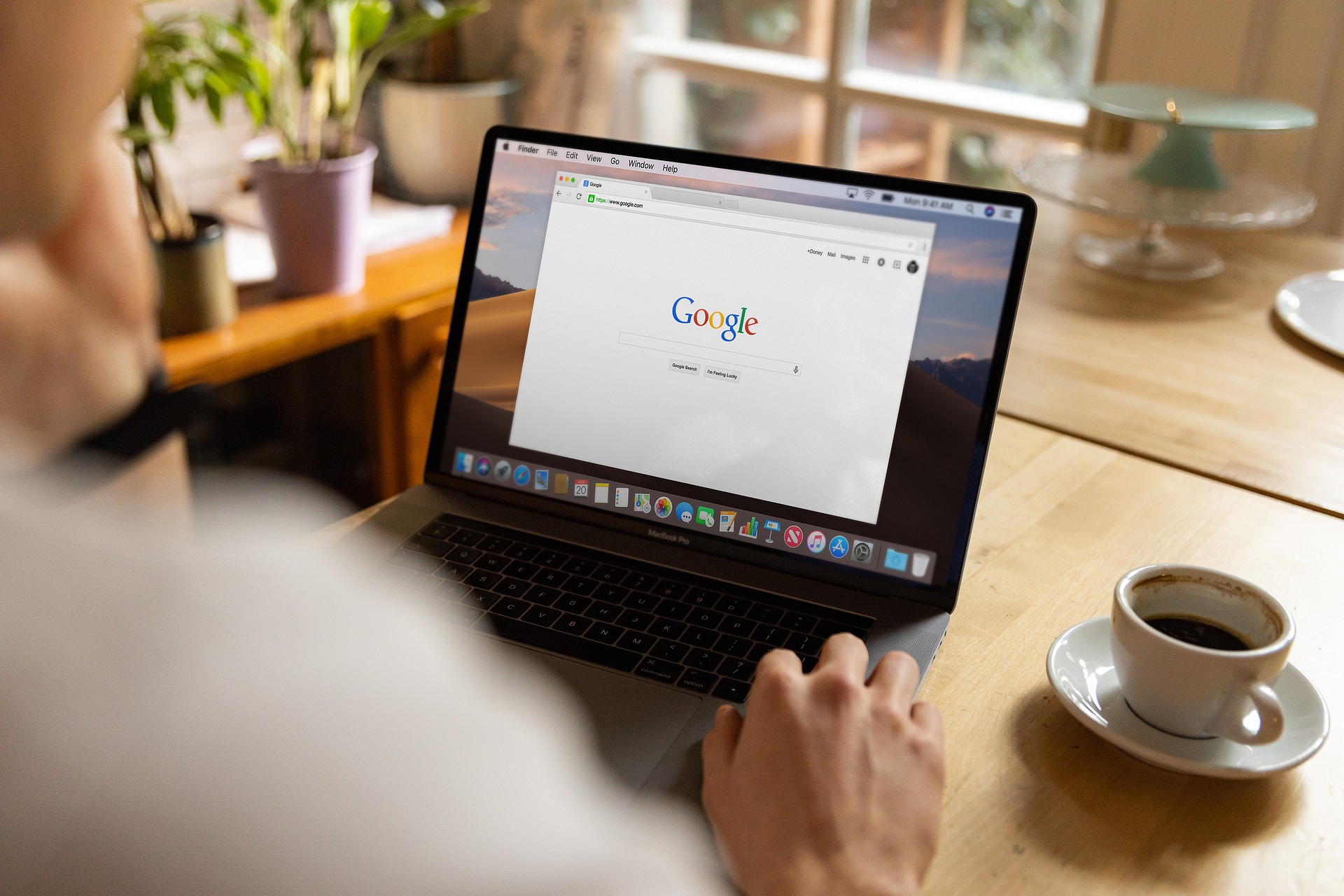
How to sign out of Google account (Credit: Pixabay)
The Gmail application is usually on your phone. You can sign out of your Google account through the Gmail application by opening the application as the first step. Next, you can follow the following explanation.
- After opening the application, you can click on the three-line icon in the top left corner.
- Click on the profile picture of the Gmail account you want to sign out until the text "Manage Account" appears, then click on that text.
- Then, the Gmail accounts on your smartphone will appear. Once done, you can directly click on the Gmail account you want to log out or remove.
- To sign out the account, you can directly click on "Remove Account".
- Done. Your Gmail account has successfully logged out from your phone through the application. Easy, right?
4. How to Sign Out of Google Account on iPhone

How to sign out of Google account (Credit: Pixabay)
Not much different from other devices, you can follow how to sign out of a Google account on iPhone or iPad in the following explanation.
- Open the Gmail application. Next, click on the menu option located in the top left corner.
- Next, you can click on your account in the form of a photo.
- After that, click on "Manage Account".
- Finally, you can click on edit and then delete. Done, your Gmail account will be signed out.
5. How to Sign Out of Google Account via Settings on HP

How to sign out of your Google account (Credit: Pixabay)
Not only through the application, you can also sign out of a Google account through 'Settings' on HP as follows.
- Open the 'Settings' menu on your Android smartphone.
- Then, select "Users & Accounts". If you have more than one account, several accounts will appear.
- Next, choose the Google account you want to sign out of. To sign out of that account, you can select "Remove Account".
6. How to Sign Out of Google Account via Browser

How to sign out of your Google account (Credit: Pixabay)
- Open your browser
- Next, tap on your Google account or Gmail name.
- After signing in to the main Gmail page, tap on the options icon in the top left corner.
- Once done, tap on your Gmail account name.
- Select sign out and you will be directed to the homepage.
- After that, you will need to enter your password.
- After entering the password, you will be signed out of your Gmail account.
Those are some ways to sign out of your Google account on various devices from PC to mobile phones that you can follow.
(kpl/ans)
Disclaimer: This translation from Bahasa Indonesia to English has been generated by Artificial Intelligence.