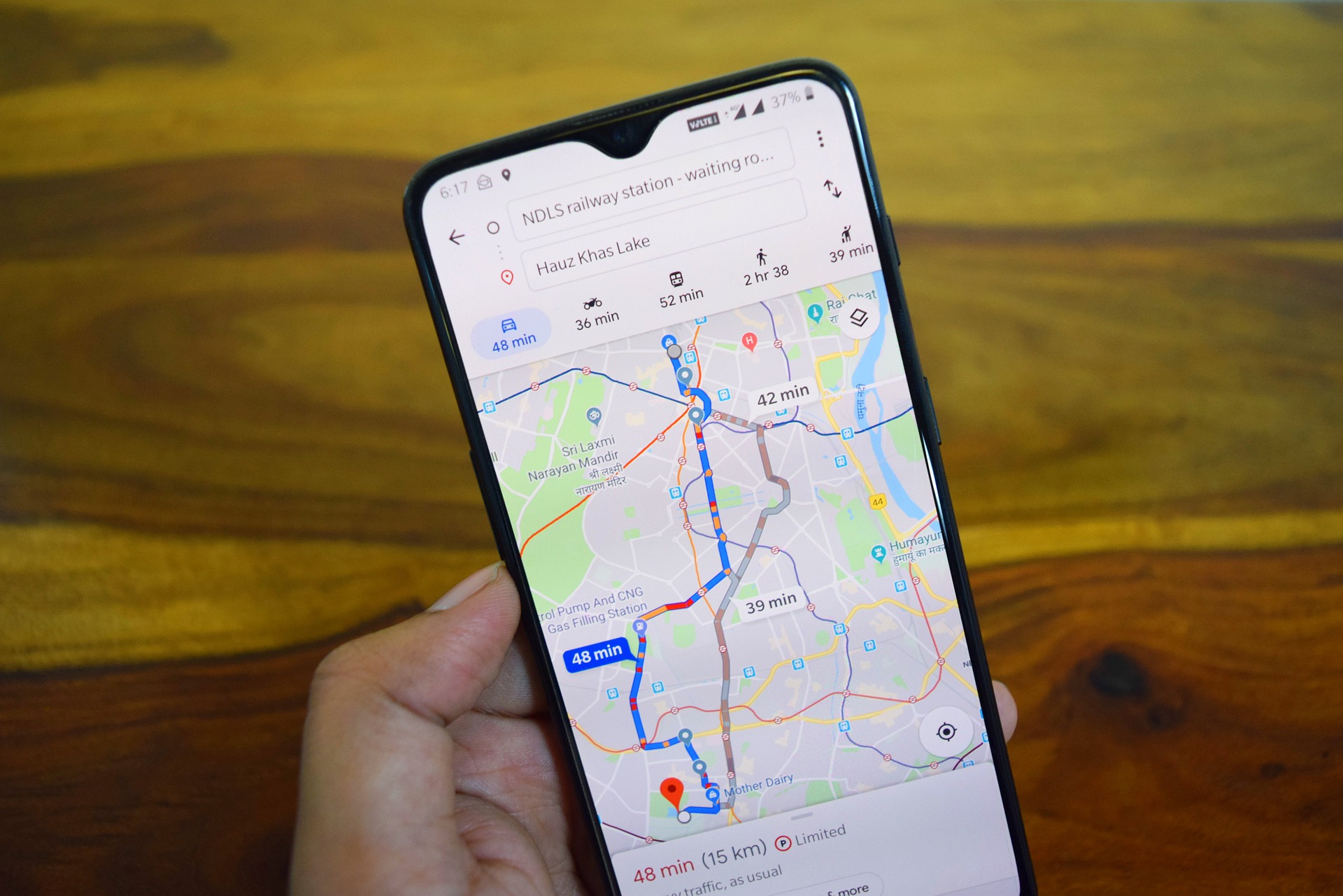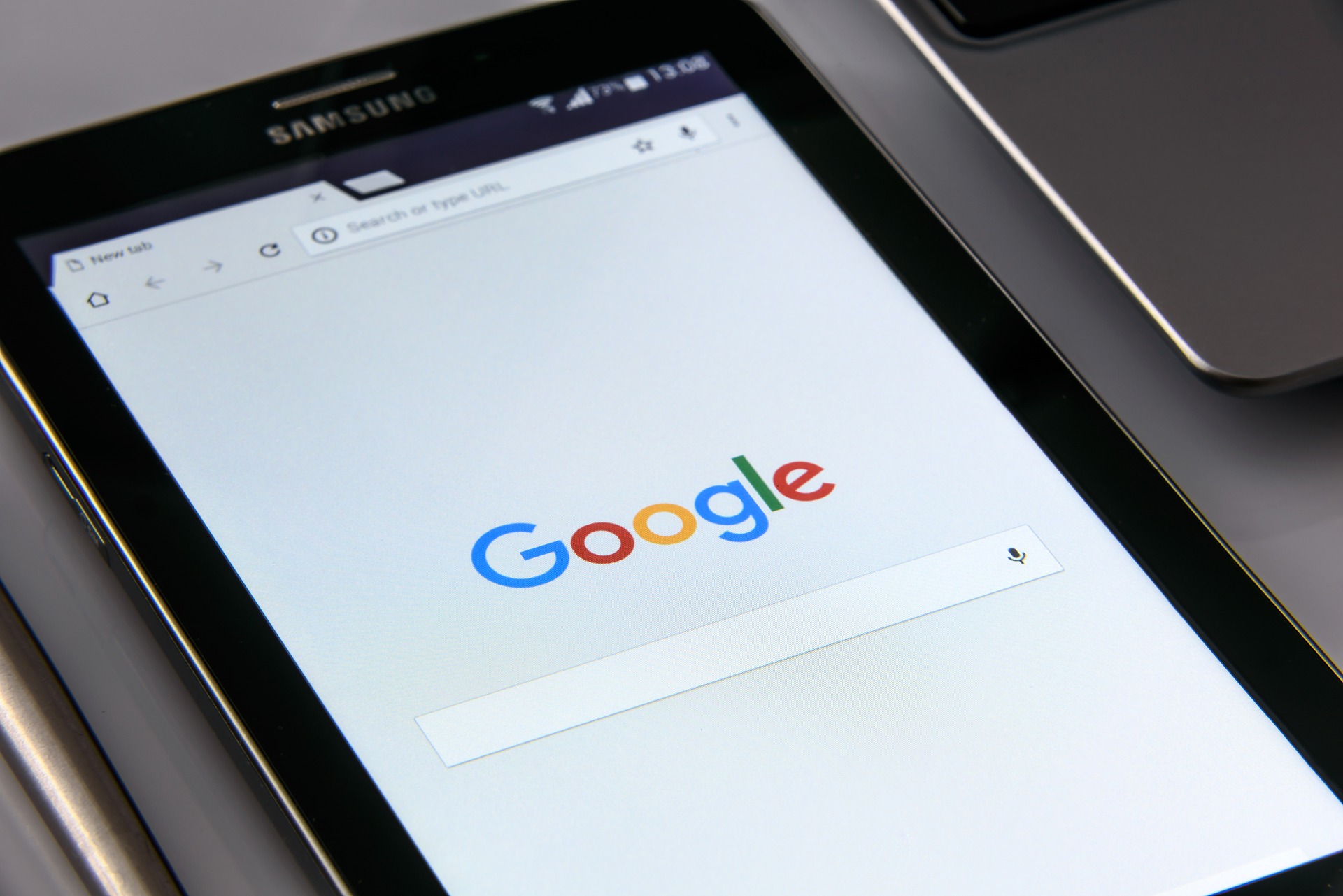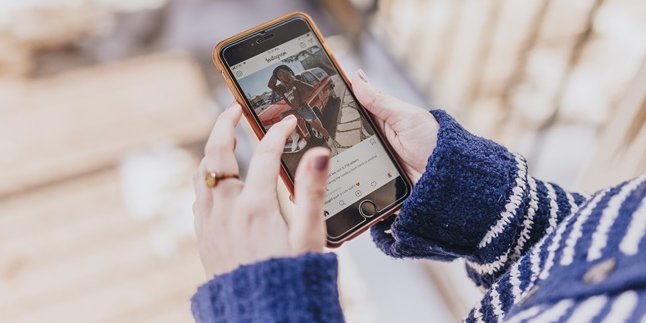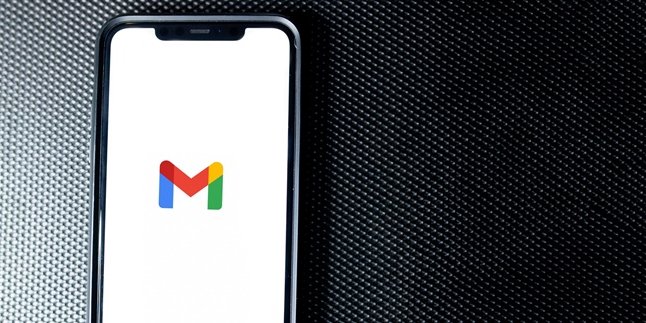Kapanlagi.com - How to find a lost mobile phone is actually not difficult. There are many solutions available now. You can access many assistive tools to track a lost mobile phone. You can use websites or assistive applications.
Unfortunately, the situation of someone losing their mobile phone is often accompanied by anxiety. Maybe you have experienced it yourself. However, instead of lingering in anxiety, it is better for you to find ways to find the lost mobile phone.
Your mobile phone may have been left in a certain place. It may also be lost due to theft. Therefore, it is important for you to find it immediately through several ways to find a lost mobile phone using IMEI and various applications below.
1. How to Find a Lost Phone for a Specific Brand

Illustration (Credit: Pixabay)
1. iPhone
You can find a lost iPhone by following these steps:
- Please visit the iCloud website (https://www.icloud.com/).
- Sign in with your lost Apple ID.
- Then, you can skip Two-Factor Authentication.
- Continue by selecting the 'Find My iPhone' option.
- Once the location is displayed, you can control the phone by activating Lost Mode, erasing data, or sounding an alarm.
2. Samsung
- Please visit the Samsung Find My Mobile website (https://findmymobile.samsung.com/).
- Next, sign in with the ID of your lost phone.
- Agree to all the legal information provided by Samsung. Click Agree.
- The last known location of the lost phone will be displayed by Samsung Find My Mobile. Additionally, you can also find information about the connected network and remaining battery.
- You can control the phone to lock the device, erase data, or sound an alarm.
2. How to Find a Lost Phone with an Application

Illustration (Credit: Pixabay)
In addition to the official website of the brand above, you can also find ways to find a lost phone through the following tracking applications.
3. Find My Device
- Open the application and enter the email address on the lost phone.
- After that, the application will display the last known location of your phone.
- You can also use the "Play Sound" feature to make the phone ring. This can make your phone ring even if it is on silent mode.
- Then select "Secure Device" which will lock the phone and display a contactable message for the person who finds it.
4. Lost Phone Tracker
The next application you can use to find a phone is 'Lost Phone Tracker'. As the name suggests, this application can track the location of the phone and share location information with other Android users.
Lost Phone Tracker works in a similar way to Find My Device discussed above. This application can also send notifications to the lost device, control the device remotely to lock the phone, and perform a factory reset.
3. How to Find a Lost Phone with IMEI
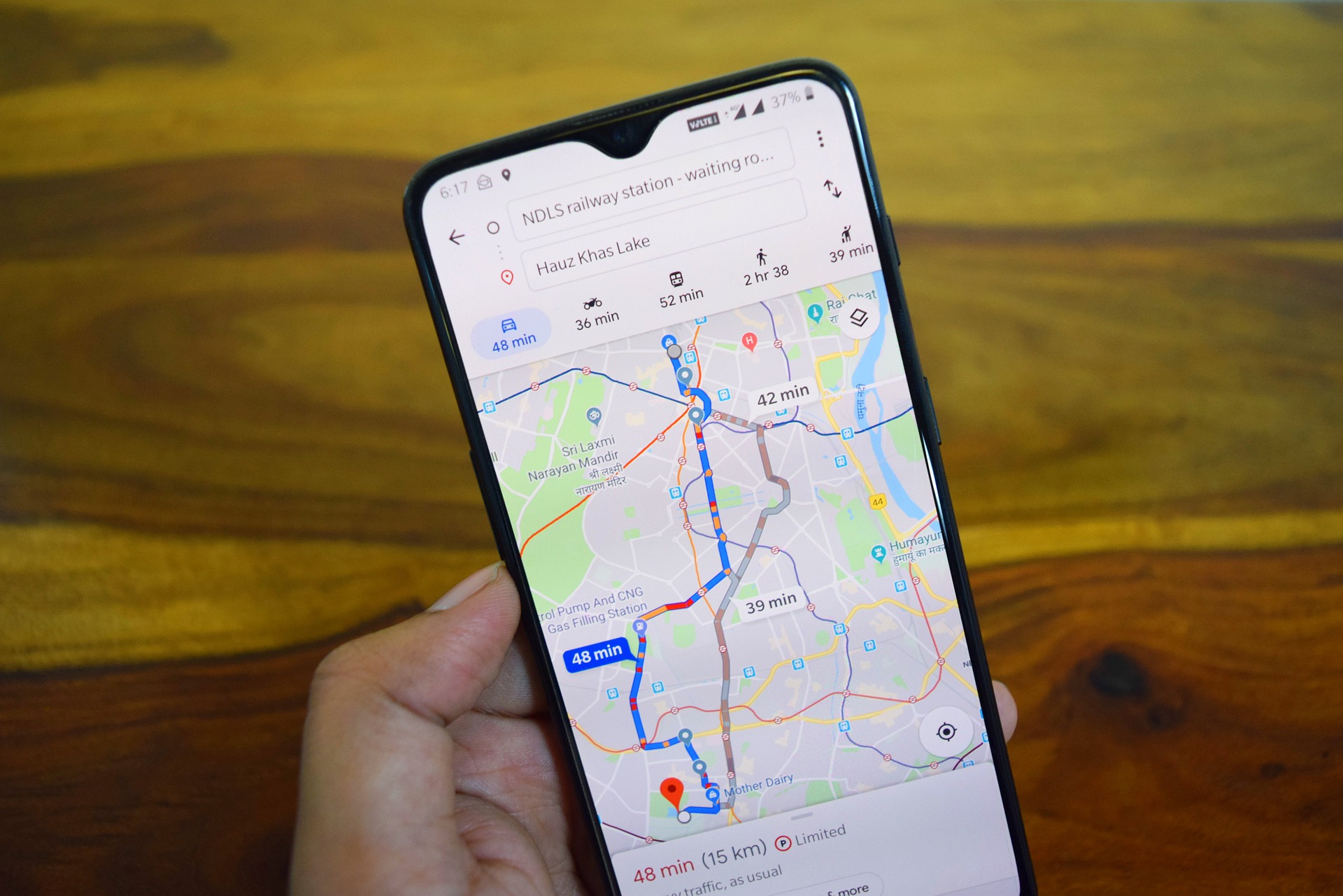
Illustration (Credit: Pixabay)
The International Mobile Equipment Identity (IMEI) serves as a unique identifier for each device. You can use this number to find a lost phone.
5. How to Find a Lost Phone with Police Assistance
To find a lost phone with IMEI, you can make a report to the police. The police will help you track the phone using the IMEI you provide.
Most police departments can track a lost phone using the IMEI number. IMEI is quite powerful as a weapon because the number is different for each phone.
6. How to Find a Lost Phone with Operator Assistance
In addition to filing a report with the police, you can find a lost phone with IMEI by contacting your service provider.
You just need to call the provider's call center and provide them with the phone number and IMEI of the lost phone. The operator will then assist you in tracking the lost phone.
Before using the methods above, you need to know the IMEI first. Even the IMEI number must be known from the beginning. Check out the following ways.
- HP Box
You can find the IMEI number on the HP box that you received when you bought it. This is very helpful if you don't remember the IMEI number of the lost HP. Unfortunately, not all manufacturers display the IMEI on the box.
- Back of HP
Well, if you can't find the IMEI number on the box, you can check it on the inside back of the HP. Open the back cover, remove the battery, and check carefully. Usually, there is an IMEI number listed there.
- Dial *#06#*
If the two methods above still don't help you find the IMEI, you can switch to the next method. Simply open the call menu and type *#06#.
Information about your HP's IMEI will appear automatically, then record and save that number.
4. How to Find a Lost Phone with Google
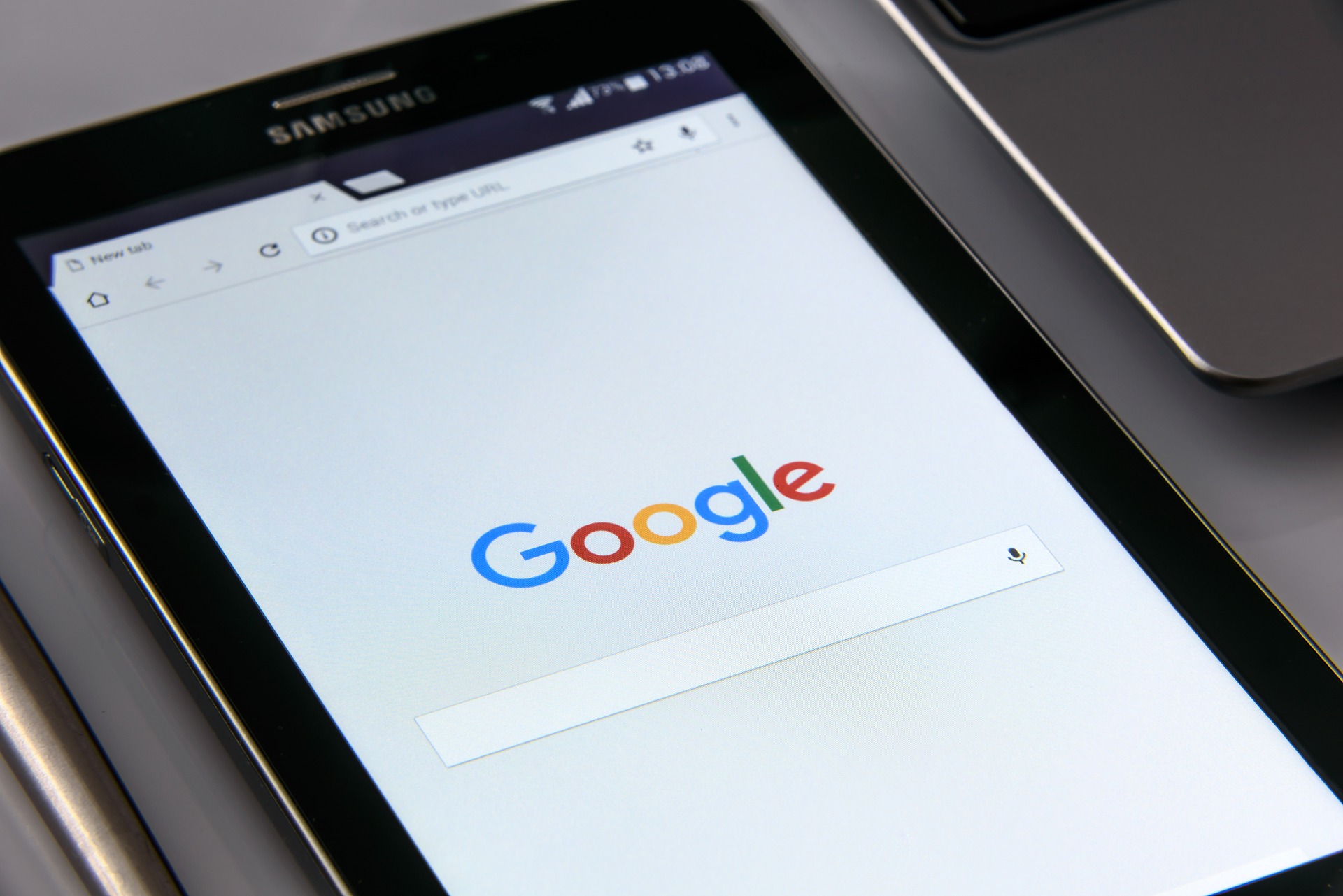
Illustration (Credit: Pixabay)
7. How to Find a Lost HP with Google ADM
- You can use another gadget or laptop to log in to ADM by logging into your google account.
- Enter your email address and password.
- You will see the name of the connected android phone with the email address you entered on the screen.
- You can note the address where the phone is located.
8. How to Find a Lost HP with Google Maps
- Open the Google Maps application.
- Next, tap the three-line icon in the upper left corner.
- Enter the account of the lost HP with the Add Account option.
- Press the hamburger icon again, and now select Your Timeline. Tracking will begin.
- Continue by clicking the calendar icon if you want to know the location of the lost HP within a few days, especially if the HP is already dead.
9. How to Find a Lost HP with Google Mail (Gmail)
- Open Gmail and enter the email address on the lost HP.
- Select the Web version of Gmail.
- Select the icon with nine dots on the top right side.
- Next, log in to Google Account, then you can scroll down.
- Select the Start option on the Find Your Phone text. Then select the lost HP.
- Enter the email password on the lost HP. Then select the Find option.
- A google map will appear, then click Close.
- Select the type of HP you want to track, then select the Refresh icon to update the position of the lost HP and be read by Google Maps.
- Next, the location of the lost HP will appear on the screen.
(kpl/ans)
Disclaimer: This translation from Bahasa Indonesia to English has been generated by Artificial Intelligence.