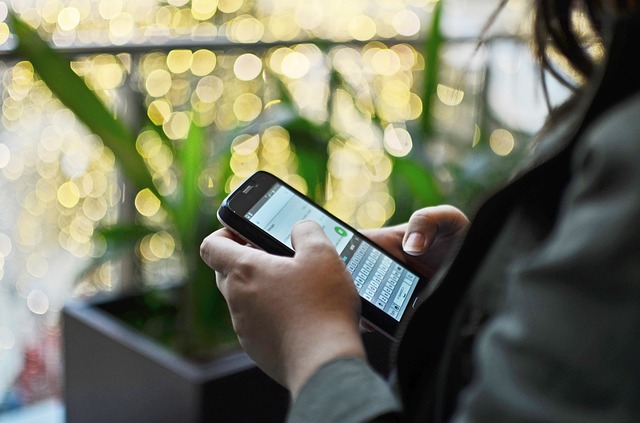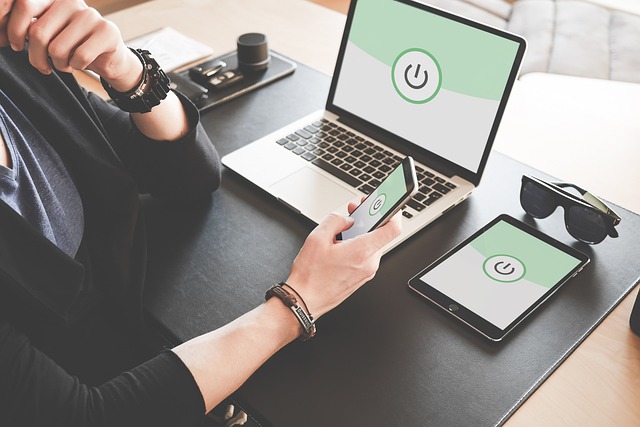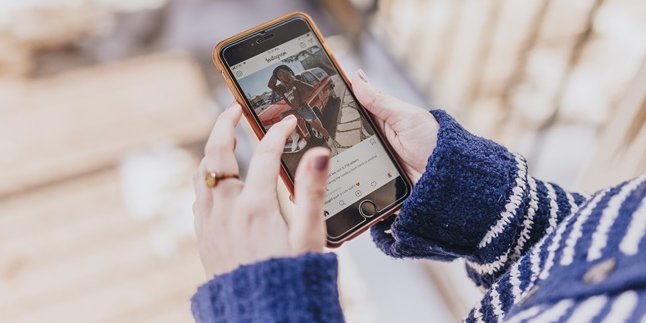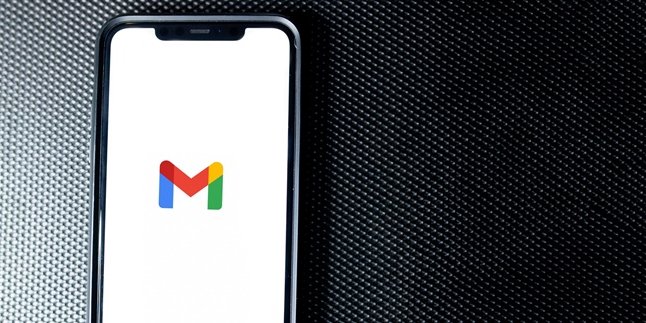Kapanlagi.com - Various tasks become easier after being done with internet connection. To meet internet needs, some people choose to install wifi at home. Unfortunately, wifi has the risk of being hacked by others. To anticipate this, it is recommended to change the wifi password regularly. To make it easier and more practical, it is important to know how to change wifi password via hp.
Having wifi will certainly facilitate users in accessing the internet. But for security reasons, the wifi password should be changed regularly. At a glance, changing the wifi password regularly may seem easy to do. However, if it has to be done continuously, it can also become boring. Fortunately, changing the wifi password via hp can be done anytime, making it more flexible and practical.
There are various ways to change the wifi password via hp. As reported by liputan6.com, here's how to change Wifi password with Hp that can be done easily and practically.
1. How to Change Wifi Password via Mobile Phone for First Media
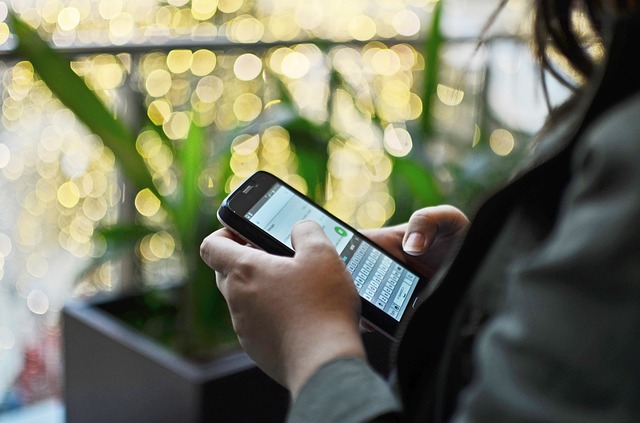
(credit: pixabay)
First Media is one of the widely used wifi service providers today. Changing the wifi password via mobile phone for First Media can be done very easily. You can do it by following these steps.
1) First, connect your mobile phone to the First Media wifi network.
2) Open the browser, using the "desktop site" feature.
3) Then type the IP address 192.168.0.1 in the URL and press enter.
4) After that, enter the username and password.
5) If you are still using the default username "admin" and password "admin", or you can use your customer number.
6) Select the Setup > Wireless Setting menu, you can see on the right side there is a Network key column to change the password and a Wireless Network Name column to change the WiFi name.
7) Finally, select "Save Setting".
2. How to Change Wifi Password via Mobile Phone for Republic Modem
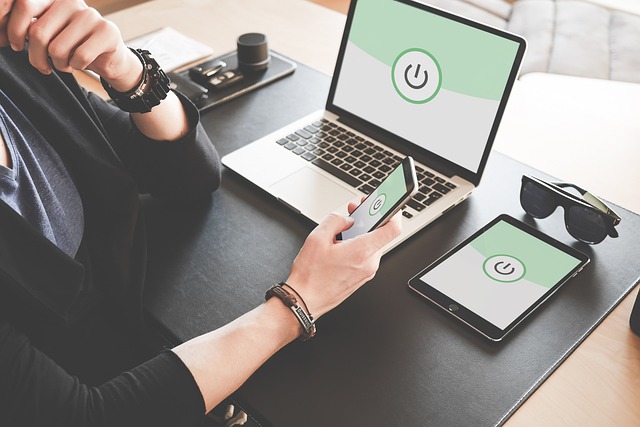
(credit: pixabay)
The next step to change wifi password via mobile phone can be applied to Republic Modem. Changing the wifi password for Republic Modem is also very easy and practical. You can directly follow the instructions and steps below.
1) First, connect your mobile phone to the Wifi connection of Republic Modem.
2) Next, open the browser and use the "desktop site" feature.
3) Type the IP in the URL 192.168.100.1 and press enter.
4) If the IP still doesn't work, try using IP 192.168.0.1 or 192.168.1.254.
5) Then, you can enter the username and password and click login.
6) If you are still using the default settings, username "admin", password "admin", select the menu Network > Wlan Setting > Advance.
7) The Pass Phrase column is for changing the WiFi password and the SSID Name is for changing the WiFi name.
8) Finally, select "Apply".
3. How to Change Wifi Password via HP for MNC Play
Next, how to change wifi password via hp for MNC Play users. The method is also very easy, not much different from the previous two methods. For more details, just follow the steps below.
1) First, connect your hp to the MNC Play wifi connection.
2) Next, open the browser and use the "desktop site" feature.
3) Type the IP in the URL 192.168.100.1 and press enter.
4) Enter the Username and password.
5) If you are still using the default settings, the username is "root" and the password is "admin" or the username is "telecomadmin" and the password is "telecomadmin".
6) Then, select the WLAN menu> WLAN Basic Configuration.
7) The WPA PreSharedKey column is for changing the WiFi password and the SSID Name is for changing the WiFi name.
8) Finally, select "Save".
4. How to Change Wifi Password via Mobile Phone for Huawei

(credit: pixabay)
For Huawei wifi users, you can also change your wifi password easily and conveniently. Just follow the guide and steps below.
1) First, connect your mobile phone to the Huawei wifi.
2) Next, open your browser and use the "desktop site" feature.
3) Type IP 192.168.1.1 or 192.168.1.254 or 192.168.0.1 in the URL, then press enter.
4) Enter the Username and password.
5) If the settings are still default, you can use username "root" password "admin" or username "support" password "support", or username "support", password "theworldinyourhand".
6) After that, click login and you will be prompted to change the password to a new password.
7) Then, change the desired password.
8) Select the WLAN menu > WLAN Basic Configuration.
9) Change the SSID Name to change the WiFi name.
10) Finally, also change the WPA PreSharedKey to change the WiFi password.
5. How to Change WiFi Password via Mobile Phone for TP Link
Fifth, how to change the wifi password using a mobile phone specifically for TP Link. The method is not much different from the methods above, but there are certainly some differences and things to consider. Here's how to change the wifi password using a mobile phone for TP Link.
1) First, connect your mobile phone to the TP Link wifi.
2) Next, open any browser using the "desktop site" feature.
3) Type the IP address in the URL 192.168.1.1 or 192.168.1.254 and press enter.
4) If both IP addresses cannot be used, try using the available IP address at the bottom of the modem.
5) After that, enter the default username and password for the modem, which can be seen at the bottom of the modem.
6. Once you have successfully logged in, select the interface setup.
7. Then, select the wireless menu.
8. Change the SSID to change the wifi name.
9. Finally, also change the Pre-Shared key to change the WiFi password.
6. How to Change Wifi Password via HP for ZTE

(credit: pixabay)
The sixth way to change wifi password via HP is specifically for ZTE. The method is also easy and practical. You can follow the guide and steps below.
1) First, connect your HP to the ZTE wifi.
2) Next, open the browser and use the "desktop site" feature.
3) Type the IP in the URL 192.168.1.1 and press enter.
4) Enter the Username and password.
5) If the wifi settings are still default, you can use the username "user" with the password "user", or the username "username" with the password "admin".
6) If you forget the Wifi password, you can manually check it with a device.
7) You can also reset the username and password. To do this, press the reset button on the back of the modem.
8) Next, select the Network > WLAN > SSID Setting menu.
9) Once done, change the SSID Name to change the wifi name, then click Submit.
10) Continue to select the Network > WLAN > Security menu.
11) Finally, change the WPA Passphrase for the wifi password, then click Submit.
Those are 6 ways to change wifi password via HP. Hopefully, it is useful and good luck!
(kpl/psp)
Disclaimer: This translation from Bahasa Indonesia to English has been generated by Artificial Intelligence.