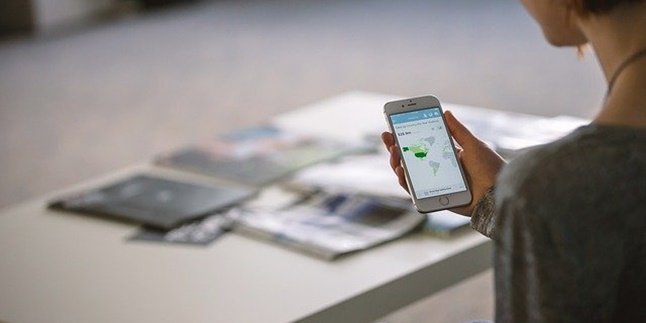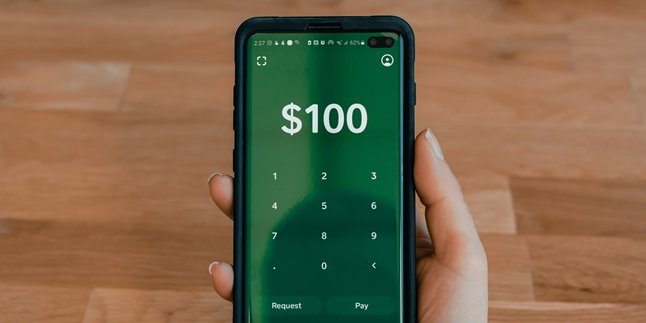Kapanlagi.com - Shutting down a laptop is often considered trivial. However, shutting down a laptop can greatly determine the condition and longevity of the laptop. Yes, if done carelessly, the laptop can experience various damage problems. Therefore, it is important to know the proper way to shut down a laptop.
Especially, as we know, technology is constantly evolving, including the devices inside laptops. Thus, one type of laptop may have a different system than another. Therefore, the way to operate the laptop will also vary. The same goes for the proper way to shut it down, which must have different procedures.
So, how to properly shut down a laptop to avoid quick damage? Summarized from various sources, check out some reviews below.
1. Danger of Turning Off Laptops Carelessly

(credit: pixabay)
Behind its incredible usefulness, laptops are actually prone to damage. Therefore, laptops must be used carefully to avoid damage. Various seemingly trivial things, such as casually shutting down, can increase the risk of damage to the laptop.
The correct way to shut down a laptop is often referred to as shut down. Shutting down a laptop cannot be done just by pressing the power button. Unfortunately, because of being in a hurry, people often do it. However, shutting down a laptop using the power button can be a fatal mistake that users should avoid.
Here are some dangers of casually shutting down a computer by directly pressing the power button (without shut down).
1) RAM Will Have Problems
In a computer or laptop, RAM plays a very important role. RAM functions to divide tasks for commands given by the user to the computer. When we shut down the computer, the RAM will close all applications properly and orderly. On the other hand, if we force shut down the laptop, the applications will not close properly, which can result in fatal damage.
2) Hard Disk Becomes Bad Sector
One of the most common damages that occur due to shutting down the computer without shut down is the occurrence of bad sectors on the hard disk. The cause is that the disk inside the hard disk will continue to spin when used. If the computer is forcibly shut down, the hard disk will also stop suddenly.
3) Registry Becomes Messy
The next danger of shutting down the laptop without shut down is disruption in the operating system, especially in the registry. When the laptop is running an application, and then suddenly shut down by pressing the power button, the registry will become messy and unable to function properly.
2. How to Turn Off a Laptop with a Mouse

(credit: pixabay)
However, a laptop is an electronic device that is supported by a number of devices and systems. One of the devices commonly used to support laptop work is a mouse. Not only does it make it easier for us to work, but using a mouse also helps maintain the condition of the laptop. Because of that, you can use a mouse to turn off the laptop correctly and safely.
For more details, here's how to turn off a laptop using a mouse:
1) Specifically for turning off Windows 8 and 8.1 computers and laptops, you can simply move the cursor to the top right corner of the laptop screen.
2) After that, click on the Settings option in the bottom right corner.
3) Then, click on the Power button, after clicking on the power option, an interface like that appears.
4) Next, click on the Shut Down option, after clicking on this option the computer and laptop system will completely shut down.
3. How to Turn Off Laptop with Keyboard

(credit: pixabay)
If you don't use a mouse, you can also turn off the laptop directly with the keyboard. The method is just as easy and practical. In fact, you can access it very quickly through several shortcut key combinations, such as Alt + F4, Ctrl + Alt + Del, and Win + X.
4. How to Turn Off Laptop with Windows 10 System

(credit: pixabay)
As mentioned earlier, each laptop that uses a different system will also have a different way of operating. Therefore, the way to turn off a laptop with the Windows 10 system is different from a laptop that uses a different type or version of Windows system. The steps to turn off a laptop with the Windows 10 system are as follows.
1) Specifically for turning off a laptop with the Windows 10 system, you can click the window button at the bottom left of the laptop screen.
2) After that, the power button will appear, then click it.
3) Finally, click the power options and then click the shut down option.
In addition to the above method, there is another way to turn off a laptop with the Windows 10 system. This method can be done by pressing shortcut key combinations such as Ctrl + Alt + Del, Alt + F4, and WIN + X.
Those are some of the correct and safe ways to turn off a laptop. Hopefully, it's useful and good luck trying it out!
(kpl/psp)
Disclaimer: This translation from Bahasa Indonesia to English has been generated by Artificial Intelligence.