Easy Way to Connect Your Phone to TV, Pay Attention to Some Important Things Before Trying
It seems that not many people know how to connect their phones to smart TVs. Here are some ways to connect your phone to a TV that you can try.
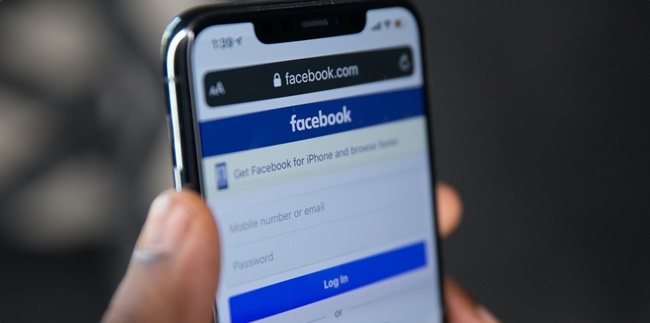
Kapanlagi.com - There are various interesting features that Facebook users can enjoy, one of which is deactivating the account temporarily or even permanently. How to deactivate Facebook temporarily and permanently is considered easy and simple. Users can use the deactivate Facebook feature through the application or website.
Deactivating Facebook is different from deleting a Facebook account. Deactivating Facebook means that users can reactivate their account at any time. On the other hand, deleting a Facebook account means that users cannot permanently access the account again.
The deactivate Facebook feature is actually already provided. However, some users may not know how to deactivate Facebook. Usually, the reason users deactivate Facebook is to take a break from the social media account.
So, how to temporarily and permanently deactivate Facebook easily?
Here is an easy and complete way to temporarily and permanently deactivate Facebook that will help you take a break from the social media platform. Let's directly see the review on how to temporarily and permanently deactivate Facebook that has been summarized by kapanlagi.com from various sources.

(credit: unsplash.com)
Before discussing how to temporarily and permanently deactivate Facebook, it doesn't hurt to know what deactivating Facebook means. As mentioned in the previous review, deactivating Facebook means temporarily not engaging in any activities on that social media account for a certain period of time.
Therefore, there will be no recent updates about user activities on Facebook, others cannot see the timeline, status, latest photos, or stories. In addition, users can deactivate Facebook temporarily or permanently. However, you can still see messages sent by others through the Facebook platform.

(credit: unsplash.com)
There is a clear difference between deactivating Facebook and deleting an account. When deactivating Facebook, users can still open that account and receive messages sent to them. In addition, users can reactivate Facebook at any time according to their wishes.
On the other hand, deleting Facebook means users cannot reopen the Facebook account after it has been deleted. Usually, it takes quite a long time, approximately 3 months, to delete all Facebook account data.
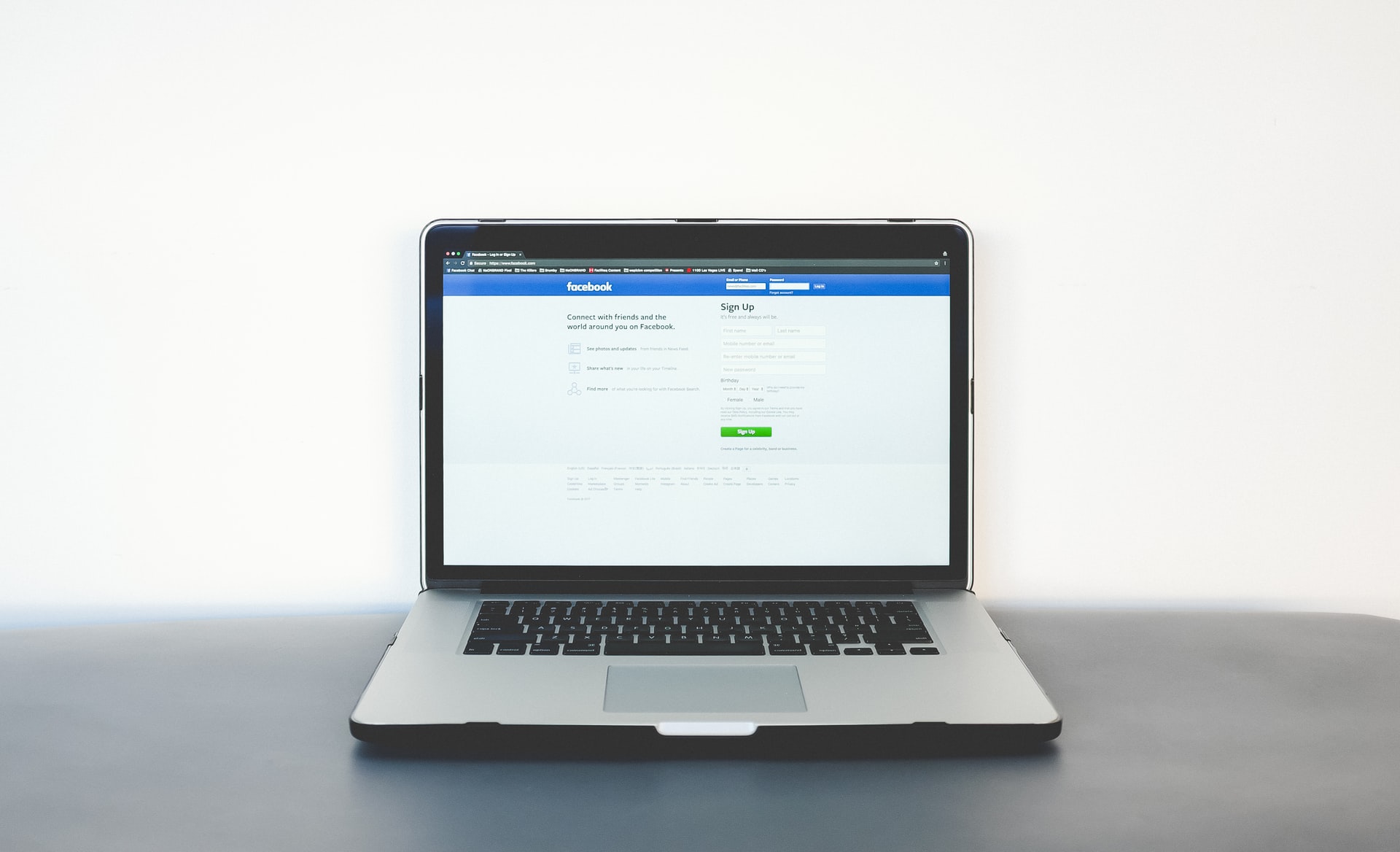
(credit: unsplash.com)
There are two ways users can choose to deactivate Facebook. First, users can temporarily deactivate Facebook, where users can reactivate their account at any time. If you want to know how to temporarily deactivate Facebook, here are some explanations that can help you take a break from the Facebook platform.
- First, log in to your Facebook account.
- Next, go to your profile and click the arrow in the top right corner of Facebook.
- After that, click on Settings & Privacy, then select Settings.
- Then, select Your Facebook Information from the left column.
- Choose Deactivation and Deletion.
- Then select Deactivate Account and click Continue.
- Next, you can follow the instructions to confirm the deactivation of your account.

(credit: unsplash.com)
As for how to deactivate Facebook permanently, it is just as easy. However, when users choose to deactivate Facebook permanently, it means they cannot reactivate the account. Deactivating Facebook permanently is actually the same as deleting Facebook.
Because it is known that when users deactivate a Facebook account permanently, the data in that account may be permanently deleted. If you want to deactivate Facebook permanently, here's how to do it. The steps to deactivate Facebook permanently are as follows.
- First, log in to your Facebook account.
- Next, select the menu in the top right corner of Facebook.
- After that, choose Settings.
- Then select Ownership and Account Control.
- Next, choose Deactivation and Deletion, then select Delete Account.
- Proceed with deleting the account.
- Select Delete Account.
Deactivating Facebook permanently usually takes 90 days to delete the stored data. However, you can still cancel it within 30 days after the permanent deactivation process is done.
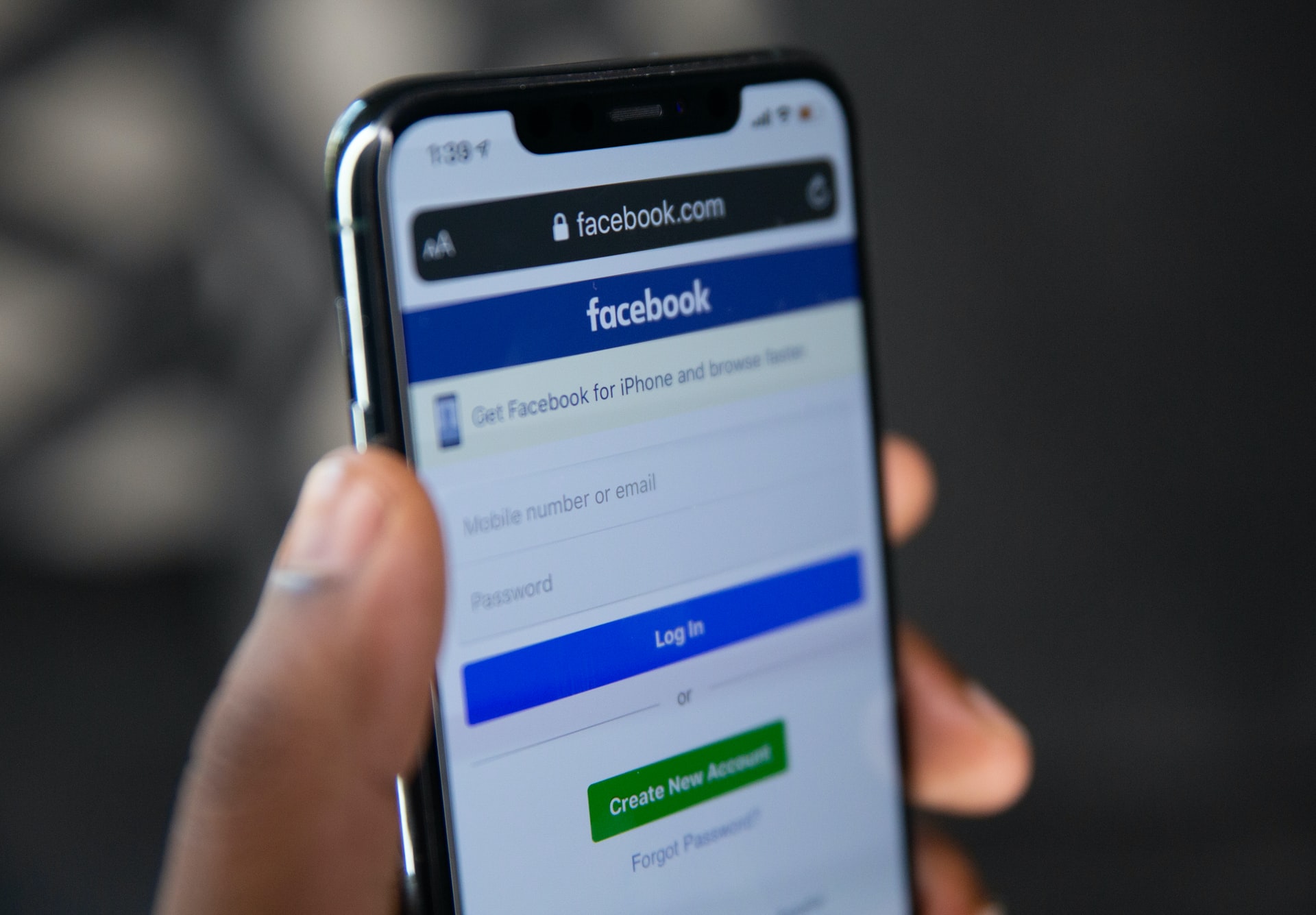
(credit: unsplash.com)
If you want to reactivate Facebook that was previously disabled, here's how to temporarily activate Facebook. According to the official Facebook.com website, the way to reactivate a disabled account is for users to log in anytime through that Facebook account.
However, it is important to remember that users need to remember the email address or phone number used to log in to the Facebook account. Because the way to temporarily activate Facebook can actually be done simply by logging into your Facebook account. Then users can reactivate the account.

(credit: unsplash.com)
Permanent Facebook deactivation also means that the account has been deleted. Therefore, if you have previously done the permanent Facebook deactivation, there is a way to cancel it. The following is a review of how to cancel permanent Facebook deactivation.
- First, you can still cancel permanent Facebook deactivation if it is within 30 days since the deletion was processed.
- Next, log in to your Facebook account.
- Then select cancel deletion.
That's how to temporarily and permanently deactivate Facebook easily. The steps to deactivate Facebook above can be understood to control the use of Facebook accounts.
(kpl/gen/nlw)
Cobain For You Page (FYP) Yang kamu suka ada di sini,
lihat isinya
It seems that not many people know how to connect their phones to smart TVs. Here are some ways to connect your phone to a TV that you can try.
In addition to making time for breakfast or exercise, boosting morale can be done by reading a number of inspiring morning motivations. Let's find out more in the following review!
Noun is a word used to express anything that can be objectified. Here are examples of nouns, their types, and their characteristics.
For those of you who are also experiencing misfortune, either because of losing your phone or feeling frequently deceived by your partner, try to pay attention to the tips and tricks below. You can satisfy your curiosity by finding someone's location by phone number easily and guaranteed safe.
TikTok has become one of the promising social media platforms for making money. There are ways to make money from TikTok that we can do. And here are the ways to make money from TikTok that we can do independently and promising.
There are several Telkomsel emergency credit terms such as Telkomsel credit debt or Telkomsel credit borrowing. Emergency Telkomsel credit borrowing can be done easily. Check out the following review, KLovers!
Actually, getting free credit is not difficult. In fact, sometimes you just lack attention and don't realize that there are many opportunities to get free credit vouchers through E-Commerce or SMS from the operator you use. Well, to find out, check out the following information.
Making your own WA stickers is actually not too difficult to do. In fact, there are several ways to make WhatsApp stickers that you can try
Google account on mobile phones can make it easier for users to enjoy various features and services. However, mobile phone users also need to know how to logout of their Google account. Check out the following review KLovers.
Especially for XL prepaid cards, there are several ways to register. For more details, see the following guide on how to register for XL card.
Google Forms can be used to create surveys, questionnaires, or registration forms. Creating a Google Form on a mobile phone is very easy, and it can even be done without an application.
A number of Wednesday quotes can be the best inspiration to cultivate your spirit and gratitude. Let's check it out, KLovers!