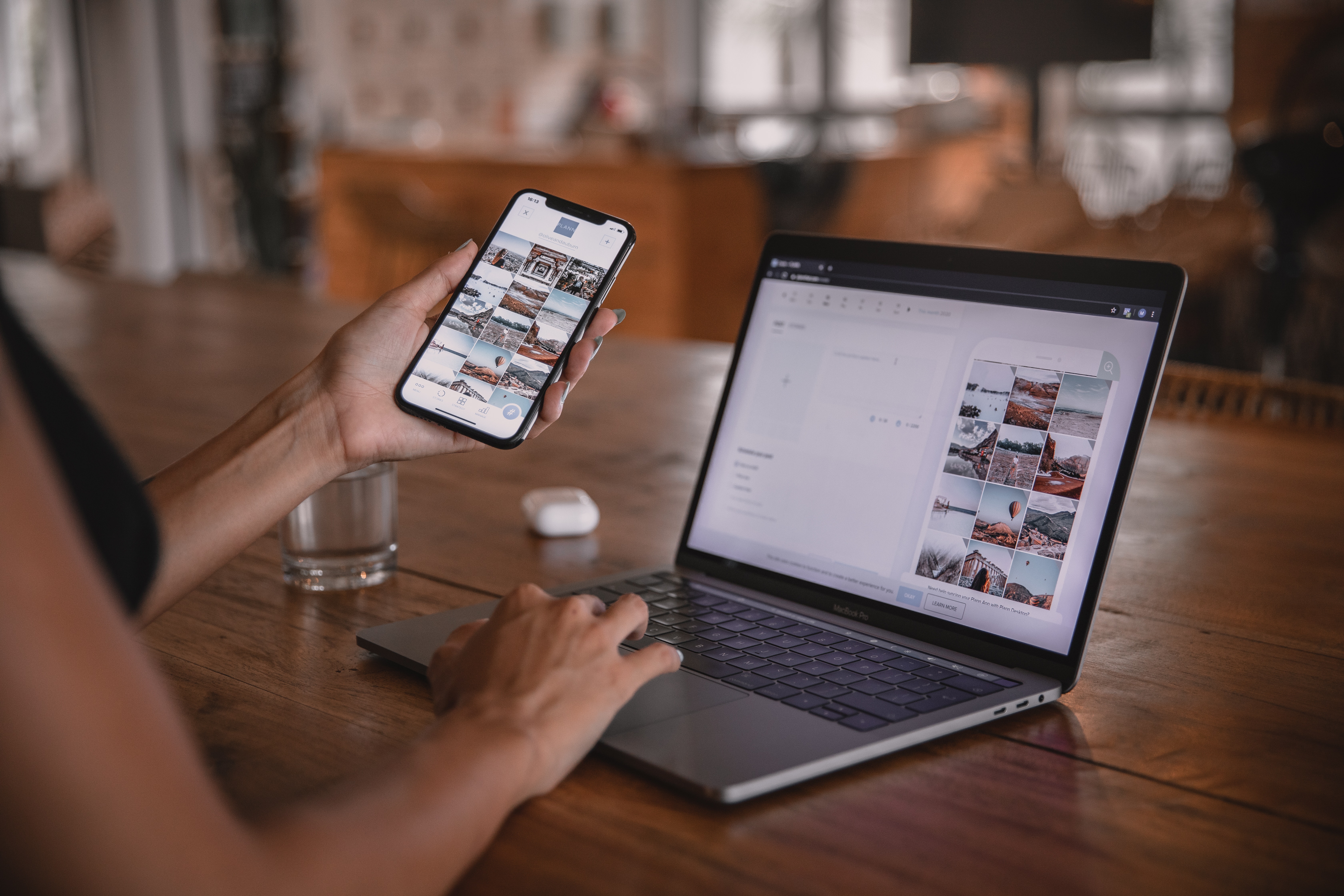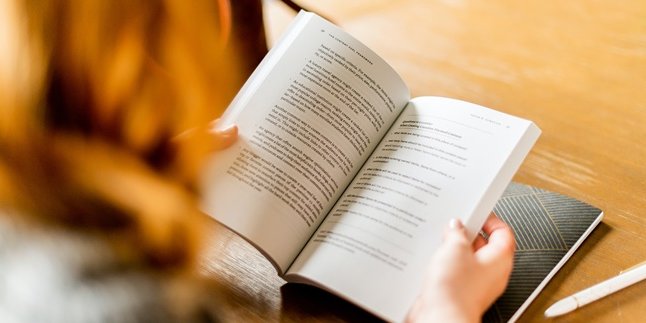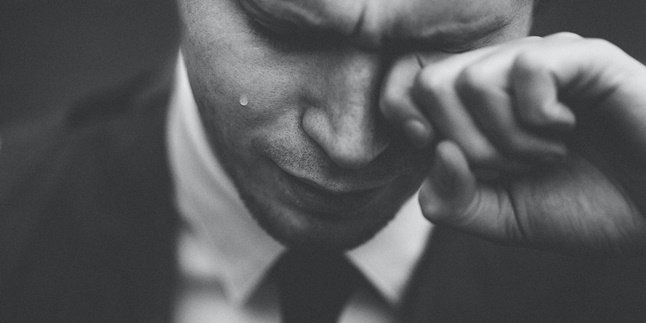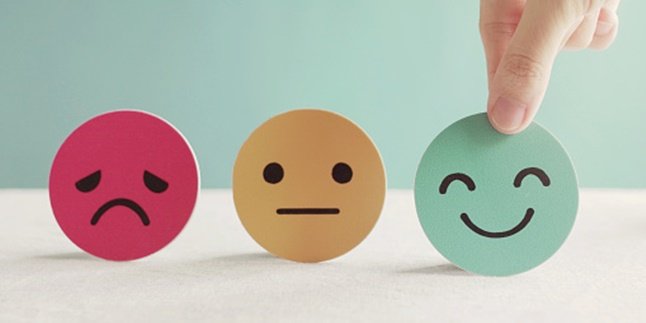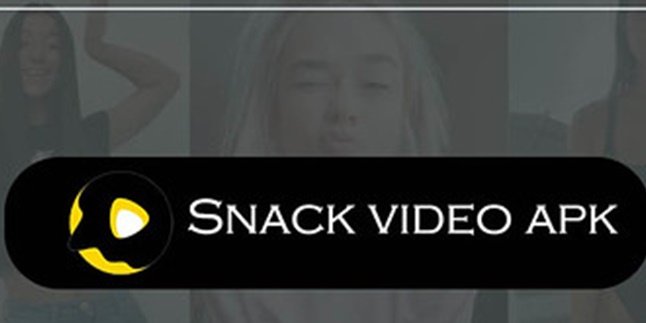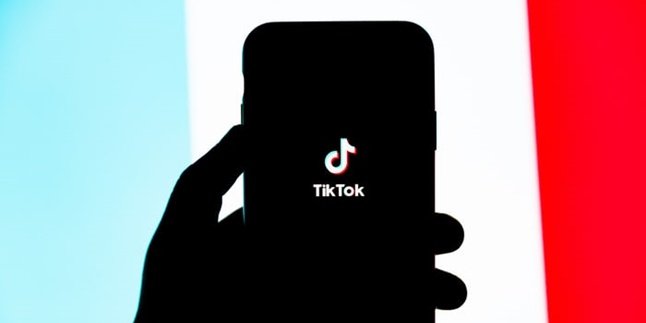Kapanlagi.com - For those of you who like taking pictures through your HP, it will be very difficult to save all the photos you take on your HP. Your HP memory might not be enough to store everything. Yes, the best way is to transfer photos from your HP to your laptop. There are many ways to transfer photos from HP to Laptop, KLovers.
You can not only use hardware, but also software. This way of transferring photos from HP to Laptop is also easy and a practical solution so that your photos on your HP won't be lost. You can use a USB cable or Google Drive to transfer photos to your laptop.
Now, for KLovers who are curious about how to transfer photos from HP to Laptop. Here are some practical ways to transfer photos from HP to Laptop that you can do. You can use a USB cable or Google Drive. Let's check it out, KLovers.
1. Using USB Cable

Illustration (credit: Pexels)
The first way to transfer photos from your phone to your laptop is by using a USB cable. Yup! This method is often done, and can even be one of the easy and practical ways to transfer photos from your phone to your laptop. For KLovers who don't know how to do it, here's how to transfer photos from your phone to your laptop using a USB cable:
1. The first step is to connect the data cable to your phone and laptop.
2. After that, wait for a while until a notification window appears on your phone.
3. KLovers can choose the option "Transfer File".
4. If successful, the next step is to open your laptop and a new drive with the name of your smartphone will appear.
5. After that, KLovers can enter the drive and find which file to transfer.
6. Right-click on the folder on your laptop, and choose copy or cut to transfer the folder you selected earlier to your laptop.
7. Choose which folder you want to use as the destination for transferring the phone folder to the laptop.
8. Once found, right-click and choose paste.
9. Done, KLovers just need to wait until all the transferred files are successful.
2. Using Bluetooth
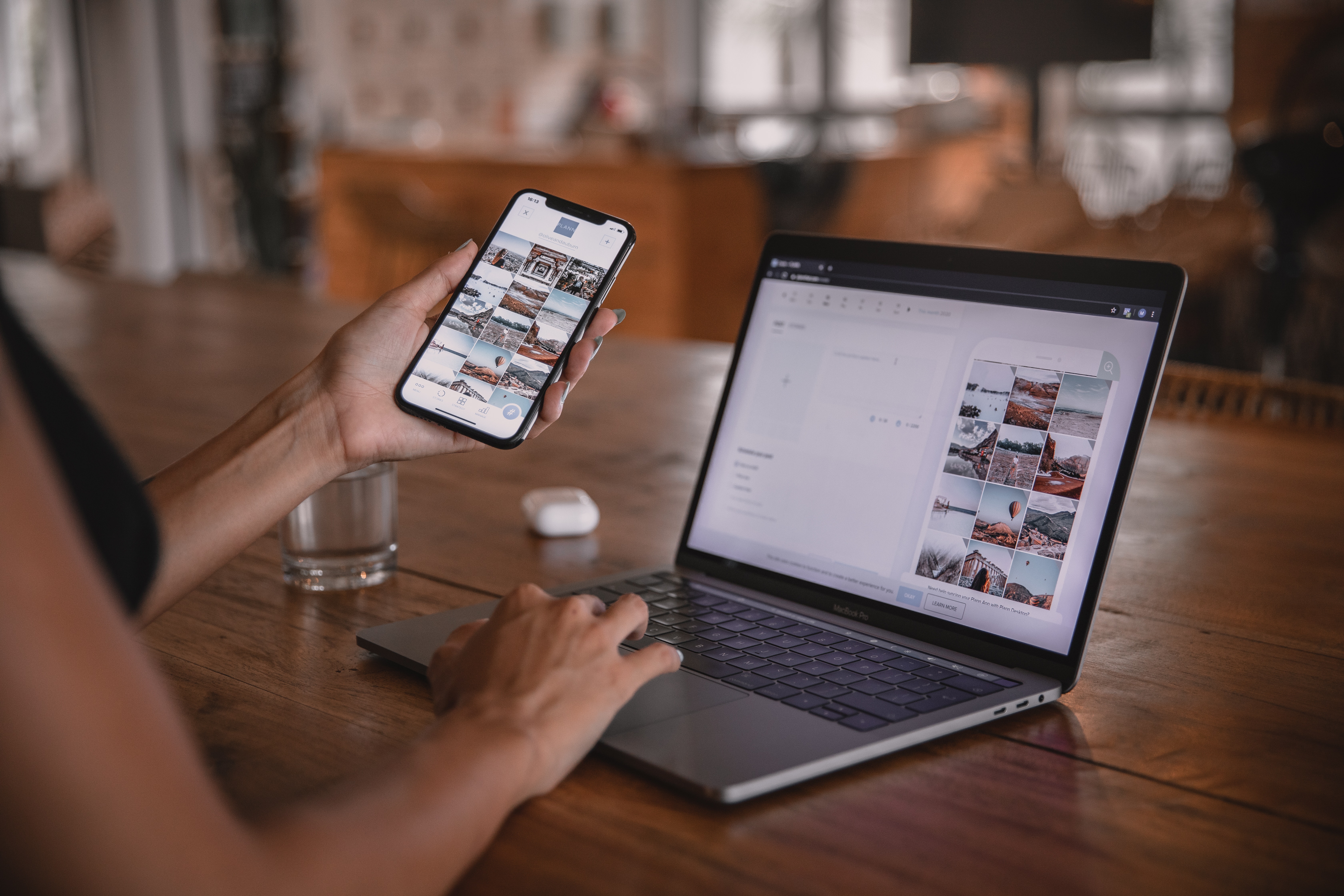
Illustration (credit: Pexels)
Not only using hardware like USB cables, you can also use software like Bluetooth. Yes, it's easy to transfer photos from your phone to your laptop using Bluetooth, KLovers. Here are some steps or ways to transfer photos from your phone to your laptop using Bluetooth that you can do:
1. The first way you can do is by turning on the Bluetooth on your smartphone and laptop.
2. After a new window appears, select "Send or Receive File Via Bluetooth".
3. Then a new window will appear again and select "Receive Files".
4. Now switch to your phone, KLovers can select the file that will be sent to the laptop.
5. Then go to the file management, then select the file to be moved, and choose "Share via Bluetooth".
6. Wait until your phone can find the Bluetooth from the laptop.
7. Then click on the device to send the file.
Done, KLovers just need to wait until all files are successfully transferred.
3. Using a Micro SD Card

Illustration (credit: Pexels)
Then, the next way to transfer photos from a phone to a laptop is by using a micro SD card. This method is often used to transfer photos from a phone to a laptop. So, for KLovers who don't know this method yet, here are some ways to transfer photos from a phone to a laptop using a micro SD card:
1. First, make sure you have saved the files on the external memory or micro SD card.
2. After that, you can remove the memory card from your phone.
3. Insert the memory card from the phone into a card reader. If the memory card size is too small, you will need a micro SD card converter.
4. Wait for a few moments until the inserted memory card is detected.
5. Next, open my computer, then select the memory card drive, and copy the data you want to transfer.
6. Paste it into another drive on the laptop. Done, KLovers just need to wait until all the files are transferred.
4. Using Google Drive

Illustration (credit: Pexels)
And the last way to move photos from your phone to your laptop is by using Google Drive. Yes, besides using Bluetooth, you can also use the benefits of Google Drive to copy photos from your phone to your laptop. Here are some ways to move photos from your phone to your laptop using Google Drive:
1. The first way is to install and open Google Drive on your smartphone.
2. After that, you can upload the photos you want to move to Drive.
3. Open and log in to Google Drive on your laptop.
4. Then choose the folder that you want to move to your laptop, and insert it.
5. Done, you can open the photo and download it as usual.
Those are some ways to move photos from your phone to your laptop that you can do. Not only using hardware devices like USB cables, but you can also use software like Bluetooth and Google Drive as one of the ways to move photos from your phone to your laptop. Good luck KLovers.
(kpl/dhm)
Disclaimer: This translation from Bahasa Indonesia to English has been generated by Artificial Intelligence.