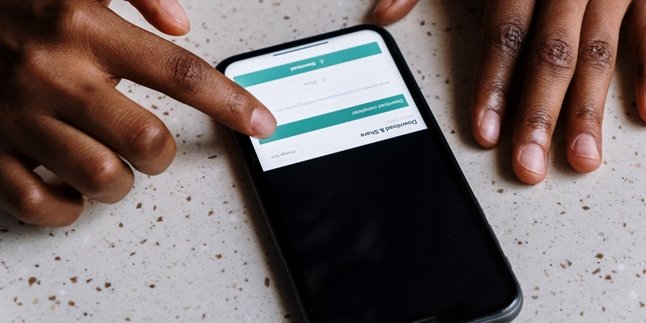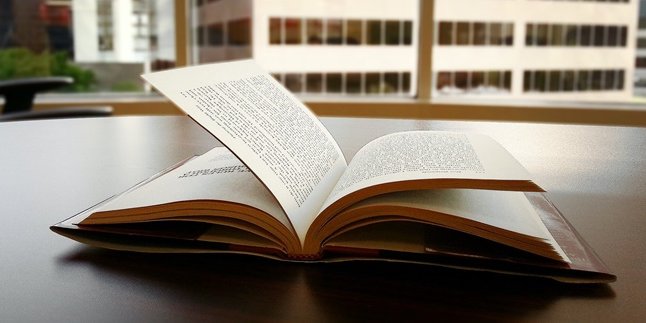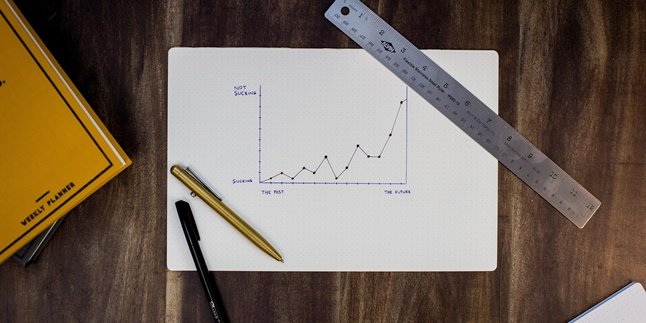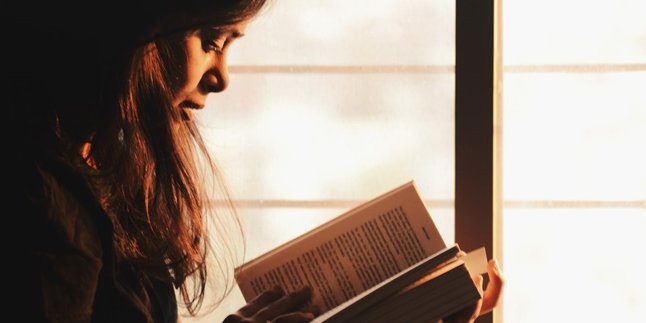Kapanlagi.com - Whatsapp or WA has become a social media that is increasingly popular and loved. In addition to updating status and stories, WA is also widely used for daily communication through video calls or VC. Not only through mobile phones, it turns out that VC can also be done through a laptop. So, how to VC WA on a laptop?
As we know, besides using the application on a mobile phone, the web version of WA can also be accessed through a browser on a laptop. Usually, the web version of WA is used for work and business matters. Although it is commonly used, very few people know and understand how to VC WA on a laptop.
However, video calling WA through a laptop can actually be done easily and can greatly facilitate work. Curious, how? Just read on, the following review on how to VC WA on a laptop.
1. How to Make WhatsApp Video Calls on Laptop via Web

(credit: unsplash)
On a laptop, the WhatsApp application is often accessed through the web. Although in the web version, WhatsApp is proven to be reliable for sending chat messages and various files. However, unfortunately, the web version of WhatsApp cannot be used to make WhatsApp video calls on a laptop. In addition, the web version of WhatsApp also cannot be used to make voice calls.
Instead, when there is a phone call or video call, WhatsApp web will display a notification. Therefore, after that, you can immediately answer the phone call or video call through your phone.
But don't worry, this does not mean that you cannot make WhatsApp video calls on a laptop. Because WhatsApp video calls on a laptop can still be done by downloading and installing the WhatsApp application first. To find out more, read the following review.
2. How to Make WhatsApp Video Call on Laptop Using Desktop Application

(credit: unsplash)
One way to make WhatsApp video call on a laptop is by downloading the WhatsApp application and installing it on the desktop. This makes it easier and more convenient to make WhatsApp video calls. To make it clearer, you can follow the steps below.
- If you don't have the WhatsApp application on your laptop yet, first you can download and install it.
- Once the WhatsApp application is successfully installed, open the application.
- Next, log in with your WhatsApp number.
- Automatically, you will be logged into your WhatsApp profile account just like on your phone.
- After that, you can use WhatsApp just like when accessing it on your phone. You can start searching for contacts you want to video call.
- Once you find the contact, click on that WhatsApp contact.
- Then, click on the camera icon at the top right to start the video call.
- To end the video call, simply click on the end call icon.
- That's it, that's how you make WhatsApp video calls on a laptop using the application.
3. Shortcomings of VC WA on Laptops and How to Overcome Them

(credit: unsplash)
Making video calls on WhatsApp on a laptop is not as smooth as doing it on a mobile phone. Whether through the web or desktop, making video calls on WhatsApp on a laptop has several shortcomings. Here are some of the shortcomings of making video calls on WhatsApp on a laptop.
1. Highly Dependent on Internet Connection
Making video calls on WhatsApp on a laptop is highly dependent on the internet connection. If the internet connection on the laptop is unstable or if there are too many open tabs, the smoothness of the video call on WhatsApp can be disrupted. So before starting a video call on WhatsApp on a laptop, it is advisable to ensure a stable connection and close unnecessary tabs.
2. Still Dependent on the Application and WhatsApp Connection on the Mobile Phone
Making video calls on WhatsApp on a laptop is also highly dependent on the condition of the WhatsApp application on the mobile phone. This means that if the connection on the phone is disconnected until WhatsApp is dead, then WA opened on the laptop will also not be accessible.
3. Laptop Battery Consumption
Doing video calls on a laptop tends to consume more battery. Because when doing so, many laptop devices are working, from the camera, screen, to the microphone. Therefore, this can certainly disrupt the smoothness of work.
4. Limited Quality
The quality of video and sound produced when making WhatsApp video calls on a laptop will also be very limited. This is because it depends on the specifications of the camera and microphone on the laptop. So, it is advisable to use additional devices such as headphones when doing video calls on WhatsApp.
Those are some reviews of how to make WhatsApp video calls on a laptop along with their disadvantages and how to overcome them. Hopefully this is useful and good luck trying.
(kpl/gen/psp)
Disclaimer: This translation from Bahasa Indonesia to English has been generated by Artificial Intelligence.