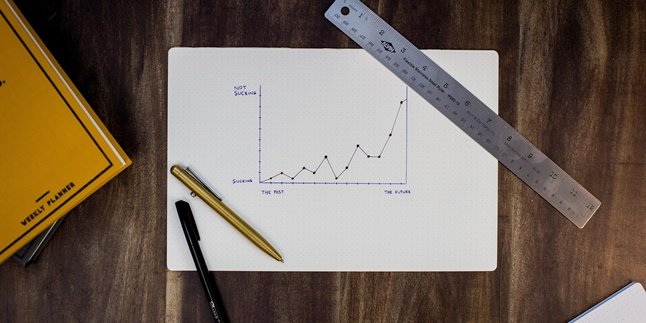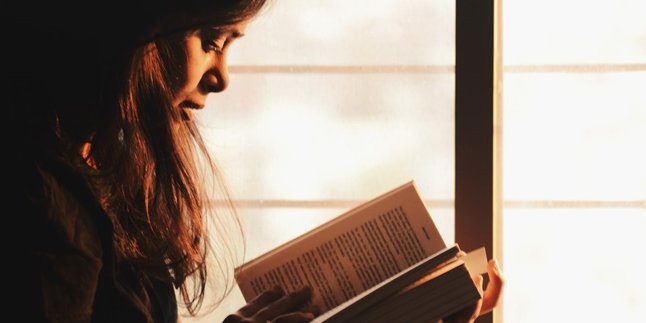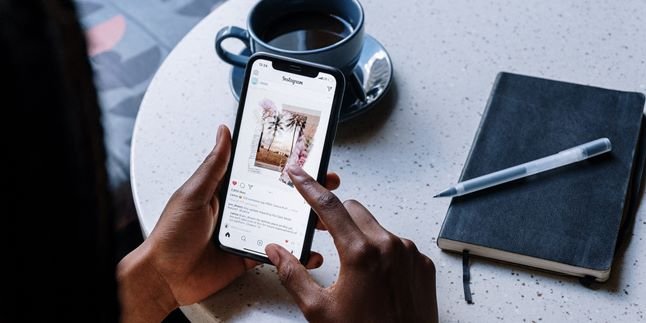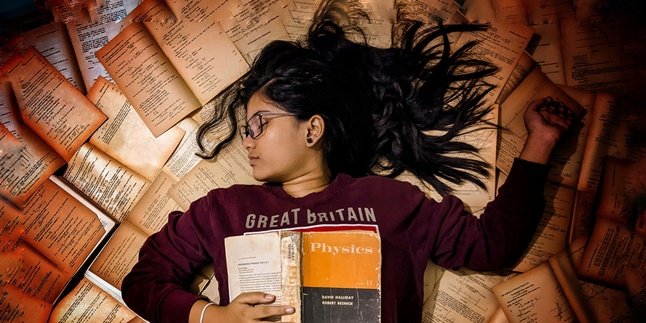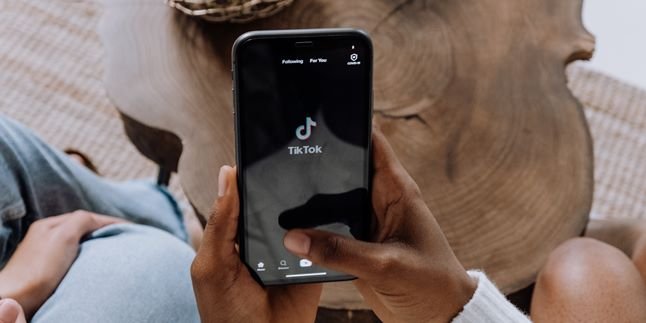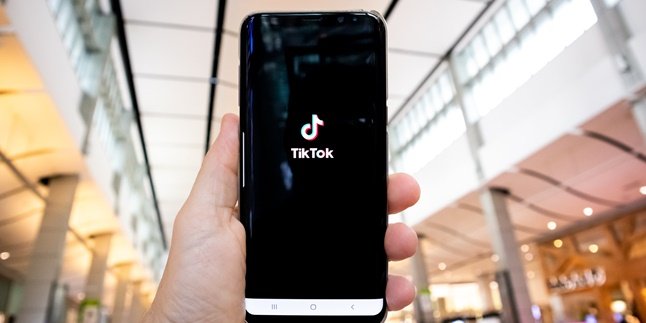Kapanlagi.com - SD cards in mobile phones are very helpful for storing data. Micro SD cards can store all multimedia files, so you don't have to worry if your internal memory is full. However, sometimes SD cards need to be formatted. SD card formatting can be done in various ways.
But remember, KLovers, before you format, it's a good idea to back up the Micro SD card. Especially if there are important files in the SD card. If you have backed up all the important files, then you can choose to format the Micro SD card through a computer or directly through a mobile phone.
Now, for KLovers who want to know how to format an SD card, here are the ways to format an SD card that you can do. Whether using a mobile phone or PC. Let's check it out, KLovers.
1. What is an SD Card Format?

Illustration (credit: Pexels)
Before you know how to format an SD card, you need to know what an SD card format is. Generally, formatting an SD card means destroying all existing data entries and prohibiting you from finding and using any files on the card.
If you format, all files on the device will be lost. Performing this formatting activity will assign a new file system - FAT32, exFAT, or NTFS - to the SD card, preparing the device to be used again for data storage.
In most cases, when you get a new SD card, it has already been formatted and you can use it to directly store files. So some people end up doing this formatting. However, before formatting an SD card, it is advisable to save important files elsewhere first.
2. How to Format SD Card on Android Phone

Illustration (credit: Pexels)
The first way to format an SD card is suitable for Android users. Yes, for those of you who use Android, you can format it directly from your phone. Formatting an SD card on an Android phone is also easy to do. Here's how to format an SD card on an Android phone:
1. First, you can open the Settings app on your phone.
2. After that, you can search for and find Storage, and then tap on it.
3. Inside, you will find information about which files take up the most space.
4. From there, you can scroll through the menu until you find the option to Erase SD card or Format SD card.
5. Then, you will be asked to confirm the deletion of the Micro SD card.
6. Once done, your phone will start the process of formatting the Micro SD card.
3. How to Format SD Card on Laptop or PC

Illustration (credit: Pexels)
Not only using a phone directly, it turns out that you can also format an SD card on your PC, KLovers. Yes, for those of you who cannot format directly on your phone, you can do it on a laptop or PC. And here's how to format an SD card using a laptop or PC:
1. The first way is to connect the microSD card to the computer using a suitable adapter.
2. Then you can open My Computer by clicking the Start button on your computer.
3. Or you can use the shortcut by pressing the Windows key + E.
4. Make sure that your microSD card appears on the main menu in "My Computer".
5. Your microSD card will appear in the list of Devices with removable storage.
6. Right-click on that option to see the available context menu.
7. And finally, click Format to open the formatting options.
4. How to Format SD Card on Mac OS X

Illustration (credit: Pexels)
And the last one is, you can format an SD card with Mac OS X. Yes, you can format an SD card if you are an iPhone user or a Mac user. And here is how to format the SD card:
1. First, you can open Spotlight, or you can also use the CMD + SPACE keyboard shortcut.
2. Enter Disk Utility in the Spotlight search box.
3. Then press the Back button and click the SD card icon on the left side of the screen.
4. Click on the Erase position on the right side, and a format drop-down menu will appear, then choose MS-DOS (FAT).
5. In the drop-down menu, select Master Boot Record (Mac OS X 10.11+).
6. Enter a name in the name column, or a name inside. Do not let the name remain "Untitled".
7. Click Erase.
8. After completing these steps, your SD card will be formatted for microSD or SD card products, and Garmin products will be able to read it.
Those are some ways to format an SD card that you can do. Whether it's formatting an SD card directly on a phone or formatting an SD card on a Mac or regular laptop and computer. Good luck, KLovers.
(kpl/gen/dhm)
Disclaimer: This translation from Bahasa Indonesia to English has been generated by Artificial Intelligence.