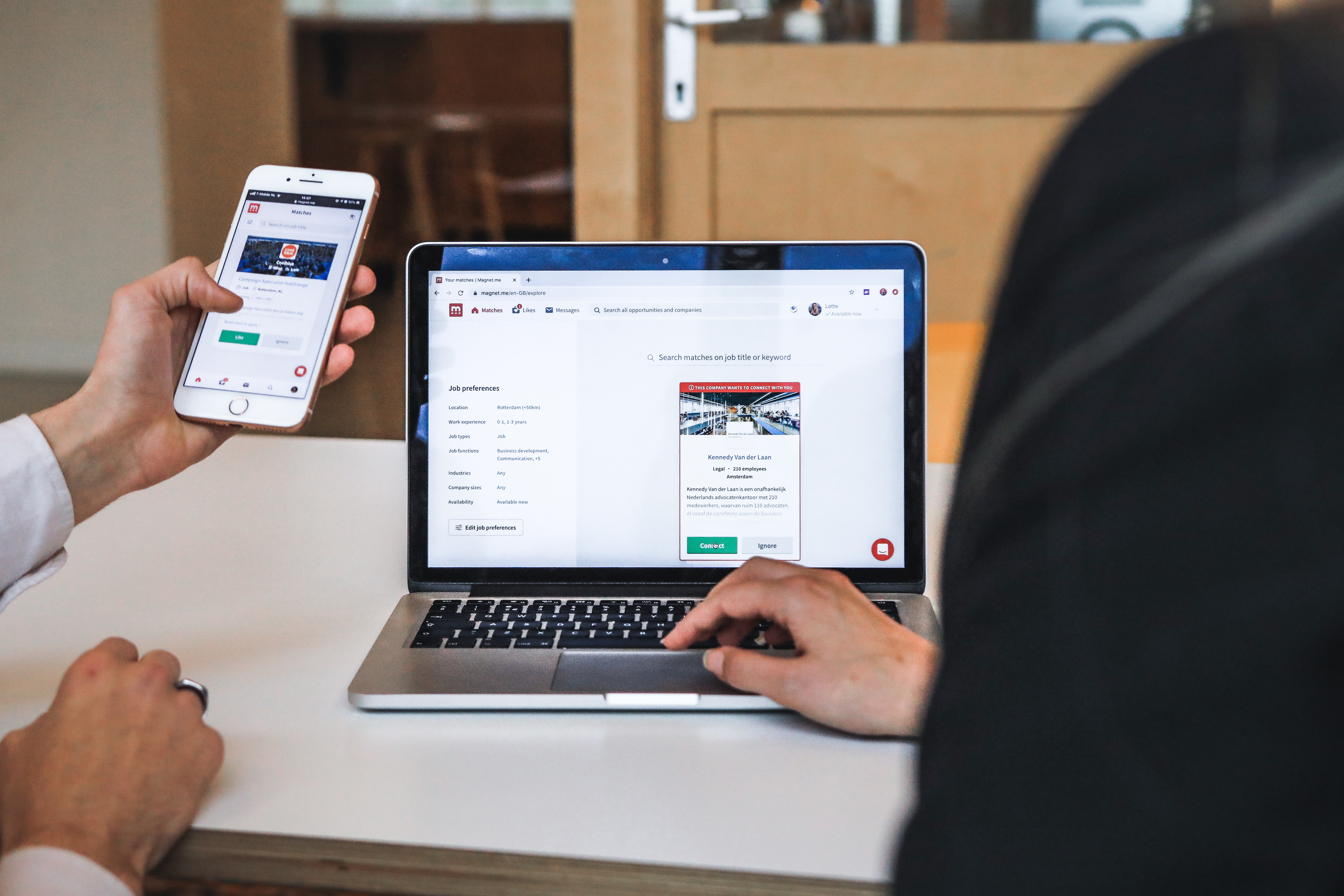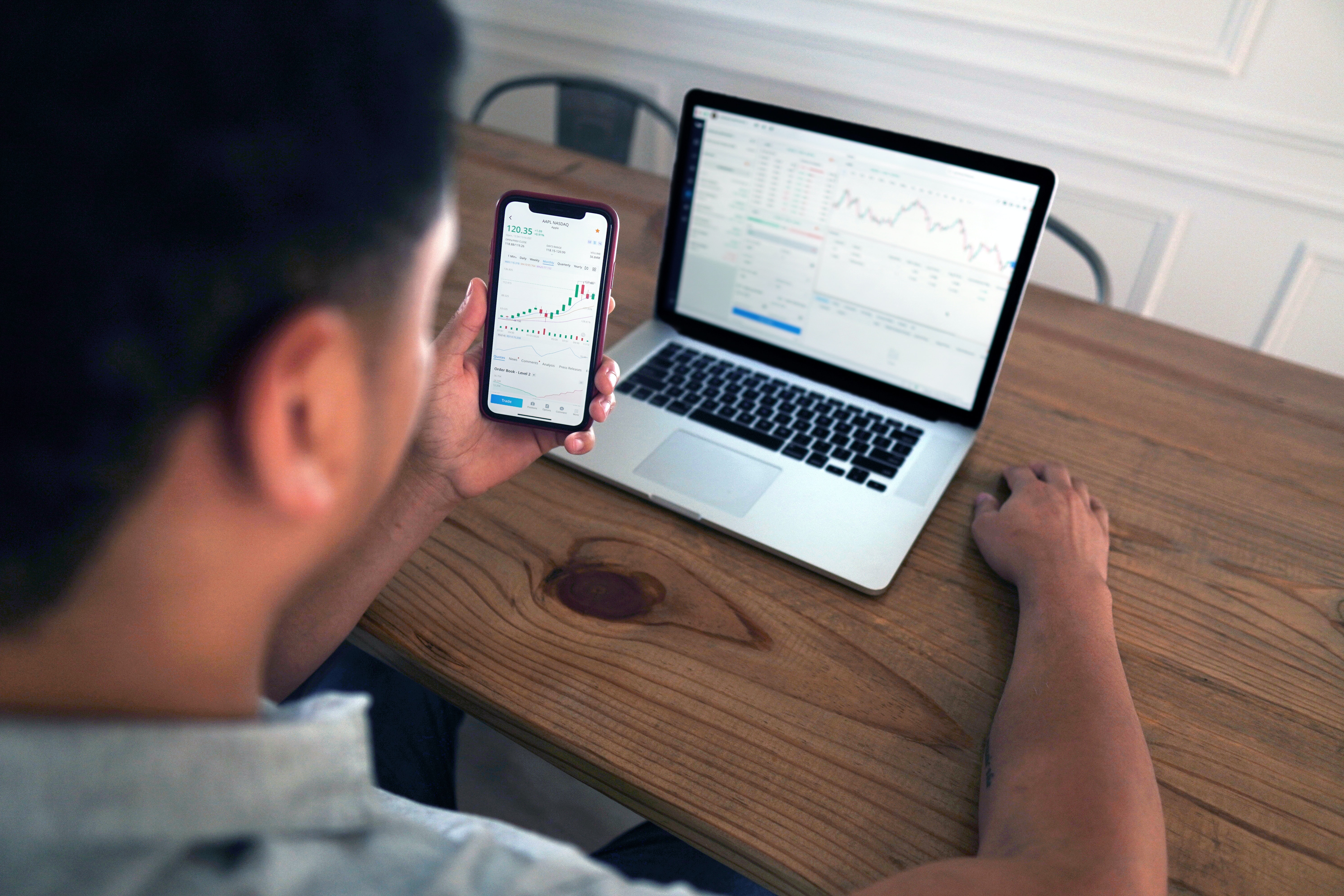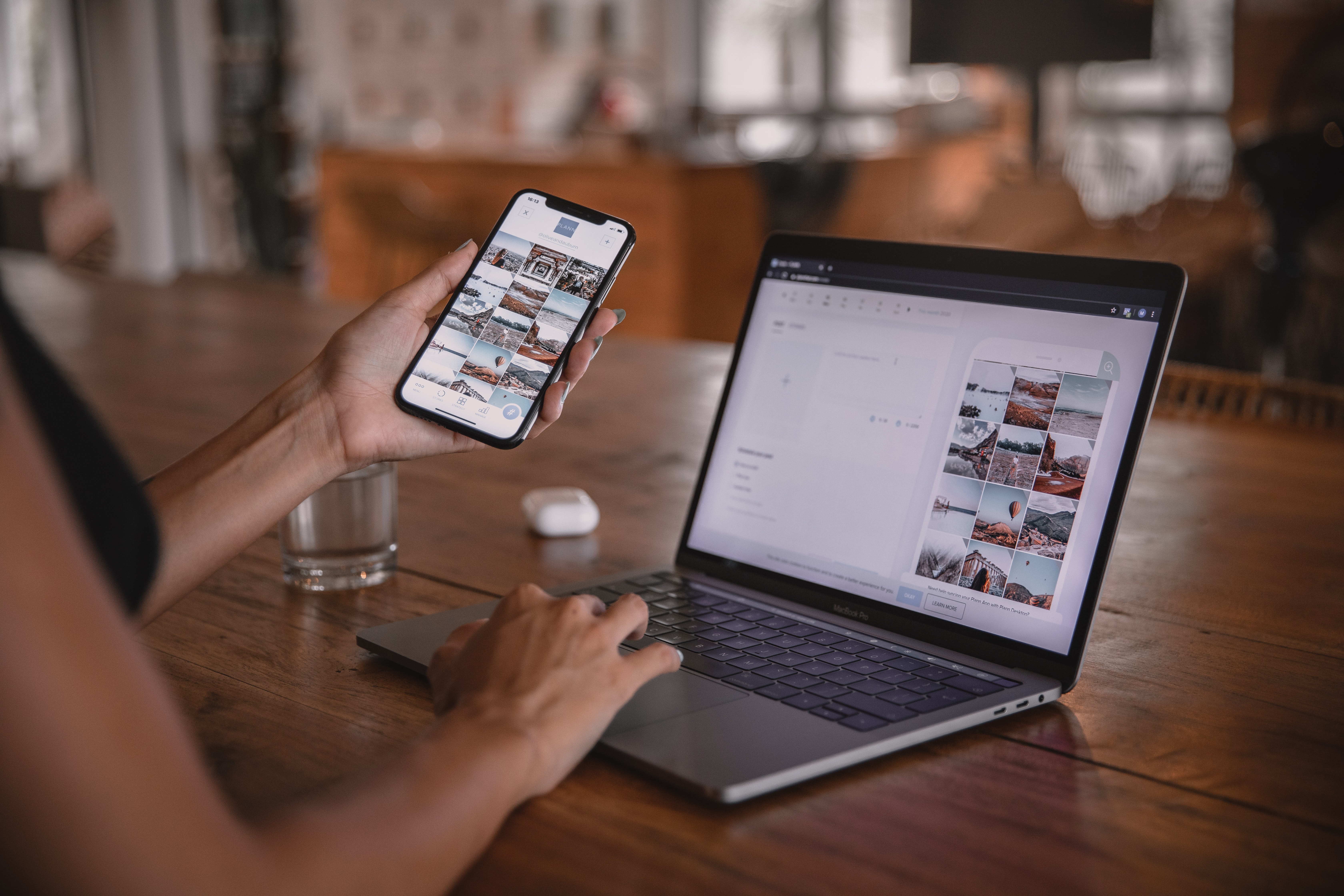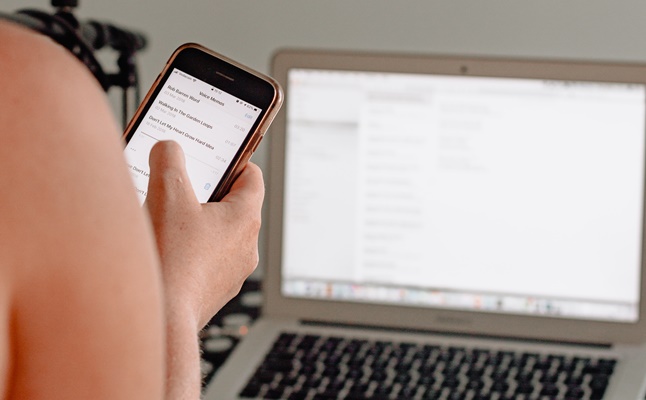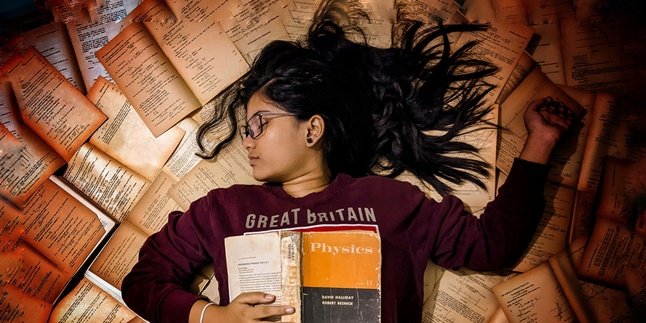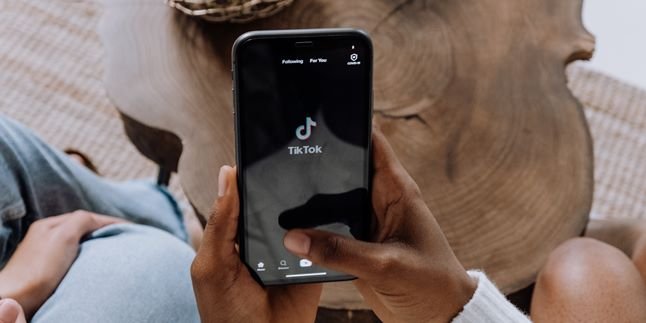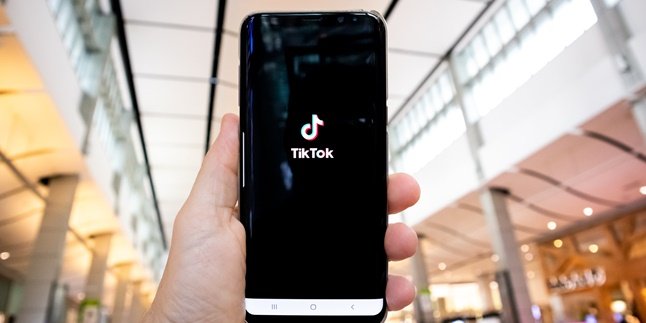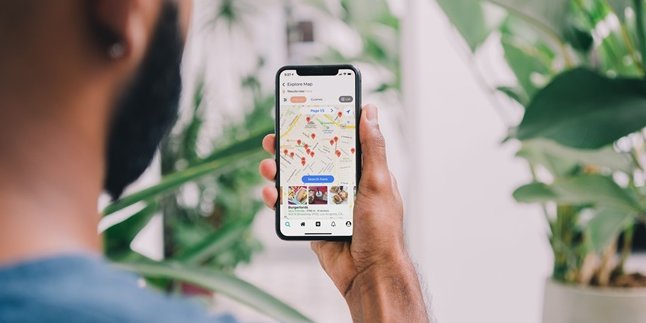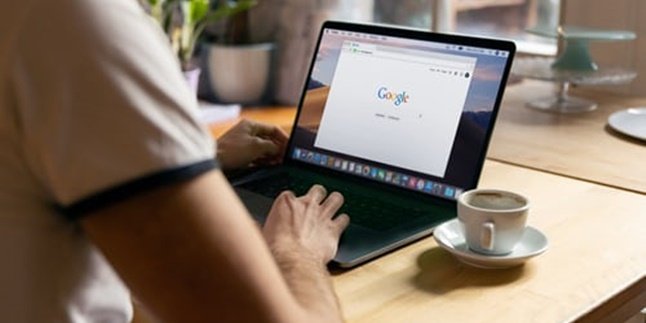Kapanlagi.com - Mirroring is a term used to refer to the procedure of displaying the screen of a mobile phone on a laptop. Technology is rapidly advancing, making such a method possible.
You can fulfill various digital needs with this feature. However, unfortunately, there are still people who do not know how to display the screen of a mobile phone on a laptop. This prevents users from fully utilizing the features of their devices.
However, the procedure of displaying the screen of a mobile phone on a laptop can be easily done. You only need to use a USB cable, WiFi, and additional applications. Now, if you want to learn it, please read the information containing explanations about the applications that can be used below.
1. How to Display HP Screen on Laptop with WiFi
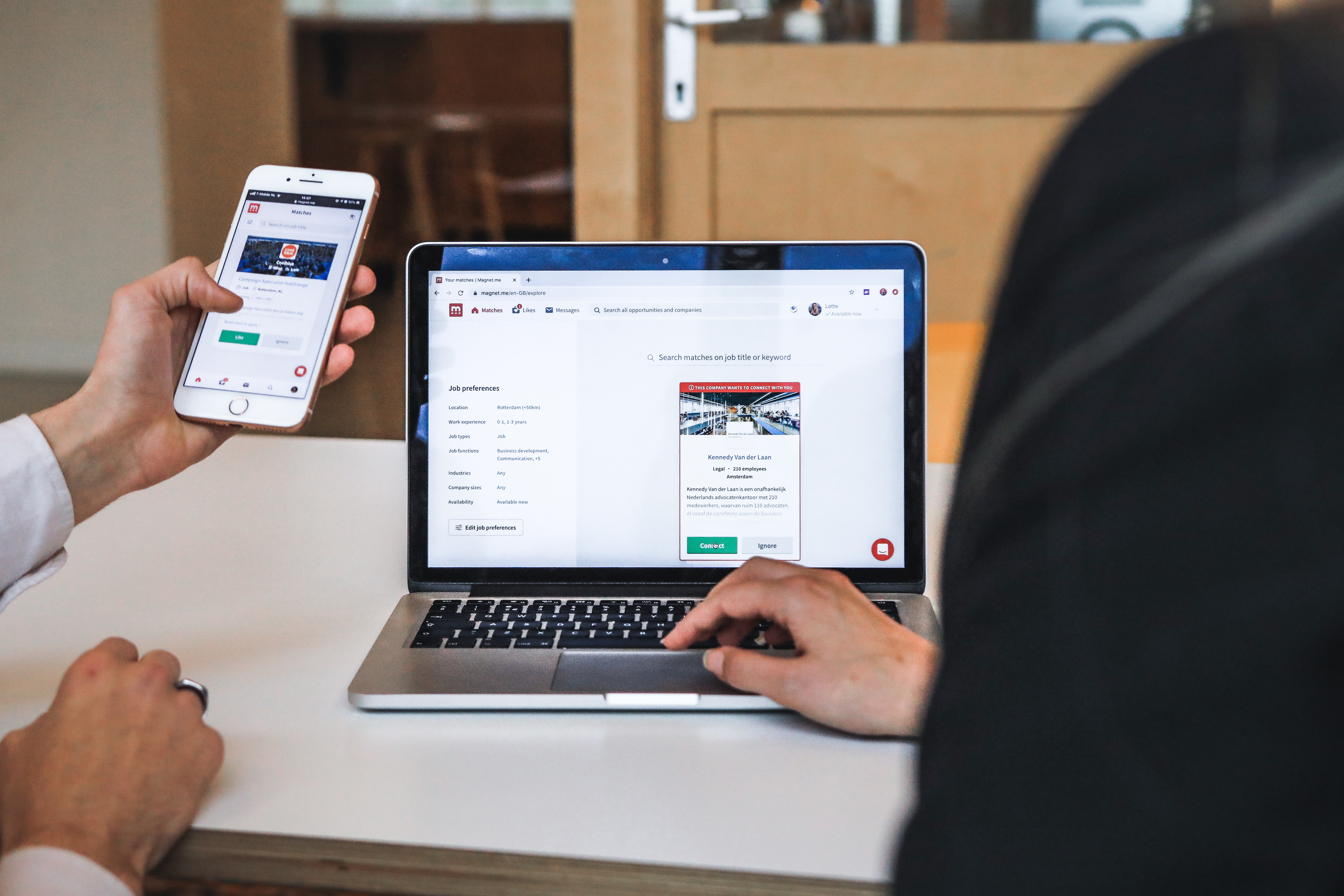
Illustration (Credit: Unsplash)
You can display your HP screen on a laptop by utilizing a WiFi network. Here is an explanation of the steps you need to take to do it.
- Make sure that your HP and laptop are connected to the same WiFi network so that the mirroring process can be done.
- Press the Start button on the laptop, then type Connect.
- In the search results that appear, select the top result.
- The Connect software window will open and the message "...is ready for you to connect wirelessly" will appear on the laptop screen.
- Next, activate the Screen Mirroring feature on your HP device.
- For iPhone or Samsung users, swipe up Control Center and switch to the Screen Mirroring or Smart View menu.
- For other Android brands, go to the Settings menu, select Wireless and Networks, then choose Wireless Display, and select Smart View.
- Wait for a few moments until the HP device is detected on the laptop.
- Once it appears, select the name of the HP device and click, the HP screen will be displayed on the laptop automatically.
2. How to Display HP Screen on Laptop with Vysor
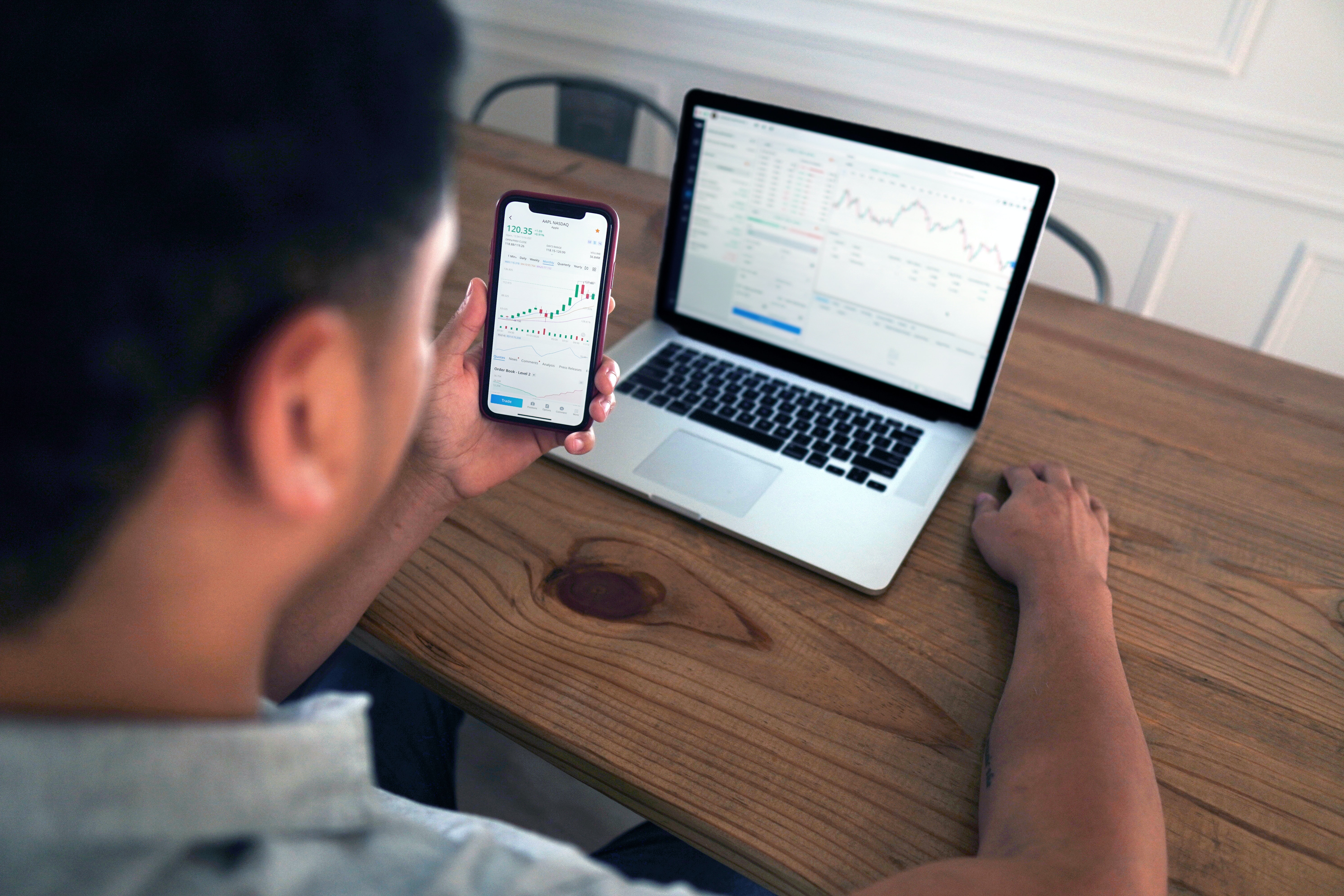
Illustration (Credit: Unsplash)
Vysor is an application that you can use to display your HP screen on a laptop using USB. Here are the steps you need to understand.
- First, you need to install the Vysor application on your HP. You can download it from the Play Store.
- After that, enable USB debugging on your HP.
- Then, also download the Vysor Chrome extension on your laptop.
- For the next step, you can follow the detailed instructions that appear until the HP screen appears on the laptop screen.
3. How to Display HP Screen on Laptop with LetsView
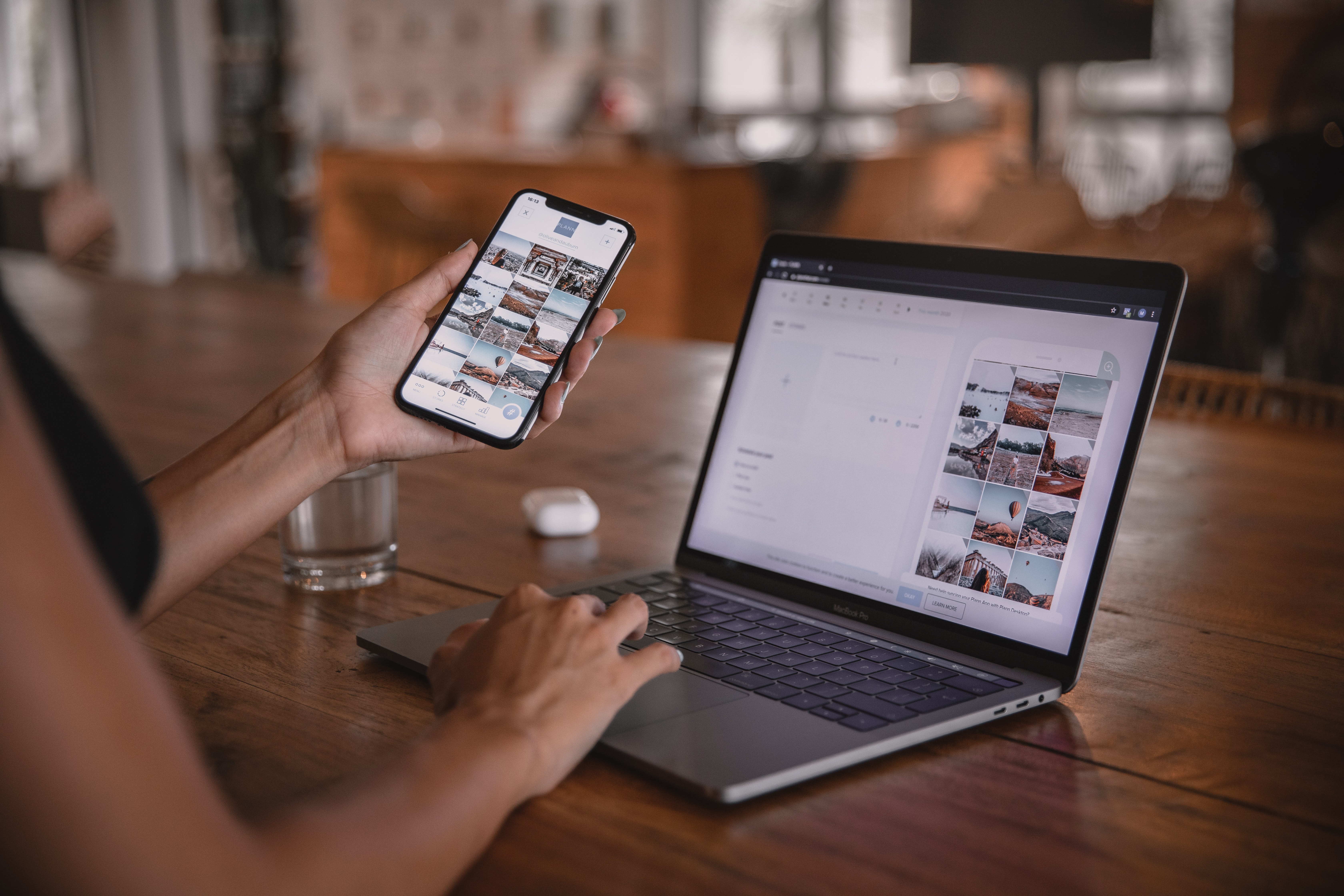
Illustration (Credit: Unsplash)
There is an application called LetsView that you can use to display your HP screen on a laptop. If you want to know the steps you need to take, please read the following explanation.
- Download and install the LetsView application on your HP through the Play Store.
- Next, connect your HP and laptop using the same WiFi.
- After that, open the downloaded application on your HP.
- Then, select the device you want to mirror.
- Your HP screen will automatically appear on the selected laptop device.
4. Mobizen
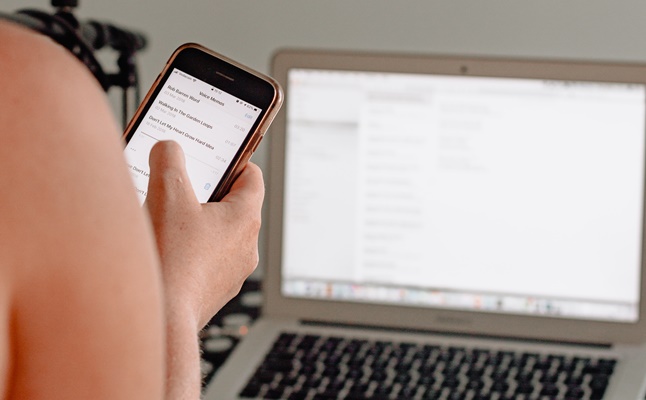
Illustration (Credit: Unsplash)
The next way to display your HP screen on a laptop is by using the Mobizen application. Follow the information below so you know the steps to take.
- First, please download the Mobizen laptop application.
- Then open the application on the laptop (when you want to install, you will automatically be asked to also download the application on your Android phone).
- That means, you need to download Mobizen through the Google Play Store.
- Open the application and a request for automatic settings will appear on the screen, what you need to do is select the Next option several times.
- Select the 'Accept' option to accept all the terms, policies, and privacy conditions of the application.
- After that, you need to enter your email address and password to register an account in the Mobizen application.
- The next step, you need to use the email and password to log into the Mobizen application on your HP and laptop.
- Click on your HP name that appears on the laptop screen, then click the Ok or Yes option and your HP screen is already connected to the laptop.
5. How to Display HP Screen on Laptop with ApowerMirror

Illustration (Credit: Unsplash)
Next, there is a way to display the HP screen on a laptop using a USB connection using the ApowerMirror application. You can use it by following these steps.
- First, open the Playstore application and download ApowerMirror.
- Next, connect the USB cable to the laptop and HP, then enable USB debugging.
- After the USB is connected, you will receive a notification requesting permission to install the application.
- You just need to click Allow and Accept.
- Your HP screen will appear on the laptop.
6. ApowerManager

Illustration (Credit: Unsplash)
ApowerManager is an application that you can also use to display the HP screen on a laptop. The steps you need to take are quite easy, as explained below.
- Download and install ApowerManager on Windows or MacBook.
- Next, also install the ApowerManager application on your HP.
- Then, connect the HP and laptop with a USB cable.
- Click the Reflect icon and a notification box requesting permission to display the HP on the laptop screen will appear.
- The last step, you can choose the 'Start Now' option.
- Your HP screen will appear on the laptop.
Well, those are some ways to display the HP screen on a laptop that you can learn and apply easily.
(kpl/gen/ans)
Disclaimer: This translation from Bahasa Indonesia to English has been generated by Artificial Intelligence.