Easy and Practical Way to Change Name on FB Lite
For those of you who use FB Lite, there is a way to change your name on FB Lite to changing passwords that you can know. And here's how to change your name on FB Lite that you can know.
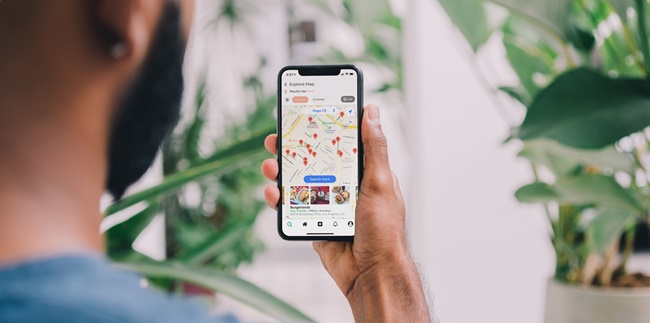
Kapanlagi.com - Now it is very easy to find out the distance from one location to another using Google Maps. Some users may not know that Google Maps has a feature to measure distance.
Moreover, measuring distance on Google Maps is very easy and can be done through various mobile phones and laptops. By knowing how to measure distance on Google Maps, you can find out how long it takes from one place to a specific point.
Meanwhile, to know how to measure distance on Google Maps, make sure you place the pin accurately and accordingly. So that distance measurement on Google Maps can be accurate and precise.
That's why below there is an explanation of how to measure distance on Google Maps that needs to be known. As for the reference on how to measure distance on Google Maps through mobile phones and laptops, you can see it as follows, summarized by kapanlagi.com from various sources.
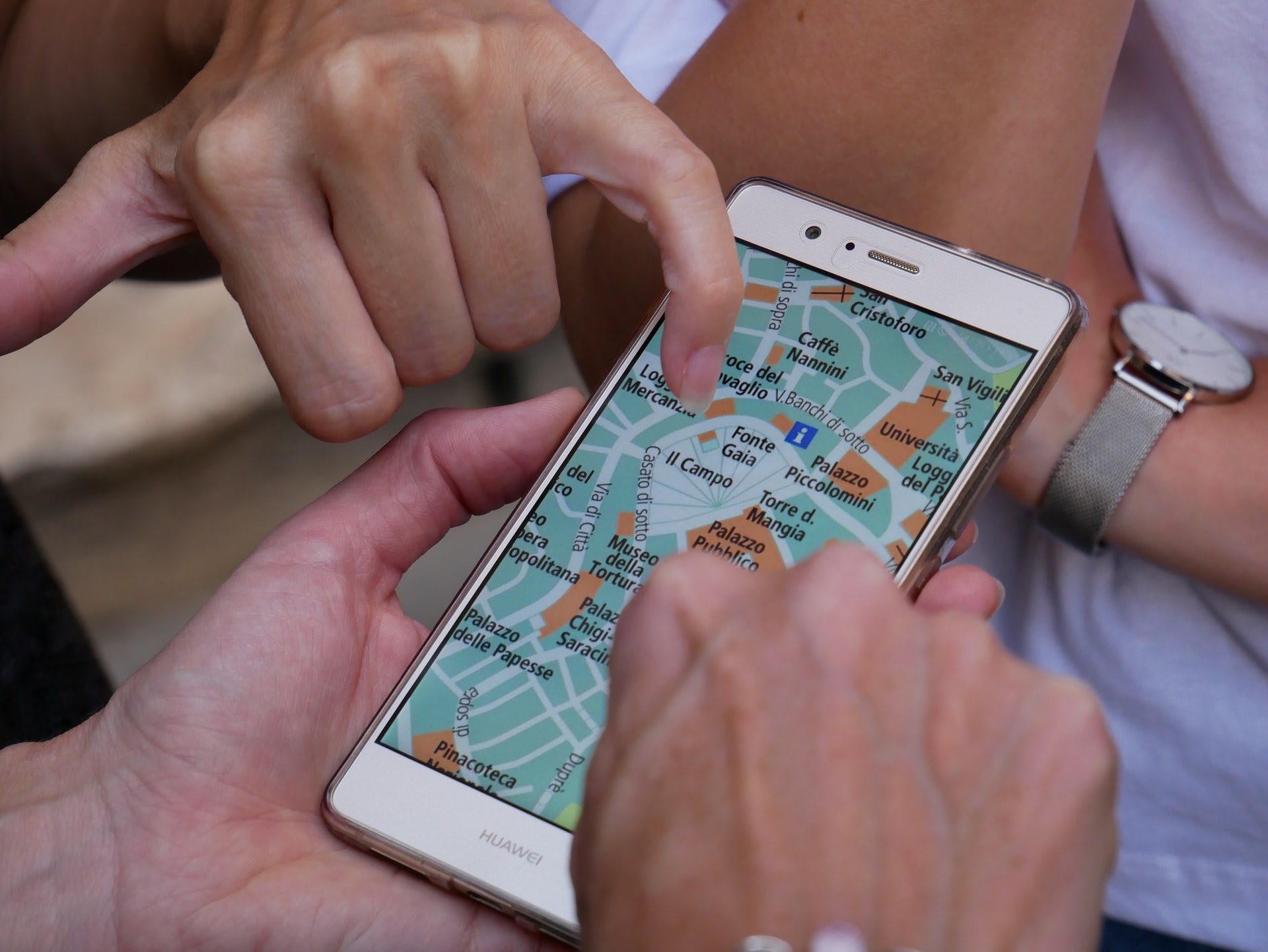
(credit: unsplash.com)
In addition to its function to explore and find specific locations, Google Maps can also be used to measure distances. Yes, there is an easy and practical way to measure distances on Google Maps. Moreover, users can use various devices to measure distances on Google Maps, either through a mobile phone or a laptop.
Measuring distances on Google Maps through a mobile phone is considered quite practical. Especially with this method, users can easily determine the exact distance from one point to another. Now, here are the steps to measure distances on Google Maps through a mobile phone that you can follow. This is an easy way to practice measuring distances on Google Maps through a mobile phone.
- Firstly, open the Google Maps application on your mobile phone.
- Then, zoom in on the location point you want to mark.
- Next, press and hold on that location point.
- A red dot and information about the location you pressed will appear.
- Click on the place name that appears at the bottom and contains information about the address, directions, and so on.
- Then, scroll down and you will find the Measure Distance option.
- Click on Measure Distance.
- A black circle will appear.
- Move the circle according to the location point you want to measure.
- Click the Plus (+) sign to add a point.
- Then, you can move it again to add other points.
- The distance will automatically appear in the bottom left corner according to the points you have added.
- Finished.
That's how to measure distances on Google Maps through a mobile phone easily and practically. This can help you determine the distance between the main destination and other destinations.
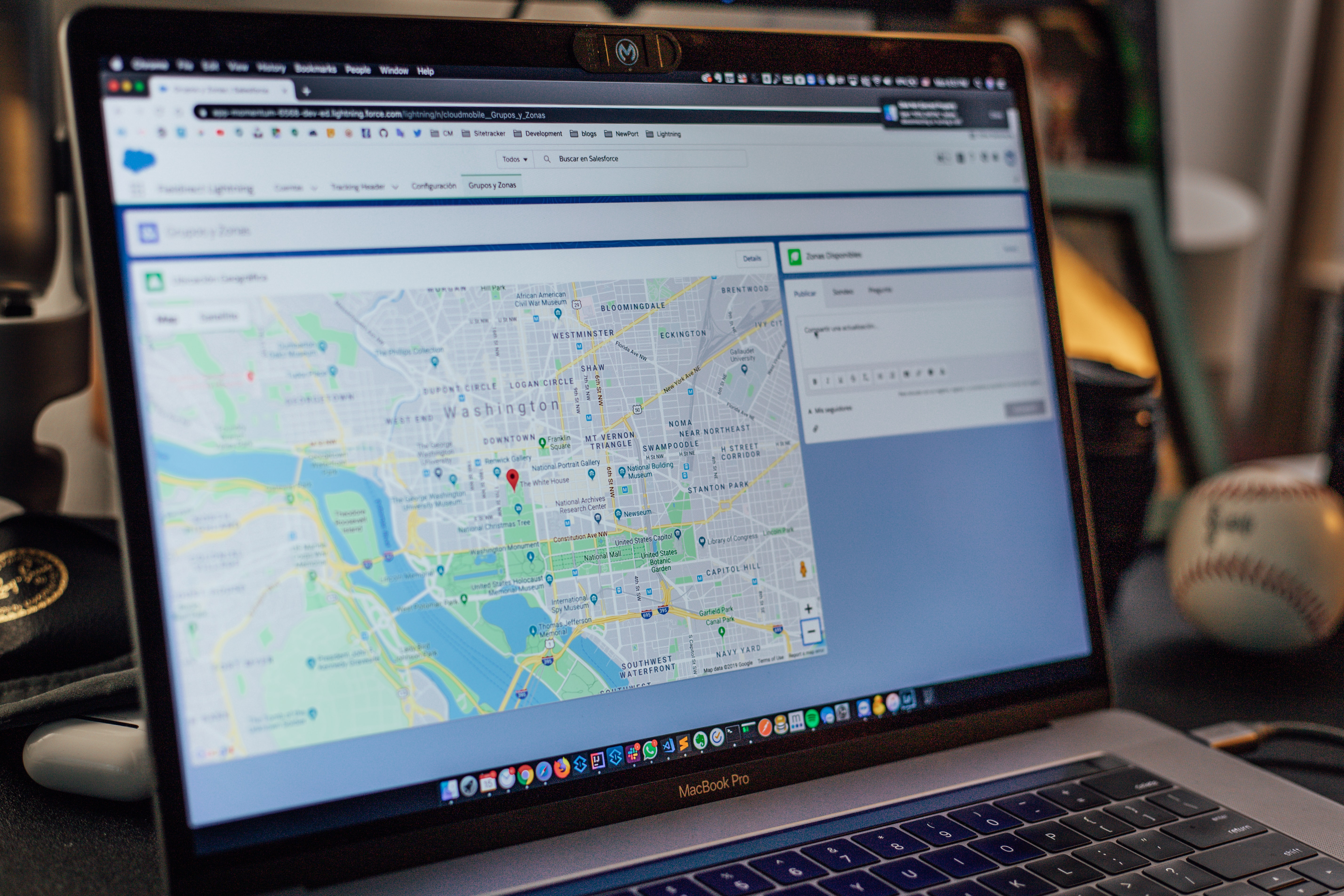
(credit: unsplash.com)
In addition to measuring distance on Google Maps via mobile, you can also use a PC or laptop. This is because measuring distance on Google Maps can be done through various devices connected to the internet. Now, if you want to know the steps to measure distance on Google Maps via laptop, the following review needs to be known. The reference for measuring distance on Google Maps via laptop can be seen as follows.
- First, open your browser on your laptop.
- Next, visit the Google Maps website.
- Then, search for the location you want to measure the distance.
- Next, click on a selected location point.
- Right-click and select Measure Distance.
- Next, a small black circle will appear that you can use to determine the distance from one point to another.
- Then, move the mouse and point it to another point to measure the distance.
- Click on that point if you want to add it to the measured distance.
- Automatically, the distance will appear based on the selected location points.
- Done.
That's how to measure distance on Google Maps via laptop easily and practically. So that it can help you know how to measure distance on Google Maps from one point to another location.
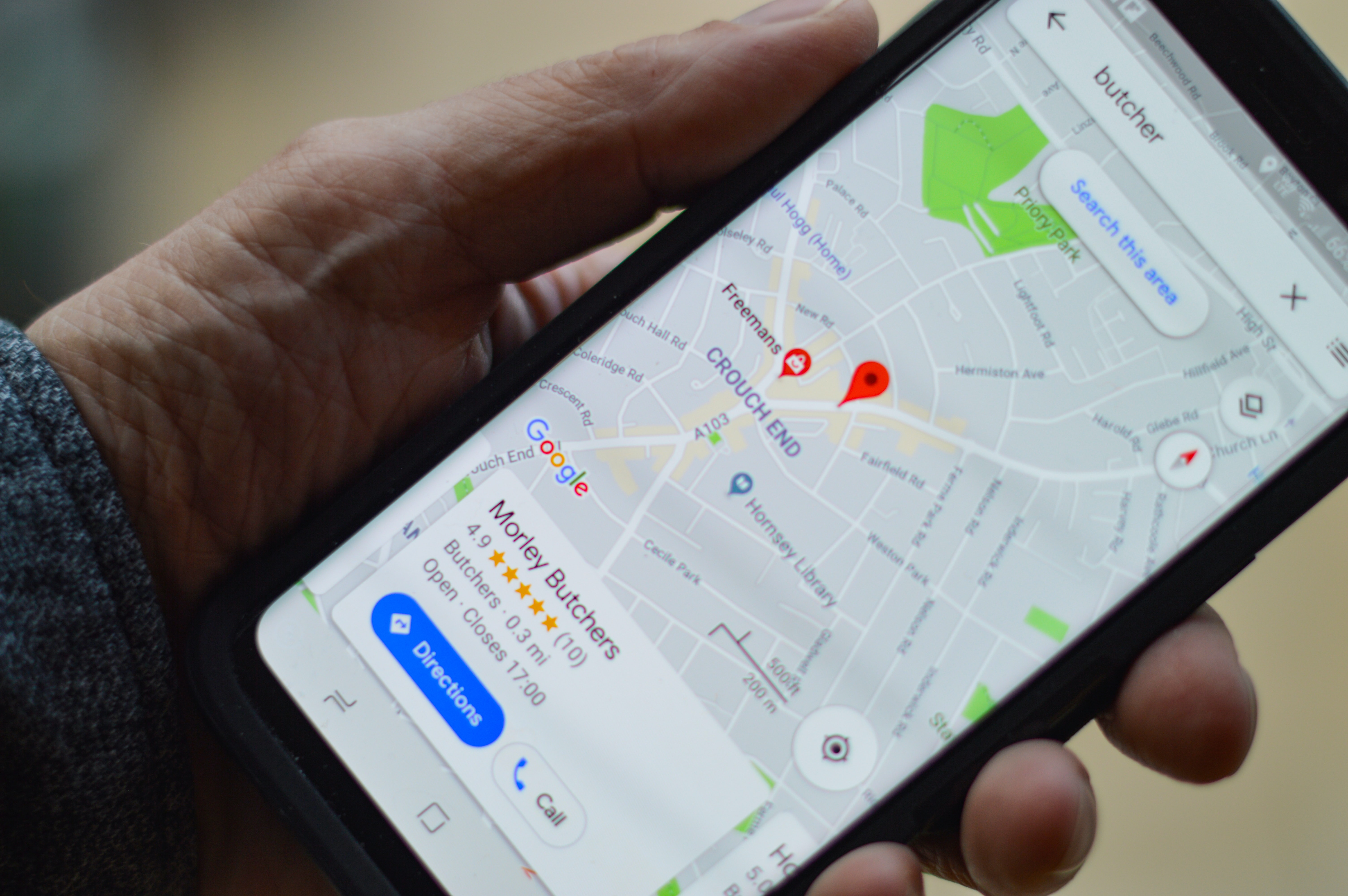
(credit: unsplash.com)
After knowing how to measure distance on Google Maps via mobile phones and laptops, information about how to see distance below is also important to know. Moreover, the way to see distance on Google Maps is very easy and practical. The following is a review of how to see distance on Google Maps.
How to See Distance on Google Maps via Mobile Phone
- First, open the Google Maps application on your mobile phone.
- Then search for the location you want to explore or visit.
- Next, the location information you have searched for will appear at the bottom.
- Then click on Route.
- Determine your location according to Maps.
- Then, information about distance, time, and route to your destination will appear.
- Done.
That's how to easily see distance on Google Maps via mobile phone. In addition, if you use a laptop, the way to see distance on Google Maps is not much different. You just need to visit the Google Maps website and search for the location you want to search for.

(credit: unsplash.com)
Google Maps has various advanced features that users can take advantage of. Among the many features, one of its functions is to facilitate users in exploring a location practically. Now, as additional information, here is a review of the features in Google Maps that need to be known.
- The feature of exploring locations with multiple destinations in the Add Stop menu.
- Google Assistant feature to help users find specific locations.
- The feature to change travel routes.
- The feature to measure distance.
- The feature to save parking locations.
- The feature to download maps for offline access.
- The feature to share current or live locations.
- The feature to easily view place descriptions, reviews, and photos.
And various other types of features in Google Maps that you can easily access. So, it can help you maximize the use of Google Maps. That's how to measure distance in Google Maps that you need to know.
(kpl/gen/nlw)
Cobain For You Page (FYP) Yang kamu suka ada di sini,
lihat isinya
For those of you who use FB Lite, there is a way to change your name on FB Lite to changing passwords that you can know. And here's how to change your name on FB Lite that you can know.
One of the commonly used browsers is Google Chrome. Therefore, it is important to know how to update Chrome on a laptop.
The term reversal is usually used by banks as one of the services they provide to customers. And here is an explanation of the meaning of reversal in English that KLovers can know.
To be cautious, you need to know how to recover a lost Instagram account. So, how do you do it? Check out the following review.
If you are interested in understanding the meaning of identification further, this information will be appropriate to read. It contains an explanation of the definition, function, form, process, and examples, so you can understand the identification process that actually occurs frequently in everyday life.
There are various ways to express longing for someone, one of which is through words. The expression of longing in English is known as the phrase I miss you. Let's find out what I miss you means in the KLovers dictionary!
You can apply the procedure to get free IG followers through websites or applications instantly. However, if you want to do it organically, you can maximize your account by following the advice also explained below.
For KLovers who want to know how to send videos via Google Drive, it's totally possible. Here's how to send videos via Google Drive that you can do on your PC or mobile phone.
The meaning of send is quite important to know. Because, currently the word send, which comes from English, is commonly used in daily life.
Google Book is one of the services provided by Google. Where users can search, read, and even download books through Google Book. Let's find out how to download books on Google Book KLovers.
Deleting files on a laptop can also be applied as a step to avoid the sluggishness of laptop performance. Laptop performance will decrease and activities can be disrupted due to the presence of junk files.
For those of you who want to use Axis, it is important to register. But what if the registration of the Axis card fails? Here's how to register a failed Axis card that you can do correctly.