What Does 'Send' Mean? Also, Learn the Correct Usage in English
The meaning of send is quite important to know. Because, currently the word send, which comes from English, is commonly used in daily life.
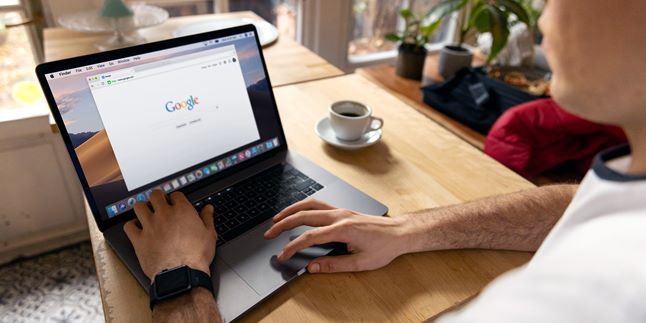
Kapanlagi.com - Google is an application that can be used to store various files. These files include documents, photos, and videos. For KLovers who want to know how to send videos via Google Drive, it's totally possible.
Google Drive is a feature of Google where you can upload files that won't take up storage on your phone or PC because Google Drive is online-based. You can download files from Google Drive if you want them to be available offline. So you can choose whether you want to download Google Drive files or not.
Now, for KLovers who want to send videos via Google Drive, it's easy to do. Here's how to send videos via Google Drive that you can do on your PC or phone. Let's check it out, KLovers.

Illustration (credit: Pexels)
The first way to send a video through Google Drive is by sending it through a mobile phone. You can easily send a video through Google Drive on your mobile phone. Here is how you can send a video through Google Drive on your mobile phone:
1. First, open Google Drive through the following link: https://accounts.google.com/servicelogin.
2. If you haven't logged in, please enter your email.
3. If there is an option to open the site through the Google Drive app or through Google Chrome, please choose Google Chrome.
4. Next, click on the horizontal menu icon in the top left corner of your mobile phone screen.
5. Then, select the "Desktop Version" option.
6. The page on your mobile phone will change to the PC version.
7. To upload a folder, click on the + button in the top left corner.
8. Then, click on the "Upload Folder" option.
9. Next, select the folder from your storage.
10. If there is an option to wait for a WiFi connection, please choose "Continue uploading".
11. If you want to share the folder, you can click on the "Get shareable link" option.
12. After the notification appears, click on the "Copy Link" button.
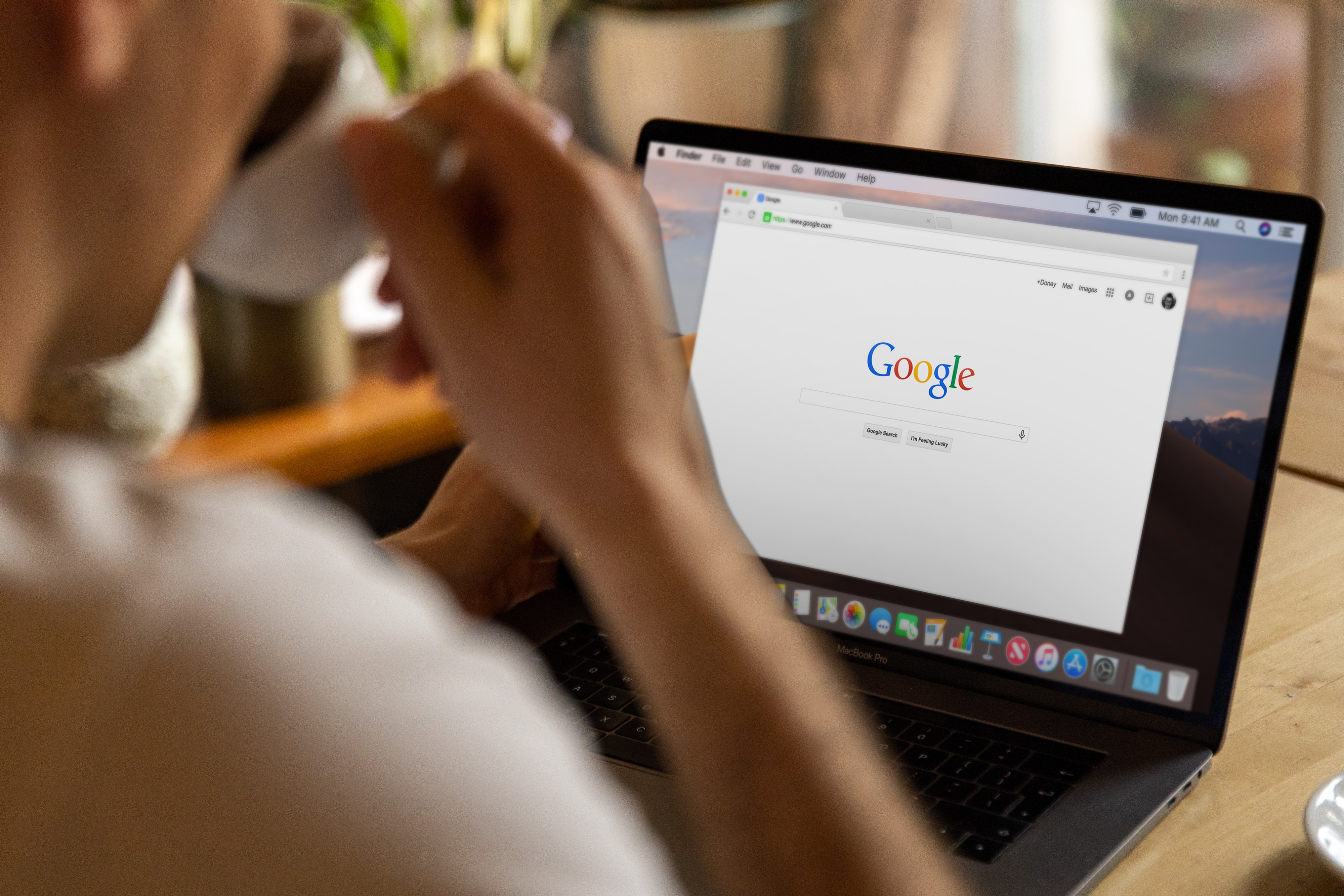
Illustration (credit: Pexels)
Then there is also a way to send videos through Google Drive on PC. Yes, for KLovers who want to send videos through PC, you can do this method. Here are several ways to send videos through Google Drive on PC:
1. Open the Google Drive website through https://accounts.google.com/servicelogin.
2. Next, log in with your email.
3. Look for "New" with colorful plus sign (+).
4. Click on that button, then several options will appear.
5. These options include "folder", "upload file", "upload folder", "Google Docs", and so on.
6. You can create a new folder in Google Drive Storage by selecting the "Folder" option.
7. Next, select "Upload File".
8. You will be taken to your computer's storage.
9. Select the file or folder that you want to upload to Google Drive Storage.
10. Click the Open button and the file or folder will be automatically uploaded to online storage.
11. You can view the uploaded file on Google Drive.
12. If you want to share the link to the file, please "Get shareable link"
13. After that, click the "Copy Link" button.

Illustration (credit: Pexels)
Now, what if you want to send a Google Drive video to WhatsApp? There is a way you can do it. Sending a video through Google Drive to WhatsApp is easy. Here's how to send a video through Google Drive to WhatsApp:
1. First, make sure you have the Google Drive app on your phone.
2. If you don't have it yet, please download and install it first from the Play Store or App Store.
3. Next, open the Google Drive app.
4. Look for the (+) sign in the bottom corner of the first page of the app.
5. Ignore other options on the first page.
6. After that, you will see several options, such as folders, uploads, scans, Google documents, and Google Slides.
7. If you want to upload a file, select the Upload button.
8. Choose the type of file you want to upload.
9. If you want to upload an image or video file, select the gallery and choose the file.
10. Wait a few moments until the file upload process is complete.
11. After that, your file will be saved in Google Drive Online Storage.
12.To share the file link, please click the option "Get shareable link".
13.Next, click the "Copy Link" button.
14.Once done, send the link on WhatsApp. Done.
Those are some ways to send videos through Google Drive that you can do. You can send videos through Google Drive on your mobile phone or PC easily and conveniently. Good luck, KLovers.
(kpl/gen/dhm)
Cobain For You Page (FYP) Yang kamu suka ada di sini,
lihat isinya
The meaning of send is quite important to know. Because, currently the word send, which comes from English, is commonly used in daily life.
Google Book is one of the services provided by Google. Where users can search, read, and even download books through Google Book. Let's find out how to download books on Google Book KLovers.
Deleting files on a laptop can also be applied as a step to avoid the sluggishness of laptop performance. Laptop performance will decrease and activities can be disrupted due to the presence of junk files.
For those of you who want to use Axis, it is important to register. But what if the registration of the Axis card fails? Here's how to register a failed Axis card that you can do correctly.
Although originating from a foreign language, the term "care" has been frequently used by speakers of the Indonesian language. However, you don't need to worry if you haven't known the meaning of care until now. The equivalent of the word "care" in Indonesian is peduli. It can be said that the meaning of care is peduli.
Shutting down a laptop is an important thing to know. Because, if this method is not done correctly, it can potentially cause the laptop's performance to decrease and even experience damage. Therefore, avoid the bad habit of not turning off the laptop after use.
The meaning of stay with me itself is an expression for someone to stay with us. KLovers who are curious about the phrase stay with me in English, here is the meaning of stay with me that you can know.
Checking if a Samsung phone is normal is easy for us to do, KLovers. You can check a Samsung phone using codes or manually. Here's how to check if a Samsung phone is normal that you can do.
Although it has become a familiar object in everyday life, the ability to use a laptop is often limited. The language of the laptop operator that uses English often becomes a barrier. Therefore, it is important to know how to change the language on a laptop.
Usually, Unbind is done for those who want to sell their Mobile Legends account or for those who forget their email or password in Mobile Legends. For KLovers who want to know how to Unbind a Moonton account, here is how you can do it.
Whatsapp is one of the popular messaging apps. Its users are spread across various parts of the world. Therefore, Whatsapp provides a language feature that allows users to change the language in Whatsapp according to their preference.
Facebook trusted contacts are part of the security and privacy that make it easy for users to recover their accounts. So how do you recover your Facebook account through friends with the help of trusted contacts? Here's the explanation, KLovers!