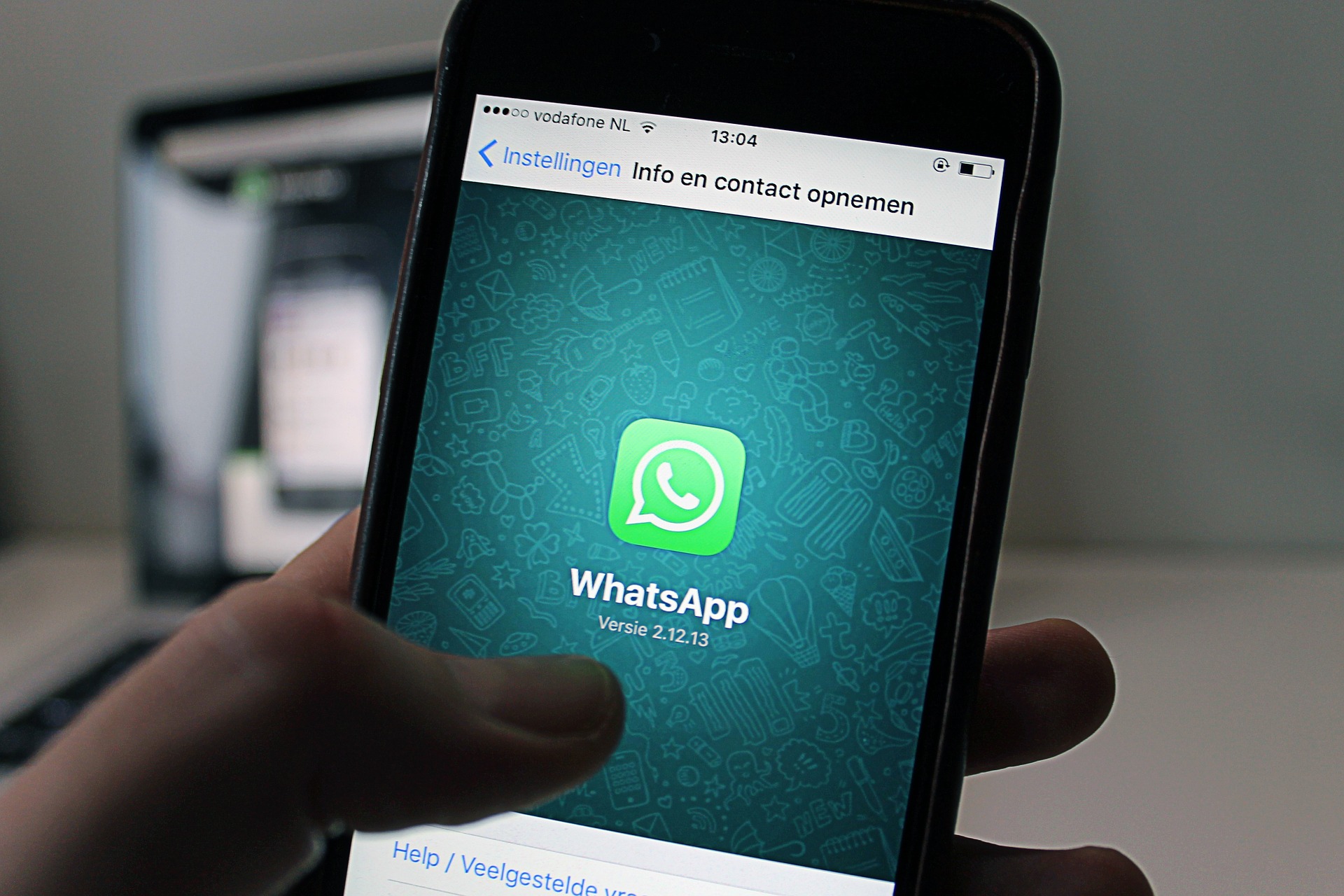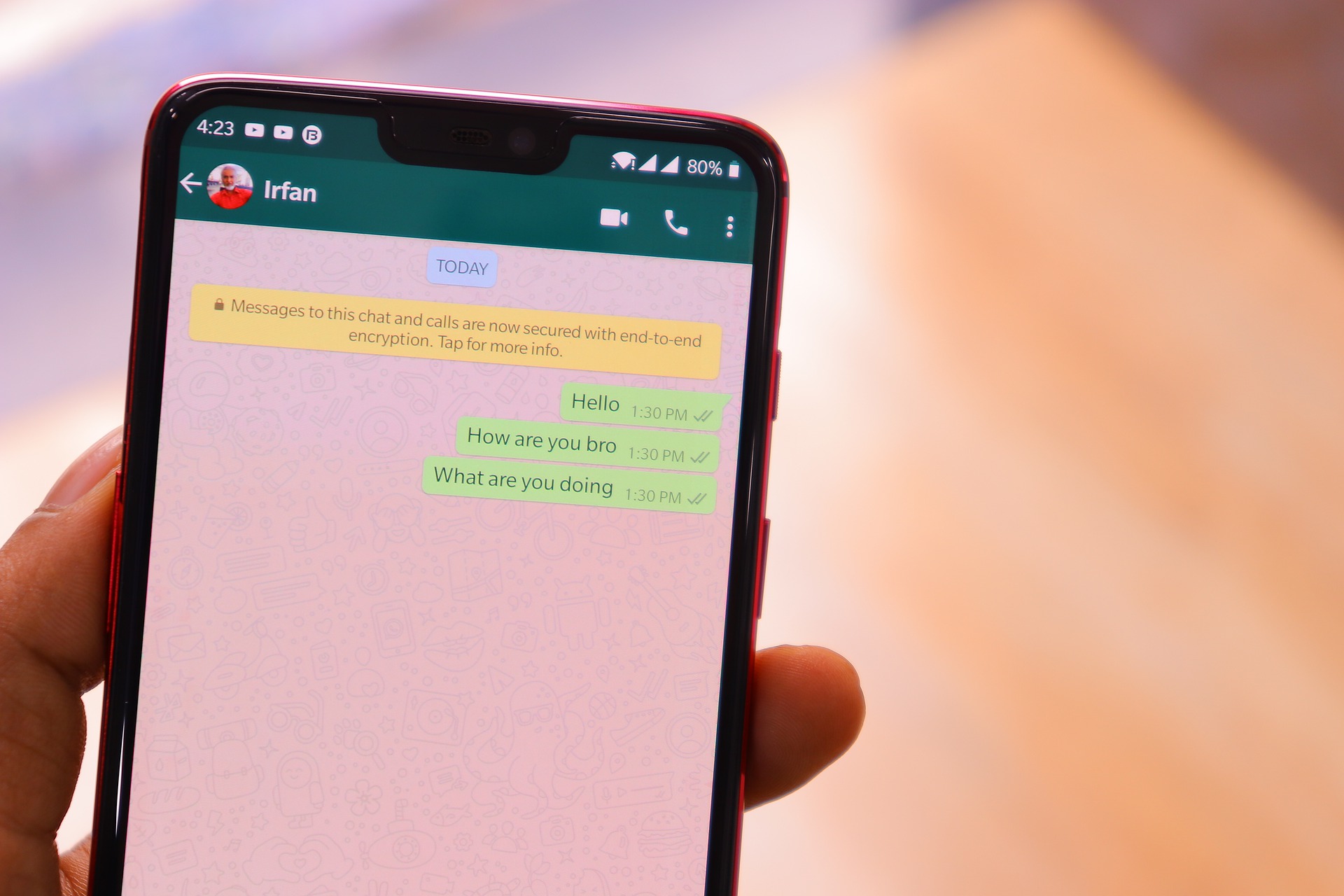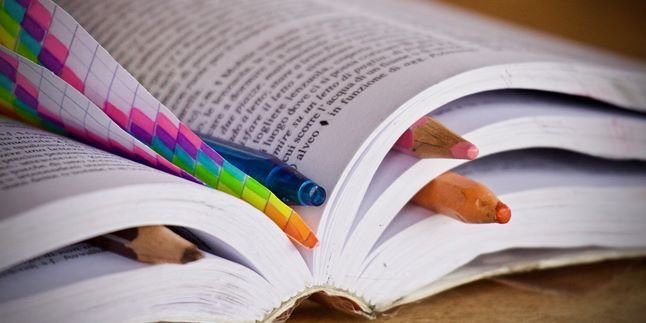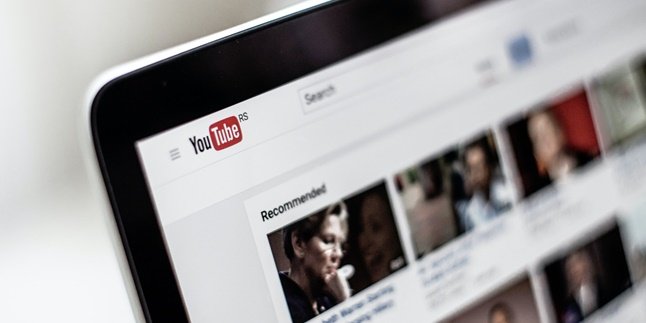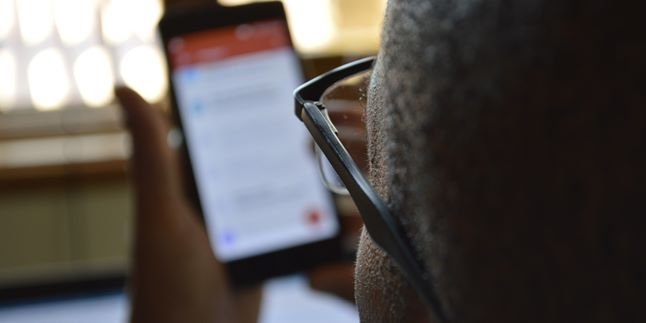Kapanlagi.com - Whatsapp is one of the popular messaging applications. Its users are spread across various parts of the world. Therefore, Whatsapp provides a language feature that allows users to change the language in Whatsapp according to their preferences.
You can change the language in Whatsapp as you wish. For example, as an Indonesian, you can choose to use the Indonesian language in the Whatsapp application. You can also change it to familiarize yourself with other languages that you may be learning.
However, if you don't know how to do it, you don't need to worry. Here is an explanation of the easy steps you can take, as well as information about other Whatsapp features.
1. How to Change Language in Whatsapp for Android
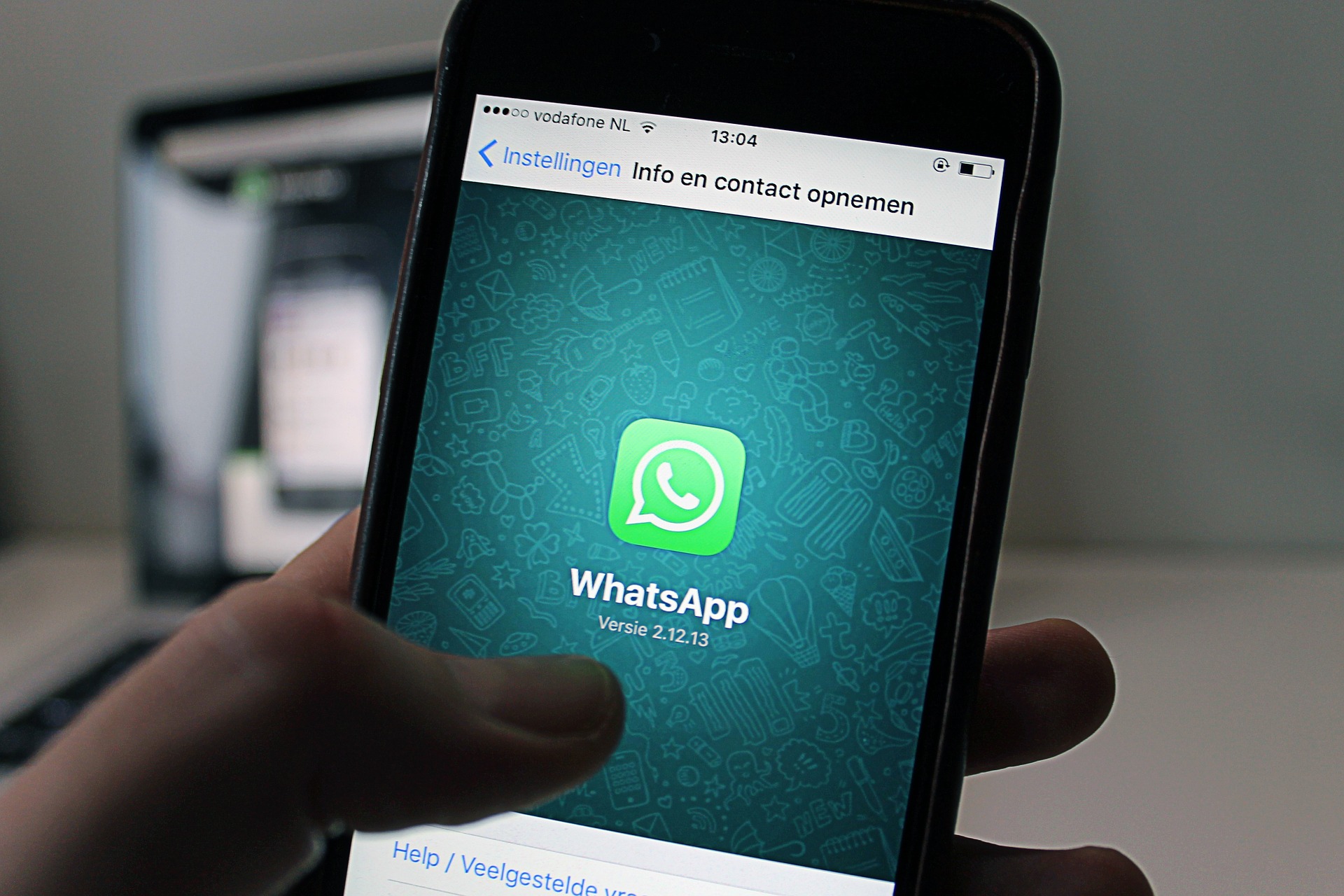
How to change language in Whatsapp (Credit: Pixabay)
For you Android users, here are the steps you can take to change the language in Whatsapp easily.
- First, open the Settings menu on your phone.
- Choose the General Management option.
- Then select the Language and Input option.
- Select the Indonesian language option.
- Tap the plus sign icon if you want to add another language.
- The language change process has been successfully done.
2. How to Change Language in Whatsapp for iPhone

How to change language in Whatsapp (Credit: Pixabay)
Next, for iPhone users, there is also a way to change the language in Whatsapp that you can follow through the following explanation.
- Open the Settings menu on your phone.
- Then select the General option.
- Then select the Language and Region option.
- Select the Indonesian language option and tap Change Language.
- Determine the language you want to use.
3. How to Change Language in Whatsapp to Bahasa Indonesia
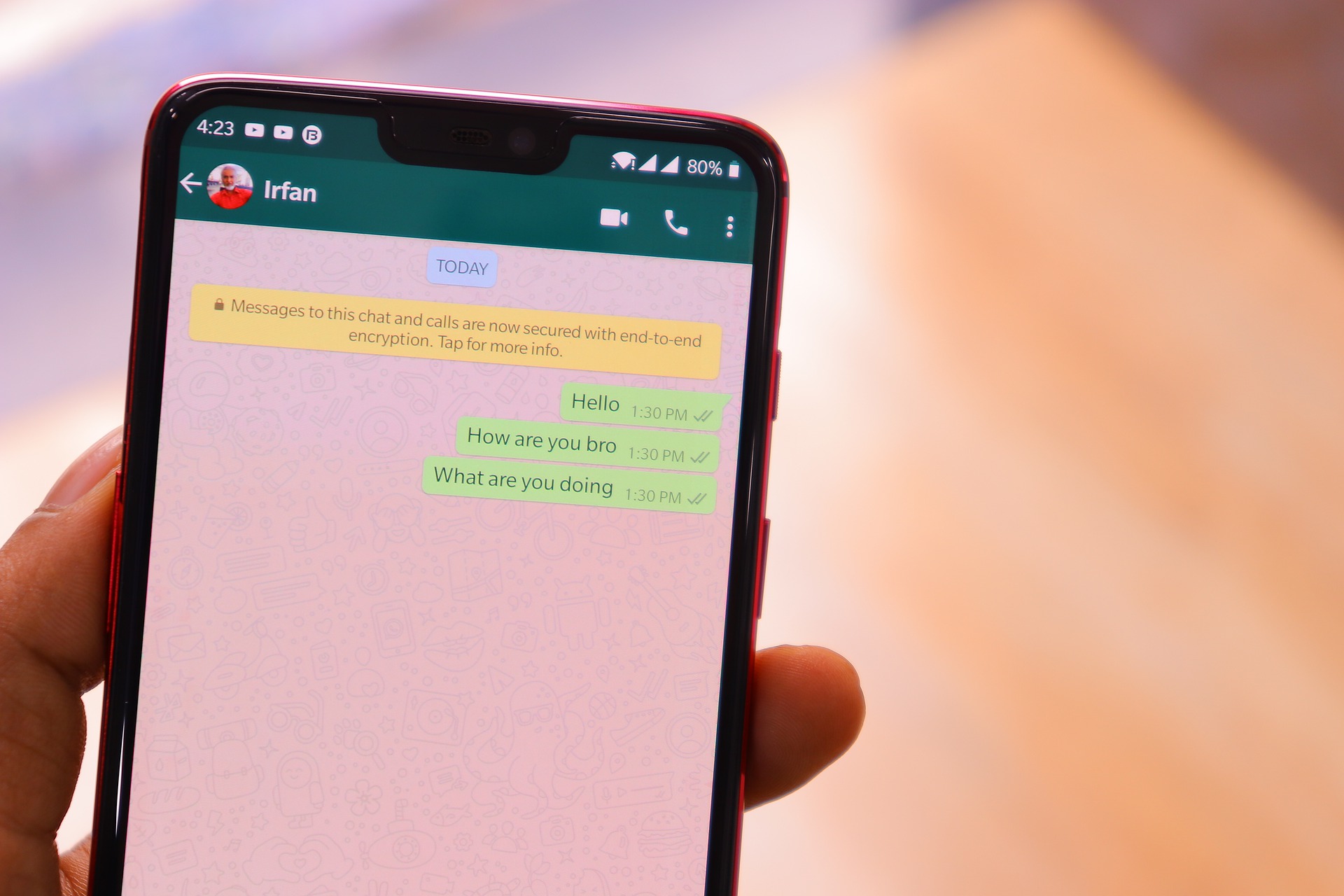
How to change language in Whatsapp (Credit: Pixabay)
Using your mother tongue in the application feature is the most comfortable choice. Maybe that's what you think as an Indonesian. Therefore, you can also apply the procedure for changing the language in Whatsapp to Bahasa Indonesia, as follows.
- Go to Settings on your phone.
- In the settings, choose Additional settings.
- Next, select Language and Input.
- Click on the language menu.
- You will be directed to a list of available languages. Choose the language you want.
- For example, if you want English, please select English (United States).
- Try opening the Whatsapp application and the language in the application will automatically change.
4. Reasons for Changing Language in Whatsapp

Changing language in Whatsapp (Credit: Pixabay)
There are several reasons why someone might seek ways to change the language in Whatsapp. These reasons are related to ease of use, including:
- Ease of understanding menus and settings in Whatsapp.
- Maximizing the use of Whatsapp by being able to adjust the settings menu according to your needs.
- If you are setting up Whatsapp with friends who are used to the English language menu, it is advisable to set the language to avoid confusion in the settings.
- Familiarizing yourself with using a specific language for communication.
5. Latest Features of Whatsapp

Latest features of Whatsapp (Credit: Pixabay)
In addition to changing the language in Whatsapp, also find out other new features that you can access to maximize usage. There are several new features that you can take advantage of, including:
1. Join Group Calls
Whatsapp provides a feature that allows you to join unanswered group calls. If previously you needed to make a call again, this new feature allows you to directly join the ongoing call.
You just need to go to the missed call list, then click join on the ongoing group call.
2. More Participants in Group Calls
Previously, Whatsapp group calls could only be done by four people. Now, the number of participants has increased to eight.
3. Send Photos that Disappear
Now, you can send photos with a specific time limit to be viewed. This feature allows the sent photo to automatically disappear or use the disappearing mode, which is an enhanced security feature provided by Whatsapp.
4. Dark Mode
Dark mode is a feature that can change the display to black. You can minimize glare when the white Whatsapp interface is too bright. To activate this mode, you just need to open the Settings menu, then go to Chats, and set the Theme.
5. Storage Management
This feature allows you to manage stored data, such as photos, videos, audios, and more. You can sort and select which data you want to delete in the Data and Storage section in WhatsApp Settings.
You can also delete data from personal and group chats. This feature will also display a list of contacts that use the most storage.
6. Disappearing mode allows the photos you send to disappear automatically.
4. Dark Mode
Dark mode is a feature that can change the display to black. You can minimize glare when the white Whatsapp interface is too bright. To activate this mode, you just need to open the Settings menu, then go to Chats, and set the Theme.
5. Storage Management
This feature allows you to manage stored data, such as photos, videos, audios, and more. You can sort and select which data you want to delete in the Data and Storage section in WhatsApp Settings.
You can also delete data from personal and group chats. This feature will also display a list of contacts that use the most storage.
6. Call on Laptop
Not only through specific meeting applications, now WhatsApp can also be used to make telephone or video calls through a laptop/desktop.To access this feature, you need to install the desktop version of WhatsApp.
7.Chat Search
If previously chat search on Whatsapp could only be done with text, now you can search for chats more specifically.This feature allows you to view photos, videos, audios, GIFs, and so on.You can access it in the search column located at the top.
8.Biometric Security
If previously you were asked to access the QR code when entering WhatsApp Web, now you will also be asked to scan your fingerprint or face using this feature.
9.Archive without Notifications
Previously, archived chats would trigger notifications when there were new messages. The chat will also appear on the main page. Meanwhile, this enhanced Archive feature will keep the chat in the archive even if there are new incoming messages.
Well, KLovers, that's an explanation of several ways to change the language in Whatsapp that you can follow along with information about new features that you may also need to know.
(kpl/gen/ans)
Disclaimer: This translation from Bahasa Indonesia to English has been generated by Artificial Intelligence.