4 Easy Ways to Connect a Laptop to a TV, Can Be Done Without Cables
It seems that not many people know how to connect a laptop to a TV. Therefore, summarized from various sources, here are several ways to connect a laptop to a TV that you can try.
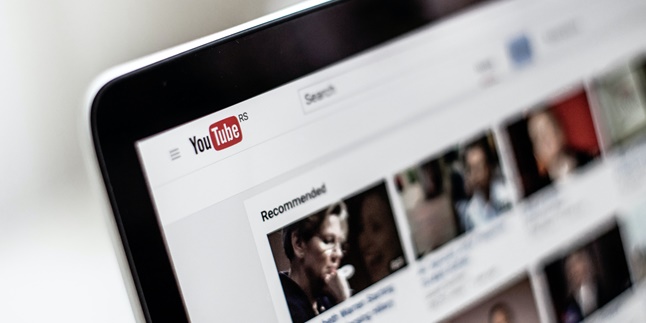
Kapanlagi.com - Over time, Youtube users continue to experience significant development. Based on databoks, 94 percent of Indonesians accessed Youtube in January 2021. Although it is a popular platform, some people still search for ways to delete a Youtube account.
There are various reasons that may underlie this. Either because they no longer want to use it or because they don't want their content to be watched by others. Therefore, there are procedures for permanently and temporarily deleting a Youtube account.
If you already have the intention to delete it, but don't know how, you don't need to worry. Please read the explanation in the information about the procedures for permanently and temporarily deleting a Youtube account below.

Illustration (Credit: Unsplash)
If you are certain that you want to delete it permanently, please follow the steps below to delete your Youtube account.
- Open your desktop device and sign in to your Youtube account.
- Then, go to the account settings.
- Find the Advanced settings on the right side and click on the menu.
- Select Delete channel on the page and re-enter your login details.
- Next, choose "I want to permanently delete my account".
- Select the box to confirm that you want to delete the channel.
- Finally, click on "Delete my channel" and your account will be deleted.
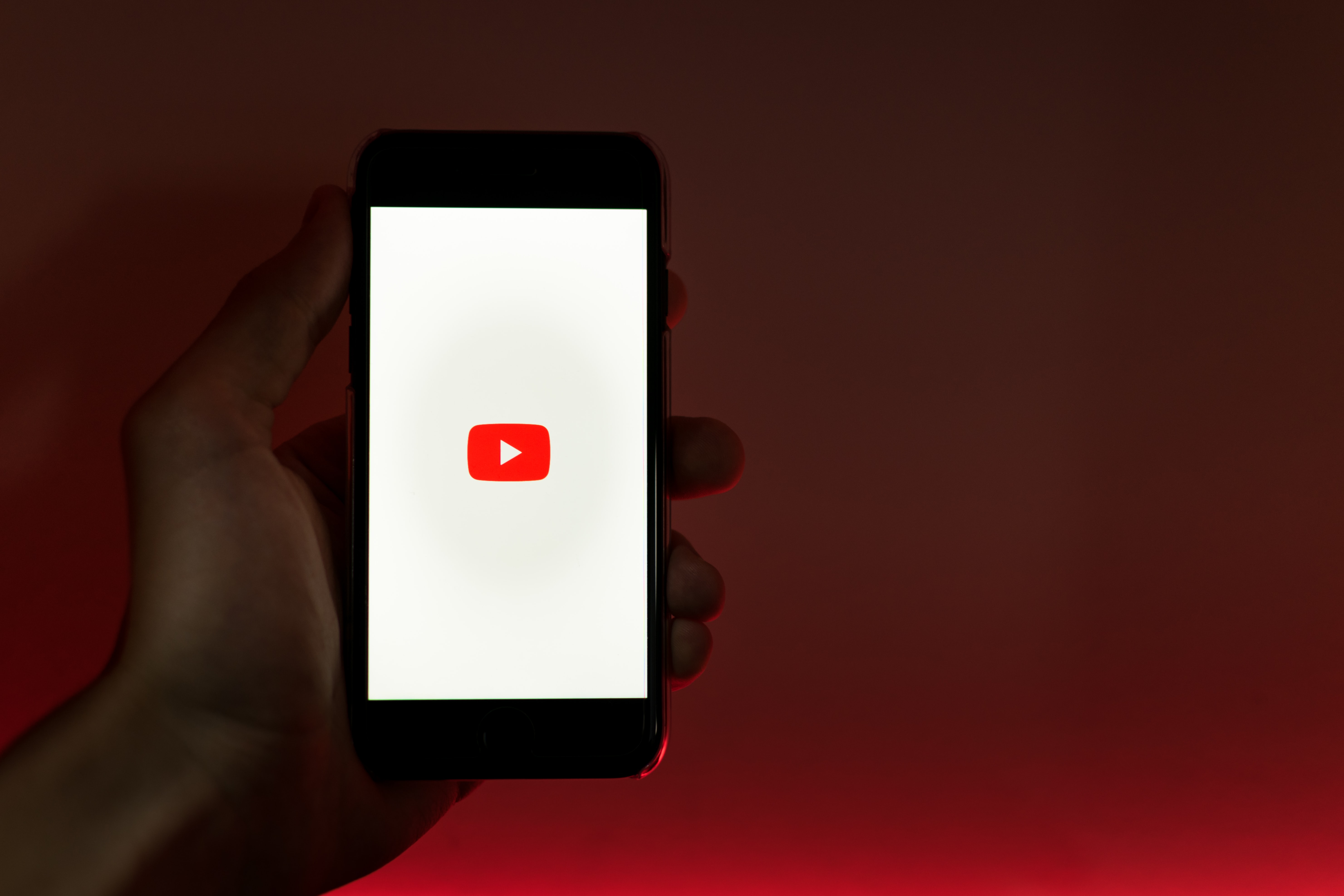
Illustration (Credit: Unsplash)
You can permanently delete your account by following the instructions above. However, if you are not sure yet, please apply the steps below to temporarily delete your Youtube account.
- First, log in to YouTube Studio and sign in to your Youtube account.
- After that, on the left side, click on 'Settings' with the gear icon.
- Click on 'Channel' and select 'Advanced settings'.
- Next, click on 'Delete YouTube content'.
- You will be asked to log in to the Google account associated with that channel.
- Choose 'I want to hide my YouTube channel' and check all the available boxes if you want to proceed with this temporary deletion.
- Finally, click on 'Hide my channel'.
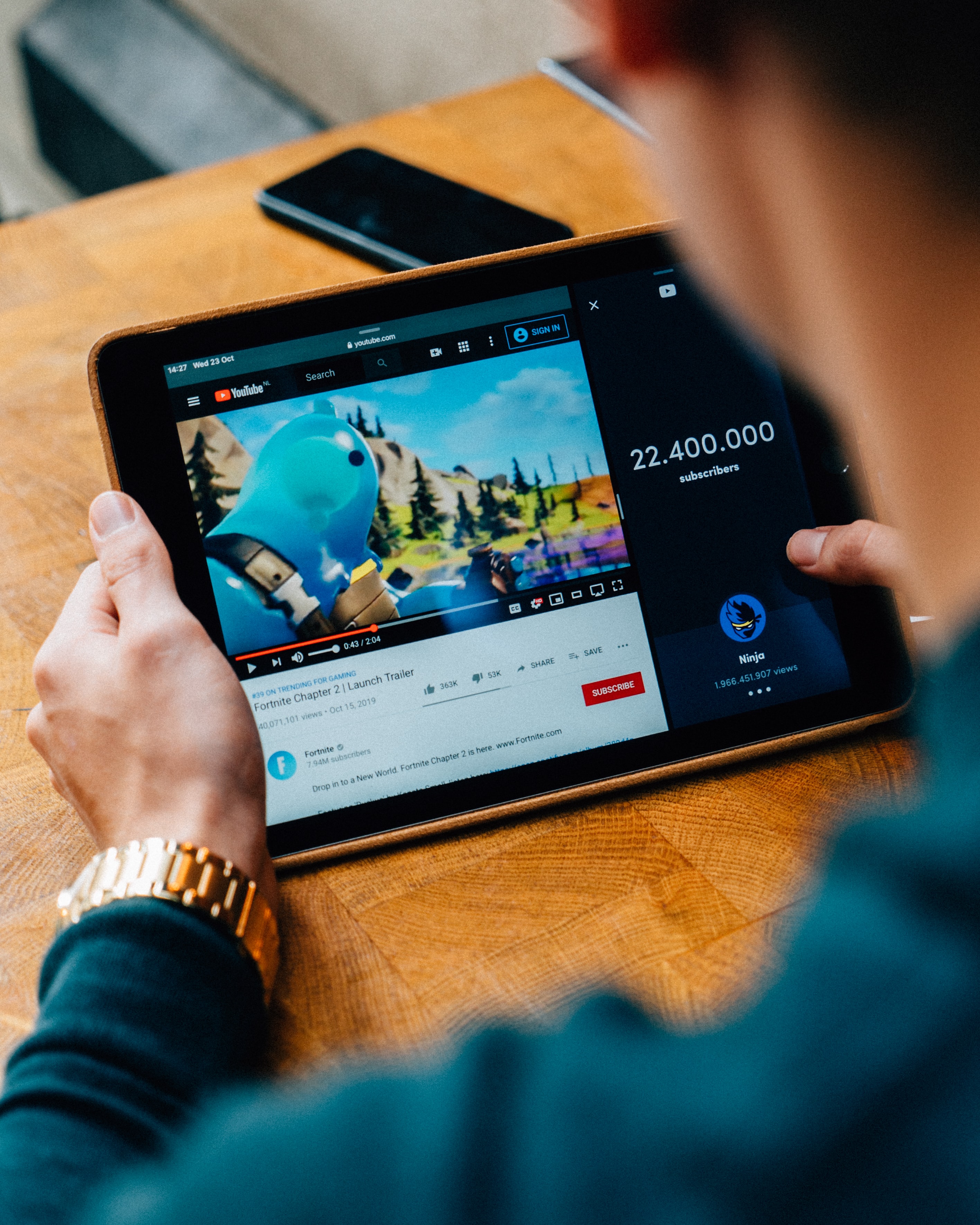
Illustration (Credit: Unsplash)
In addition to following the explanations above, you can follow the steps to delete a Youtube account on your phone as follows.
- Open the browser on your phone.
- Visit Youtube.com.
- After that, look for the profile picture icon of your Youtube channel in the top right corner.
- Click on that icon.
- Then, you will be taken to the profile page.
- Scroll down until you find the 'Desktop' menu, click on that menu.
- Next, you will see your Youtube interface similar to the PC.
- Click on the profile picture icon again, then click on the gear-shaped settings icon.
- Then, click on 'Creator Studio'.
- If the menu and buttons on the screen appear small, you can zoom in. It is normal because the desktop view on the phone can make the menu appear small.
- After entering the settings menu, please click on the 'Advanced Settings' option located in the left menu bar.
- Next, click on the 'Delete Channel' option at the bottom.
- Enter your Gmail account password, then click 'Next'.
- After your account verification is successful, two options will appear.
- Then, click on the 'I Want to Permanently Delete Content' option if you are sure you want to delete it.
- After that, check the notification information that explains the consequences of deleting your YouTube channel.
- Once again, click on 'Delete My Content' and type your Youtube channel name as confirmation.
- The deletion process is complete.

Illustration (Credit: Unsplash)
In addition to the steps to delete a Youtube account, there is also a way to hide video content that you do not want to show to others. If you do not want to delete it, simply follow these steps.
- Open the Youtube Studio application and search for and select the video you want to hide.
- Then select the pencil icon to edit the video.
- Next, you can change the privacy settings of the Youtube video, please select the Privacy menu.
- To hide the Youtube video securely, please select the Private privacy setting.
- Once it has been changed to Private, please press Save.
- After that, the video whose privacy has been changed will be automatically saved.
- Videos with Private privacy can only be viewed by the people you choose.
KLovers, those are some steps to temporarily or permanently delete a Youtube account that you can easily follow. In addition, there is also a way to hide video content if you do not want to delete it.
(kpl/gen/ans)
Cobain For You Page (FYP) Yang kamu suka ada di sini,
lihat isinya
It seems that not many people know how to connect a laptop to a TV. Therefore, summarized from various sources, here are several ways to connect a laptop to a TV that you can try.
The meaning of preloved is quite popular in buying and selling goods. Moreover, now it is quite easy to find preloved items offered through the internet. Let's find out the real meaning of preloved, KLovers.
How to create PDF files on mobile phones can be done without taking much time. Here are some ways to create PDF files on mobile phones, either using applications or online sites.
The way to top up FF using credit is actually very easy and fast. Players can also top up FF through trusted sites that provide FF game item purchase and payment services. Let's check out the review KLovers!
The meaning of weekend is the end of the week. However, can the term weekend also be used to refer to a week? Here is the meaning of weekend along with examples of its usage in sentences that are good and appropriate.
The word when is indeed a conjunction word to indicate the time of an action or event. That's why it's important to know the actual meaning of when in the dictionary and its usage. Let's take a look, KLovers!
There is a way to make colored text in Whatsapp. And this way to make colored text in Whatsapp can be done using applications or websites. Here are several ways to make colored text in Whatsapp that you can do.
Now you can easily check various bills through your mobile phone. One thing you can try is how to check PDAM bill via mobile phone. How to do it?
Not only as users, you can also take part as a filter creator. Well, if you are interested in trying it, just follow the explanation about the steps or how to create Instagram effects below.
To ensure whether you are a PKH recipient or not, first know how to check PKH recipients through the official Kemensos website. Later, recipients can also see the status and information about PKH, including the amount.
There are several ways to track a lost Oppo phone. You can choose according to your needs. You can use Google Find My Device, Google Maps, GPS, and so on. There is also a remote control feature that will facilitate the tracking process.
In addition to how to screenshot Samsung J2 Prime, there is also information about how to screenshot Samsung phones with other types. These methods include swipe, button combinations, and Assistant Menu. If you are curious to know, just read the following explanation.