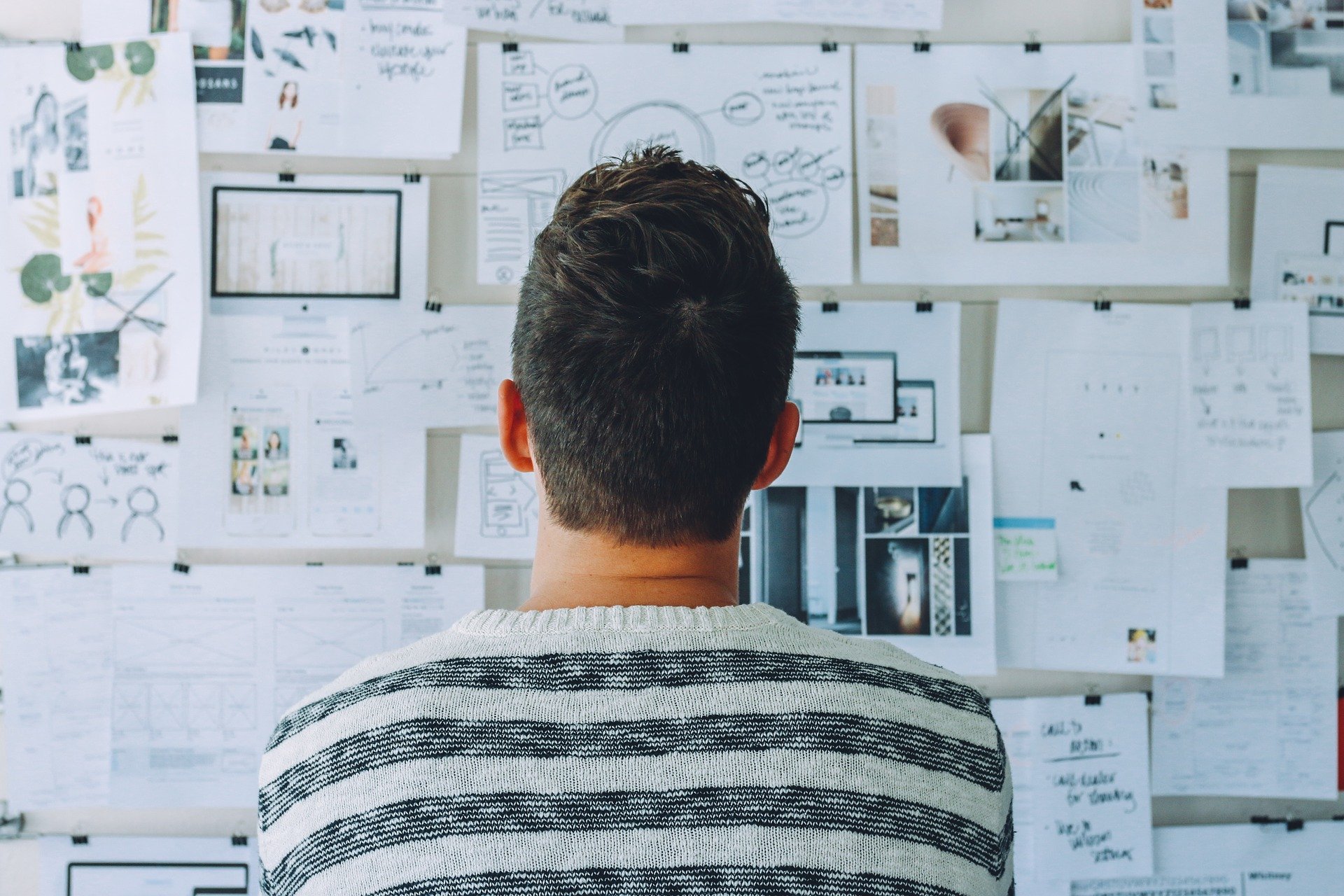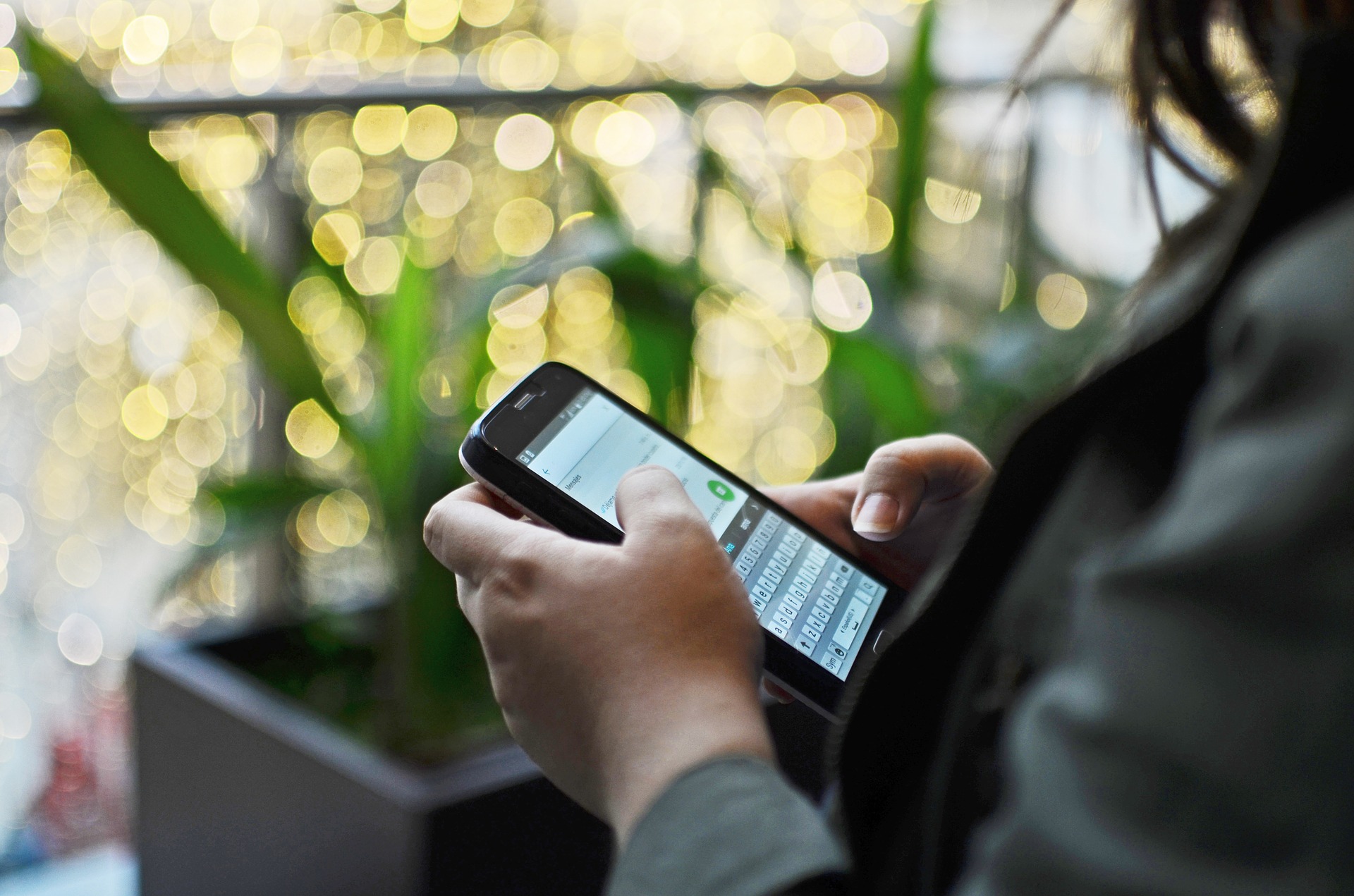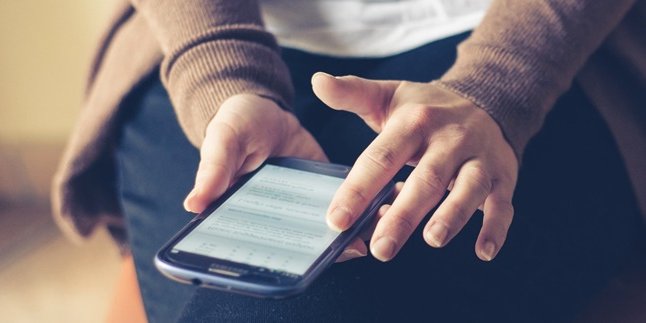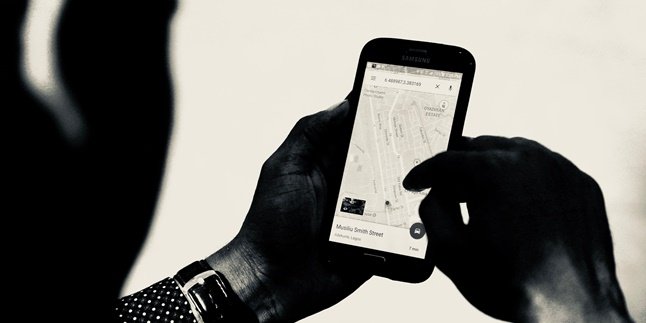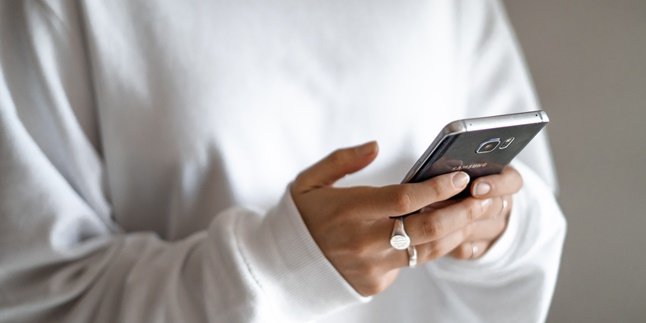Kapanlagi.com - PDF is one of the file types that is widely used. Even now, you can create PDF files on your mobile phone without having to open a PC or laptop. You can even create PDF files on your mobile phone without taking much time. This can make it easier for you to do your work.
If you want to send a file in PDF format quickly, you can use the following methods. You don't have to download an application, you just need to have internet quota. The methods used to create PDF files on mobile phones are not complicated, KLovers.
Now, for KLovers who are curious about how to create PDF files on mobile phones, here are some ways to create PDF files on mobile phones, either using applications or online sites. Let's check it out, KLovers.
1. With WPS Office Application

Illustration (credit: Pixabay)
The first way to create a PDF file on your mobile phone is by using the WPS Office application. Yes, this is one of the methods for those of you who want to use an application to create a PDF file. Here's how to create a PDF file on your mobile phone using WPS Office:
1. First, you can download and install the latest WPS Office APK.
2. After that, you can open the application and on the home page, tap the "+" icon.
3. Select the Document option and make the necessary edits.
4. Once done, tap the Save icon in the top left corner.
5. Tap the "Path" section to save the PDF file in the internal memory of your Android phone.
6. Then select the "Location" to save the file.
7. Tap the dropdown menu on the file format options and select .pdf.
8. And tap "Export" to PDF and wait until the process is complete.
2. With Microsoft Excel Application
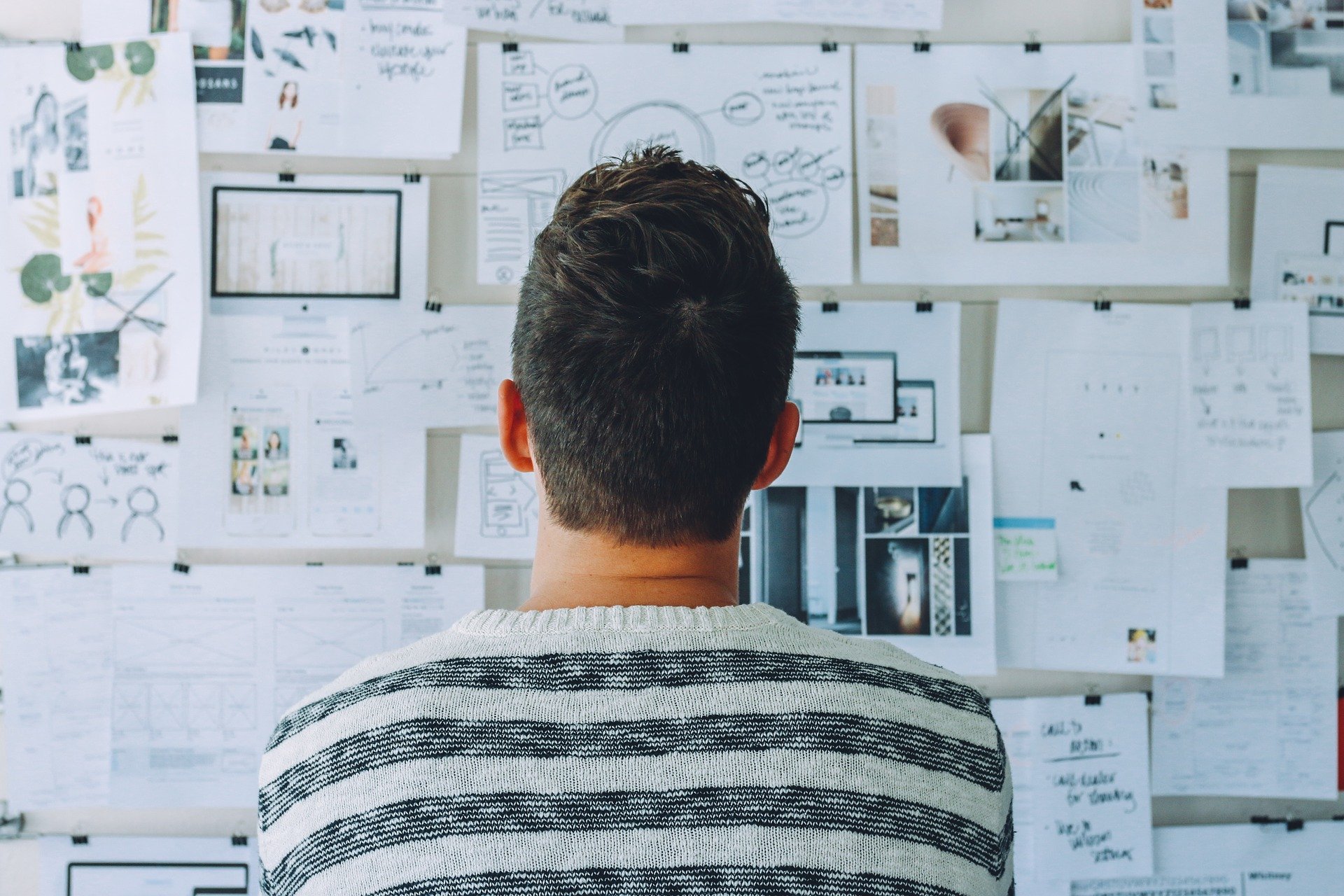
Illustration (credit: Pixabay)
Then the second way to create a PDF file on a mobile phone is by using Microsoft Excel. Just like the WPS Office application, you can also use the Microsoft Excel application if you have the Excel application on your mobile phone. Here's how to create a PDF file on a mobile phone using the Microsoft Excel application:
1. First, open Microsoft Excel and please enter the table or mathematical formula that you want to include in the PDF.
2. After that, press the three vertical dots button in the top right corner of the screen.
3. Then select the Share as PDF option and choose a storage location to save the created PDF.
4. You can also choose WhatsApp, Email, or Bluetooth to directly send the PDF file.
3. Without Application Using Smallpdf Site
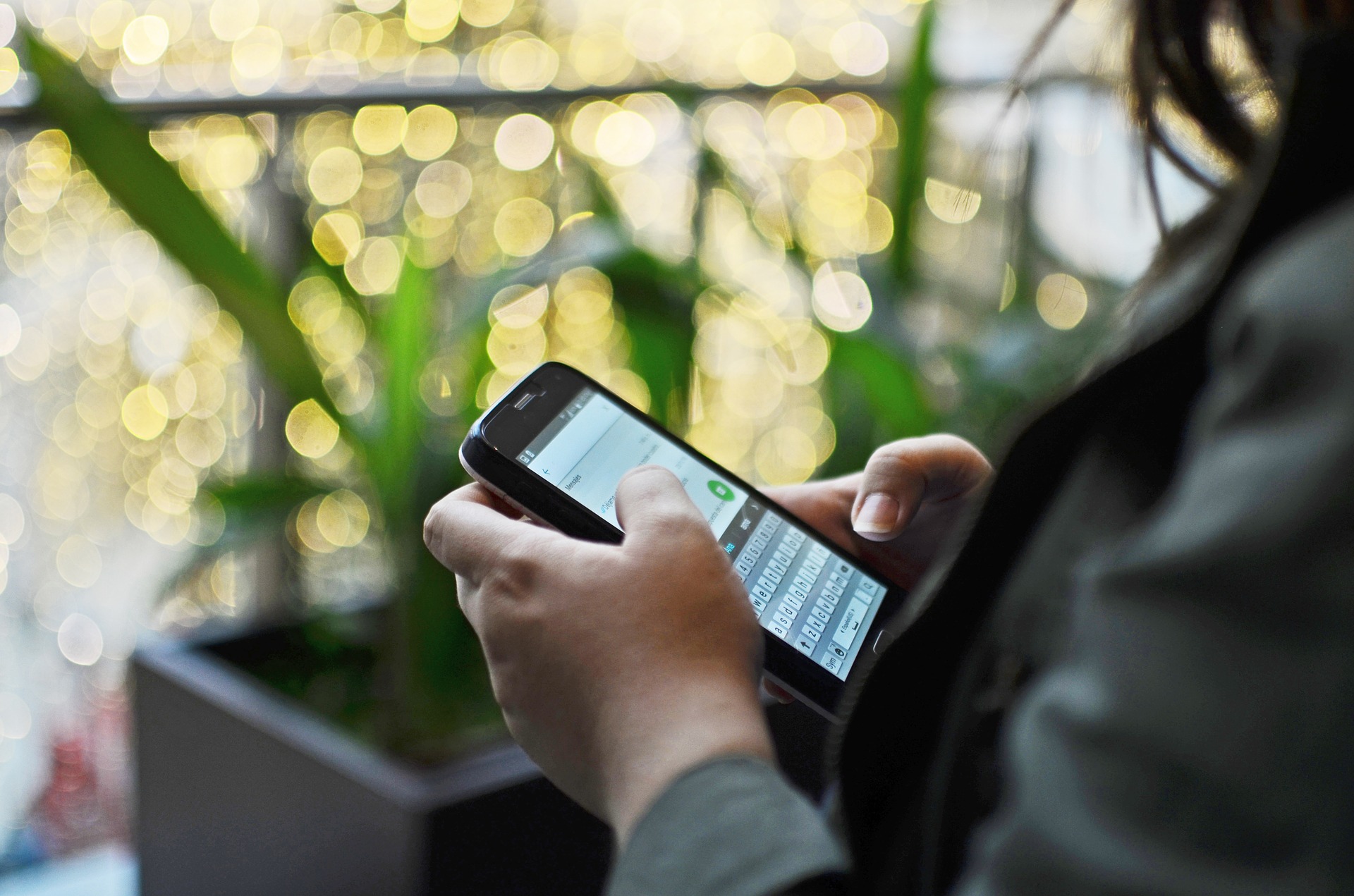
Illustration (credit: Pixabay)
In addition to using applications, you can also create PDF files using online sites. Here's how to create a PDF file on a mobile phone using the Smallpdf site:
1. First, you can open the Smallpdf site, and please click here.
2. Tap Choose File to upload the file, either from the internal memory of the mobile phone or from Google Drive or Dropbox.
3. Wait for the conversion process to complete and become a PDF.
4. Tap Download File to get the file. And it's done.
4. Without Application with jpg2pdf.com Site

Illustration (credit: Pixabay)
Then another way to create a PDF file on your phone is by using jpg2pdf.com. Yes, just like the previous site, you can also use the easy and practical jpg2pdf.com site. Here's how to create a PDF file on your phone using jpg2pdf.com:
1. Please visit the jpg2pdf.com page
2. Then click upload files and please select all the jpg files you want to convert to pdf.
3. Wait until the upload and conversion process to pdf is complete, KLovers.
4. Please click the combined button to download the combined results of all the files previously uploaded into one pdf file.
5. And it's done.
5. Converting Photo Files to PDF on a Phone

Illustration (credit: Pixabay)
For those of you who want to convert photo files to PDF, you can do it too, KLovers. Yes, this can make it easier for you when you need a PDF file quickly and practically. Here's how to create a PDF file on your phone in the form of a photo:
1. First, open the WPS Office application, tap the "+" icon on the main page.
2. Select the Scanner option to start converting JPG files to PDF on your Android.
3. Scan the document by taking a photo as usual.
4. Then you can adjust the boundary lines between the papers by dragging the dots on the edges. When done, tap "OK".
5. If everything is finished, tap Done.
6. Next, you can select the "Export Document" option at the bottom.
7. After that, tap the Export to PDF option again and tap "Save".
Those are some ways to create a PDF file on your phone that you can do easily and practically. Not only how to create a PDF file on your phone through an application, but there are also many ways to create a PDF file on your phone using online sites.
(kpl/gen/dhm)
Disclaimer: This translation from Bahasa Indonesia to English has been generated by Artificial Intelligence.