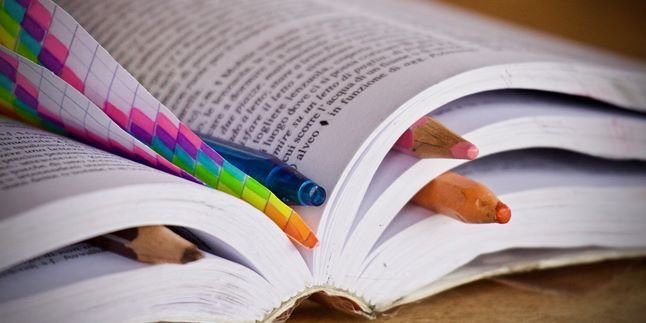Kapanlagi.com - How to delete files on a laptop is a normal thing and should be known by every user. Because, you need to do regular deletions so that junk files don't pile up.
In addition, deleting files on a laptop can also be applied as a step to avoid sluggishness of laptop performance. Laptop performance will decrease and activities can be disrupted due to the presence of junk files.
Now, here are several ways to delete files on a laptop that you can follow. To make it clearer, just follow the detailed steps through the following explanation.
1. How to Delete Files on Laptop from SharePoint

Illustration (Credit: Unsplash)
You can delete files, folders, or links on SharePoint if you no longer need them. Here is an explanation of how to delete files on a laptop that are no longer needed.
- Open the document library in SharePoint.
- Then, select the item you want to delete by checking the box on the leftmost column. (Avoid selecting the file name itself as it will open the file.)
- Select Delete Select one or more documents, then click "Delete" on the toolbar above the list.
- Select Delete in the message box to confirm the action you have taken.
2. How to Delete Trash Files on Laptop

Illustration (Credit: Unsplash)
There are several ways to delete files on a laptop, as explained above. Next, you also need to know how to easily delete trash files on your laptop.
- First, please install the CCleaner application on your laptop.
- Once installed, open the application.
- Click the Run CCleaner button on the Cleaner tab located in the bottom right corner.
- Next, you will be prompted to confirm.
- Click the Continue button and the scanning process will begin.
- After the scanning process is complete, you will be prompted to confirm again for each program to be cleaned.
- Wait a few moments until the trash file deletion process is complete.
- Don't forget to clean the registry by clicking the registry menu tab on the left.
- Click the Scan button and wait for the scanning process to complete.
- Click the Fix Selected button.
3. How to Delete Old Files on a Laptop

Illustration (Credit: Unsplash)
Old files are usually neglected data that fills up the hard drive. Therefore, you need to know the steps to delete files on a laptop using the TreeSize Free application as follows.
It's important to note that this application can scan and show where the largest files are on your laptop. Without further ado, let's see the explanation in the following information.
- After successfully installing TreeSize, open the application and select "Directory" in the top left corner.
- Select your main storage disk.
- Next, you will see the storage details of your PC with the largest files at the top.
- You can scroll up and down in any folder to see the overall data.
- You can also select which files to delete.
4. Prefetch

Illustration (Credit: Unsplash)
In addition to the above methods, you can also apply the following steps to easily delete files on your laptop.
- First, click on the Windows Icon + R and type this "prefetch" (without quotes) then press Enter or OK.
- After that, press CTRL + A and then Shift + Delete on the keyboard.
- If a Try again window appears, skip and click on skip.
- Please go back to the hard disk and check its storage capacity.
- If it increases, it means you have successfully cleaned up the junk files.
5. How to Delete Cache Files on a Laptop

Illustration (Credit: Unsplash)
Here are several ways to delete files on your laptop to prevent junk files from accumulating and slowing down performance.
5. Run Menu with Temp
- Press the Windows + R key combination on the keyboard.
- After that, you will be taken to the Run menu.
- Type Temp in the available column, then press enter.
- Next, the File Explorer containing cache files will open.
- Then press the Ctrl + A combination and delete.
6. Run Menu with Prefetch
- First, press the Windows + R key combination on the keyboard.
- Then you will be taken to the Run menu.
- Enter Prefetch in the available column, then click enter.
- After that, the cached files stored on the laptop through File Explorer will appear.
- Select all of those cache files and delete.
7. Disk Cleanup
- First, right-click on drive C.
- Next, click on Properties.
- Then click on Disk Cleanup.
- Check the Recycle Bin and Thumbnails options.
- Click Ok to delete the cache files.
Well, KLovers, those are several easy ways to delete files on your laptop. You can apply them to prevent your laptop from becoming slow due to storing too many junk files.
(kpl/gen/ans)
Disclaimer: This translation from Bahasa Indonesia to English has been generated by Artificial Intelligence.