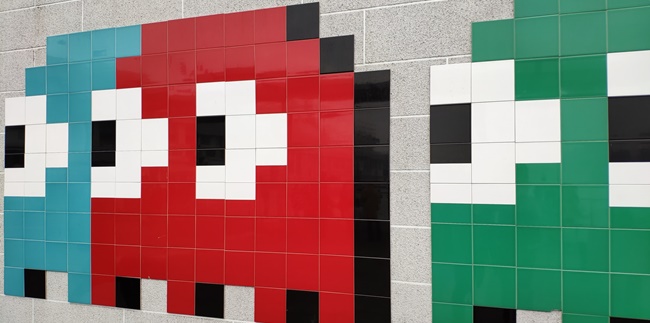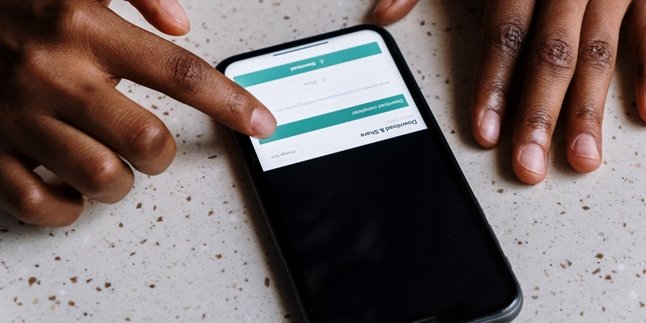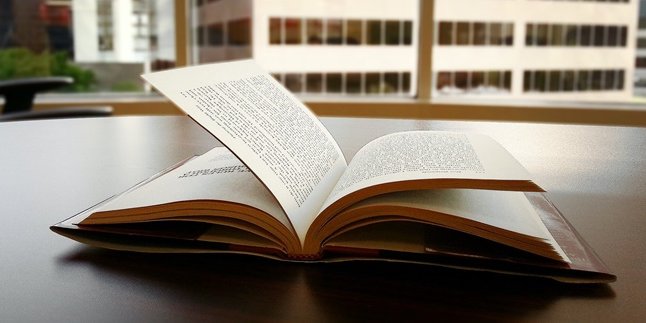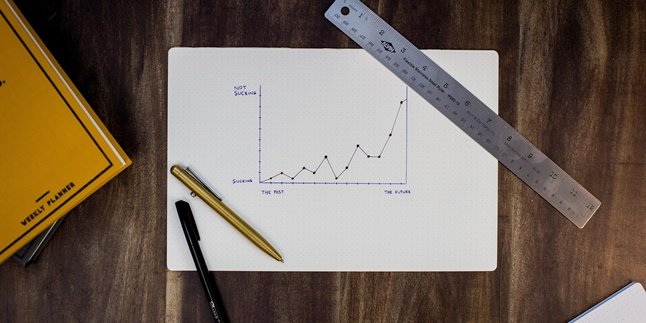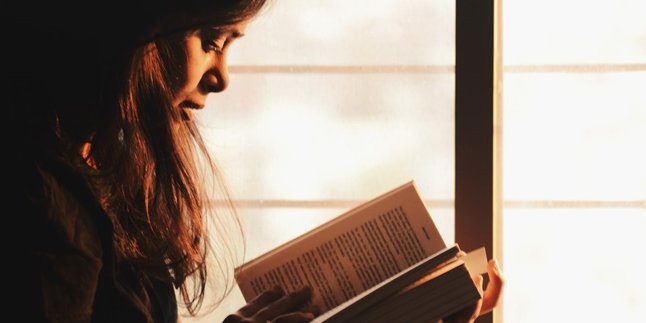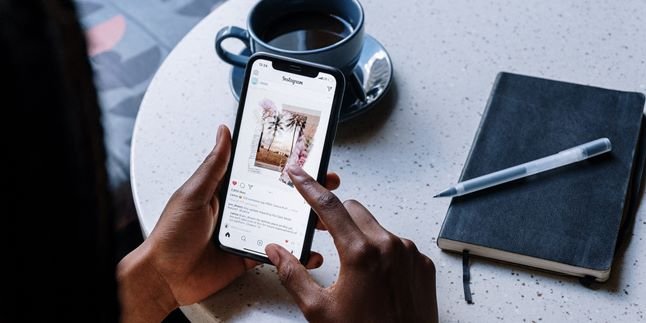Kapanlagi.com - Minecraft is a popular sandbox game. Moreover, this game has been developed by Mojang Studios for quite a long time. Launched in 2009, users can download Minecraft via laptop or mobile phone.
Minecraft is known as a paid game. However, there is also a trial version that users can play, but it has limited features. It's no wonder that many users are looking for ways to download Minecraft for free on a laptop.
However, there is an easy way to download Minecraft for free on a laptop. But first, make sure you choose a trusted and safe website to download Minecraft for free on a laptop.
For information, here is a review of how to download Minecraft for free on a laptop. The steps to download Minecraft for free on a laptop have been compiled by kapanlagi.com from various sources.
1. Features in Minecraft

(credit: unsplash.com)
Minecraft has become one of the popular games released in 2009. This game is a sandbox game with its characteristic being a video game. Minecraft allows players to complete a number of specific missions. In Minecraft, the game has a 3-dimensional form consisting of square-shaped cubes or liquids.
Later on, players will embark on adventures or explorations to specific locations and strive to survive. That's why there are several interesting features in Minecraft that need to be known. Yes, before discussing how to download Minecraft for free on a laptop, let's first know what features are in Minecraft. Here are the Minecraft features that need to be known.
Survival Mode.
Creative Mode.
Adventure Mode.
Spectator Mode.
Hardcore.
Hardcore Mode.
Multiplayer.
Mobs.
3D Skins.
And other features available in Minecraft. Those are some interesting features that players can use to complete missions during the gameplay.
2. Minecraft Version for Laptop or PC

(credit: unsplash.com)
Minecraft itself has had several versions released. Among the many versions of Minecraft, there are those that can be accessed on mobile devices or laptops. Meanwhile, these versions of Minecraft also have their own synopsis or gameplay according to the type of game. Here are some versions of Minecraft for laptops or personal computers that you can know about.
1. Minecraft Dungeons: This Minecraft can be accessed on the Windows operating system, Playstation 4, or Nintendo Switch. Yes, Minecraft Dungeons is one of the latest versions released last year in 2020. Unlike previous versions, underground spaces become locations that can be explored by players.
2. Minecraft Java Edition: This Minecraft can also be accessed using a PC or laptop. Minecraft Java Edition has several interesting features that can be used by players, including blocks, items, mobs, non-mob entities, world generation, and so on. Certainly, with Minecraft, players are increasingly spoiled and enjoy playing sandbox games.
3. Old versions of Minecraft: There are also old versions of Minecraft that can be accessed using a laptop. To use it, of course, you need to download and install it first.
4. Minecraft Classic: This Minecraft is a classic version that is also considered old. Users can play this game via a laptop or computer. One of its features is that there are 32 blocks, creative mode, multiplayer, and so on.
Minecraft MOD APK V1.18.0.24 is the latest version in 2021 that can also be accessed using a laptop or computer. Those are some versions of Minecraft that need to be known, so it can make it easier for you to choose how to download Minecraft for free on a laptop.
3. How to Download Minecraft for Free on Laptop

(credit: unsplash.com)
After briefly understanding what Minecraft is and its versions, next is the discussion about how to download Minecraft for free on a laptop. Like online games in general, to be able to play Minecraft, users also need to download and install it through their devices. Like Minecraft, users need to download and install it first.
In addition to on mobile phones, users can download and install Minecraft using a laptop. However, it should be known that Minecraft is a paid online game. Even though it is paid, there are ways to download Minecraft for free on a laptop. This certainly immediately attracts online game fans who want to download and install Minecraft at the same time. However, there is also a trial or free version of Minecraft that players can access even though the features are not complete.
Yes, trying to play Minecraft for free is certainly in accordance with the version you download. Because in this trial version, players have limited duration to play. In addition, there are several features that may not be accessible in the free version, trial or even pirated versions. If you're curious about how to download Minecraft for free on your laptop, here's the review.
- First, open your browser on your laptop.
- Next, go to the Minesafter website to download Minecraft for free.
- Then, click Get Started.
- Click Download the launcher.
- Optional: Install Java 7 first if you don't already have this application.
- Click Mineshafter Launcher.
- Then, proceed with the installation process.
- Open the Launcher.
- Enter your username.
- Click Options and check Stay Logged In.
- Click Play.
- Then, choose the Minecraft version you want.
- Follow the instructions that appear and wait for the download process.
- If successful, you can automatically access Minecraft on your laptop.
That's how to download Minecraft for free on your laptop easily. It can help you download Minecraft for free.
4. How to Download Minecraft for Free on Another Laptop

(credit: unsplash.com)
There are also ways to download Minecraft for free on a laptop using other websites that you can choose. Moreover, it is just as easy as before, the way to download Minecraft for free on a laptop below is considered simple. Just follow the review on how to download Minecraft for free on a laptop through the Minecraft.net website.
- First, open your browser on your laptop.
- Next, open the Minecraft.net page.
- Then, the Download link will automatically appear according to the type of Windows laptop you have.
- Click Download.
- Next, wait until the process is complete.
- Then, install the downloaded Minecraft file.
- Follow the instructions that appear on the screen.
- Once done, try running Minecraft on your laptop.
- If successful, you can immediately play Minecraft games.
Those are some ways to download Minecraft for free on a laptop that you should know. So it will make it easier for you to access how to download Minecraft for free on a laptop.
Source: berakal.com and other sources
(kpl/gen/nlw)
Disclaimer: This translation from Bahasa Indonesia to English has been generated by Artificial Intelligence.