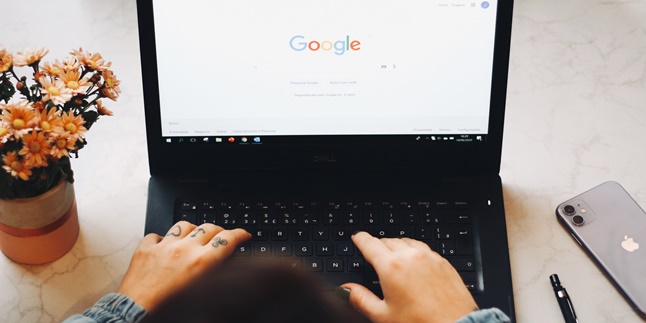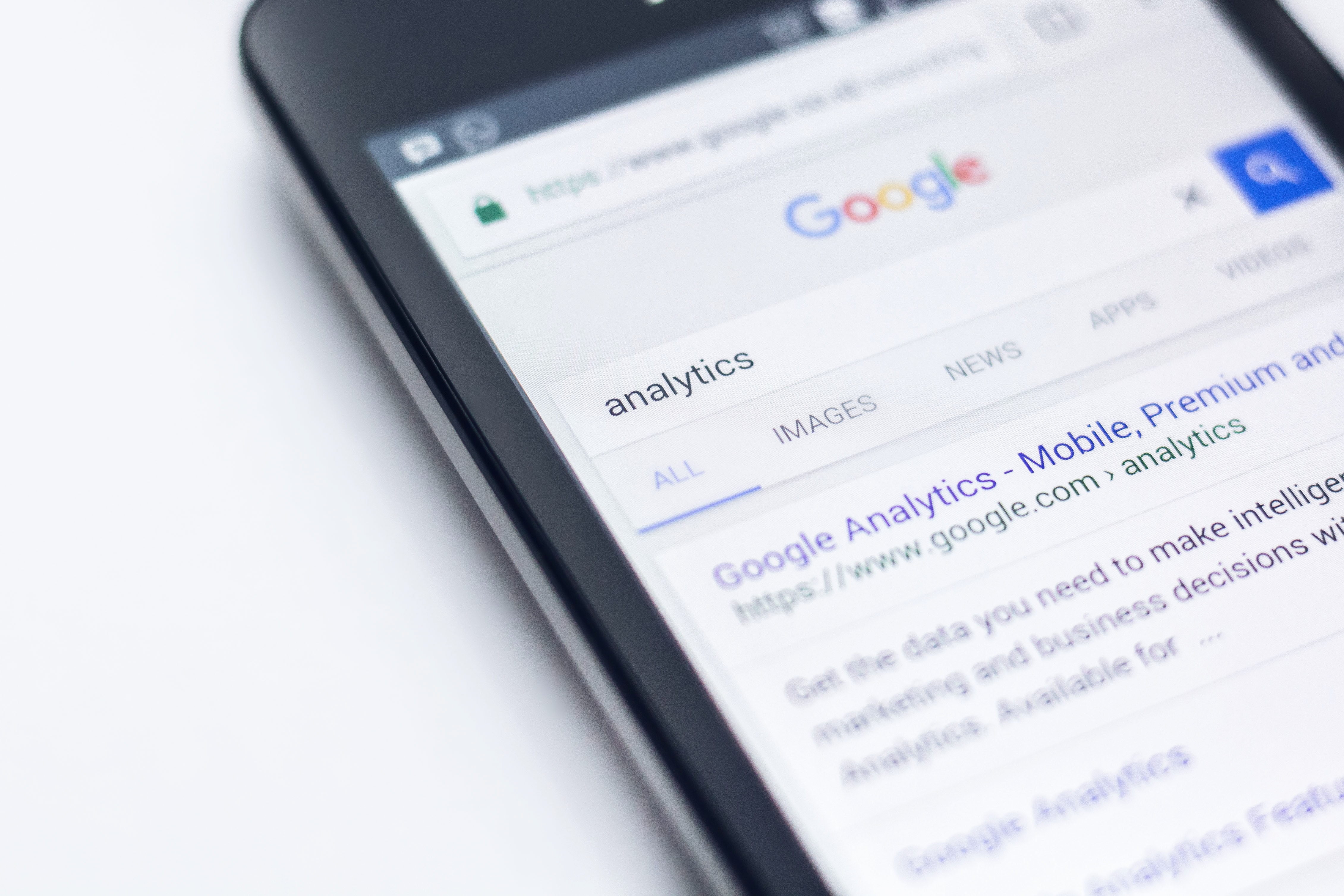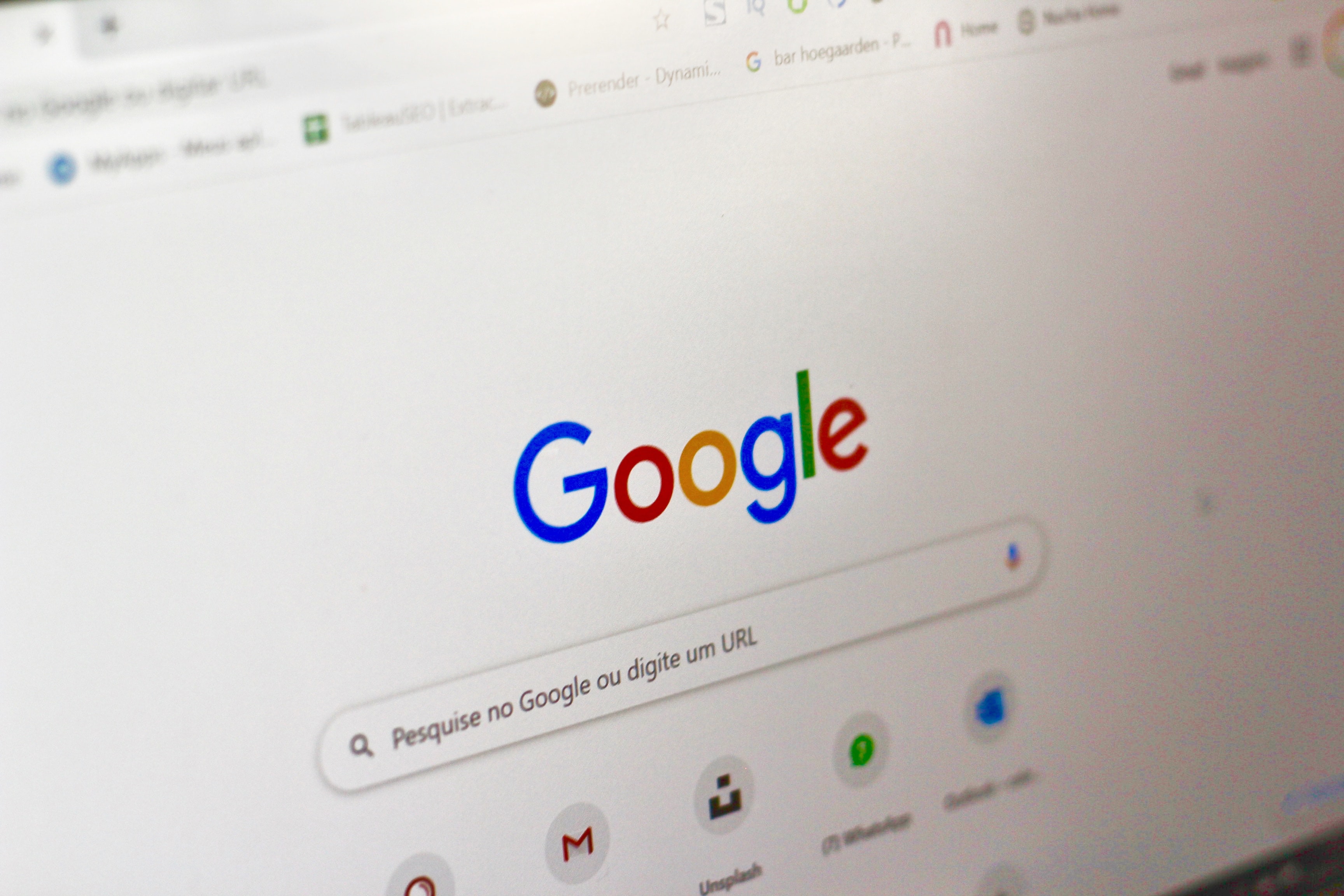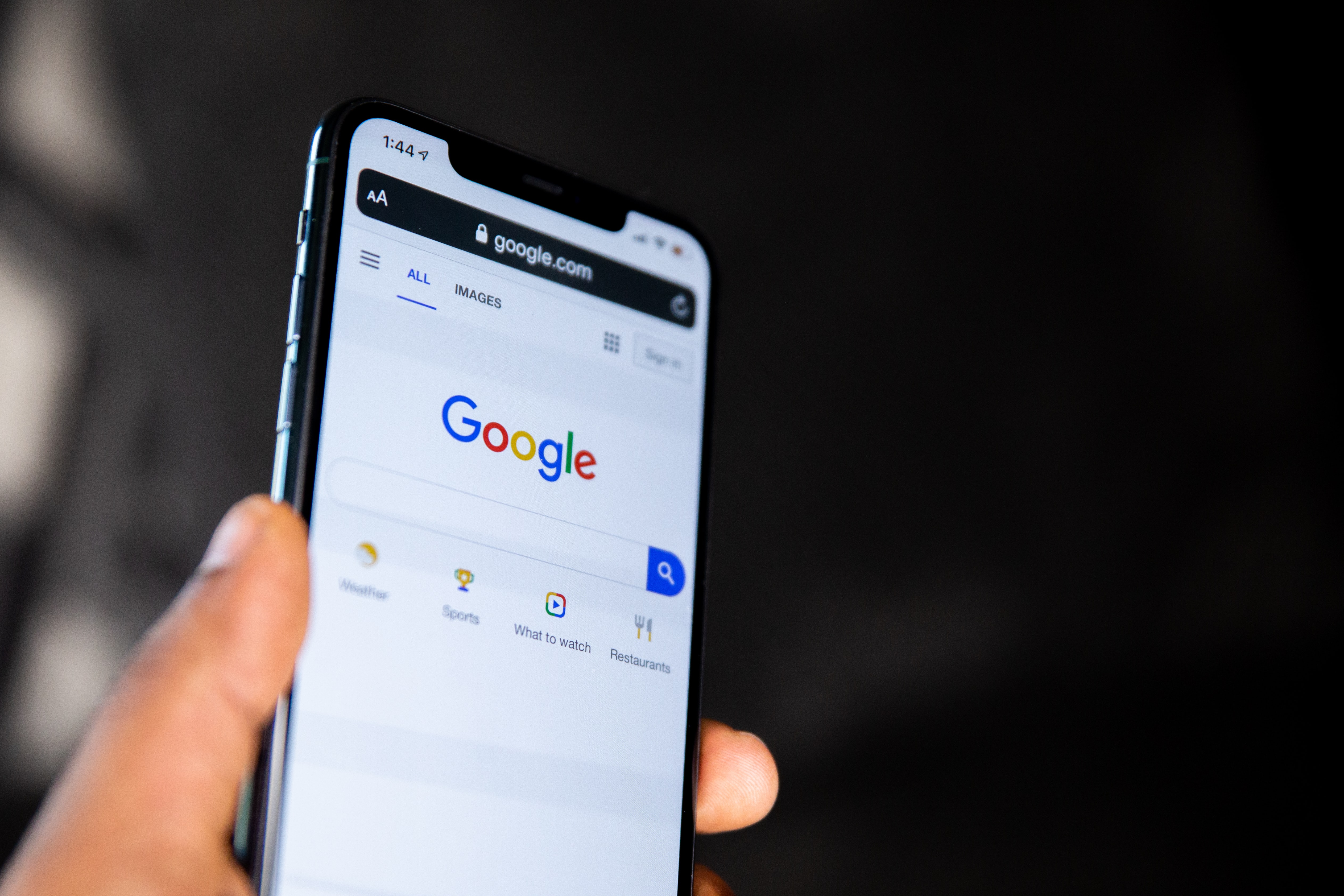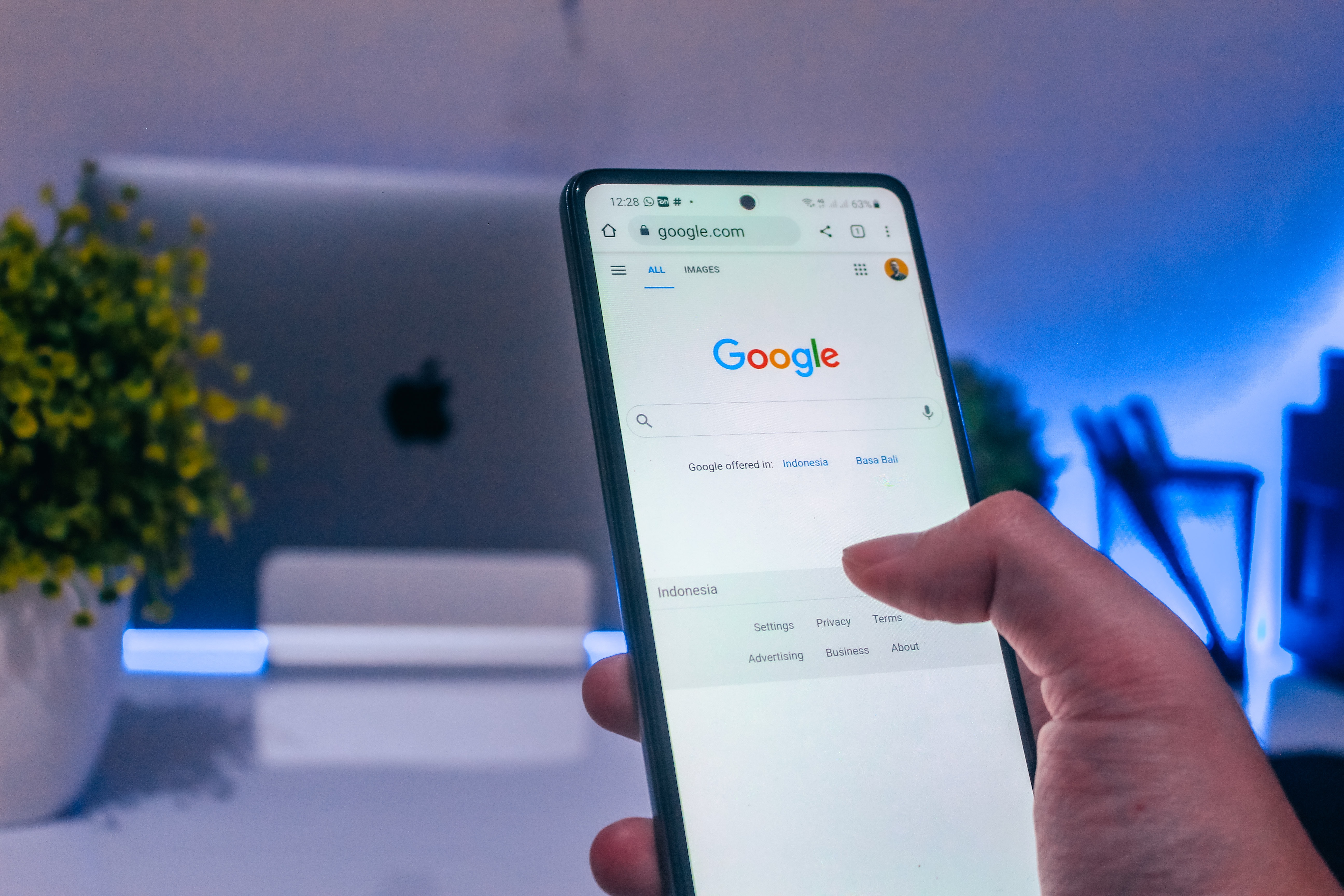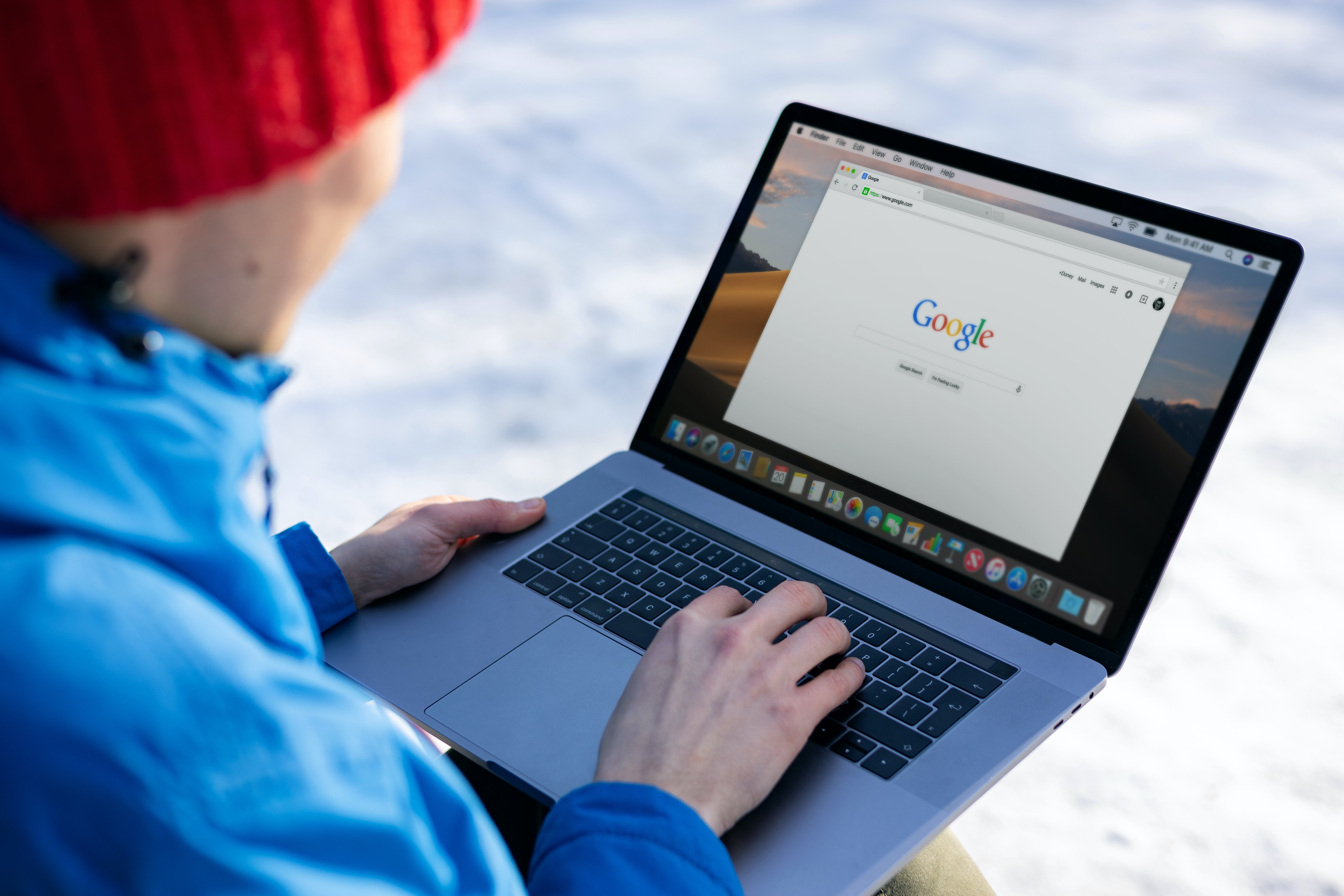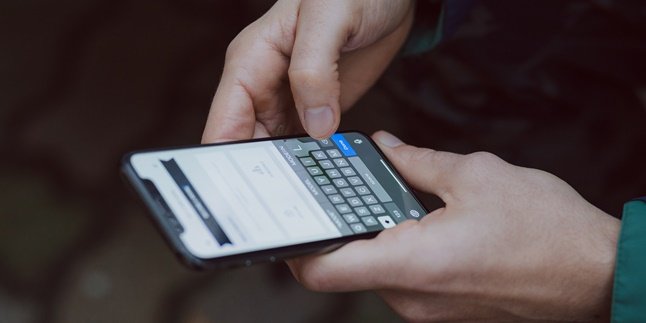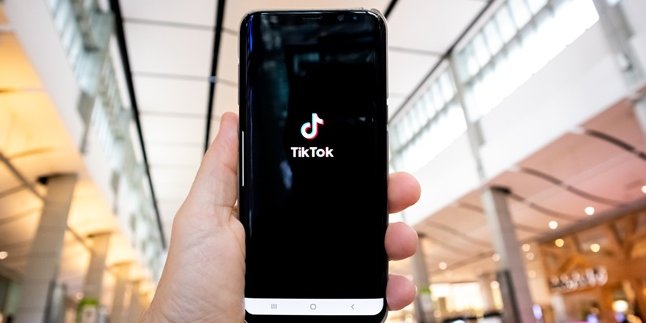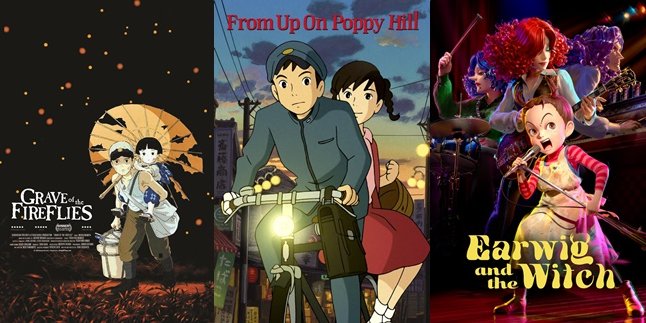Kapanlagi.com - Google has become one of the most popular search engines in various countries, including Indonesia. All of your search history can be recorded and stored. Therefore, there is a way to view Google history that you need to know.
Yes, this history will be very useful for those of you who want to see information and data that have been opened before. Knowing the steps to view Google history will certainly be very helpful.
In addition to the steps to view Google history, there is also a way to delete it. For those of you who want to know the steps, just read the information below.
1. How to View Google History on Computer
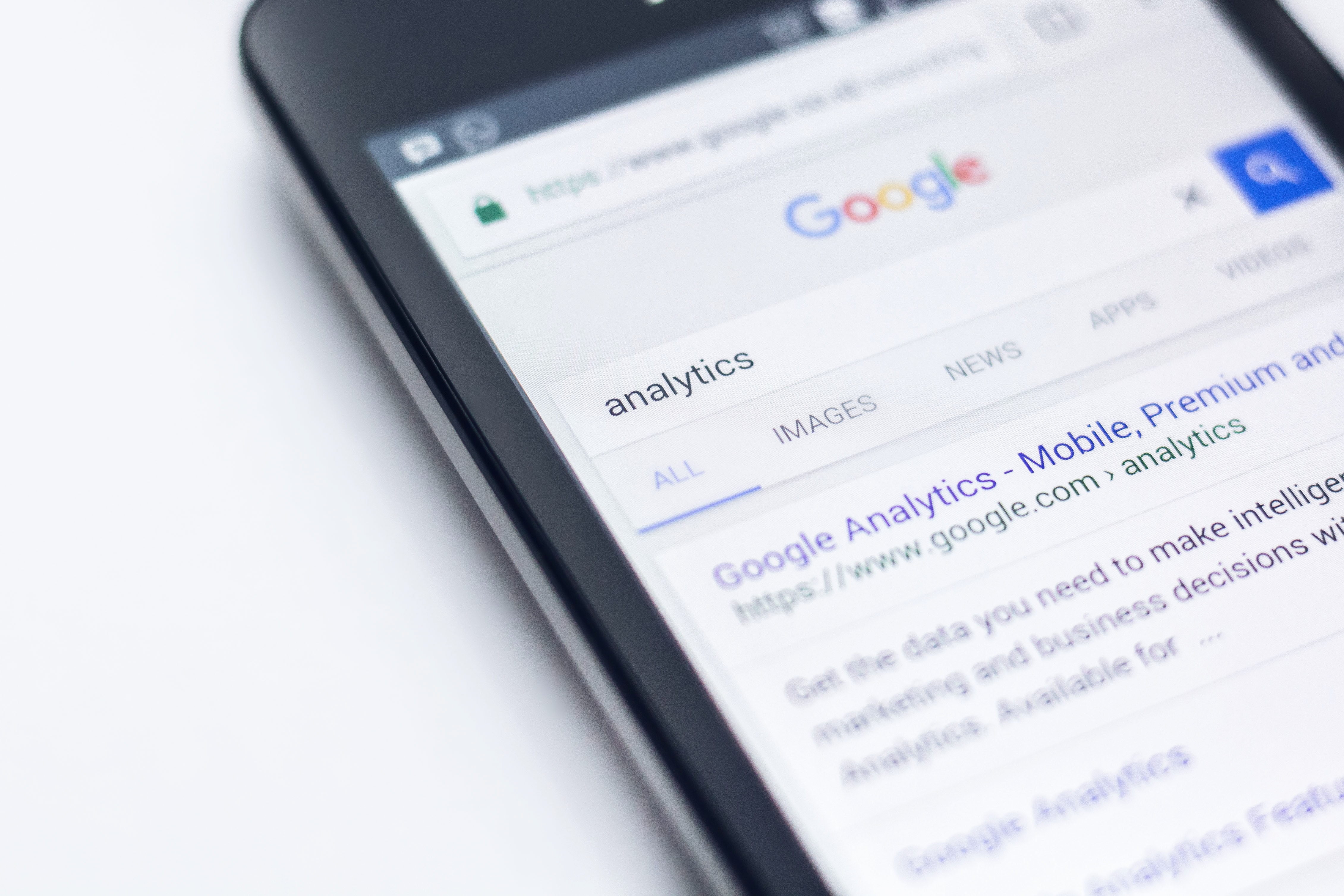
Illustration (Credit: Unsplash)
If you are looking for a way to view Google history, you can follow the explanation below.
- First, open the Google activity page.
- Next, sign in to your Google account.
- Click the "sign in" button in the middle of the page, enter your Google account email address.
- Click "next", enter the account password, and then click "next" again. (Skip this step if the Google activity page is displayed directly.)
- Review the activity on your Google account. Browse the list of activities to find previous history.
- Select a specific category. When you want to view activities from a specific segment, click the segment title at the top of the page.
2. How to View Google History on iPhone
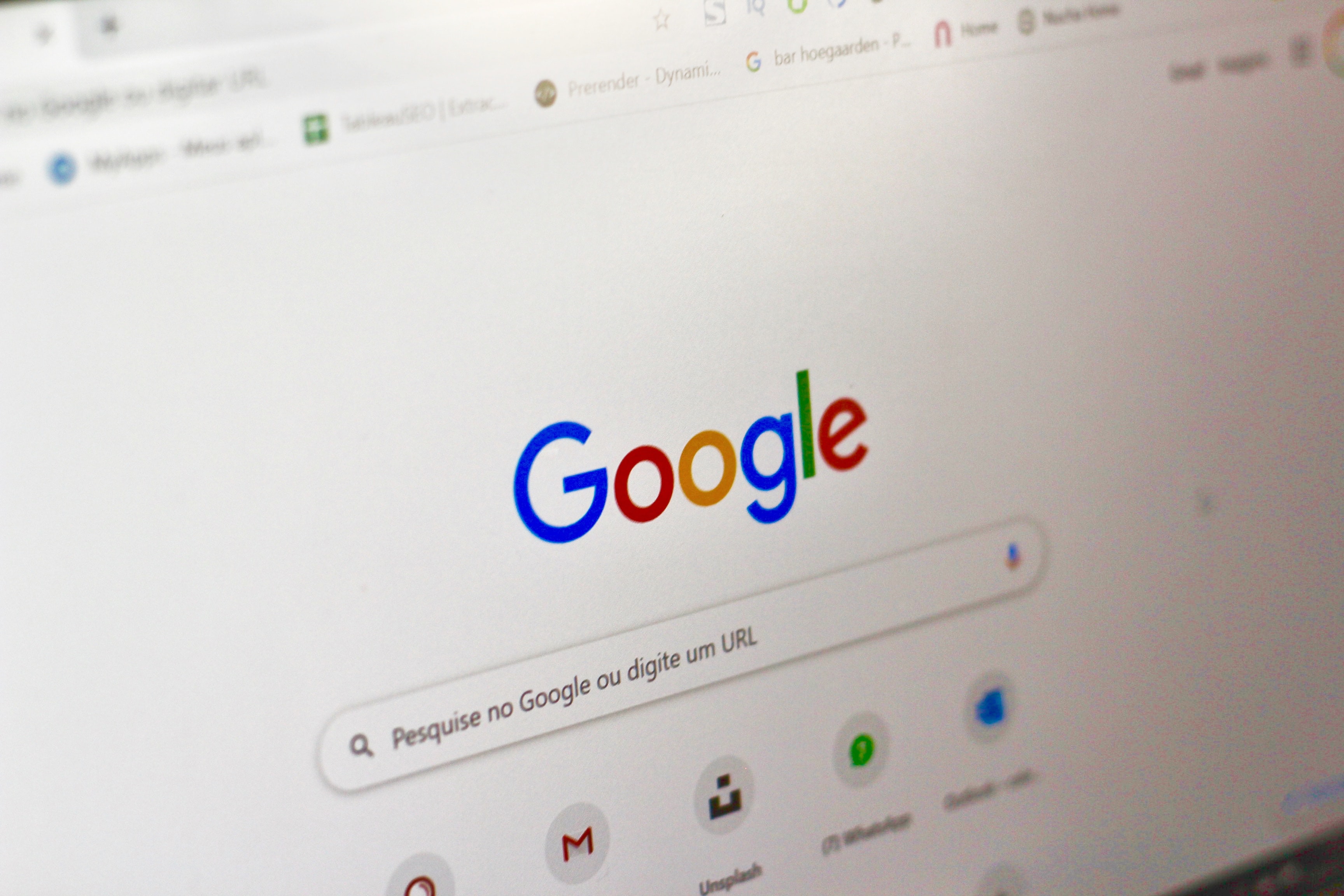
Illustration (Credit: Unsplash)
For iPhone users, you can view Google history by following these steps.
- Open Google and sign in to your account.
- After that, touch the three-dot icon on the menu. Then select settings.
- Usually, this icon is located in the upper left corner of the screen. Next, a new page will be opened.
- When done, swipe the screen and touch history. This option is located in the middle of the page.
- Take part in My Activity. This option is located at the bottom of the "History" page.
- After that, review the activity on your Google account. Browse and swipe the list of activities to load previous entry data.
3. How to View Google History on Android
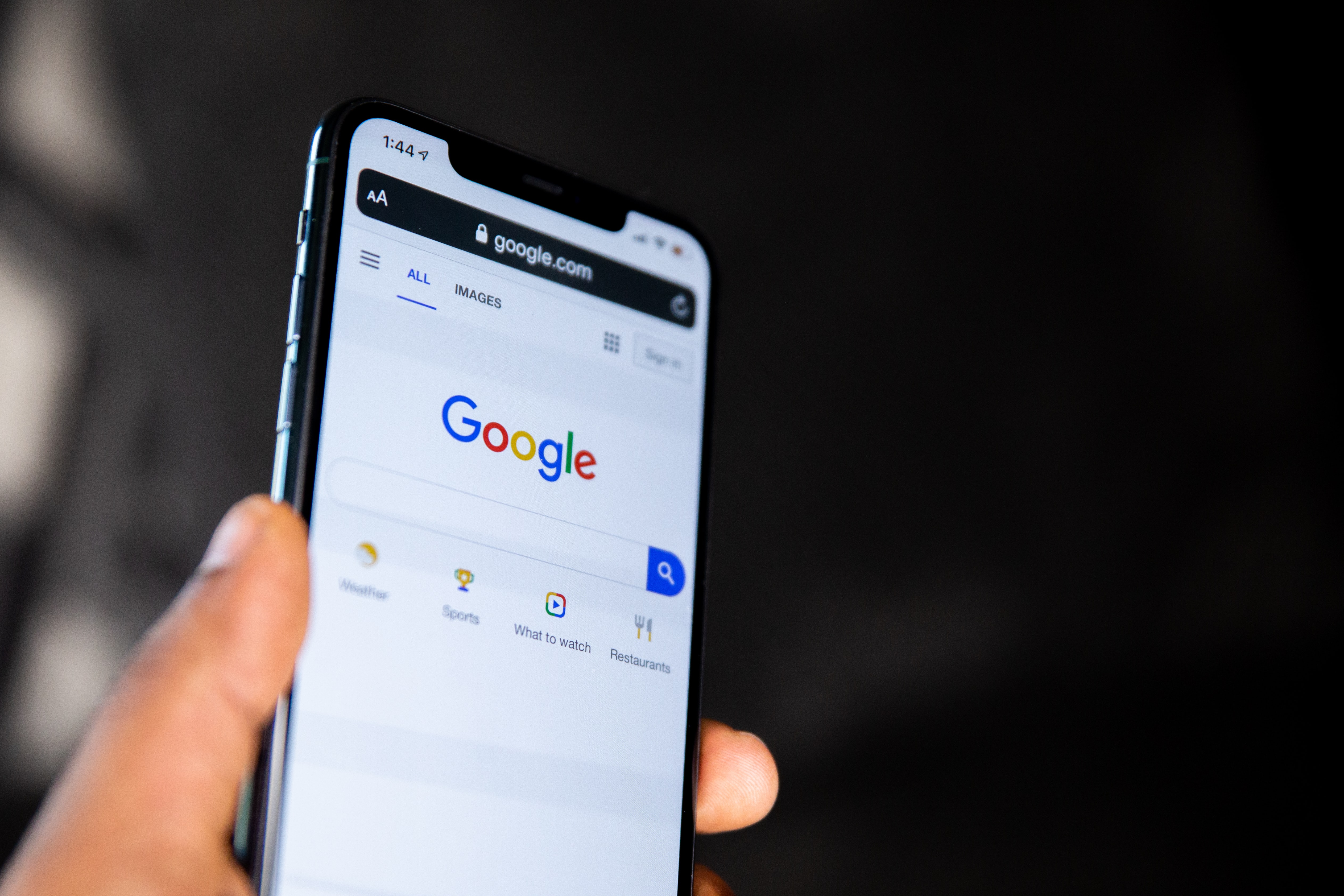
Illustration (Credit: Unsplash)
Next, there is a way to view Google history on Android that you can apply, as explained below.
- First, please log in to the Google account that has been installed on the Android device.
- After that, touch the three lines. This icon is located in the lower right corner of the screen.
- Select the settings menu. This option is located at the left end of the screen.
- Then take the account and privacy. This tab is located at the top of the screen.
- Click My activity. This option is located at the bottom of the screen.
- Once touched, the Google account activity page will open in Chrome.
- If prompted, enter your Google account email address and password.
- Review the activity on your Google account. Browse and swipe the list to load previous entries.
- Select a specific category if you want to view activities from a specific segment. Touch the segment title at the top of the page.
4. How to Delete Google History
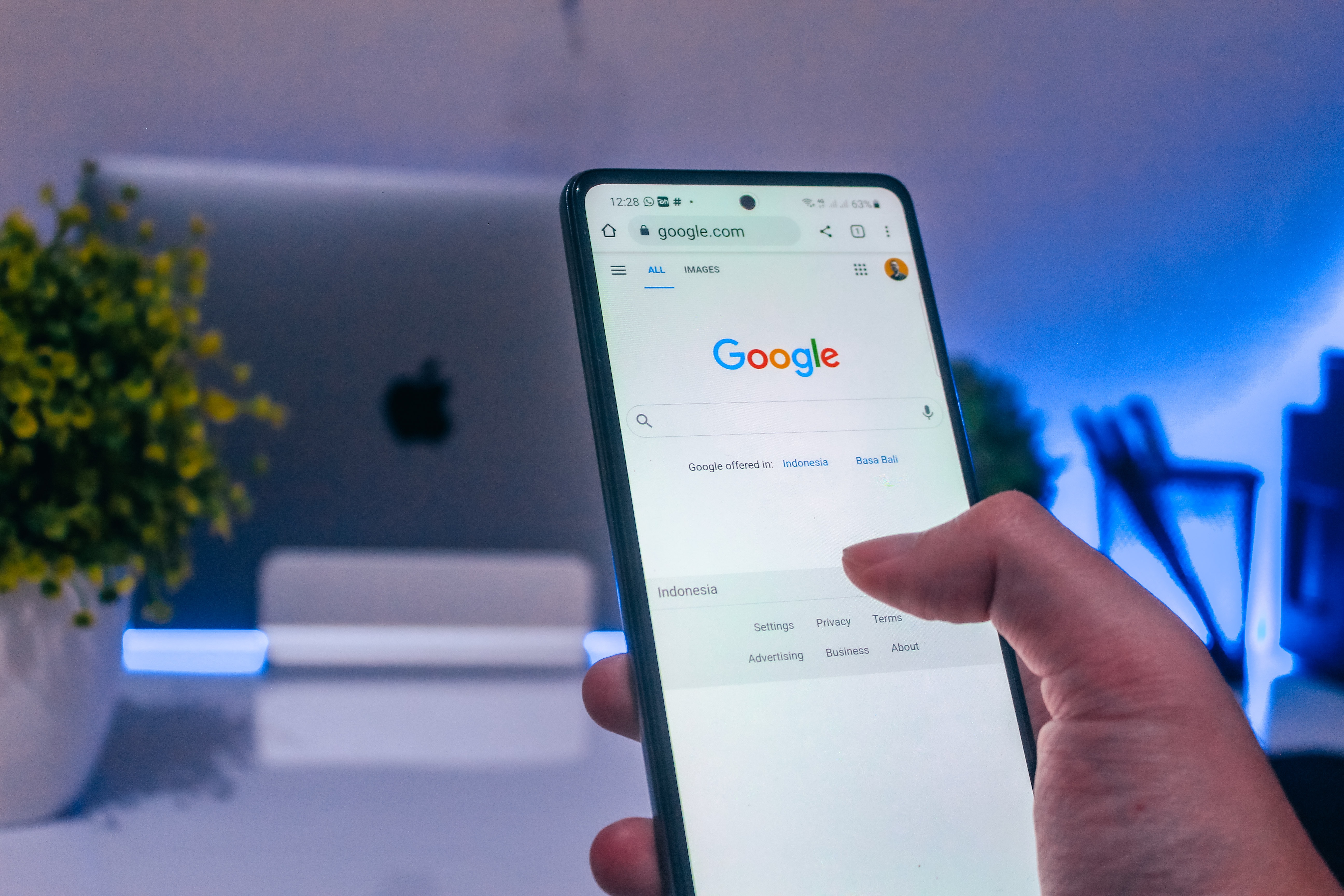
Illustration (Credit: Unsplash)
It's not just about how to view Google history, there is also a way to delete that history if you really want to.
1. How to Delete Google History on Laptop
- First, open the Google Chrome browser on your laptop.
- Next, click the three dots icon in the upper right corner.
- Click History.
- Then select Clear browsing data.
- Select clear browsing history.
- Click the time range to delete browsing history.
- You can choose to check the box to delete browsing history, cookies, site data, images, and cached files, then select delete data.
2. How to Delete Google History on Mobile
- Open the Chrome app.
- Click the three dots in the upper right corner.
- Select More then click History.
- Tap Clear browsing data.
- Select 'Time Range' to delete browsing history by date.
- There is also an option to delete everything.
- Check the box next to browsing history.
- Uncheck the box for other data you don't want to delete, then clear data.
3. How to Delete Google History on iOS.
- First, open the Chrome app on your iPhone or iPad.
- Click the three dots then select History.
- Select Clear browsing data.
- Check browsing history.
- Delete browsing data according to the checked items.
5. Clearing Cache and Cookies in History
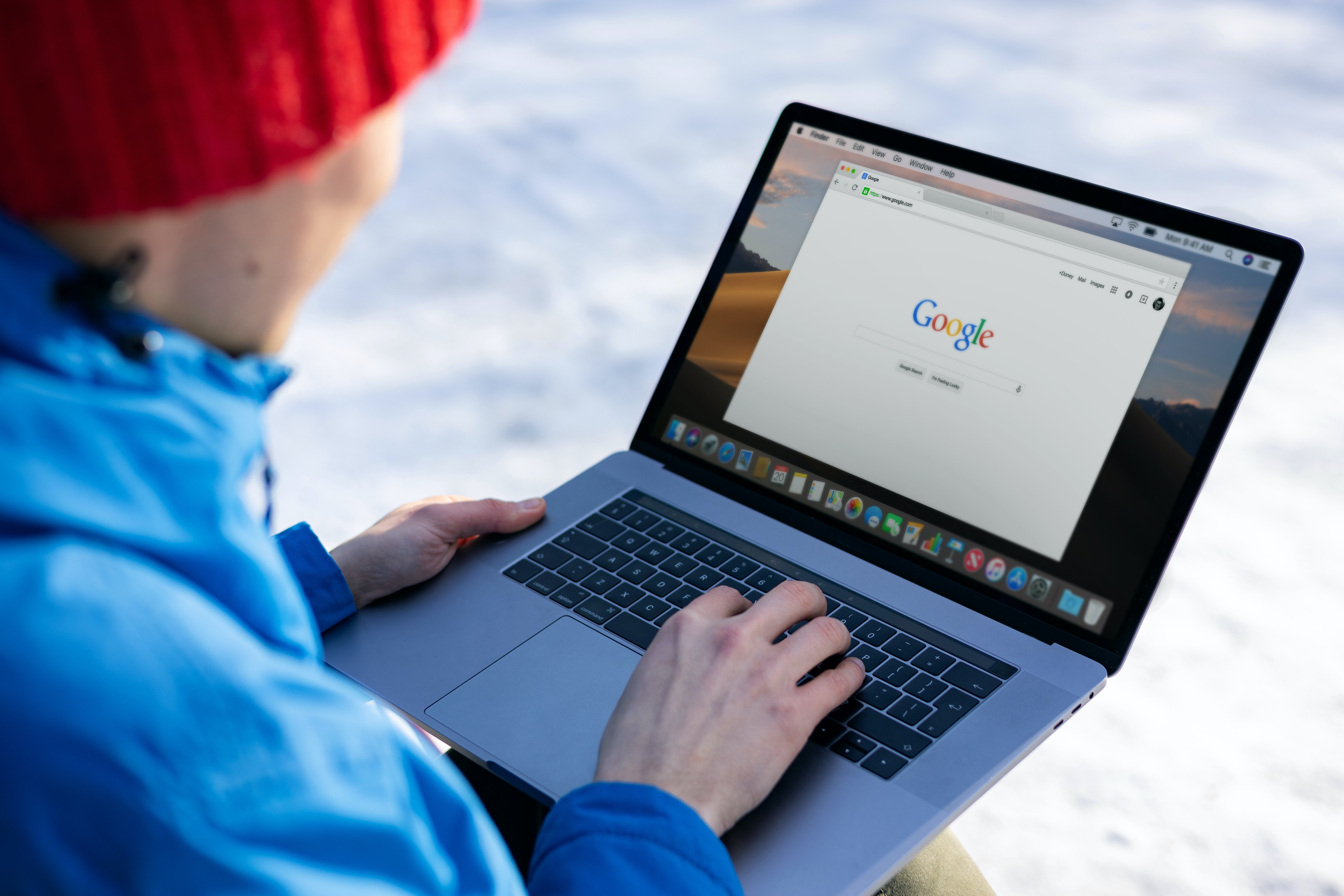
Illustration (Credit: Unsplash)
Not only how to view Google history, how to delete cache and cookies is also important for you to know. Cache and cookies actually have a function to speed up access when you visit a site.
However, you also need to delete them so that sites you have visited can display the latest data updates. Well, if you rarely do this deletion, web pages will not update search results on search engines.
The more you surf the internet, the more cache memory is stored. This also makes the computer's hard disk space less. As a result, your computer will become slower and easier to hang. Deleting cache and cookies is actually not difficult, you can see the following explanation.
- First, look for the "History" menu in the browser menu list.
- After that, select "Clear browsing history".
- For Windows users, you can use a shortcut by typing Control+Alt+Del.
- On mobile, both Android and iOS, the method is not much different.
- You just need to open the menu, look for "History" and select "Delete" or "Clear".
Well, KLovers, those are some ways to view Google history as well as how to delete it when needed.
(kpl/gen/ans)
Disclaimer: This translation from Bahasa Indonesia to English has been generated by Artificial Intelligence.