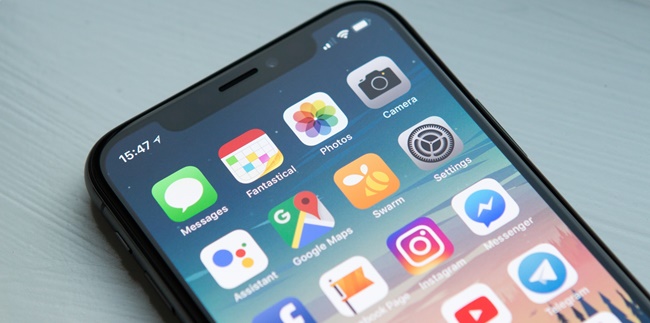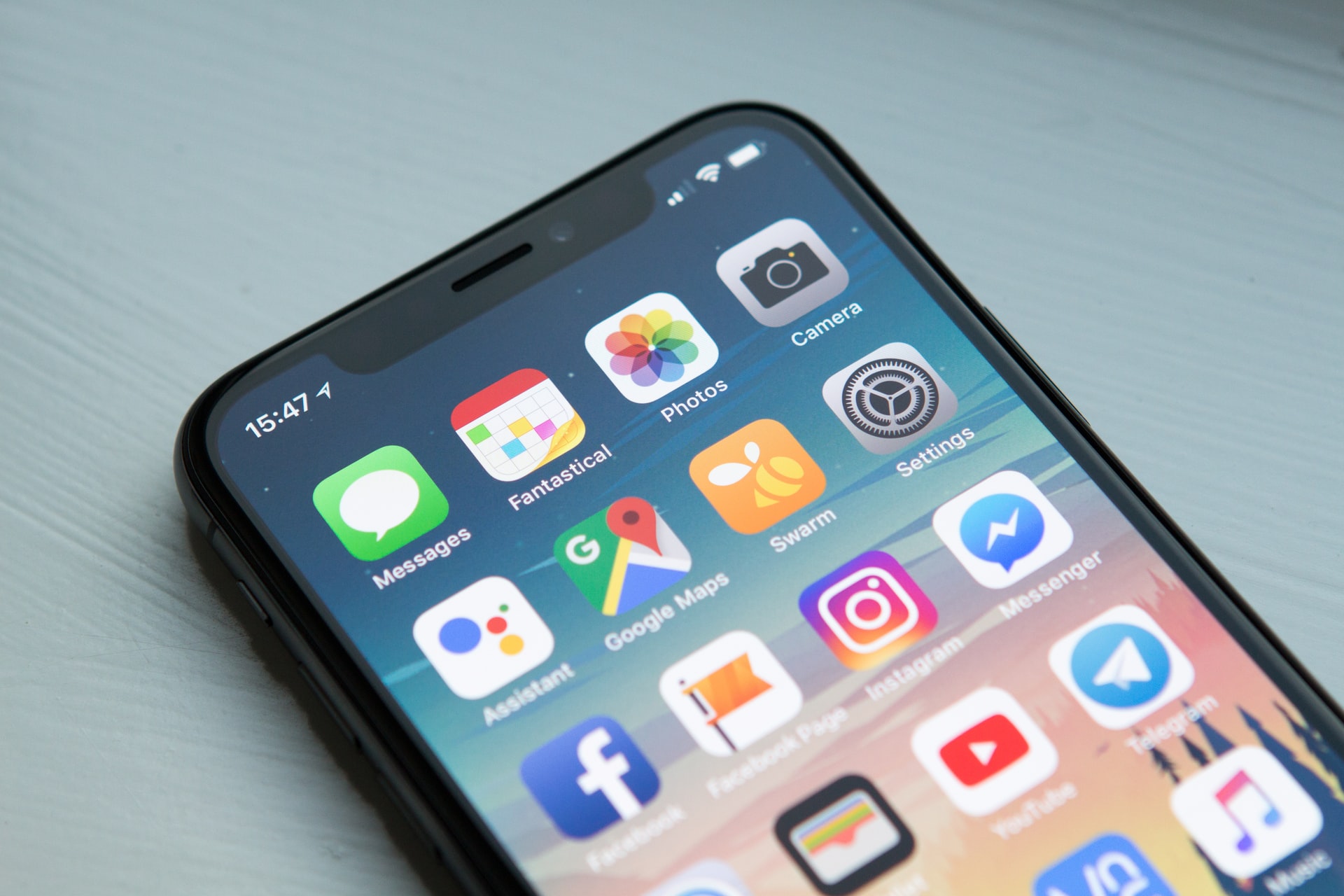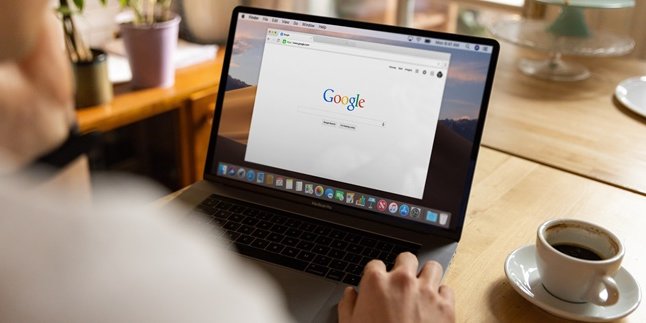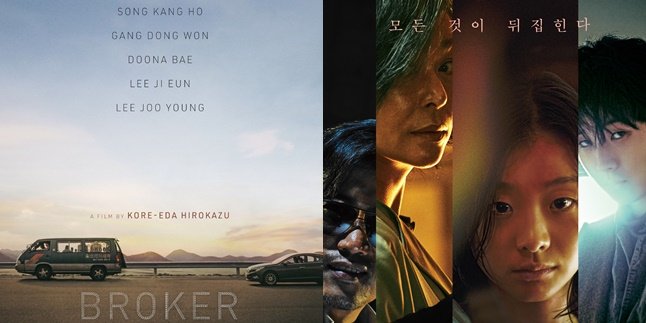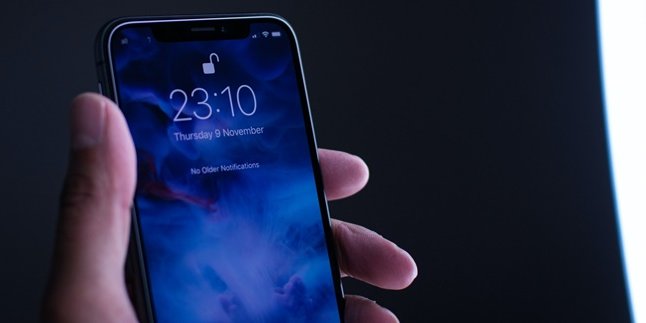Kapanlagi.com - The Google Photos application has many functions and features to make it easy for users to store and share photos. Moreover, viewing Google Photos is quite practical and can be accessed with various types of devices, both smartphones and PCs.
The Google Photos application is generally already installed on smartphones. However, the use of the Google Photos application tends to be less popular compared to the default gallery on the phone. But know that using the Google Photos application makes it easier for users to store and access photos from various devices.
This certainly makes it easier for users to view and open photos not only from one device. Likewise, when you share photos with others, there is an easy way to view Google Photos.
The way to view other people's shared Google Photos is very practical. One of them is to directly click on the shared link. The review of how to view other people's shared Google Photos can be seen in the following review.
1. Features in Google Photos Application

(credit: unsplash.com)
Google Photos is one of the products and services that users can utilize. Because in the Google Photos application, there are several interesting features to make it easier for you to save, share, or create albums in Google Photos. Before knowing how to view other people's Google photos, first, know what features are available in the Google Photos application. Well, here are some features in the Google Photos application.
- Feature to tag photos and videos by adding location, photo type, face detection, and others.
- There is a feature to easily share photos with others.
- Feature to create albums together with others and easily manage them.
- Live album feature according to specific categories that you want to share with others.
- Feature to edit photos easily and practically.
- Feature to save photos to Cloud Storage, making it easy to access on various devices.
2. How to Share Photos from Google Photos Application

(credit: unsplash.com)
Meanwhile, one of the popular features in the Google Photos application is sharing files with others. Where each user can easily share photos with others via Google Photos, either just one photo or in the form of an album. Well, below is a guide on how to share photos from the Google Photos application that you need to know.
1. How to Share Photos via Google Photos to Others
- Install the Google Photos application on your smartphone.
- Then open the installed application.
- To share photos with others, you can select the photo to be shared.
- Then click Share or the Share icon in the lower left corner.
- Click Create Link.
- Then you can share the link with others.
- Done.
2. How to Share Photos via Google Photos to Others in the Form of an Album
- Install the Google Photos application on your smartphone.
- Open the application.
- Then click Gallery.
- Create a New Album, then you can add a number of photos to share with others.
- Then click the three dots icon in the upper right corner.
- Select the Options menu.
- Then click Share Link.
- Then copy the link to share with others.
- Done.
3. How to Stop Sharing Photos from Google Photos App

(credit: unsplash.com)
Not only can users use the feature to share photos via Google Photos with others. Because users can also stop sharing photos with others easily. Well, below is a guide on how to stop sharing photos from the Google Photos app.
- Install the Google Photos app on your phone.
- Then open the installed app.
- Next, click the three-dot icon and select Options.
- Then you will see who is allowed to view the Google photos that you have shared.
- To stop sharing with others, click on the user's name and select Remove Person.
- Confirm the cessation of sharing photos with others that you have selected.
- Then you have successfully stopped sharing photos from the Google Photos app.
- Done.
Meanwhile, the way to stop sharing photos from the Google Photos app above also applies to single photos or albums. That is a guide on how to share photos via Google Photos that you can try.
4. How to View Other People's Google Photos
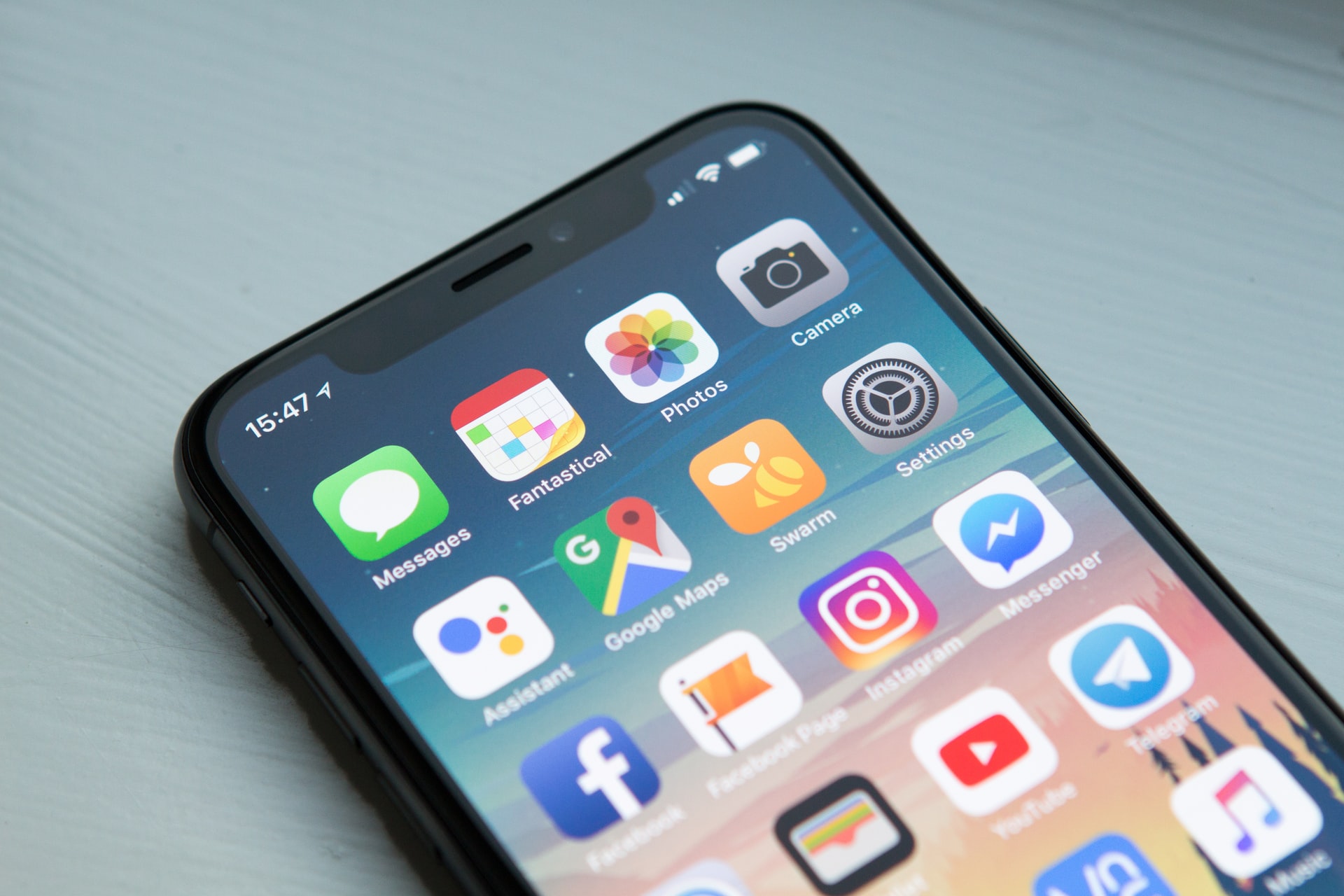
(credit: unsplash.com)
Meanwhile, there are several questions about whether there is a way to view other people's Google Photos. Viewing other people's Google Photos can be done if someone has access to the link or URL that has been shared. Meanwhile, there is an easy way to view other people's Google Photos that you can access.
1. How to view other people's Google Photos
- Open the link that has been sent by someone else through Google Photos.
- Then you will automatically be directed to the Google Photos page.
- After that, you can see some photos that have been shared by others through the link and URL.
- Done.
2. How to view Google Photos via browser
- Visit the Google Photos site on your browser.
- Then log in to your Google account.
- Then you can click on the three-dot icon.
- Click on Photos.
- After that, you will see some photos that have been backed up to Google Photos.
- Done.
That is the review of how to view other people's Google Photos and other explanations about the Google Photos application. Hopefully, it can make it easier for you to use the features in the Google Photos application.
(kpl/gen/nlw)
Disclaimer: This translation from Bahasa Indonesia to English has been generated by Artificial Intelligence.