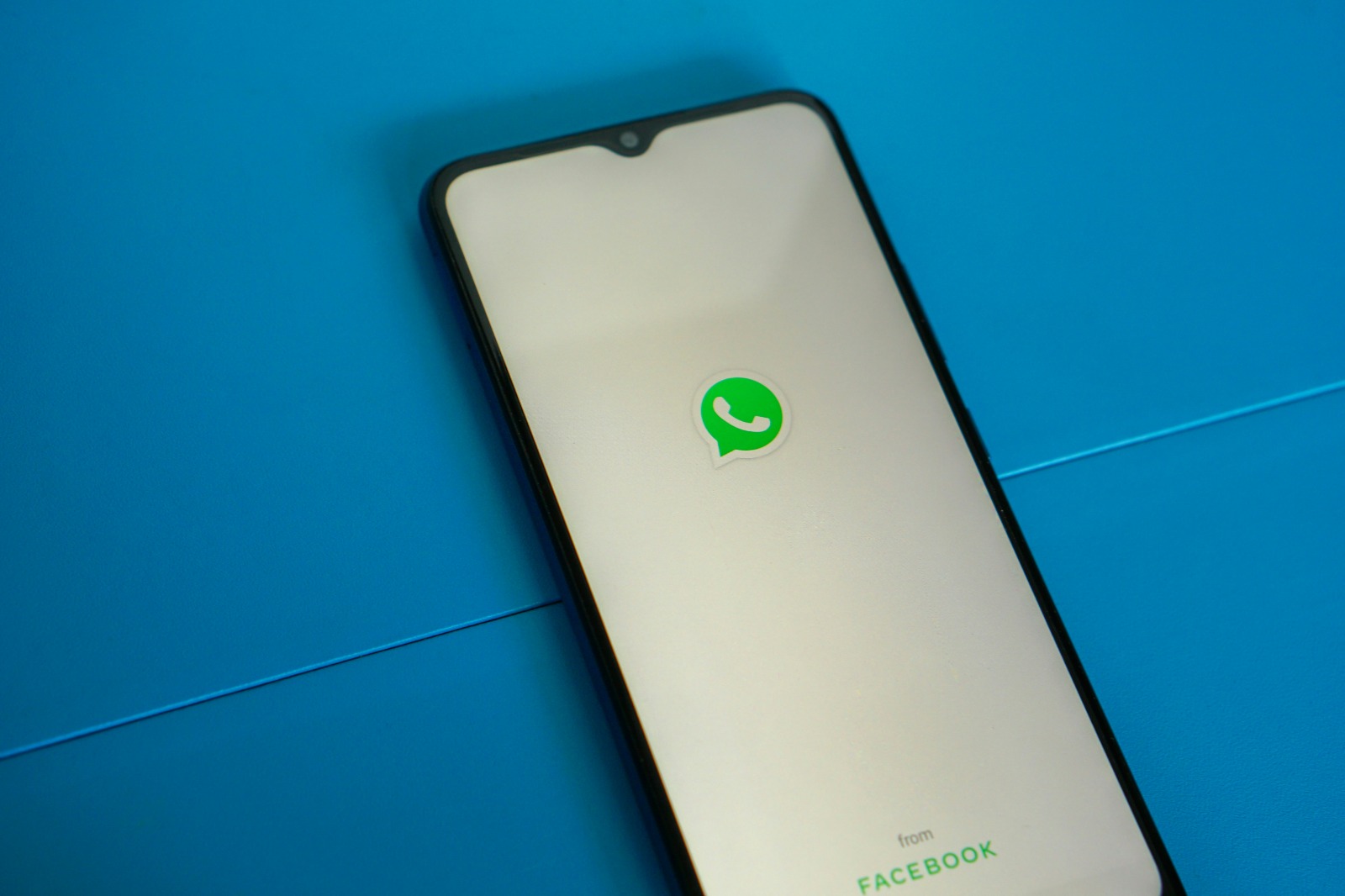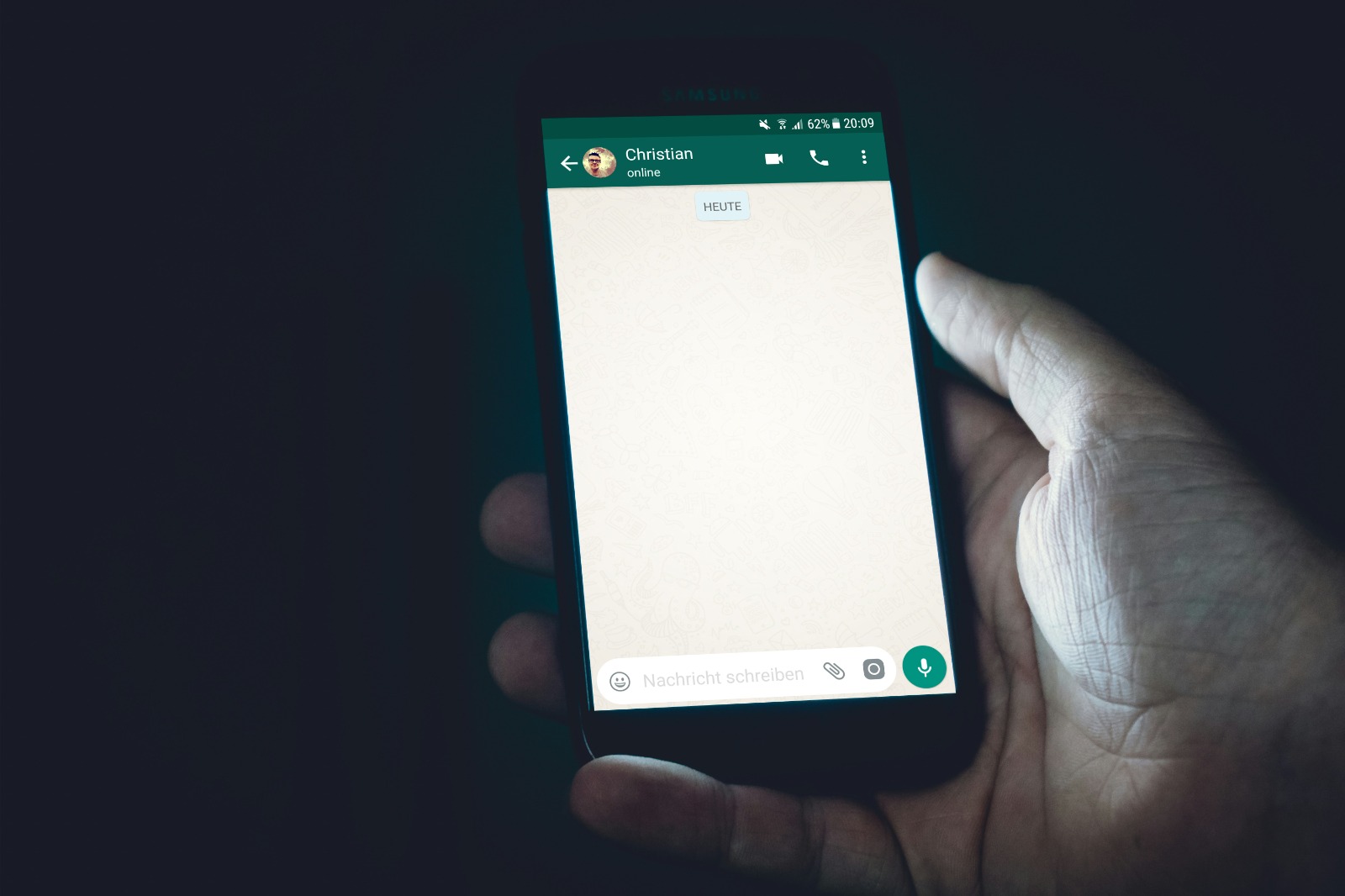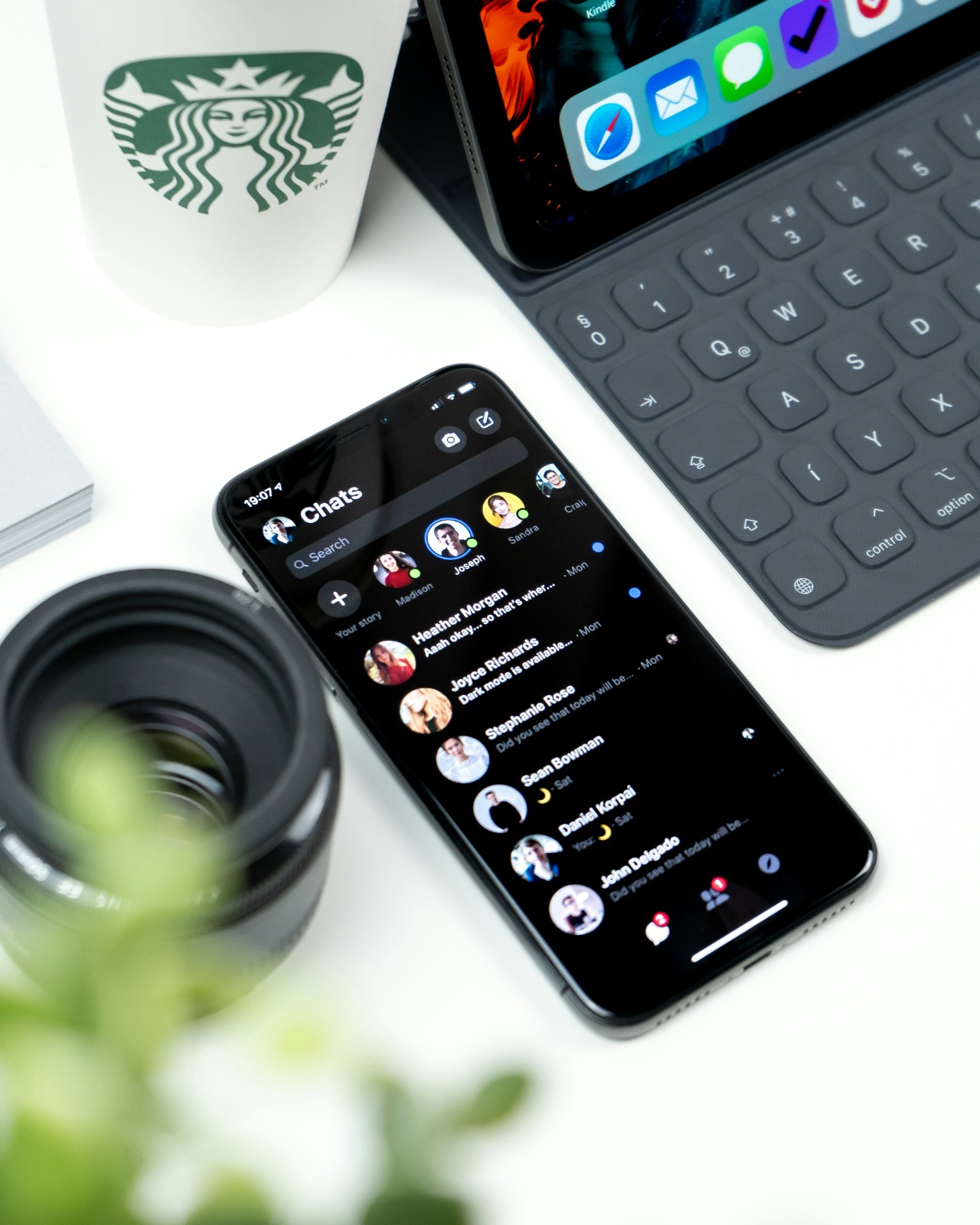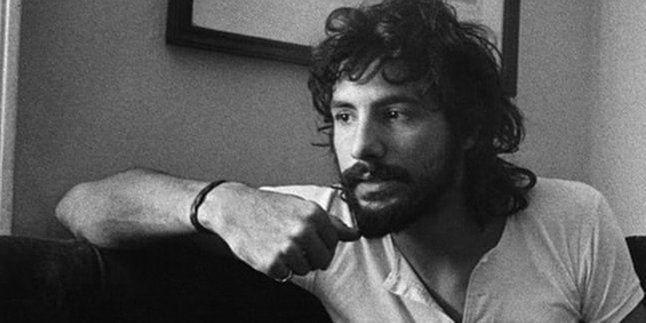Kapanlagi.com -
WhatsApp has become one of the most widely used instant messaging applications. However, there are times when you want to take a break from activities there. Therefore, it is important for you to know how to deactivate WhatsApp easily.
There may be several reasons that make you want to search for ways to deactivate WhatsApp. For example, to focus, maintain privacy, or reduce distractions. This article will help you understand the steps.
1. Understanding Deactivating WhatsApp

The initial display when the WhatsApp application is opened (credit: unsplash)
Deactivating WhatsApp refers to the action of temporarily or completely stopping the functions of this popular instant messaging application. This process can be done in various ways, ranging from disabling notifications to completely uninstalling the app. The goal is to give users a break from constant digital communication, allowing them to focus on other activities or simply take a rest from the online world.
It is important to understand that deactivating WhatsApp does not always mean deleting the account or losing data. Most of the methods we will discuss allow users to easily reactivate the service when they are ready to reconnect. Deactivating WhatsApp can be seen as a way to manage the balance between digital connectivity and personal well-being.
2. Reasons to Deactivate WhatsApp
There are various reasons why someone might decide to deactivate WhatsApp, whether for a short or long period of time. Some common reasons include:
- Reducing Distractions: Constant notifications can disrupt concentration and productivity.
- Digital Break: The desire to take a break from online communication and enjoy offline time.
- Privacy: Avoiding the pressure to always be available and respond to messages quickly.
- Mental Health: Reducing stress and anxiety associated with excessive social media use.
- Focus on Work or Studies: Maximizing concentration on important tasks without distractions.
- Improving Sleep Quality: Avoiding nighttime notification disturbances that can disrupt sleep patterns.
- Reducing Dependence: Efforts to lessen reliance on smartphones and instant messaging apps.
- Security: Protecting personal information when in unsafe areas or when devices are lost.
Understanding the reasons behind the desire to deactivate WhatsApp can help in choosing the method that best suits individual needs. Everyone has unique reasons, and it is important to respect someone's decision to take a break from digital communication.
3. How to Disable WhatsApp on Android
For Android device users, there are several effective methods to disable WhatsApp without having to delete the app. Here is a step-by-step guide for various options:
1. Disabling WhatsApp Notifications
This method allows you to continue using WhatsApp but without notification interruptions:
- Open “Settings” on your Android device
- Select “Apps” or “Application Management”
- Find and select “WhatsApp”
- Tap “Notifications”
- Disable all types of notifications you want (sound, vibration, pop-up, etc.)
2. Using the Force Stop Feature
This method will stop all running WhatsApp processes in the background:
- Open “Settings” on your Android device
- Select “Apps” or “Application Management”
- Find and select “WhatsApp”
- Tap “Force Stop”
- Confirm your action if prompted
Note: Do not open WhatsApp after performing Force Stop if you want sent messages to remain with a single check mark.
3. Turning Off Mobile Data for WhatsApp
This method prevents WhatsApp from using mobile data without affecting other apps:
- Open “Settings” on your Android device
- Select “Data Usage” or “Connections”
- Find and select “WhatsApp”
- Disable the “Background Data” and “Allow Data Usage” options
4. Using Airplane Mode
Although not a specific method for WhatsApp, enabling airplane mode will disable all communications:
- Swipe down from the top of the screen to open the notification panel
- Tap the airplane mode icon to enable it
By using one or a combination of the above methods, Android users can effectively disable WhatsApp according to their needs. Choose the method that best suits the level of “unavailability” you desire.
4. How to Disable WhatsApp on iPhone
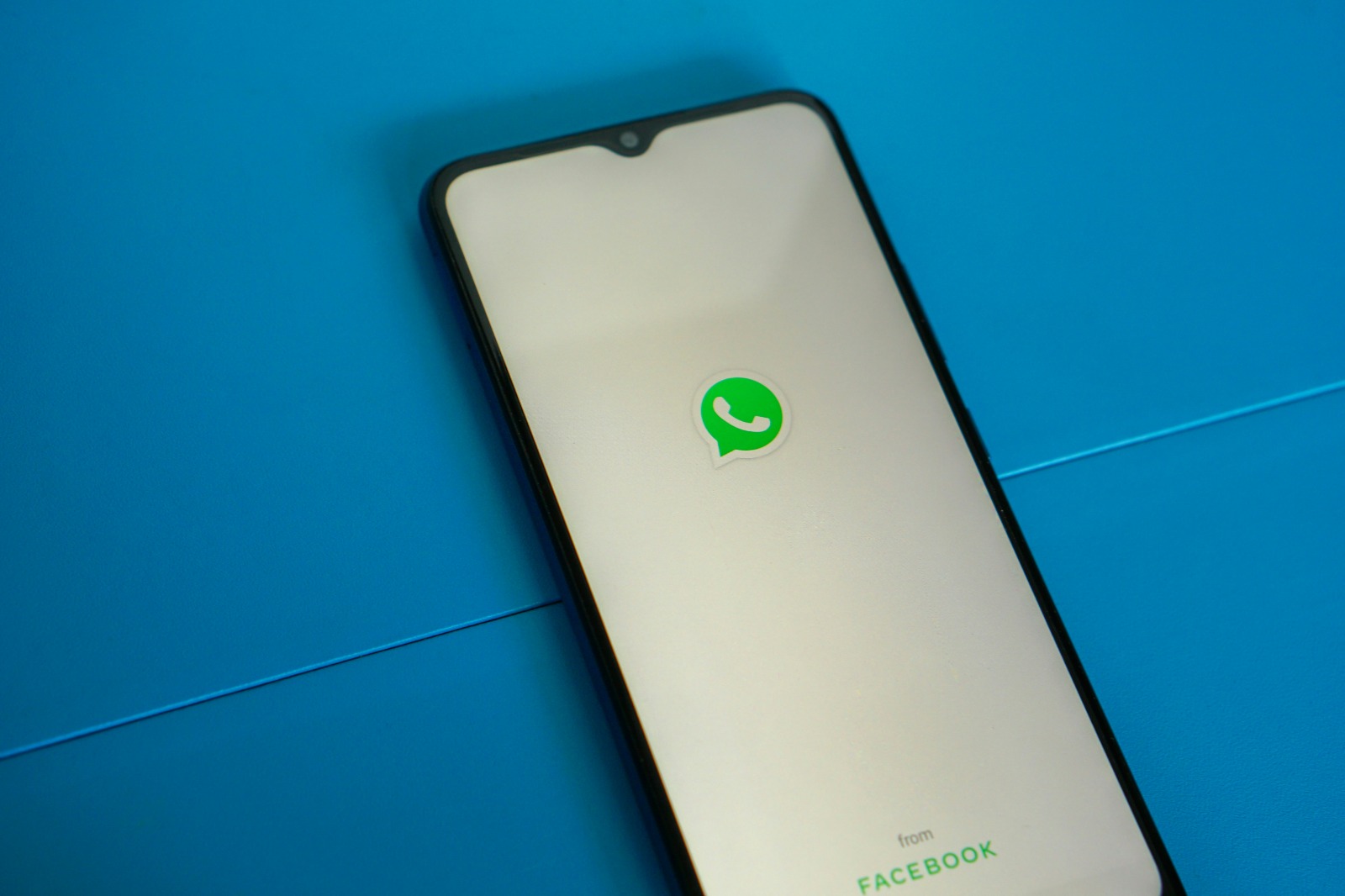
The initial display when the WhatsApp application is opened (credit: unsplash)
iPhone users have several options to disable WhatsApp without having to delete the app. Here is a step-by-step guide for various methods:
1. Disabling WhatsApp Notifications
This method allows you to continue using WhatsApp but without notification interruptions:
- Open “Settings” on your iPhone
- Scroll down and select “WhatsApp”
- Tap “Notifications”
- Disable the “Allow Notifications” option
2. Using Focus Mode (iOS 15 and above)
Focus Mode allows you to limit notifications from specific apps:
- Open “Settings” > “Focus”
- Select an existing mode (e.g., “Do Not Disturb”) or create a new mode
- Select “Allowed Apps” and ensure WhatsApp is not on the list
- Activate Focus Mode when you want to disable WhatsApp
3. Turning Off Cellular Data for WhatsApp
This method prevents WhatsApp from using cellular data:
- Open “Settings” > “Cellular” or “Cellular Data”
- Scroll down to find the list of apps
- Turn off the switch next to WhatsApp
4. Using Airplane Mode
Enabling airplane mode will disable all communications:
- Swipe up from the bottom of the screen to open Control Center
- Tap the airplane icon to enable airplane mode
5. Disabling Background App Refresh
Prevent WhatsApp from updating its content in the background:
- Open “Settings” > “General”
- Tap “Background App Refresh”
- Find WhatsApp in the list and turn off the switch next to it
By using one or a combination of the methods above, iPhone users can effectively disable WhatsApp according to their needs. Choose the method that best suits the level of "unavailability" you desire and your current situation.
5. Disabling WhatsApp Without Additional Apps
Disabling WhatsApp without using additional applications is a safe and effective approach. Here are some methods you can use:
1. Using Built-in Device Settings
Both Android and iOS provide options to limit app usage:
- Android (Digital Wellbeing):
- Open Settings > Digital Wellbeing & Parental Controls
- Select Dashboard and find WhatsApp
- Set Usage Time Limit for WhatsApp
- iOS (Screen Time):
- Open Settings > Screen Time
- Enable Screen Time and select App Limits
- Add WhatsApp to the list and set the allowed usage time
2. Utilizing the “Do Not Disturb” Feature
This feature is available on both operating systems and can be used to silence notifications:
- Activate “Do Not Disturb” from the quick settings panel
- Set a “Do Not Disturb” schedule for specific periods
3. Using Battery Saver Mode
This mode can limit app activity in the background:
- Enable battery saver mode from your device settings
- Some devices allow you to choose which apps to restrict
4. Disabling Account Synchronization
Prevent WhatsApp from automatic synchronization:
- Open account settings on your device
- Find the WhatsApp account and disable synchronization
5. Using the Chat Archive Feature
Although it doesn't completely disable, this feature can reduce distractions:
- Open WhatsApp and archive chats you don't want to see
- Enable the “Keep Chats Archived” option in WhatsApp settings
By using these methods, you can effectively disable or limit the use of WhatsApp without needing to install additional applications. This is not only safer in terms of privacy but also more efficient in using your device's storage space.
6. Temporarily Disabling WhatsApp
Temporarily disabling WhatsApp is an ideal solution for those who want to take a break from digital communication without having to permanently delete their account or the app. Here are some effective methods to temporarily disable WhatsApp:
1. Using the “Last Seen” and “Read Receipts” Features
While not completely disabling, these features can provide more privacy:
- Open WhatsApp > Settings > Account > Privacy
- Set “Last Seen” to “Nobody”
- Turn off “Read Receipts”
2. Utilizing the “Mute Notifications” Feature
Silencing notifications for a certain period:
- Open the chat or group you want to mute
- Tap the contact or group name at the top
- Select “Mute Notifications” and set the duration
3. Using Offline Mode
Preventing WhatsApp from connecting to the internet:
- Activate airplane mode or turn off mobile data and Wi-Fi
- Open WhatsApp to view messages saved offline
- Close the app before reconnecting to the internet
4. Utilizing the “Vacation Mode” Feature
This feature is available in some versions of WhatsApp Business:
- Open WhatsApp Business > Settings > Business > Away Messages
- Activate and set automatic messages for a certain period
5. Using Third-Party Apps for Scheduling
Some apps can help schedule WhatsApp usage:
- Install scheduling apps like “AppBlock” or “Stay Focused”
- Set a schedule for when WhatsApp can be accessed
Important Note: When using these methods, remember to inform your important contacts that you may not respond to messages immediately. This can help avoid misunderstandings or concerns from your loved ones.
By using a combination of these methods, you can effectively disable WhatsApp temporarily according to your needs. Choose the method that best suits your situation and preferences, and feel free to experiment with different approaches to find what works best for you.
7. Permanently Disabling WhatsApp
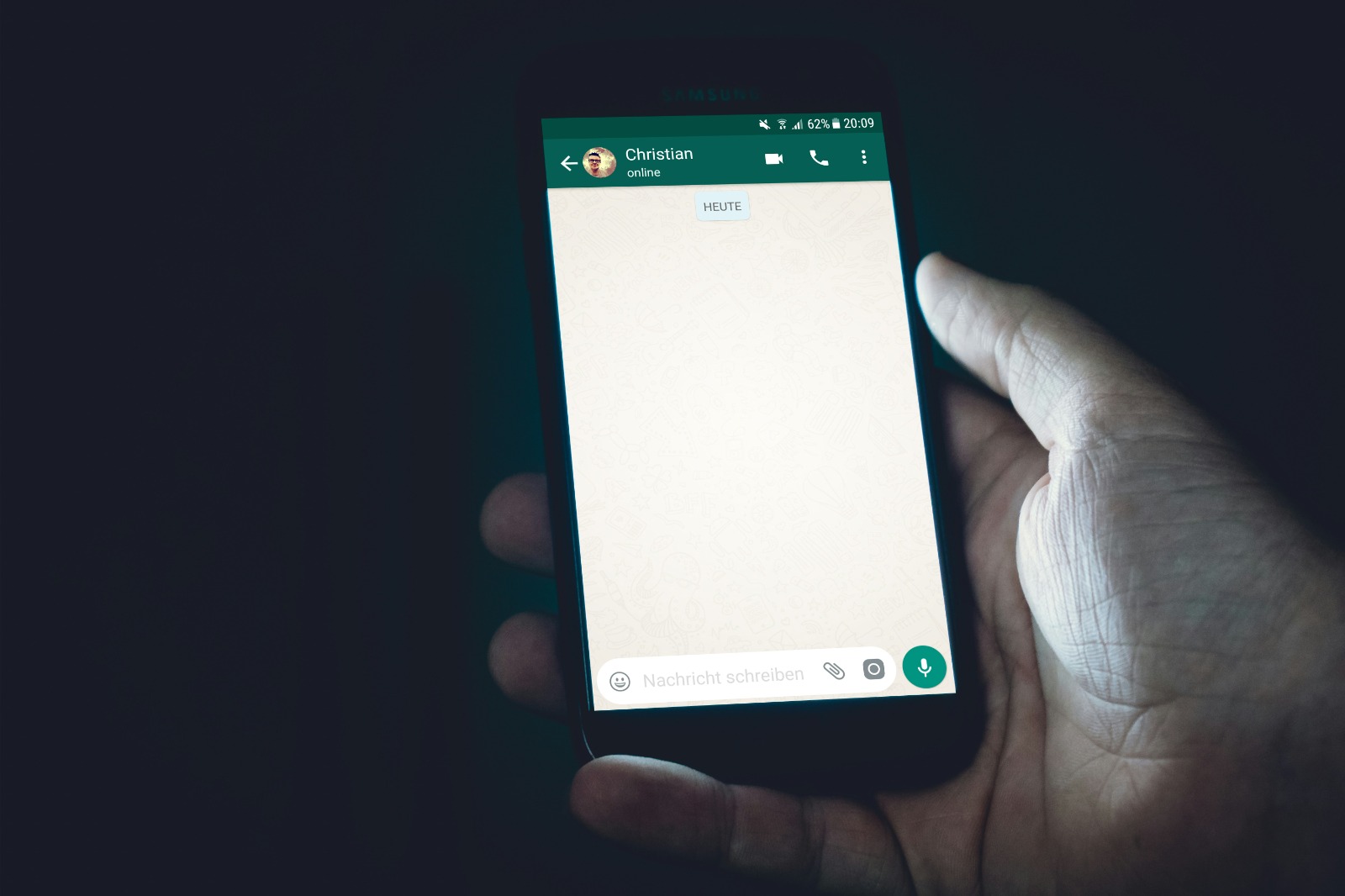
The chat feature display of WhatsApp (credit: unsplash)
Although rarely done, there are situations where someone may want to permanently disable WhatsApp. This could be for various reasons, such as the desire to switch to another communication platform or the decision to significantly reduce digital presence. Here are the steps to permanently disable WhatsApp:
1.Deleting Your WhatsApp Account
This is the most definitive step to permanently disable WhatsApp:
- Open WhatsApp > Settings > Account > Delete My Account
- Enter your phone number for confirmation
- Select a reason for account deletion (optional)
- Tap “Delete My Account”
Warning: This action will permanently delete all your chat history, groups, and related WhatsApp data.
2.Uninstalling the WhatsApp App
After deleting your account, the next step is to remove the app from your device:
- For Android: Long press the WhatsApp icon > Select “Uninstall”
- For iOS: Long press the WhatsApp icon > Select “Delete App”
3.Requesting Data Deletion from WhatsApp Servers
To ensure all your data is deleted:
- Email support@whatsapp.com
- Request deletion of all data related to your account
- Include the phone number associated with your WhatsApp account
4.Deleting WhatsApp Backups
If you are using cloud backups:
- For Android: Delete WhatsApp backup from Google Drive
- For iOS: Delete WhatsApp backup from iCloud
5. Disconnecting WhatsApp Web and Desktop
Make sure to log out of all WhatsApp Web and Desktop sessions:
- Open WhatsApp > Settings > WhatsApp Web/Desktop
- Select “Logout from all devices”
Considerations Before Permanently Deactivating
Before taking this step, consider the following:
- Make sure you have backed up any important data that you may want to keep
- Inform your important contacts about this decision and provide alternative contact methods
- Consider the professional or personal implications of not having WhatsApp
- If you use WhatsApp for two-factor authentication on other services, update those authentication methods
Permanently deactivating WhatsApp is a significant decision that can affect how you communicate and interact digitally. Make sure to consider all aspects and consequences before taking this step.
8. Benefits of Disabling WhatsApp
Disabling WhatsApp, whether temporarily or permanently, can provide various benefits for a person's mental well-being and productivity. Here are some of the main benefits that can be gained:
1. Improved Focus and Productivity
Without constant interruptions from WhatsApp notifications, one can:
- Concentrate better on the tasks at hand
- Complete work more efficiently
- Reduce multitasking, which is often counterproductive
2. Better Mental Health
A break from digital communication can help:
- Reduce levels of stress and anxiety
- Improve sleep quality by reducing screen exposure at night
- Provide space for self-reflection and mindfulness
3. Enhanced Quality of Social Relationships
By reducing dependence on digital communication:
- Face-to-face interactions become more meaningful
- The quality of conversations improves as they are not interrupted by notifications
- Time spent with family and friends becomes more valuable
4. Better Time Management
Disabling WhatsApp can help:
- Reduce wasted time scrolling through unimportant chats
- Provide greater control over when and how one communicates
- Allow for more effective time planning for important tasks
5. Increased Privacy and Security
By limiting access to WhatsApp:
- The risk of personal information leaks decreases
- Control over who can contact you improves
- Reduces exposure to spam or unwanted messages
6. Reducing Digital Dependency
Disabling WhatsApp can help:
- Reduce addiction to smartphones
- Increase awareness of excessive technology use
- Encourage the pursuit of more beneficial alternative activities
7. Enhancing Creativity
The time usually spent on WhatsApp can be redirected to:
- Developing new hobbies or skills
- Reading or learning new things
- Stimulating creative thinking without constant distractions
Although these benefits can be very positive, it is important to remember that everyone has different needs and situations. Disabling WhatsApp may not always be the right solution for everyone. However, for those who feel overwhelmed by constant digital communication, this step can be an effective way to improve overall quality of life.
9. Tips for Managing WhatsApp Usage
While completely disabling WhatsApp might be a solution for some, many may prefer to manage its usage more effectively. Here are some tips for managing WhatsApp usage without having to disable it entirely:
1.Set a Usage Schedule
Set specific times to check and respond to messages:
- Designate 2-3 short periods each day to open WhatsApp
- Avoid opening the app outside of the designated schedule
- Use the “Do Not Disturb” feature outside of the set hours
2.Take Advantage of Privacy Settings
Use WhatsApp's privacy settings to limit distractions:
- Set “Last Seen” to “Nobody” to reduce the pressure to respond quickly
- Disable “Read Receipts” if you feel burdened by the expectation of quick replies
- Use the “Mute” feature for groups or contacts that frequently send unimportant messages
3.Regularly Clean Up Contacts and Groups
Reduce incoming messages by managing contacts and groups:
- Leave groups that are no longer relevant or too active
- Delete or block contacts that frequently send spam or unimportant messages
- Archive chats that are rarely used to reduce clutter
4.Use WhatsApp Web Wisely
If you use WhatsApp Web, manage its usage:
- Logout from WhatsApp Web when not in use to avoid distractions on your computer
- Disable desktop notifications if they are too distracting
- Use browser extensions to limit access to WhatsApp Web during work hours
5.Use Status Feature Wisely
Use WhatsApp status to communicate your availability:
- Set a status that informs others that you are busy or unavailable
- Use the “Custom Privacy” feature for status so that only specific contacts can see it
6. Educate Your Contacts
Communicate your WhatsApp usage preferences:
- Inform important contacts about your schedule for checking messages
- Explain that a slow response does not mean ignoring them
- Suggest alternative communication methods for urgent matters
7.Use Message Filtering Features
Utilize filtering features to reduce distractions:
- Enable message filtering for unknown numbers
- Use keywords to filter spam or unimportant messages
- Set custom notifications for important contacts or groups
8.Limit Media Usage
Reduce automatic media storage that can take up space:
- Disable automatic storage of photos and videos
- Regularly delete unnecessary media
- Use the “View Once” feature for media that doesn't need to be saved
9.Take Advantage of the Archive Feature
Use the archive feature to reduce clutter on the main WhatsApp screen:
- Archive inactive chats that you still want to keep
- Use the “Archive All” feature to clean the main screen at once
- Set preferences so that archived chats remain hidden even with new messages
10.Use Scheduled Messaging Feature
If available on your device, take advantage of the scheduled messaging feature:
- Set messages to be sent at more appropriate times
- Avoid disturbing others outside of work hours
- Manage communication across different time zones more effectively
11.Perform Regular Digital Detox
Set periods to completely disconnect from WhatsApp:
- Choose one day a week to not use WhatsApp at all
- Do a WhatsApp “fast” during holidays or weekends
- Use this time for refreshing offline activities
12.Regularly Evaluate Usage
Conduct routine assessments of your WhatsApp usage patterns:
- Check usage statistics in your device settings
- Identify patterns of excessive or unproductive usage
- Adjust management strategies based on this evaluation
By implementing these tips, you can manage your WhatsApp usage more effectively without having to deactivate it completely. Remember that the key is to find the right balance between staying connected and maintaining your mental well-being and productivity.
10. FAQ About Disabling WhatsApp
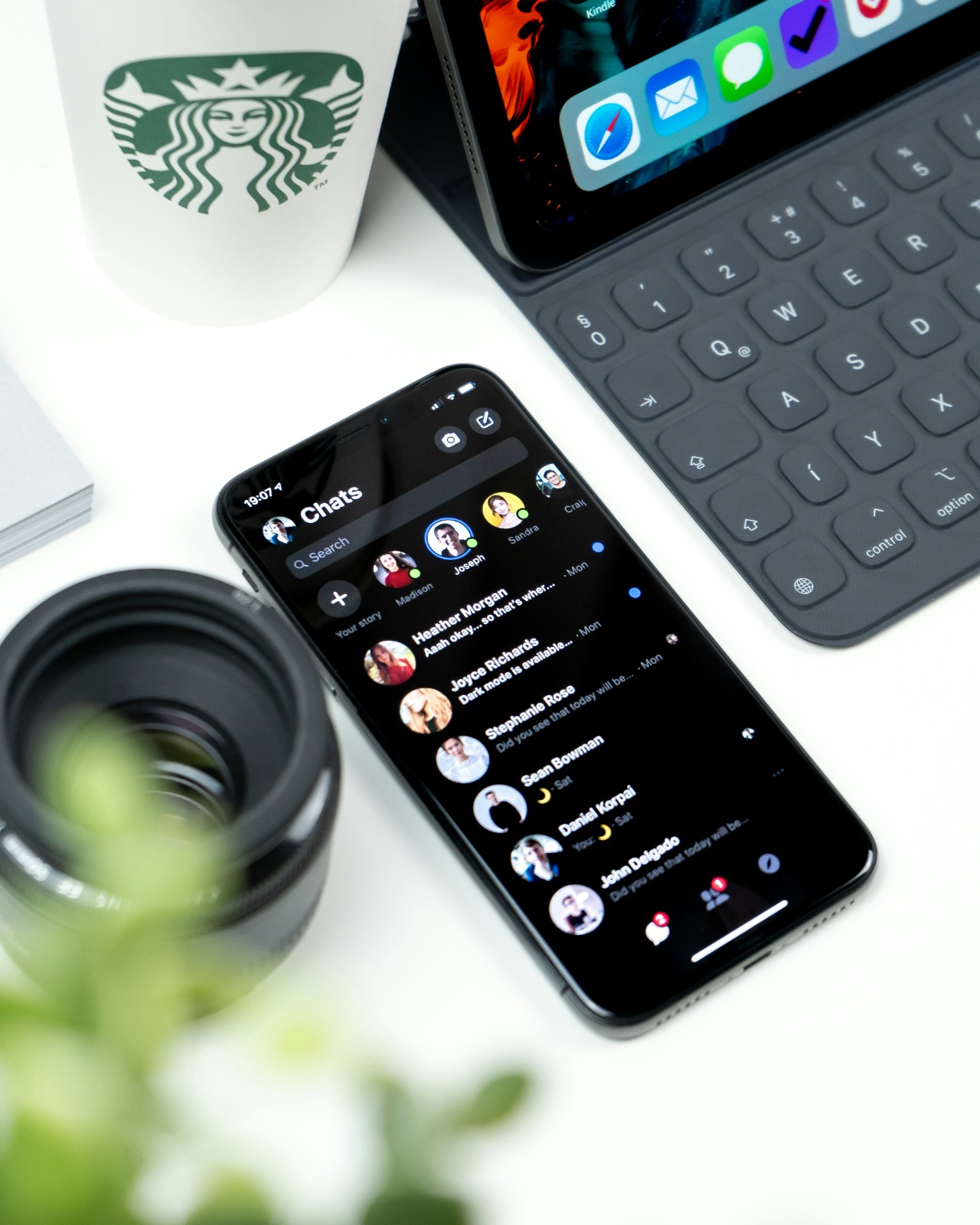
The WhatsApp chat inbox display (credit: unsplash)
Here are some frequently asked questions about deactivating WhatsApp, along with their answers:
1. Will deactivating WhatsApp delete my account?
No, temporarily deactivating WhatsApp will not delete your account. Your account will remain, and you can reactivate it at any time by opening the app and verifying your phone number. However, if you permanently delete your WhatsApp account, all your data and chat history will be deleted and cannot be recovered.
2. What happens to incoming messages when WhatsApp is deactivated?
When WhatsApp is deactivated, messages sent to you will be stored on WhatsApp's servers for a certain period (usually 30 days). When you reactivate WhatsApp, these messages will be received. However, if you deactivate WhatsApp for longer than the server storage period, those messages may not be received.
3. Can others see my profile when WhatsApp is disabled?
If you only disable notifications or use airplane mode, your profile will still be visible to your contacts. However, your "last seen" status will not be updated. If you delete the app or your account, your profile will not be visible to your contacts.
4. Can I still receive WhatsApp calls when disabled?
If you disable WhatsApp by turning off notifications or using airplane mode, you will not receive WhatsApp calls. Calls will appear as missed calls when you reactivate the app.
5. How do I reactivate WhatsApp after disabling it?
To reactivate WhatsApp, simply open the app and follow the phone number verification instructions if prompted. If you only disabled notifications, re-enable notifications in your device settings.
6. Will disabling WhatsApp affect my chat backup?
Temporarily disabling WhatsApp will not affect existing chat backups. However, while WhatsApp is disabled, automatic backups will not be performed. Make sure to do a manual backup before disabling WhatsApp if you want to keep the latest chats.
7. Can I disable WhatsApp only for certain contacts?
WhatsApp does not provide a feature to disable the app only for certain contacts. However, you can use the “Mute” feature to silence notifications from specific contacts or groups without disabling the entire app.
8. Will disabling WhatsApp save battery and data?
Yes, disabling WhatsApp can help save battery and mobile data. An active WhatsApp constantly syncs and receives messages, which can consume battery power and data.
9. How to deactivate WhatsApp on connected devices?
To deactivate WhatsApp on connected devices (such as WhatsApp Web or Desktop), you need to log out of all sessions. Open WhatsApp on your phone, go to Settings > WhatsApp Web/Desktop, and select “Log out from all devices”.
10. Are there other alternatives besides completely disabling WhatsApp?
Yes, there are several alternatives you can try:
– Use the “Mute” feature to silence notifications from specific chats or groups
– Set your status to “Busy” or “Do Not Disturb” to inform contacts that you are unavailable
– Use the “Archive” feature to hide chats you do not want to see right now
– Take advantage of the “Last Seen” and “Read Receipts” features to reduce the pressure to respond immediately
11. Will disabling WhatsApp affect my business account?
If you are using WhatsApp Business, disabling the app may affect communication with your customers. Consider using the “Away Message” or “Greeting Message” features to inform customers of your unavailability rather than completely disabling the app.
12. How to deactivate WhatsApp without losing contacts?
You can deactivate WhatsApp without losing contacts by:
– Disabling notifications in device settings
– Using airplane mode or turning off mobile data
– Using the “Force Stop” feature (for Android)
Your contacts will remain saved and can be accessed again when you reactivate WhatsApp.
13. Are there security risks in disabling WhatsApp?
Temporarily disabling WhatsApp generally does not pose security risks. However, if you are using WhatsApp for two-factor authentication on other services, make sure you have an alternative method before disabling the app. Additionally, if you delete the app, be sure to back up important chats first.
14. How can I inform contacts that I am disabling WhatsApp?
Before disabling WhatsApp, you can:
– Change your WhatsApp status to provide information
– Send a message to important contacts about your unavailability
– Set up an automatic message (if using WhatsApp Business)
– Provide alternative contact methods for emergencies
15. Will disabling WhatsApp affect the groups I manage?
If you are the group admin, disabling WhatsApp will not delete or affect the group. The group will remain, and other members can still communicate. However, you will not be able to manage the group while WhatsApp is disabled.
11. Conclusion

WhatsApp Logo (credit: unsplash)
Disabling WhatsApp, whether temporarily or permanently, is a personal decision that can provide various benefits for mental well-being and productivity. Through this comprehensive guide, we have explored various methods to disable WhatsApp on Android and iPhone devices, as well as alternatives to manage app usage without having to disable it completely.
It is important to remember that there is no one-size-fits-all solution. Each individual has different needs and situations. Some may feel satisfied with just limiting notifications, while others may need to take further steps such as temporarily deleting the app.
The key is to find the right balance between staying connected and maintaining mental health and productivity. Experiment with the various methods discussed and evaluate regularly to find the most effective approach for you.
Finally, remember that technology should enrich our lives, not control them. By managing WhatsApp usage wisely, we can harness the power of digital communication while still leaving room for meaningful offline life. So, don’t hesitate to take control of your digital experience and create a healthier relationship with technology.
Find more interesting and helpful reviews at kapanlagi.com. If not now, when else?
(kpl/psp)
Disclaimer: This translation from Bahasa Indonesia to English has been generated by Artificial Intelligence.