How to Easily Recover a Forgotten Instagram Password
The Instagram password is the main security key to protect this popular social media account. Here’s how to easily recover a forgotten Instagram password.
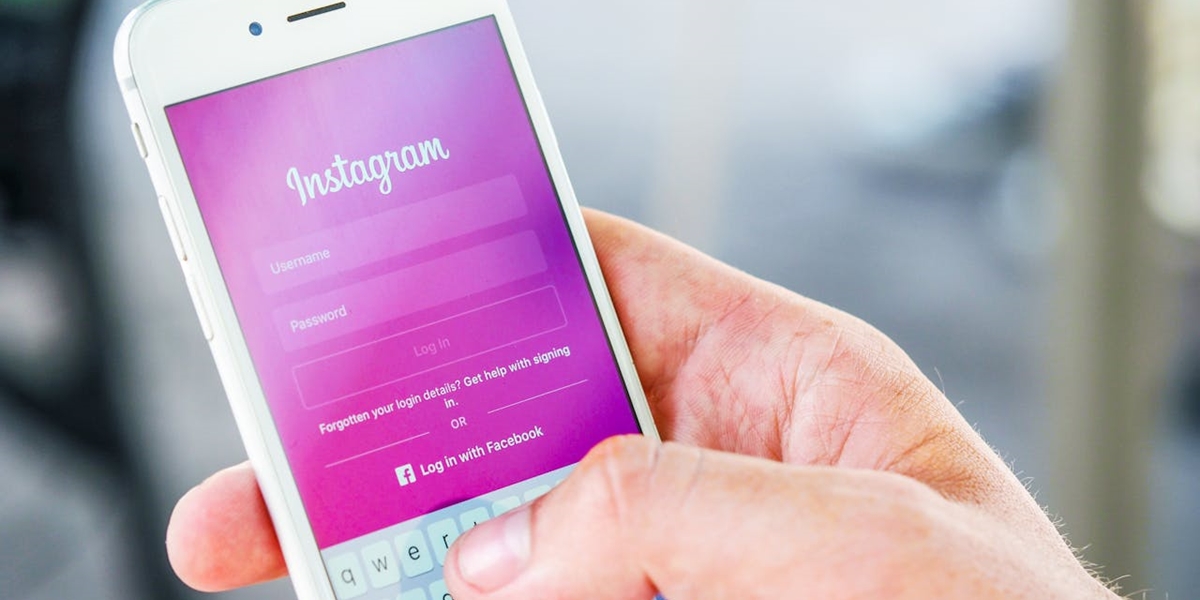
Kapanlagi.com - Instagram is one of the most popular social media platforms used by various groups around the world. With a large number of users from different countries, Instagram provides a feature to change the app's interface language according to user preferences. This article will discuss in detail how to change the language on Instagram using various devices and methods.
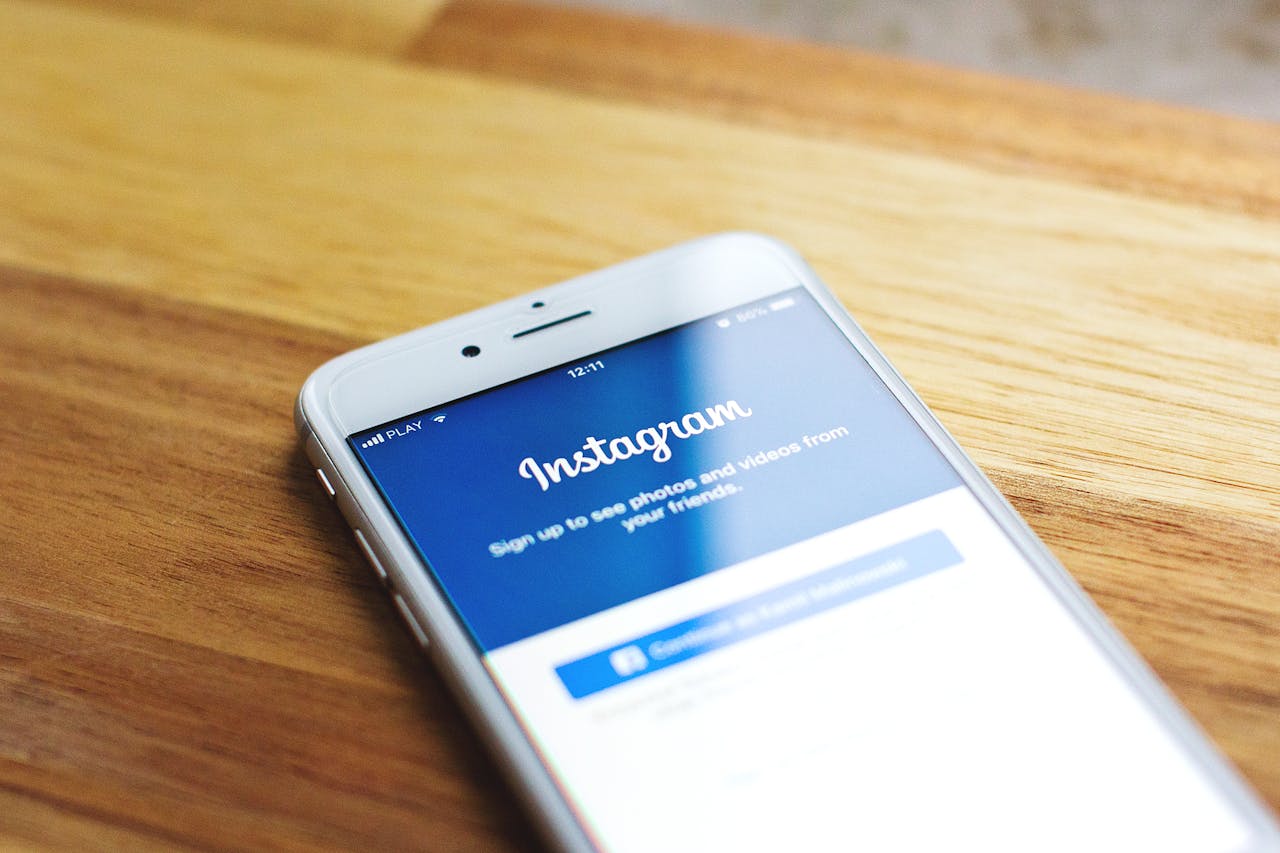
Instagram application (credit: pexels.com)
Instagram language settings is a feature that allows users to customize the app's interface language according to their preferences. This feature is very useful for users who are more comfortable using Instagram in their native language or a language they are more proficient in.
Instagram supports dozens of different languages, including Indonesian, English, Arabic, Mandarin, Spanish, and many more. By changing the language settings, all text in the app – including menus, buttons, and notifications – will be displayed in the selected language.
It is important to note that changing the Instagram language will only affect the app's interface, not the content shared by other users. However, Instagram also provides an automatic translation feature for captions and comments in foreign languages.
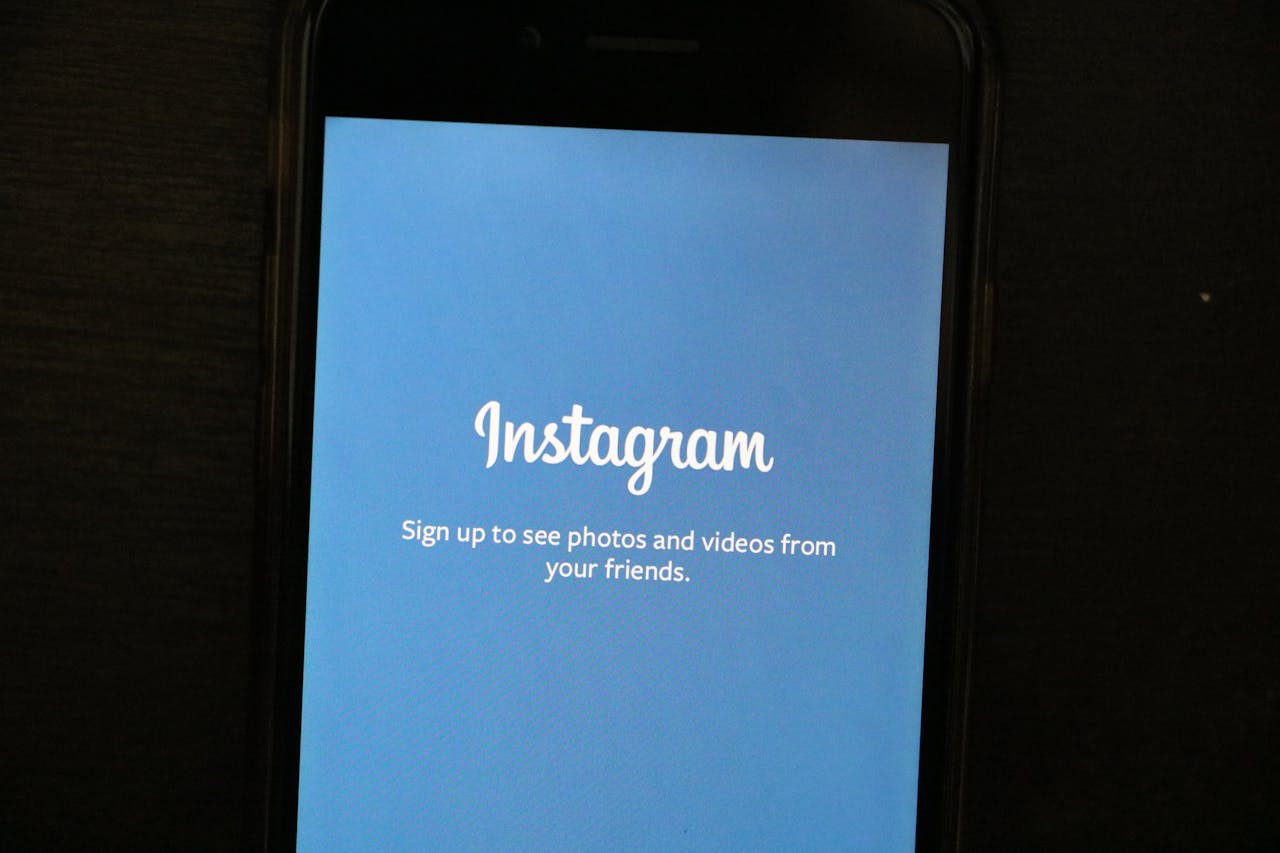
Instagram Application (credit: pexels.com)
Changing the language on Instagram provides several important benefits for users:
1. Ease of Use: Using Instagram in a more familiar language makes navigation and the use of the app's features easier and more intuitive.
2. Better Understanding: With an appropriate language, users can better understand the function of each feature and option available on Instagram.
3. Reducing Mistakes: Using a language that is well understood can reduce the risk of errors when using Instagram's features.
4. Comfort: Using the app in a chosen language makes the social media experience more comfortable and enjoyable.
5. Accessibility: For users who are not fluent in English, changing the Instagram language makes it more accessible.
With these benefits, changing the Instagram language can significantly enhance the user experience, especially for those who are more comfortable using a language other than the app's default language.
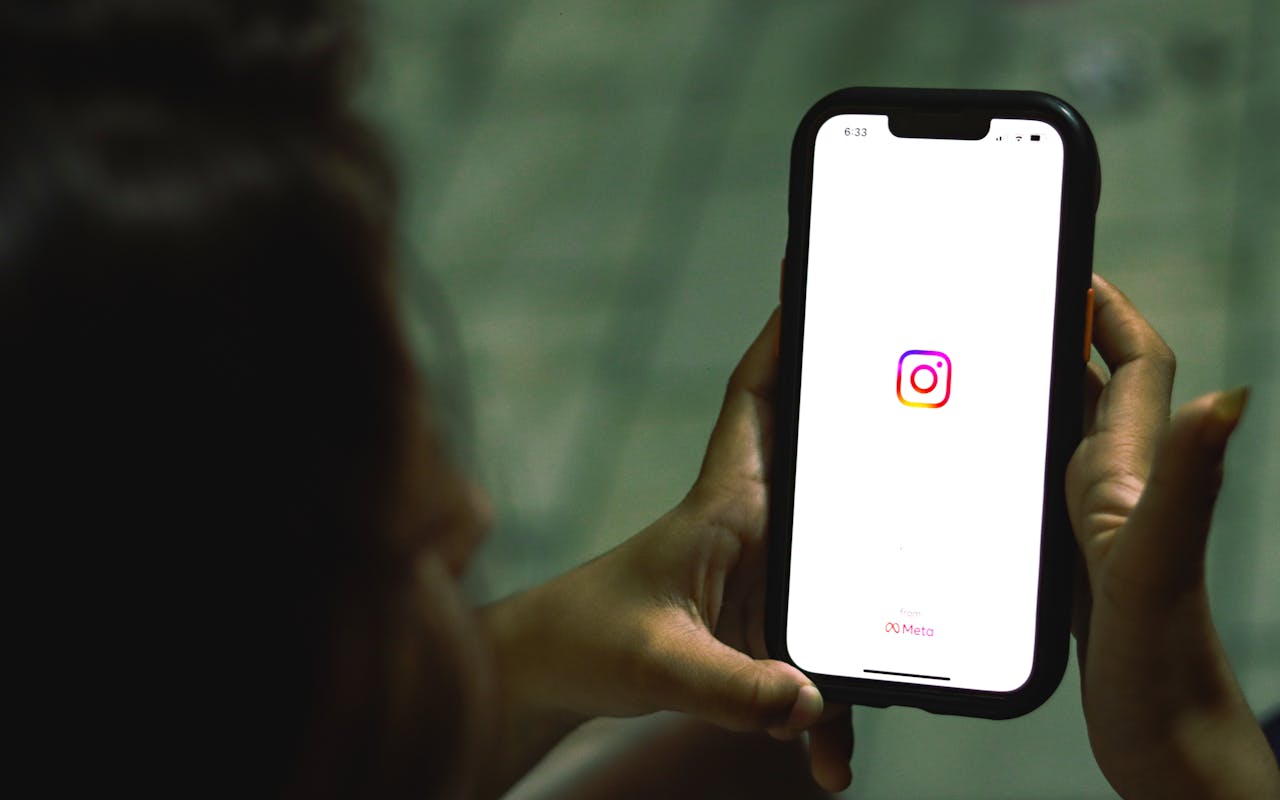
Instagram Application (credit: pexels.com)
Changing the language in the Instagram application is very easy and can be done in a few simple steps. Here is a step-by-step guide to changing the language in the Instagram application, for both Android and iOS devices:
1. Open the Instagram application on your Android device.
2. Tap your profile icon located in the bottom right corner of the screen.
3. Press the menu button (three horizontal lines icon) in the top right corner.
4. Scroll down and select “Settings” or “Pengaturan”.
5. Select the “Account” or “Akun” option.
6. Find and tap the “Language” or “Bahasa” option.
7. Choose the language you want from the available list.
8. Instagram will automatically apply the language change.
1. Open the Instagram application on your iOS device.
2. Tap your profile icon in the bottom right corner.
3. Press the menu button (three lines icon) in the top right corner.
4. Select “Settings” or “Pengaturan”.
5. Tap the “Account” option.
6.Find and select “Language”.
7.Choose the language you want from the list.
8.Confirm your selection, and Instagram will change the language.
It is important to remember that the list of available languages may vary depending on your app version and region. If you do not find the language you are looking for, make sure your Instagram app is updated to the latest version.
After changing the language, you may need to close and reopen the Instagram app for the changes to take full effect. If you encounter issues or the language does not change, try logging out and logging back into your Instagram account.
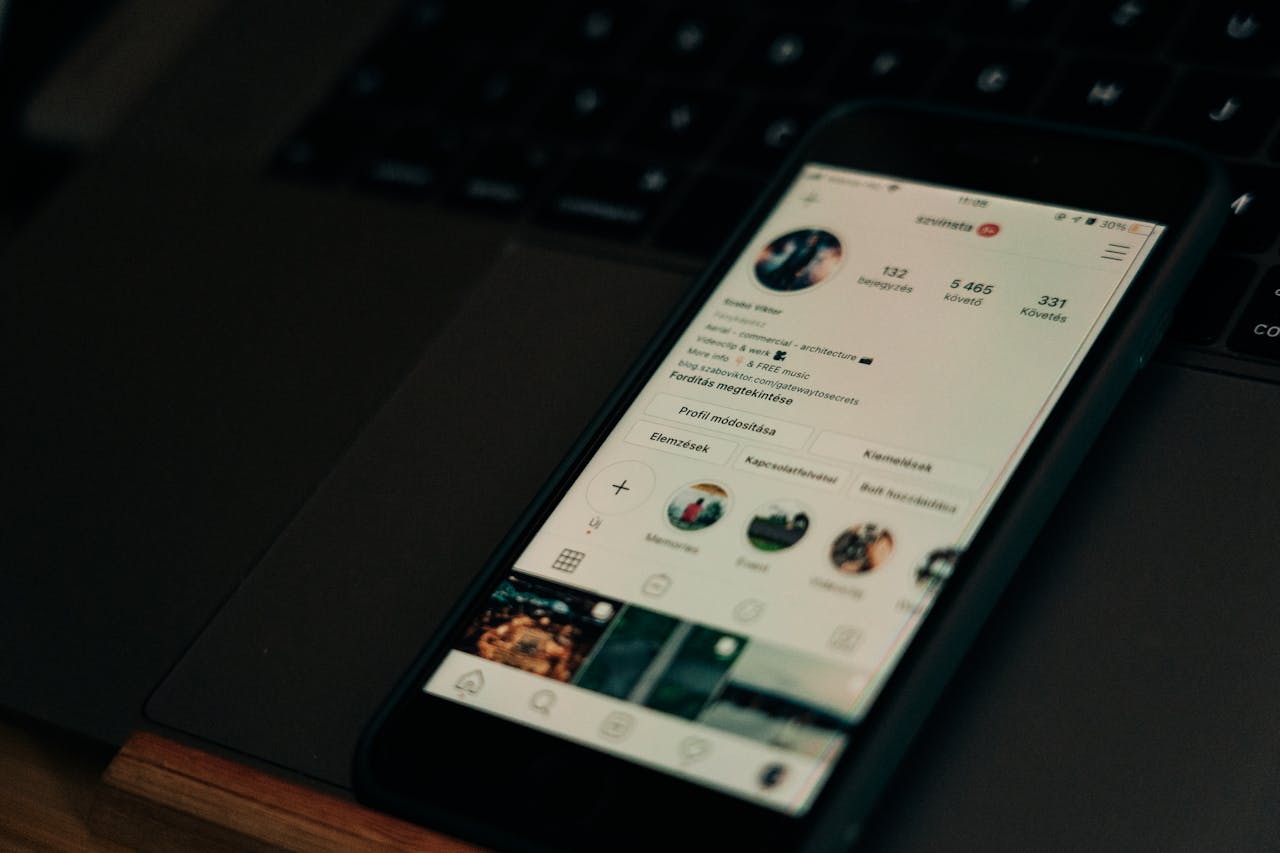
Instagram Application (credit: pexels.com)
In addition to the app, you can also change the Instagram language through a web browser on your computer or mobile device. Here are the steps to change the Instagram language through a browser:
1.Open the Instagram website (www.instagram.com) in your browser.
2.Log into your Instagram account if you are not already logged in.
3.Click on your profile icon in the top right corner of the page.
4.Select “Settings” from the dropdown menu.
5.In the left panel, click “Language”.
6. Select the language you want from the available list.
7.Click "Save Changes" or "Simpan Perubahan".
After following the steps above, the Instagram page will reload and display the interface in the new language you selected. This change will apply to all your Instagram sessions in that browser.
Some things to keep in mind when changing the language on Instagram through a browser:
1.Make sure you are using a supported browser and the latest version.
2.If the change is not immediately visible, try refreshing the page or clearing your browser cache.
3.Language changes through the browser will not affect the language settings in your Instagram mobile app.
Changing the language through the browser is very useful if you often access Instagram from a computer or if you want to use a different language when accessing Instagram on different devices.
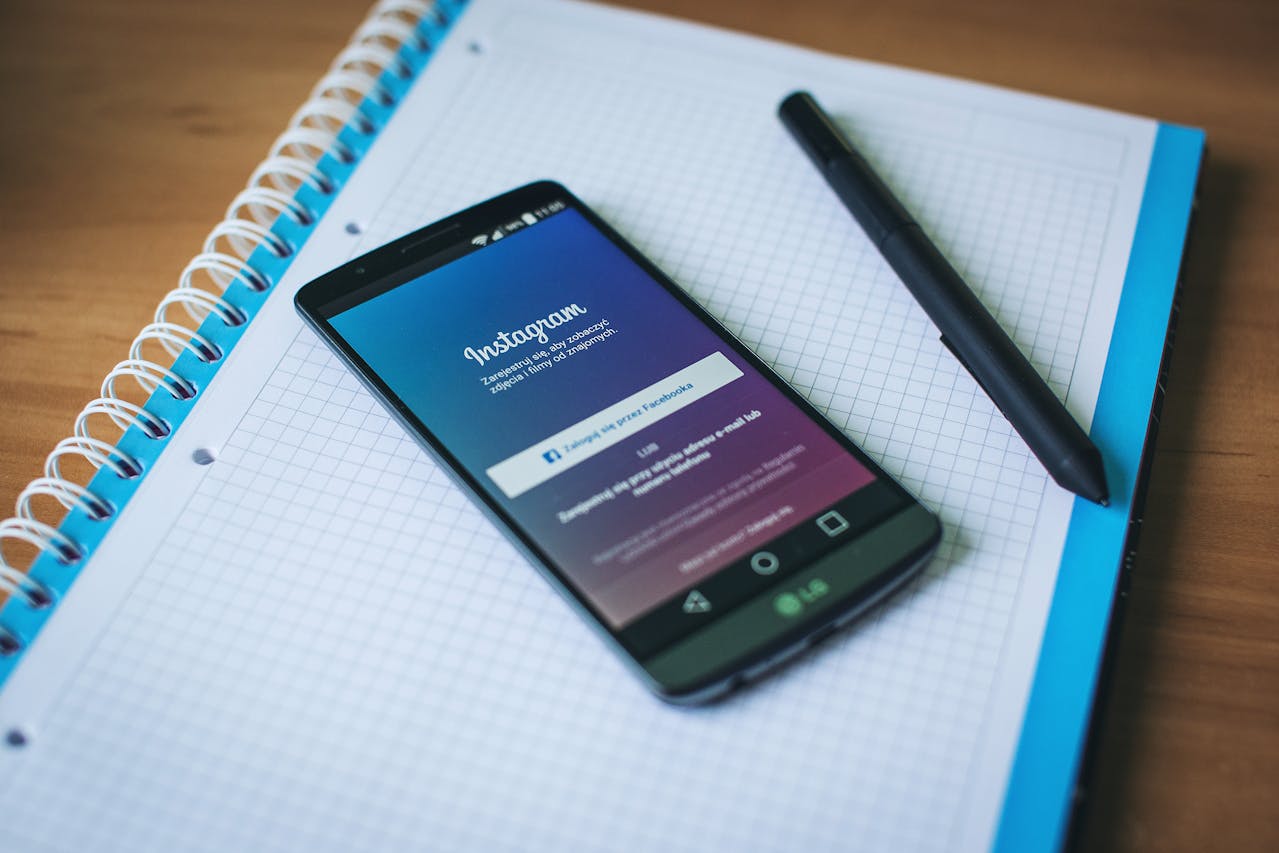
Instagram Application (credit: pexels.com)
Changing the language of Instagram on PC can be done through a web browser or the Instagram desktop app (if available). Here are the detailed steps to change the Instagram language on PC:
1. Open your preferred web browser (e.g., Chrome, Firefox, or Edge).
2. Visit the Instagram website (www.instagram.com).
3. Log in to your Instagram account.
4. Click on your profile icon in the top right corner of the page.
5. From the dropdown menu, select “Settings” or “Pengaturan”.
6. In the left panel, find and click on the “Language” or “Bahasa” option.
7. Select your desired language from the available list.
8. Click “Save Changes” or “Simpan Perubahan” to apply the new settings.
1. Open the Instagram desktop app on your PC.
2. Click on your profile icon in the bottom right corner.
3. Select the settings icon (usually shaped like a gear).
4. Look for the “Language” or “Bahasa” option in the settings menu.
5. Choose the language you want.
6.Confirm the changes and restart the application if necessary.
Some additional tips for changing the Instagram language on PC:
1.Make sure your browser or desktop application is updated to the latest version.
2.If the changes are not immediately visible, try refreshing the page or restarting the application.
3.Language changes on the desktop version will not affect the language settings in your Instagram mobile app.
4.Some features may not be available in the desktop version of Instagram, including certain language options.
5.By following the steps above, you can easily customize your Instagram experience on PC according to your language preferences.
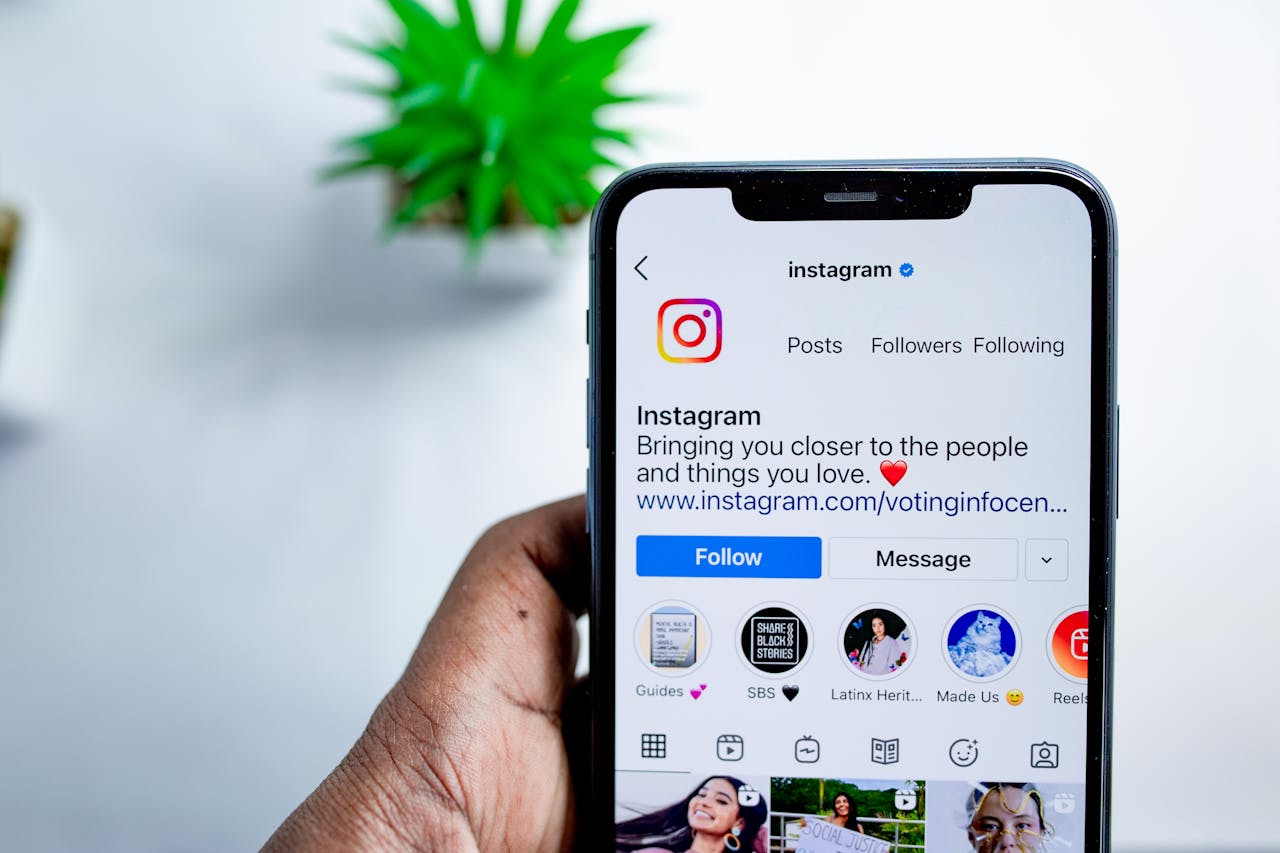
Instagram Application (credit: pexels.com)
Here are some important tips to keep in mind when changing the language on Instagram:
1.Update the App: Make sure you are using the latest version of the Instagram app. Updates often bring support for new languages or fix language-related bugs.
2.Check Language Availability: Not all languages are available in all regions. Check the list of languages available for your region.
3.Restart the App: After changing the language, close and reopen the Instagram app to ensure the changes are fully applied.
4.Sync with System Language: If you want Instagram to use the same language as your device's operating system, select the “Device Language” option in the Instagram language settings.
5. Notice the Version Differences: Language settings may vary slightly between iOS and Android versions. Follow the guide that corresponds to your device.
6.Use the Search Feature: If you have trouble finding a specific language, use the search feature in the language menu (if available).
7.Consider the Impact on Other Features: Changing the language may affect how some features work, such as hashtags or search. Make sure you understand the implications.
8.Backup Important Data: Although it is rare, it is advisable to back up important data before making significant setting changes.
9.Understand the Limitations: Changing the Instagram language will only change the app interface, not the content shared by other users.
10. Utilize the Translation Feature: If you often interact with content in various languages, take advantage of Instagram's automatic translation feature for captions and comments.
11.By following these tips, you can ensure that the process of changing the Instagram language goes smoothly and meets your needs.
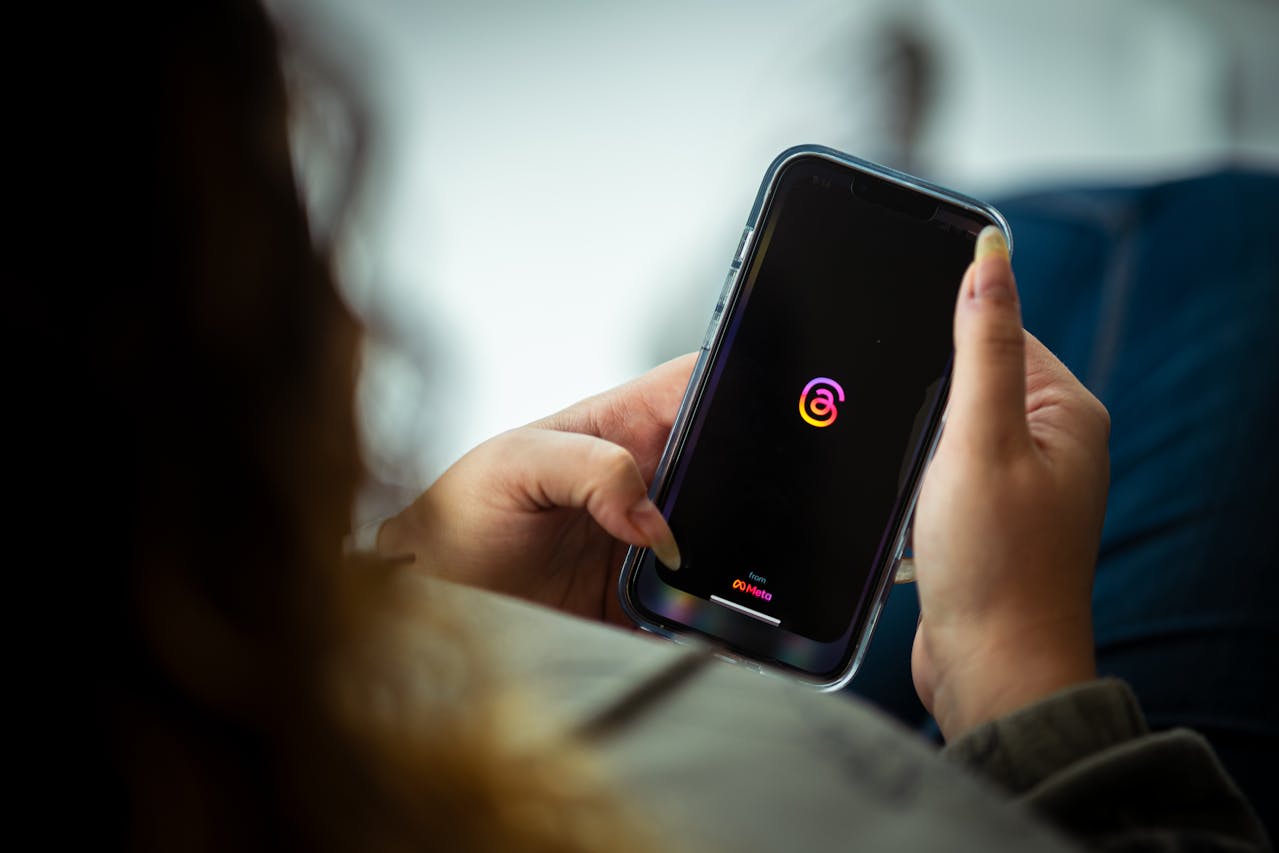
Instagram Application (credit: pexels.com)
In addition to changing the interface language, Instagram also provides a very useful translation feature for understanding content in foreign languages. Here is a complete explanation of the translation feature on Instagram:
Instagram automatically detects the language used in captions and comments. If the language is different from your default language, Instagram will display the option "See Translation" below the text. Just tap this option to see the translation in your language.
To enable translation in direct messages:
1.Open a conversation in Direct Message.
2.Tap the "i" icon in the top right corner.
3.Select "Chat Settings".
4. Enable the "Translate Messages" option.
Once enabled, you will see the "Translate" option in every message in a foreign language.
For Stories content that uses different languages, Instagram may display an automatic translation option. Tap the text to see the translation.
Keep in mind that Instagram's automatic translation uses AI technology and may not always be 100% accurate. For important content, it is recommended to verify the translation with other sources.
The Instagram translation feature supports dozens of languages, but not all language combinations are available. The availability of translations may also vary depending on the region and feature updates.
If you do not want to see translation options:
1.Open Instagram Settings.
2.Select "Account" or "Akun".
3.Look for the "Translation" or "Terjemahan" option.
4. Disable the translation feature.
The Instagram translation feature is very helpful in bridging language gaps and allows users to interact with global content. Although not perfect, this feature is very useful for understanding the core of content in foreign languages.
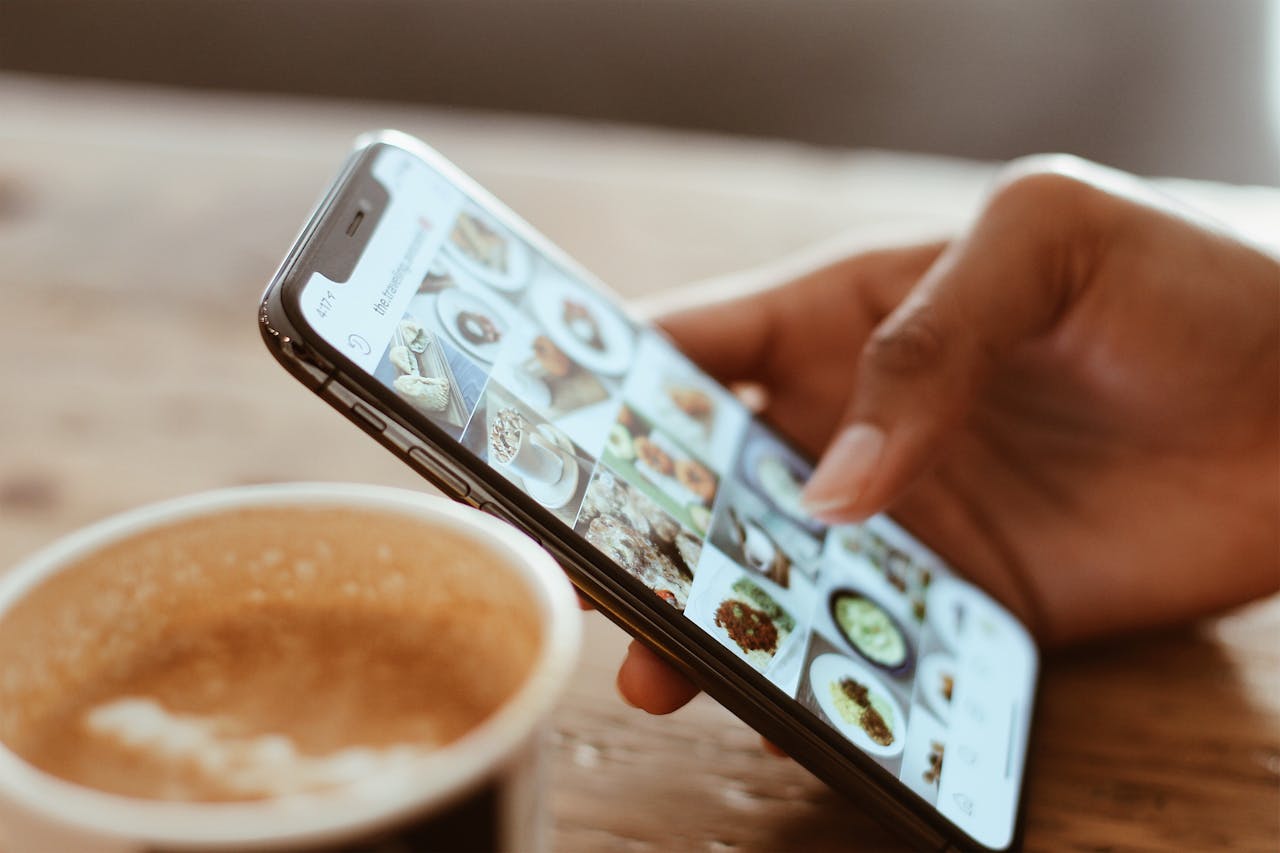
Instagram Application (credit: pexels.com)
Although changing the language on Instagram is generally an easy process, sometimes users may encounter some issues. Here are some common problems and their solutions:
Solution:
Solution:
Solution:
Solution:
Solution:
Solution:
If the problem continues after trying the above solutions, it is recommended to contact Instagram support directly through their app or website. They can provide further assistance and may have solutions for the specific issues you are facing.
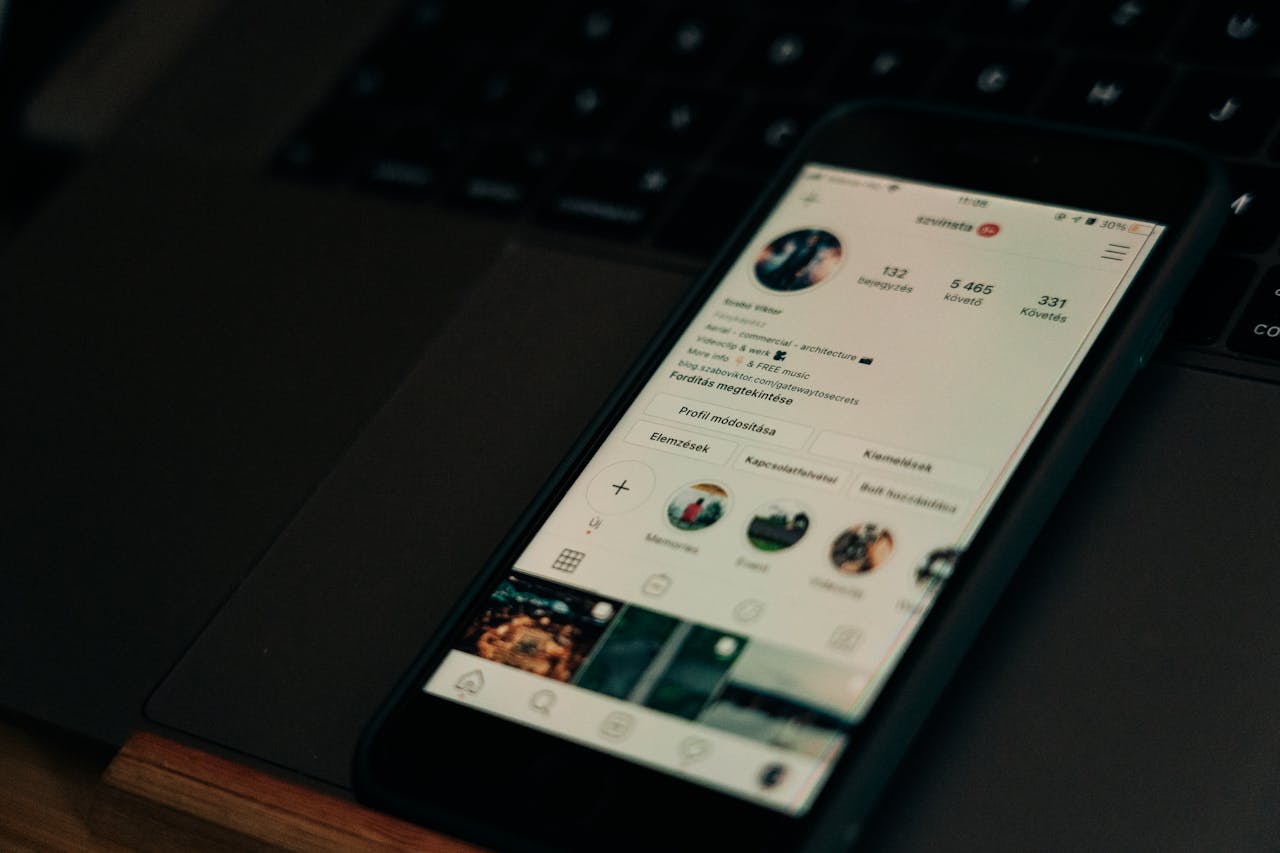
Instagram Application (credit: pexels.com)
Here are some frequently asked questions regarding language settings on Instagram along with their answers:
No, changing the language will only change the app interface. The content you see remains the same and depends on Instagram's algorithm and the accounts you follow.
Yes, you can set the Instagram language separately from your device's system language.
No, the language settings are specific to each device. You can use different languages on your phone and computer.
You can go back to the language settings menu and select the default language or your device's system language.
There is no limit. You can change the language on Instagram as often as you like.
Some UI elements may not have been translated yet or are in the process of being translated. This is normal, especially for new features.
No, hashtags are universal and are not affected by the app's language settings.
You can only select one language for the app interface, but you can still write posts and comment in various languages.
The automatic translation feature is available for many languages, but not all. Its availability may vary depending on updates and region.
Unfortunately, you will have to choose from the available languages. Instagram continues to add support for new languages, so check for updates regularly.
Understanding the answers to these common questions can help you optimize your use of Instagram according to your language preferences.
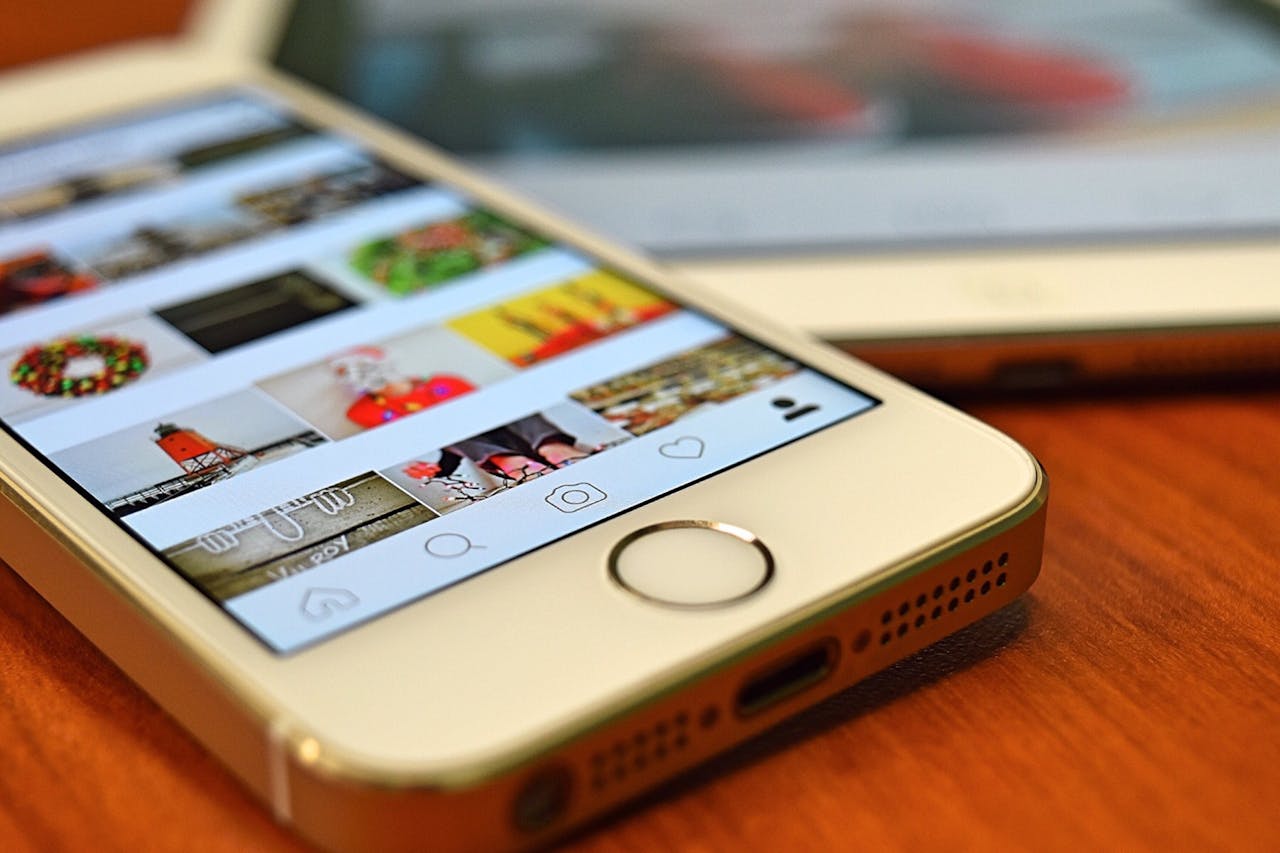
Instagram application (credit: pexels.com)
Changing the language on Instagram is a relatively simple process but very beneficial for enhancing the user experience. By following the steps outlined in this article, users can easily adjust the Instagram interface to the language that is most comfortable for them, whether through the mobile app, web browser, or desktop application.
It is important to remember that Instagram's language settings are flexible and can be changed at any time. Users are encouraged to take advantage of this feature to maximize comfort and efficiency when using this social media platform. Additionally, Instagram's automatic translation feature is also very helpful in bridging language gaps and allowing for broader interaction with global content.
Although technical issues may occasionally arise, most can be resolved with simple troubleshooting steps. If you encounter difficulties, feel free to refer back to this guide or contact Instagram support for further assistance.
By understanding and utilizing Instagram's language settings and translation features, users can enjoy a more personalized and inclusive social media experience, tailored to their individual language preferences.
(kpl/dhm)
Cobain For You Page (FYP) Yang kamu suka ada di sini,
lihat isinya
The Instagram password is the main security key to protect this popular social media account. Here’s how to easily recover a forgotten Instagram password.
Here is a complete list of 350 words ending with 'i' that can serve as a learning reference.
Here is a collection of 350 quotes about education that can motivate and inspire the spirit of learning.
Here is a collection of 350 funny quotes that can make you laugh while also providing inspiration:
Words of sarcasm can be a way to express pent-up feelings towards an ex. Here are 350 subtly insulting words for your ex that are sharp yet elegant:
Words that touch the heart have the power to express the deepest feelings and evoke emotions. Below is a collection of 350 touching romantic words full of meaning:
This article will discuss in depth how to easily and quickly delete a Spotify account, as well as various important aspects related to the process.
In this article, we will discuss in depth how to view liked videos on Instagram, along with various useful tips and tricks.
Discover the latest stylish and comfortable silk fabric gamis model recommendations for various occasions.
Simple iftar recipes like vegetable fried rice, corn soup, or stir-fried tofu can be practical yet healthy choices. Below is a list of simple iftar recipes that are suitable for family meals and can be cooked super quickly.
Experience the deliciousness of perfectly crispy fried snacks without the need for baking soda! With simple tricks and just three main ingredients, you can create mouthwatering snacks that are sure to be addictive. Happy cooking!
Discover the secrets to storing raw meat to keep it fresh and lasting long in the fridge and freezer! With these practical tips, you can ensure the quality of the meat is maintained, so it is ready to use anytime without worrying about spoilage.