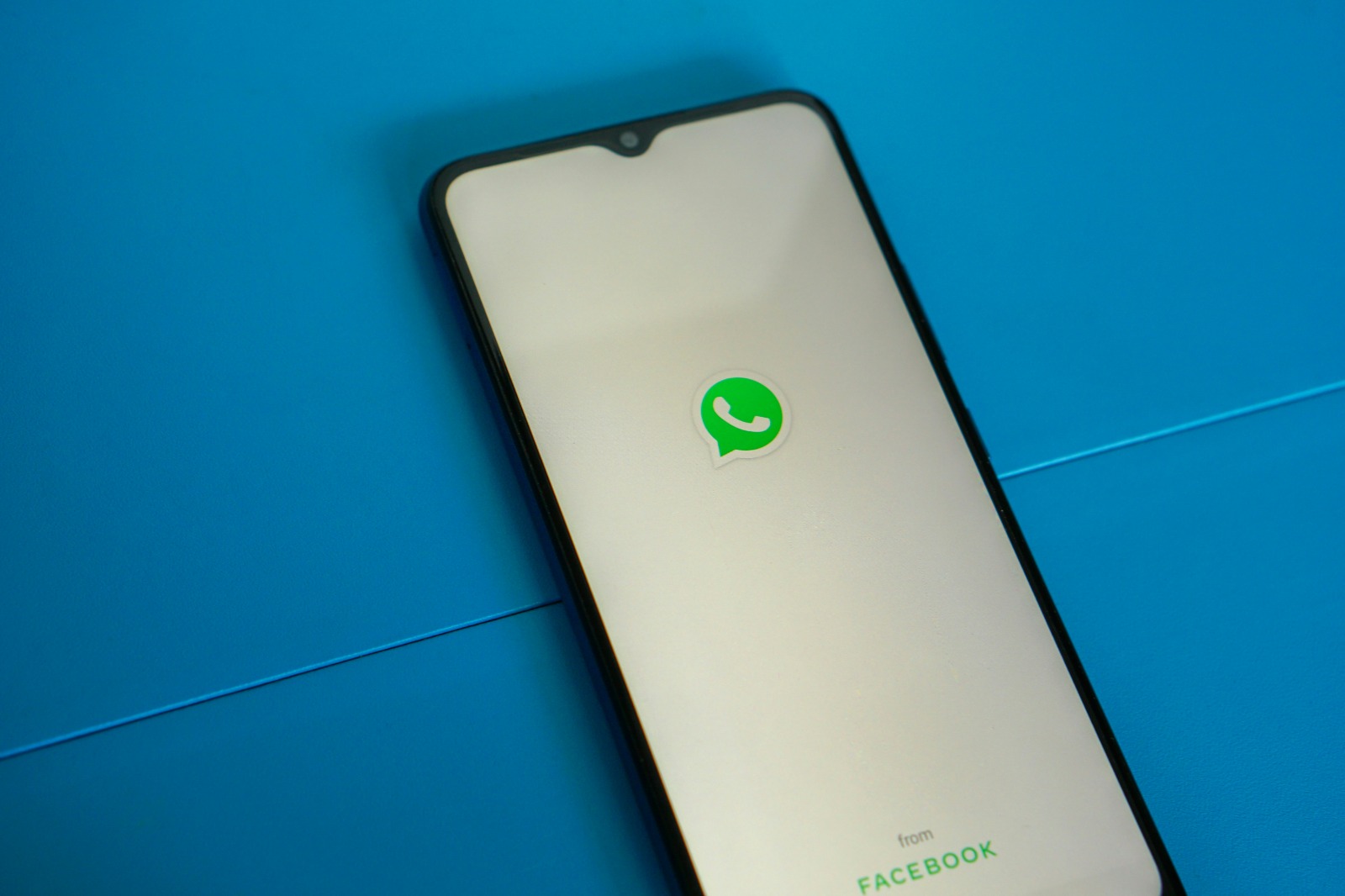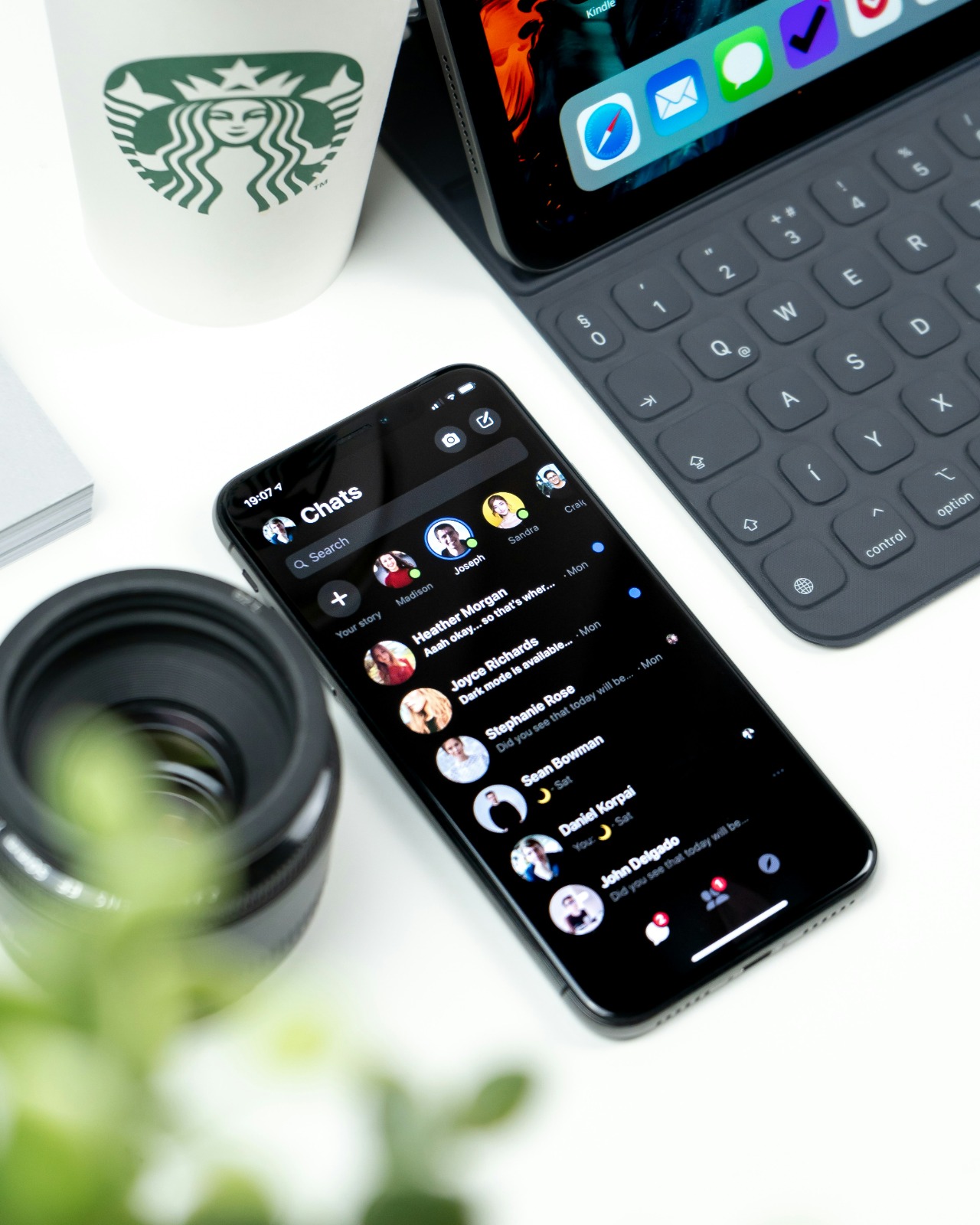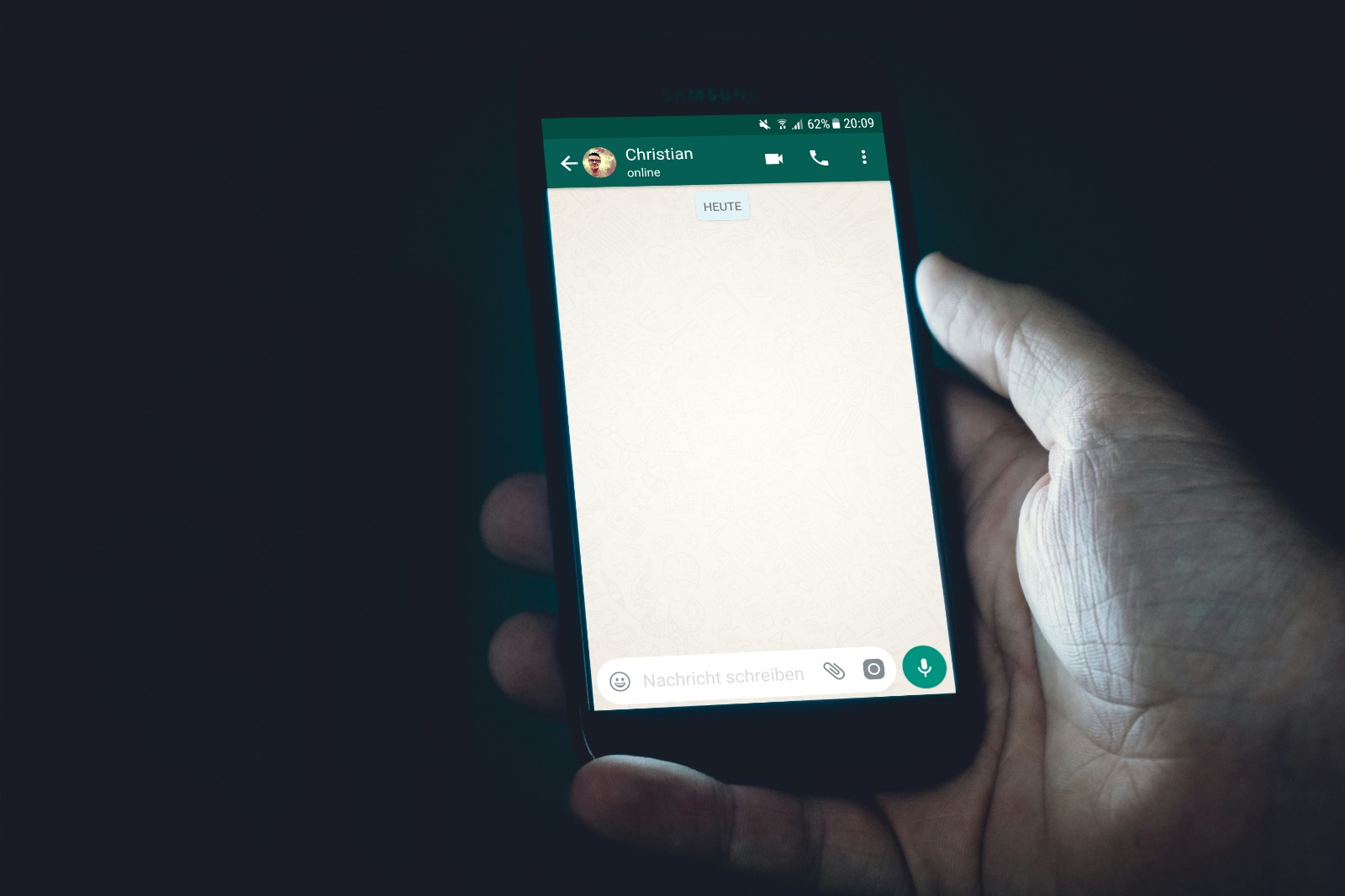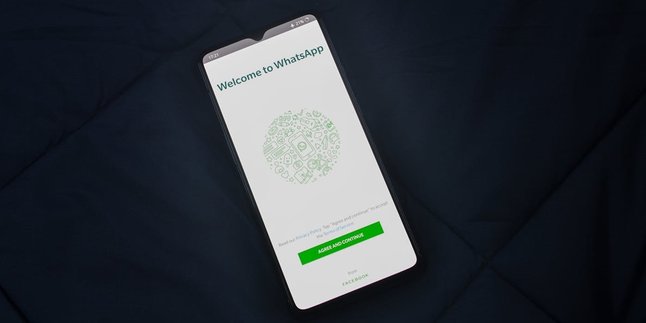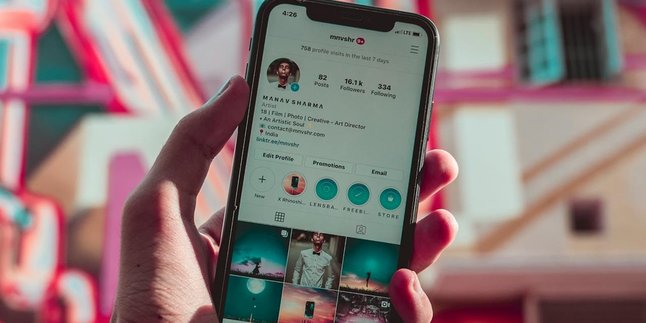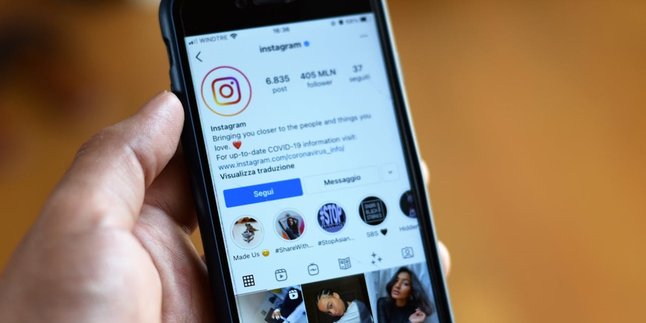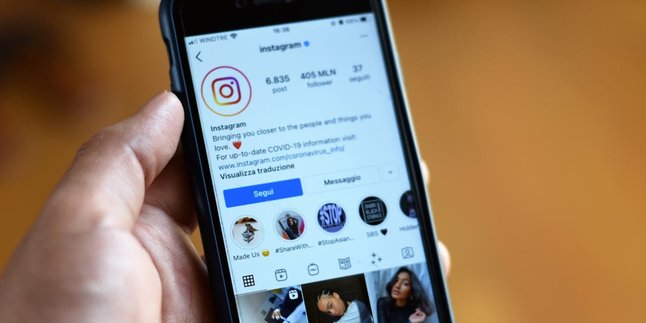Kapanlagi.com - WhatsApp has become one of the most popular instant messaging apps in the world with over 2 billion monthly active users. As a primary communication platform for many people, WhatsApp stores a lot of conversations and important information. Therefore, knowing how to export WhatsApp chats is very important for saving important data or transferring it to a new device. This article will discuss in depth about how to export WhatsApp chats, its benefits, and related tips and tricks.
1. Understanding WhatsApp Chat Export
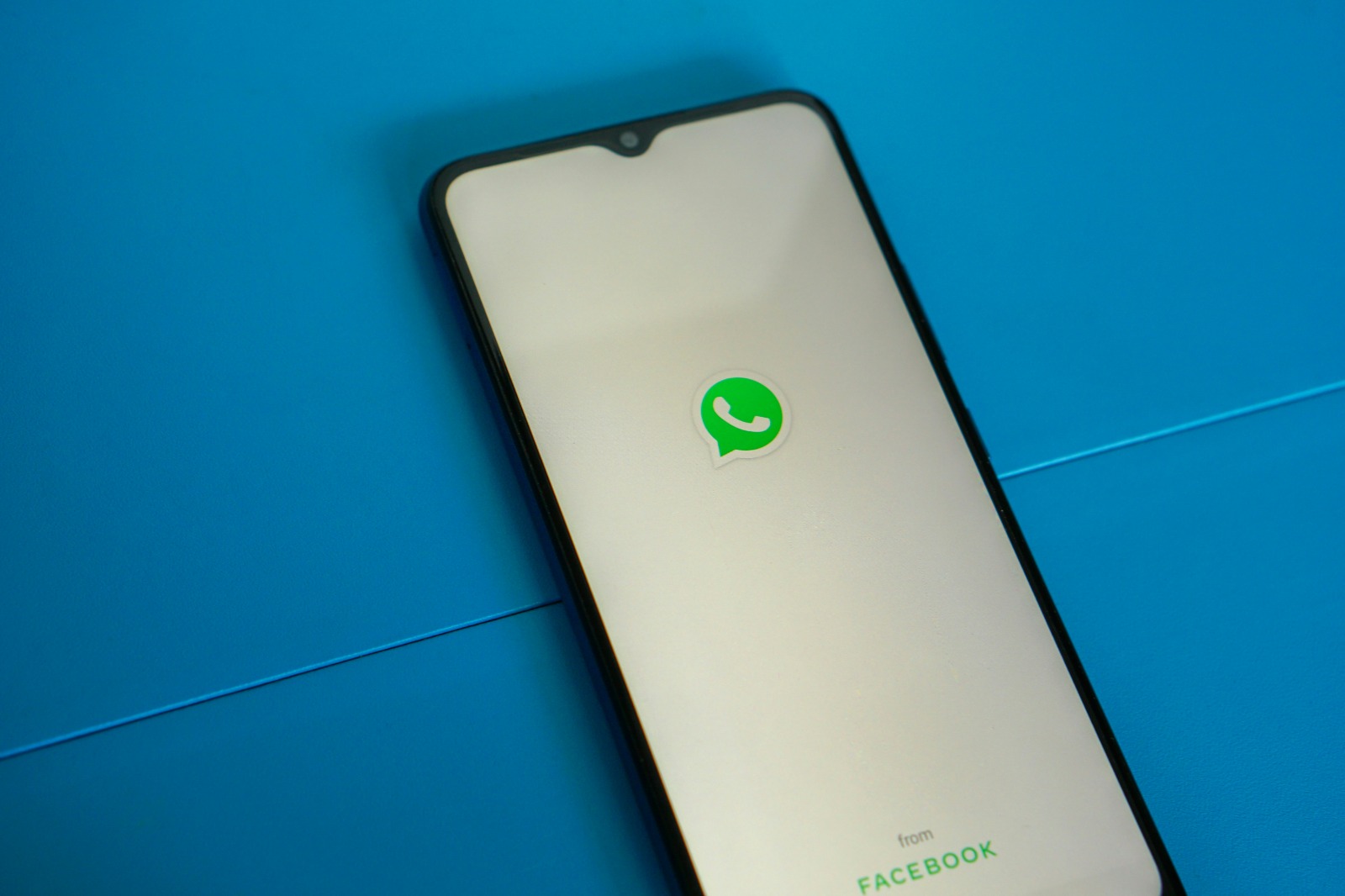
The initial page when the WhatsApp application is opened (credit: unsplash)
WhatsApp chat export is the process of downloading and saving WhatsApp conversation history into a file format that can be read outside the app. This feature allows users to create a backup copy of their conversations, which can be used for various purposes such as archiving, evidence, or transferring data to a new device.
When you export a WhatsApp chat, the data that is saved typically includes:
- Text of the conversation
- Stickers and emojis
- Shared links
- Timestamp and date information of messages
- Contact names or group names
Depending on the options chosen during export, you may also include media files such as photos, videos, and documents shared in the conversation.
2. Benefits of Exporting WhatsApp Chats
There are several reasons why someone might want to export WhatsApp chats:
- Data Backup: Creating a backup copy of important conversations to avoid data loss in case of issues with the device or application.
- Device Transfer: Facilitating the process of transferring chat history to a new device, especially when switching between different operating systems (e.g., from Android to iOS).
- Digital Archive: Storing important conversations in a format that is easily accessible and readable outside the WhatsApp application.
- Legal Evidence: In some cases, exported chats can be used as evidence in legal or business matters.
- Data Analysis: For research or analytical purposes, exporting chats allows for deeper processing of conversation data.
3. How to Export WhatsApp Chat on Android

The home page when the WhatsApp application is opened (credit: unsplash)
Here are the detailed steps to export WhatsApp chat on an Android device:
- Open the WhatsApp application on your Android device.
- Select the conversation you want to export.
- Tap the three-dot icon in the top right corner of the screen to open the options menu.
- Select “More” from the dropdown menu.
- Tap the “Export chat” option.
- Choose whether you want to include media (photos, videos, etc.) or just text. Keep in mind that including media will result in a larger file.
- Select your desired sharing method (e.g., email, Google Drive, or other cloud storage apps).
- Follow the instructions to complete the export process.
Once the process is complete, you will have a .txt file containing the chat history, and a separate folder containing media if you chose to include it.
4. How to Export WhatsApp Chats on iPhone
For iPhone users, the steps to export WhatsApp chats are slightly different:
- Open the WhatsApp application on your iPhone.
- Select the conversation you want to export.
- Tap the contact or group name at the top of the screen.
- Scroll down and select “Export Chat”.
- Choose whether you want to include media or not.
- Select your preferred sharing method (e.g., Mail, iCloud Drive, or other third-party apps).
- Follow the instructions to complete the export process.
On iPhone, the export file will be in .zip format containing a .txt file for the chat and a media folder if included.
5. Important Tips When Exporting WhatsApp Chats
Here are some tips to keep in mind when exporting WhatsApp chats:
- Size Limit: WhatsApp limits the number of messages that can be exported. Without media, you can export up to 40,000 messages. With media, the limit is about the last 10,000 messages.
- Privacy: Make sure you have permission from the other party in the conversation before exporting and sharing group or private chats.
- Data Security: Store the export file in a safe place as it contains personal information.
- Regular Backup: Export chats periodically for important data to avoid losing information.
- Verify Export Results: Always check the exported file to ensure all desired data has been saved correctly.
6. Difference Between Exporting Chat and WhatsApp Backup
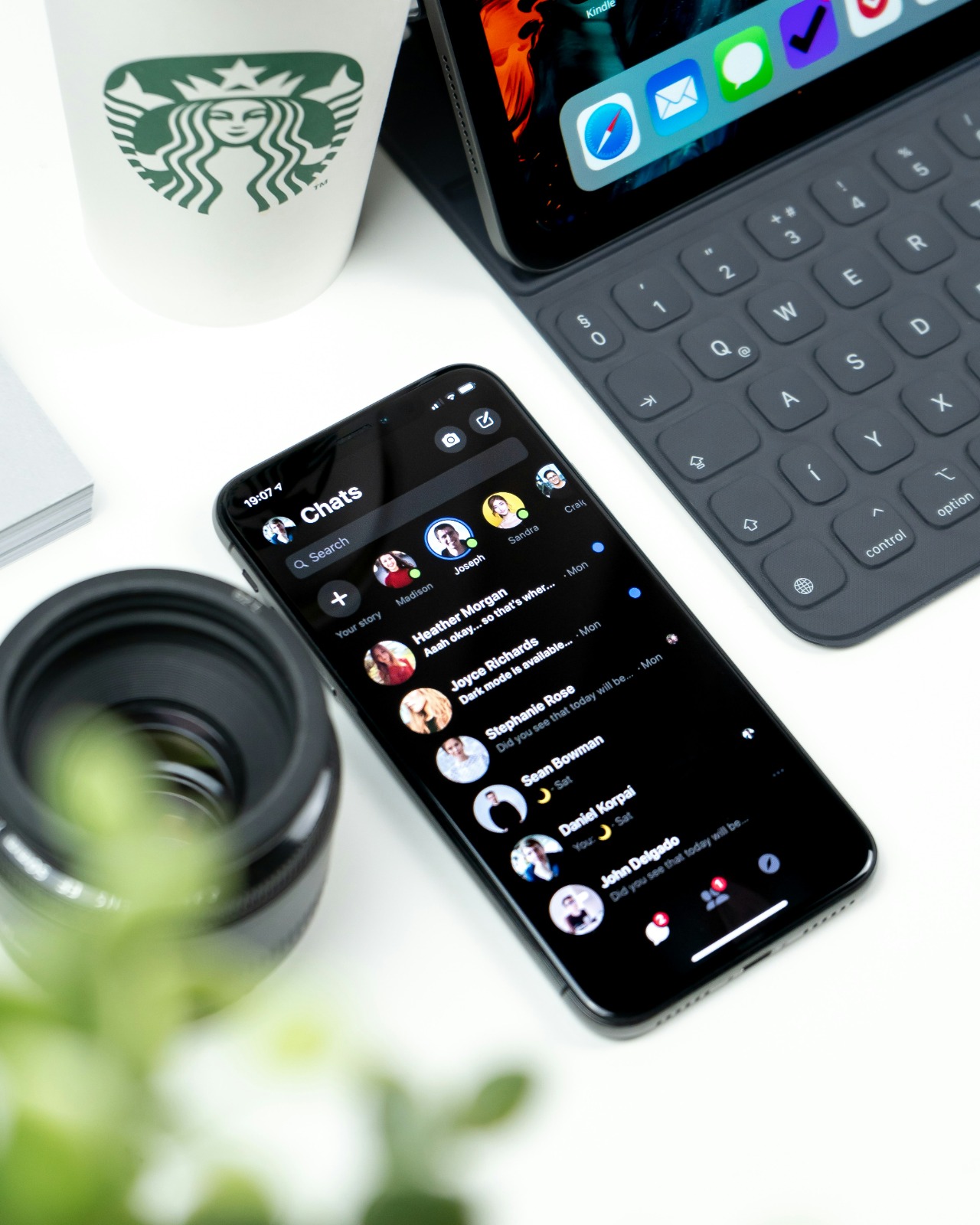
WhatsApp inbox view (credit: unsplash)
Although both aim to store data, exporting chat and WhatsApp backup have several important differences:
| Aspect | Export Chat | WhatsApp Backup |
|---|
| Purpose |
To save specific conversations |
To back up all WhatsApp data |
| Format |
.txt or .zip file that can be read |
WhatsApp's proprietary encrypted format |
| Accessibility |
Can be opened outside the WhatsApp application |
Can only be accessed through the restore process in WhatsApp |
| Frequency |
Done manually as needed |
Can be set automatically (daily, weekly, monthly) |
| Storage |
Flexible (email, cloud storage, etc.) |
Google Drive (Android) or iCloud (iOS) |
7. How to Recover Chats from Exported File
Recovering chats from an exported file is not as straightforward as recovering from a WhatsApp backup. However, you can still access the exported information in the following ways:
- Opening Text File: The exported .txt file can be opened with standard text reader applications on your device.
- Importing to Other Applications: Some note management or database applications allow you to import text files for better management.
- Content Search: Use the search feature in the text reader application to find specific information in the exported file.
- Format Conversion: If necessary, you can use online conversion tools to change the file format to make it easier to read or process.
Keep in mind that recovering chats from an exported file directly into the WhatsApp application is not possible. Exported files are meant to be read outside of the WhatsApp application.
8. Security and Privacy in WhatsApp Chat Export
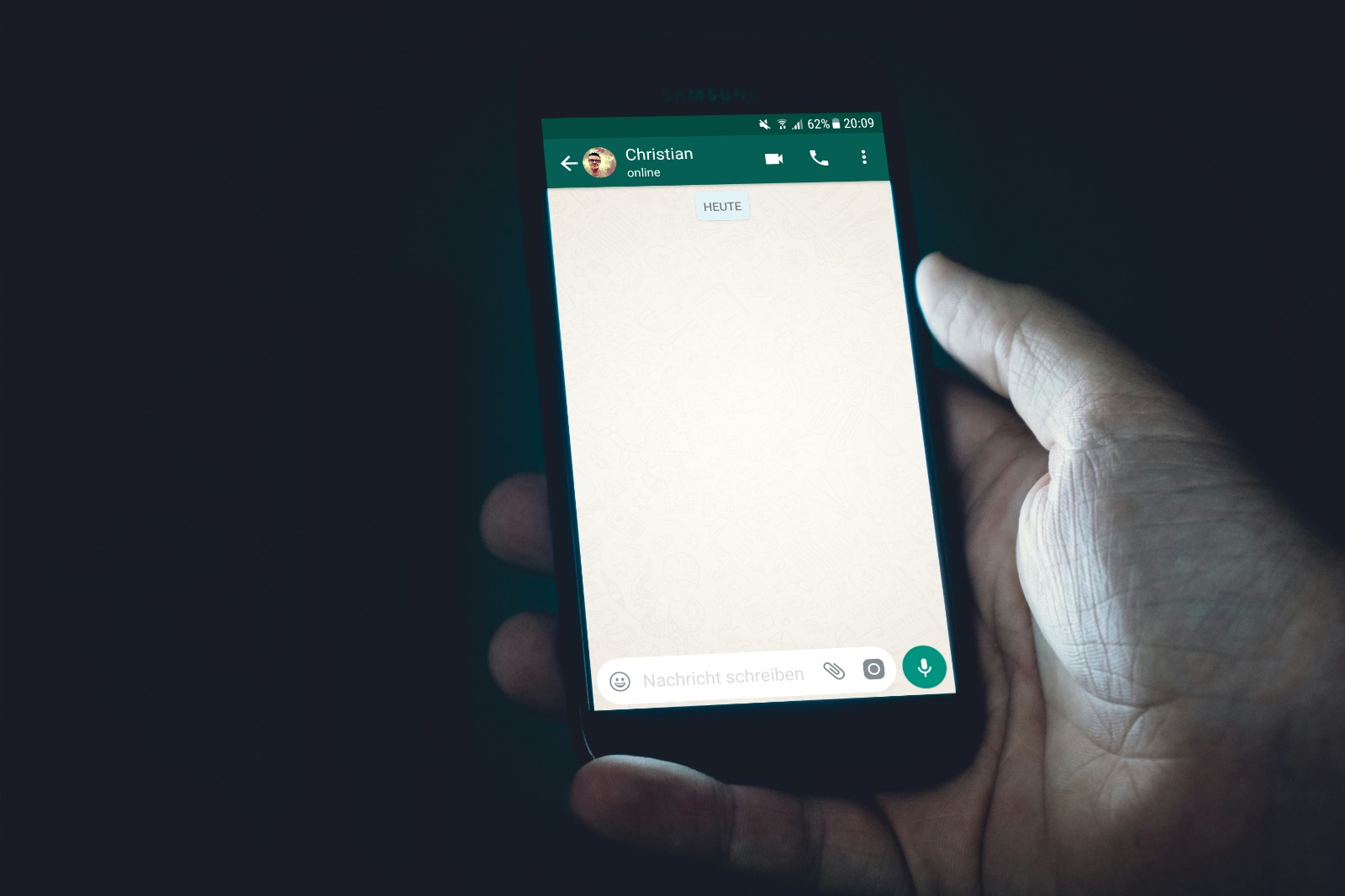
WhatsApp chat display (credit: unsplash)
Security and privacy are important aspects to consider when exporting WhatsApp chats:
- Secure Storage: Store the exported file in a safe and protected location, especially if it contains sensitive information.
- Additional Encryption: Consider encrypting the export file before storing it in the cloud or sharing it.
- Permission from Relevant Parties: Ensure you have consent from all parties involved in the conversation before exporting and sharing group chats.
- Secure Deletion: If you no longer need the export file, make sure to permanently delete it from your device and cloud storage.
- Third-Party Service Privacy Policy: If using a cloud service to store the export file, understand their privacy policy regarding data storage and access.
9. Alternatives for Exporting WhatsApp Chats
In addition to the built-in export feature of WhatsApp, there are several alternatives that can be considered for saving or transferring chat data:
- WhatsApp Backup: Use the built-in backup feature of WhatsApp to Google Drive (Android) or iCloud (iOS) to back up all application data.
- Third-Party Apps: Some third-party apps offer more advanced backup and export features, but caution is needed regarding security risks.
- Screenshot: For short conversations or important parts, taking a screenshot can be a quick solution.
- Print to PDF: Some devices allow you to “print” the screen to a PDF file, which can be used to save long conversations.
- WhatsApp Web: Use WhatsApp Web on a computer and copy-paste conversations to a separate document.
10. Troubleshooting Common Issues in WhatsApp Chat Export
Here are some common issues you may encounter when exporting WhatsApp chats along with their solutions:
- Export File Too Large:
- Solution: Try exporting without media or limit the time range of the conversations being exported.
- Export Failed or Stopped:
- Solution: Ensure a stable internet connection and sufficient storage space on the device. Try restarting the app or device.
- Media Not Included in Export:
- Solution: Check if you selected the “Include Media” option when exporting. Ensure the media is still saved on the device.
- Export File Cannot Be Opened:
- Solution: Make sure you have the appropriate application to open .txt or .zip files. Try opening the file on a different device or application.
- Export Option Not Appearing:
- Solution: Ensure your WhatsApp app is updated to the latest version. If the problem persists, try clearing the app cache or reinstalling WhatsApp.
11. Development of WhatsApp Chat Export Feature

Someone is using WhatsApp chat (credit: unsplash)
WhatsApp continues to develop its features, including the ability to export chats. Some of the latest developments and those that may come include:
- Increased Export Capacity: WhatsApp may increase the limit on the number of messages that can be exported at one time.
- Better Cloud Integration: Possibility of options to directly export and save chats to popular cloud services with end-to-end encryption.
- More Flexible Export Formats: Addition of export format options such as PDF or more easily readable formats.
- Advanced Search Features: Ability to search and export chats based on keywords or specific date ranges.
- Selective Export: Option to select specific messages or media that you want to export from a conversation.
It is important to always update your WhatsApp application to the latest version to access the newest features and security improvements.
12. FAQ About Exporting WhatsApp Chats
1. Can I export WhatsApp chats directly to PDF?
Currently, WhatsApp does not provide an option to export chats directly to PDF format. However, you can convert the exported .txt file to PDF using an application or online conversion service.
2. Can I export chats from WhatsApp Web?
The chat export feature is not available on WhatsApp Web. You need to use the WhatsApp app on your smartphone to export chats.
3. Does exporting chats affect WhatsApp's end-to-end encryption?
No. Exporting chats does not affect WhatsApp's end-to-end encryption. However, once exported, the security of the file is your responsibility.
4. How long does it take to export chats?
The export time depends on the size of the chat and the amount of media included. It can range from a few seconds to several minutes for very long chats.
5. Will deleted messages be included in the chat export?
No. Messages that have been deleted from the conversation will not be included in the chat export file.
13. Conclusion

WhatsApp Logo (credit: unsplash)
Exporting WhatsApp chats is a very useful feature for saving and securing important conversations. By following the steps outlined in this article, you can easily export WhatsApp chats on both Android and iPhone devices. It is important to always pay attention to security and privacy aspects when managing exported data.
As technology evolves, WhatsApp continues to enhance its features, including the ability to export chats. Therefore, always update your WhatsApp application and stay informed about the latest developments to maximize the benefits of this feature.
By understanding how to export WhatsApp chats, you can be more effective in managing important information and ensure that your valuable data remains safe and accessible whenever needed.
Find other interesting and useful reviews at kapanlagi.com. If not now, when?
(kpl/psp)
Disclaimer: This translation from Bahasa Indonesia to English has been generated by Artificial Intelligence.