How to Recover Permanently Deleted WhatsApp Photos on Android
This article will discuss various methods you can use to recover your precious memories below.
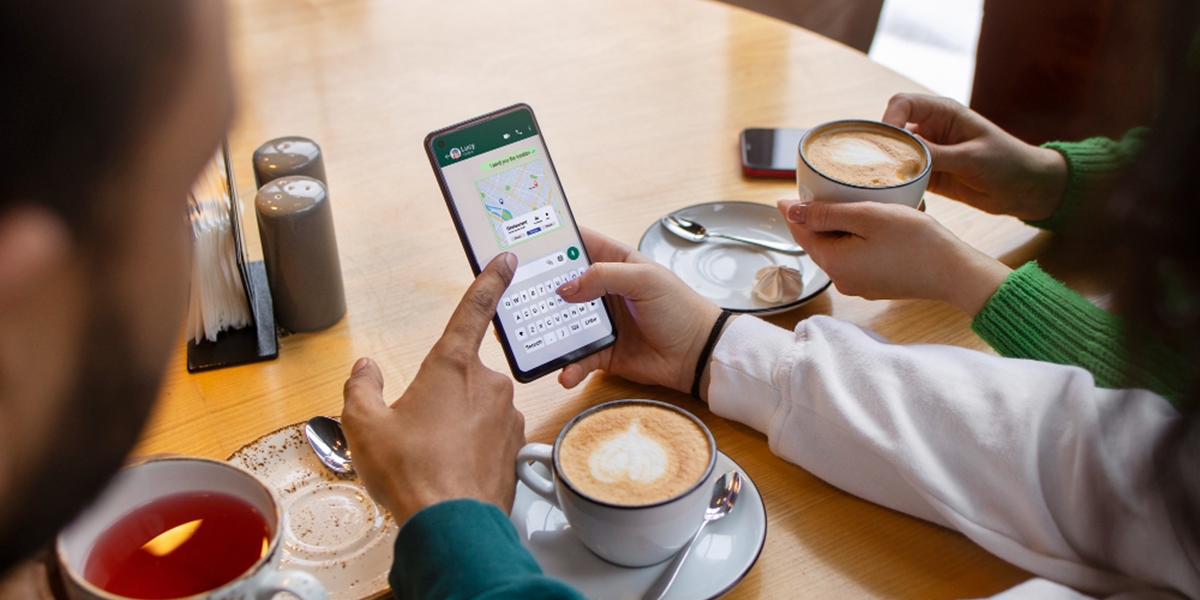
Kapanlagi.com - WhatsApp has become an inseparable instant messaging application in our daily lives. However, sometimes we accidentally delete important messages or media. Fortunately, WhatsApp provides a backup feature that allows us to recover lost data. This article will discuss in depth how to view WhatsApp chat backups, both through Google Drive and local storage.

WhatsApp application (credit: freepik.com)
Before we discuss how to view WhatsApp chat backups, it is important to understand how the WhatsApp backup system works. WhatsApp automatically creates daily backups at 2 AM local time. These backups are stored in your device's local storage and, if enabled, also in Google Drive.
WhatsApp backups include:
However, it is important to note that backups do not store messages that have been deleted before the last backup was made. Therefore, it is essential to regularly create manual backups if you have important information that you want to keep.
Google Drive is a popular choice for storing WhatsApp backups due to its ease of access and large storage capacity. Here are the steps to view your WhatsApp chat backup on Google Drive:
Keep in mind that you cannot view the contents of the backup directly in Google Drive. This backup can only be used to restore data when you reinstall WhatsApp or switch to a new device.
In addition to Google Drive, WhatsApp also stores backups in your device's local storage. Here’s how to view it:
Just like the backup on Google Drive, you cannot open these backup files directly. These files can only be used by the WhatsApp application to restore your data.
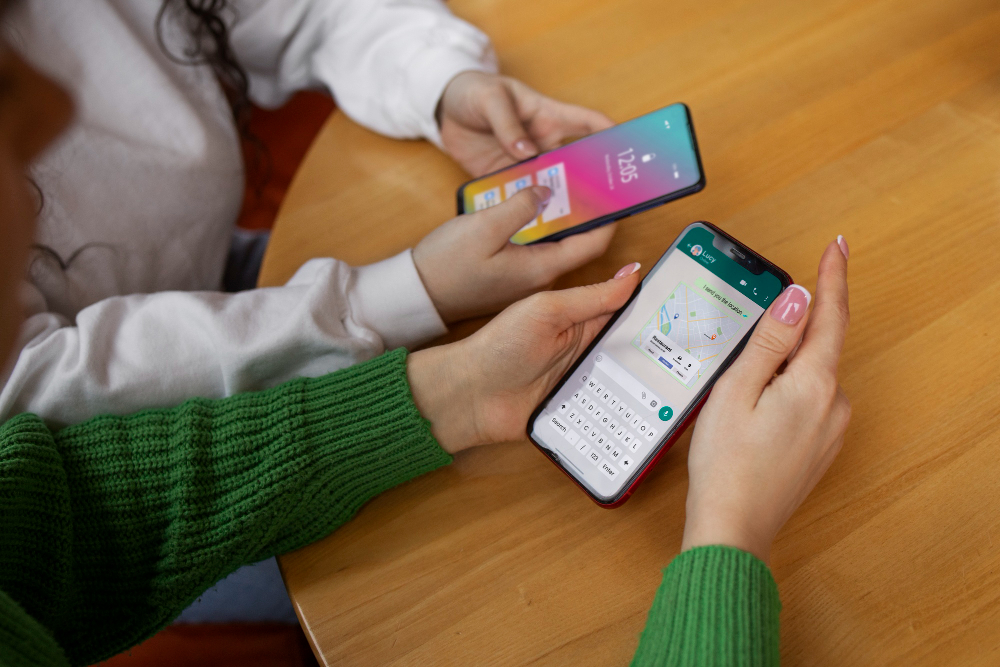
WhatsApp Application (credit: freepik.com)
After knowing how to view WhatsApp chat backups, the next step is to understand how to restore chats from those backups. Here are the steps:
It is important to remember that this process will replace all existing WhatsApp data on your device with data from the backup.
To ensure that you always have the latest backup and can easily view or restore it, here are some tips you can follow:
Data security is an important aspect of storing WhatsApp chat backups. WhatsApp uses end-to-end encryption to protect your messages, and backups are also encrypted. However, there are a few things to keep in mind:
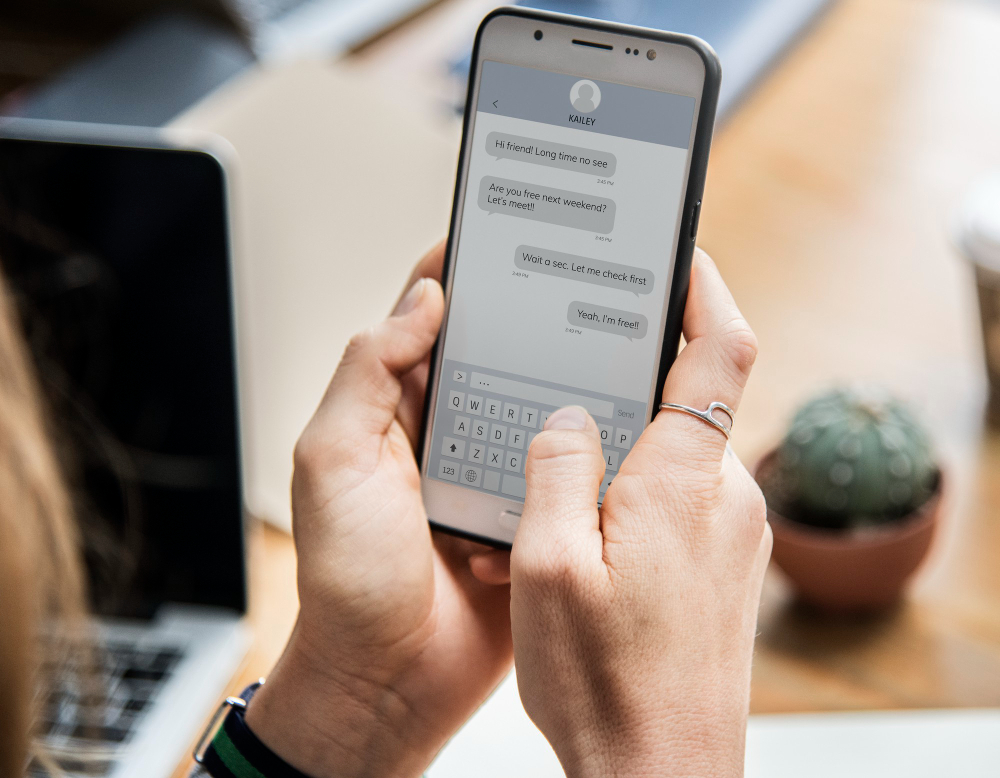
WhatsApp Application (credit: freepik.com)
Although the WhatsApp backup process on Android and iOS has many similarities, there are some important differences to be aware of:
These differences are important to remember, especially if you switch between Android and iOS platforms.
Sometimes, you may encounter issues when trying to view or restore a WhatsApp chat backup. Here are some common problems and their solutions:
Solution:
– Make sure you are logged into the correct Google account.
– Check your internet connection.
– Try creating a manual backup from the WhatsApp app.
Solution:
– Make sure you have enough storage space on your device.
– Check your internet connection.
– Try uninstalling and reinstalling WhatsApp.
Solution:
– Delete unnecessary media files from WhatsApp chats.
– Set the backup to exclude videos.
Solution:
– Check your automatic backup settings.
– Regularly create manual backups.
Although WhatsApp does not provide a direct way to view the contents of backups, there are several alternatives you can try. However, keep in mind that these methods may violate WhatsApp's terms of service and could pose risks to your data security:
There are several apps that claim to be able to read WhatsApp backup files. However, be cautious when using such apps as they can jeopardize your privacy.
For more technical users, there are ways to extract the database from the backup file. However, this requires technical knowledge and may violate WhatsApp's policies.
You can restore the backup to another device to view its contents without disturbing the data on your primary device.
It is important to remember that these methods are not recommended and can jeopardize your data security. Always use the official features provided by WhatsApp to manage your backups.
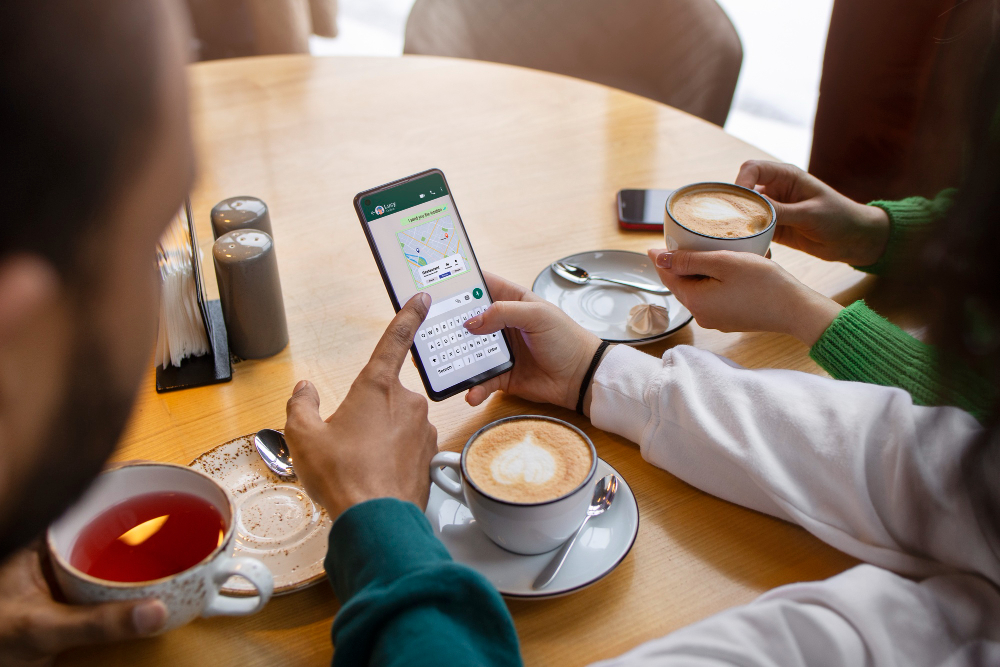
WhatsApp Application (credit: freepik.com)
Making regular backups of your WhatsApp chats is a very important practice. Here are some reasons why you should do it:
By making regular backups, you ensure that your important data is always safe and can be accessed again when needed.
Setting the right backup frequency can help you maintain a balance between data security and resource usage. Here’s how to set up WhatsApp backup frequency:
Choose a frequency that suits your needs, considering data usage and storage.
Encryption is an important aspect of WhatsApp backup security. Although WhatsApp messages are end-to-end encrypted, backups have a different level of security:
WhatsApp has announced plans to add end-to-end encryption to cloud backups in the future, which will significantly enhance your data security.
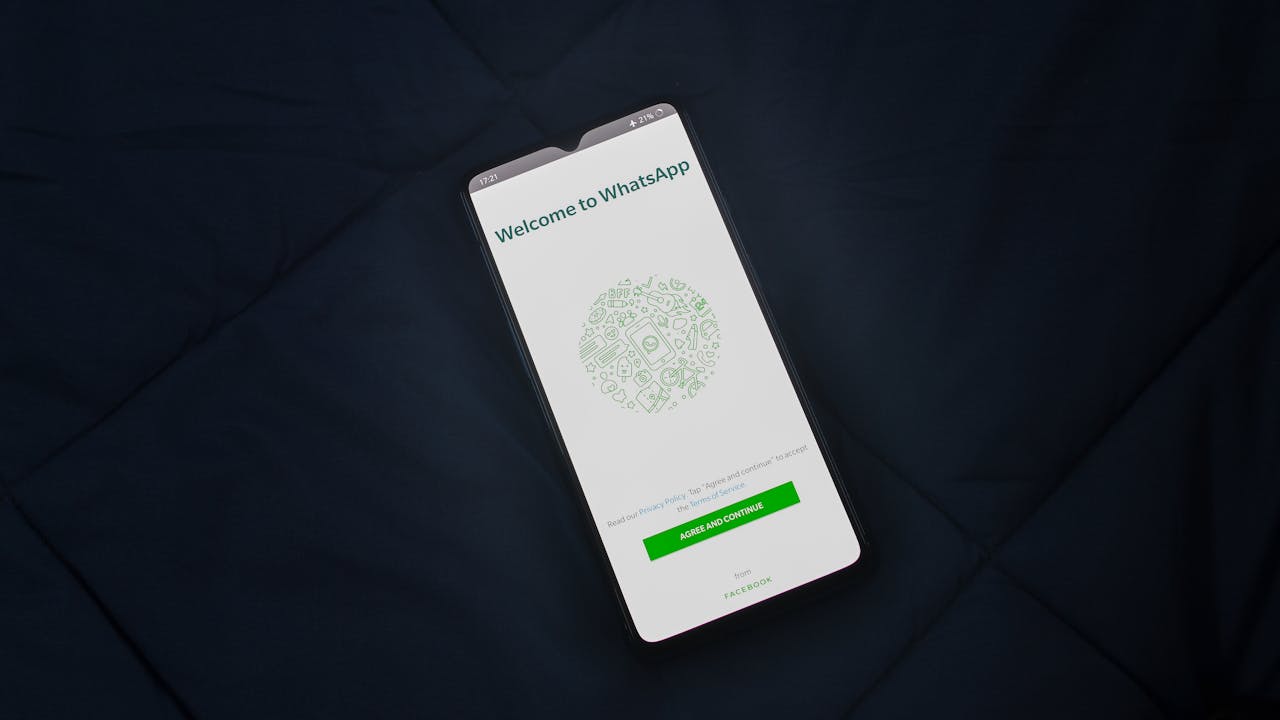
WhatsApp application (credit: pexels.com)
Sometimes, you may want to delete your WhatsApp backup. Here’s how to do it:
Remember, deleting backups means you will not be able to restore that data in the future.
Here are some frequently asked questions about WhatsApp chat backup:
A: No. WhatsApp backup does not reduce your Google Drive storage quota.
A: WhatsApp backups that have not been updated for more than a year will be automatically deleted from Google Drive.
A: Yes, you can restore from an older backup by renaming the backup file before restoring.
A: No, the backup only saves messages that are present when the backup is made.
A: Unfortunately, there is no official way to transfer backups between Android and iPhone. WhatsApp is developing this feature for the future.
Understanding how to view WhatsApp chat backups is an important skill in this digital age. With this knowledge, you can ensure that your important data is always safe and can be accessed again if needed. Remember to always maintain the security of your account and be cautious when managing sensitive data.
By following this guide, you now have a comprehensive understanding of how to view, manage, and restore your WhatsApp chat backups. Practice the tips discussed to optimize the use of WhatsApp's backup feature and keep your data secure.
(kpl/dhm)
Cobain For You Page (FYP) Yang kamu suka ada di sini,
lihat isinya
This article will discuss various methods you can use to recover your precious memories below.
Several underrated Japanese films have managed to achieve high ratings but are less widely known due to limited distribution or minimal marketing. Here are six recommendations for underrated Japanese thriller films that should be on your next watch list.
Don't fall victim to online gambling admin job vacancy scams! Find out the important signs to pay attention to in order to protect yourself from exploitation.
Pineapple, a tropical fruit full of benefits, is not only delicious but also effective in maintaining your cholesterol and heart health. Discover the best ways to enjoy the wonders of this fruit and maximize its benefits.
Are you interested in watching colossal Chinese dramas with sad endings? If so, here are eight recommendations of the best titles that present tragic and touching love stories.
This article will deeply discuss various ways to hide your Instagram followers, as well as tips related to account privacy and security below.
In this article, we will discuss in depth how to create a channel on Instagram, its benefits, and tips to maximize its use below.
This article will discuss in depth how to view Instagram insights and how to utilize them to improve your business performance on this platform.
If you don't know how to lock your Twitter account, don't worry because the steps are quite easy. You can do it directly through the app or browser. Follow the guide below to better protect your Twitter account.
By understanding how to view Instagram stories without being detected, you can maintain your privacy while browsing other people's stories. This is perfect for those of you who want to be curious without being noticed. Follow the steps to do it safely.
This article will discuss in depth how to logout of your Instagram account on various devices and situations.
Knowing how to save videos on Instagram will be very helpful when you come across interesting content. You no longer have to worry about losing videos you like. Just follow the practical steps we will explain below.