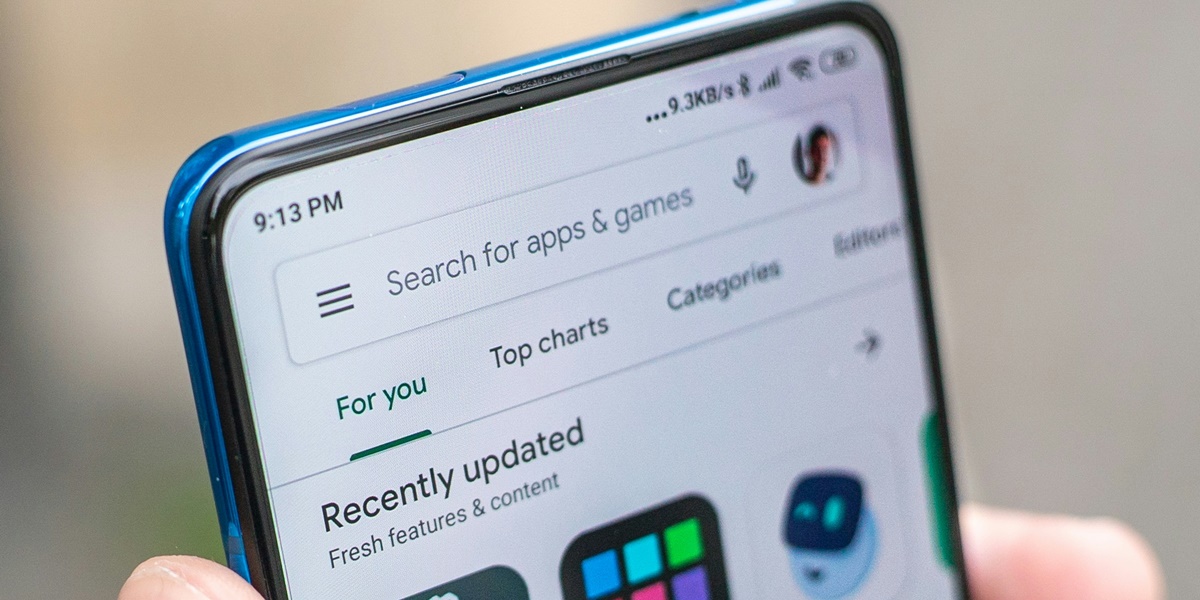Kapanlagi.com -
Google Play Store is the main app store for Android devices. To ensure that this app always functions optimally, it is important to make sure your Play Store is always updated to the latest version. Updating the Play Store can be done in several ways to update the Play Store either directly from the app or through other methods.
However, sometimes the Play Store does not update automatically, so you need to do it manually. This manual method ensures that you get the latest features and security updates. Additionally, you can also set it to update automatically for more convenience.
So, how do you update the Play Store? To find out, here are the step-by-step instructions on how to update the Play Store using various methods that are all easy and practical to implement.
1. How to Update Play Store Directly from Google Play Store

How to Update Play Store Directly from Google Play Store (credit: unsplash)
The first method is to update the Play Store directly from the app itself. This method is the simplest and safest to do. You just need to ensure that your internet connection is stable so that the update process is not interrupted.
Here is a guide on how to update the Play Store that will help you do it easily:
Open the Google Play Store app on your phone.
Click the icon in the upper left corner of the screen.
Select the Settings menu.
Scroll down and click on Play Store version.
If there is a new version, an option to download and install will appear. If not, a dialog box will appear stating "Google Play Store Version is Up to Date".
2. How to Update Play Store Using APK File

How to Update Play Store Using APK File (credit: unsplash)
If you cannot update Play Store through the app, you can use an APK file. This method requires a little extra effort, but it is still effective. Make sure the downloaded APK file comes from a trusted source.
With the following guide on how to update Play Store, you can update Play Store via the APK file.
Download the Google Play Store APK file from a trusted site on the internet.
Find the APK file you have downloaded on your device.
Ensure that the APK file is the latest and safe version.
Install the APK file on your Android device.
Once the installation is complete, the Play Store will automatically be updated and ready to use.
3. How to Update Playstore through the Settings Menu on Your Phone

How to Update Play Store via the Settings Menu on Your Phone (credit: unsplash)
If you are having trouble finding the update menu in the Play Store app, you can try this method. By accessing the settings menu on your phone, you can manually update the Play Store.
Make sure to follow the steps below to ensure the update is successfully completed.
Open the Settings menu on your phone.
Select the Apps or Application Manager option.
Look for the Google Play Store app in the list of installed applications.
Click on the app to open more information.
Select the Storage option and click Clear Storage or Clear Data.
After this step, restart your phone and wait for 2-3 minutes for the Play Store to update automatically.
4. How to Enable Automatic Play Store Updates

How to Activate Automatic Play Store Updates (credit: unsplash)
For convenience, you can set the Play Store to update automatically. With this method, you won’t have to bother checking for updates manually.
Here are the steps you can follow to update the Play Store automatically, making it very practical and easier in the future:
Open the Google Play Store app.
Click your profile icon in the upper right corner of the screen.
Select the Settings menu.
Click on Network Preferences.
Select the option for Automatically update apps.
Set your network preferences by choosing updates using WiFi only or also using mobile data.
5. How to Turn Off Automatic Play Store Updates

How to Turn Off Automatic Play Store Updates (credit: unsplash)
If you want to stop automatic updates, you can also set this preference through the Play Store. This is useful if you want to control when apps are updated.
Here is a complete guide on how to turn off automatic updates in the Play Store:
Open the Google Play Store app.
Click your profile picture at the top right corner of the screen.
Select the Settings menu.
Click on Network Preferences.
Select the option for Automatic app updates.
Choose Do not auto-update apps.
Return to the main page to save the settings. Now, your apps will not be updated automatically.
That’s a guide on how to update the Play Store automatically or manually, all of which are easy to do. By following the steps above, you can ensure that the Play Store remains in optimal condition according to your needs. Choose the method that best suits your preferences and device requirements.
Try it out now, because if not now, when else?
(kpl/psp)
Disclaimer: This translation from Bahasa Indonesia to English has been generated by Artificial Intelligence.