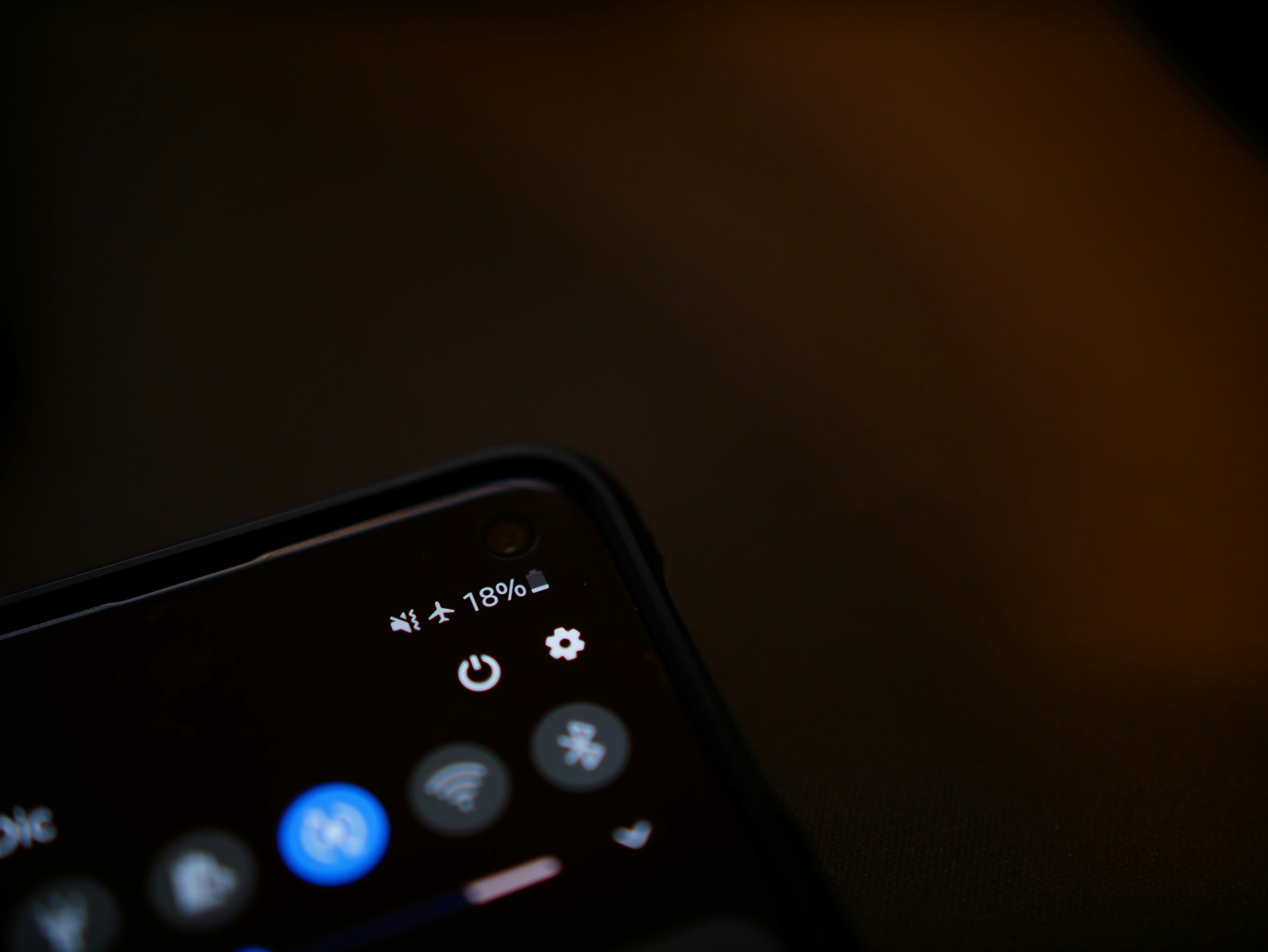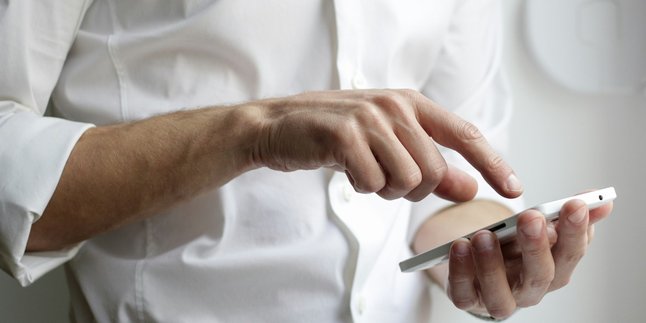Kapanlagi.com - WhatsApp (WA) is now a very popular communication application. WA has even started to replace the role of SMS and regular phone calls. However, there are times when someone feels the need to temporarily disable WA. Fortunately, there are several ways to temporarily disable WA that can be done easily and practically.
There are many reasons why someone might need to temporarily disable WA, for instance, just to avoid annoying notifications, or to avoid some disturbing interruptions. To temporarily disable WA, there are several methods that can be used, starting from turning off internet access or through settings on the phone.
Now, to clarify, here are some ways to temporarily disable WhatsApp that can be done easily and practically. By following this guide, you can manage when the WhatsApp application is active or not without affecting other applications on the device.
1. How to Disable WA Without Internet
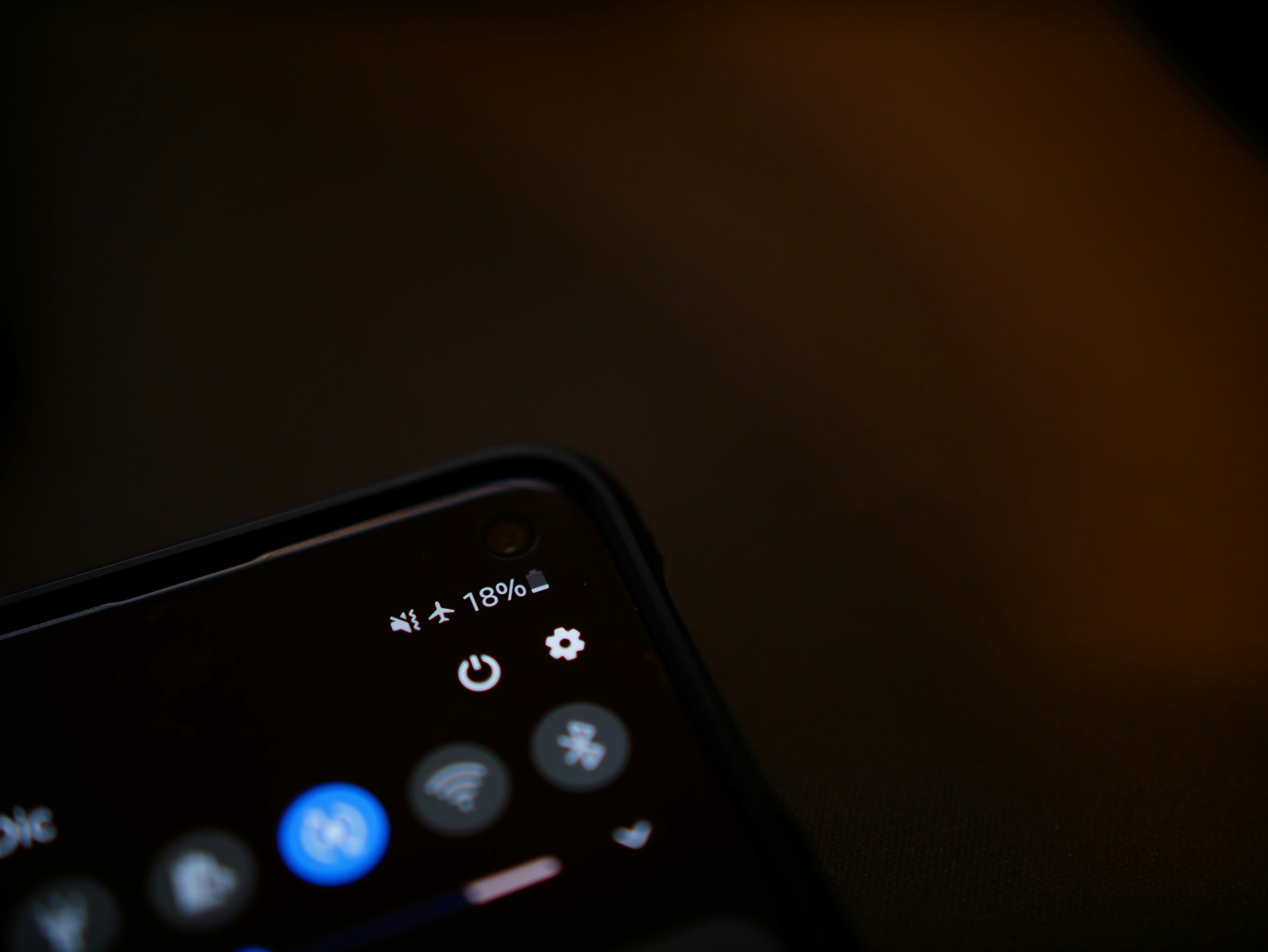
How to Disable WhatsApp Offline (credit: unsplash)
One of the easiest steps to temporarily disable WA is to disconnect the internet connection on your phone. However, if you temporarily disable WA by turning off the internet, this can affect the use of other applications. Therefore, it requires discretion when using the method to disable WA by turning off the internet.
However, if you are interested in trying to disable WA, here are some steps you can try:
1. Activate Airplane Mode
The easiest step is to activate airplane mode. This mode will disable all internet connections on your phone, both WiFi and cellular network. When the internet connection is off, WhatsApp will not be able to send updates or notifications to your phone. To activate airplane mode, simply open the control center on your phone, then click the "Airplane" icon.
2. Disable Data Package
Another way is to turn off the data package only for the WhatsApp application. This will not disable internet data access on the entire phone, so you can still access other applications that require an internet connection. The way to do this is to go to the application data settings on your device and select WhatsApp as the application that should not use data.
2. How to Disable WhatsApp via Settings Menu on Android Phone

How to Disable WA via Settings Menu on Android Phones (credit: unsplash)
If you want to temporarily disable WhatsApp without deleting the app, Android phones provide an easy setting to do so. By following these steps, you can stop WhatsApp activity for a while, without affecting other apps on the device.
Here’s how to disable WhatsApp through the settings on your Android phone:
- Open the Settings menu on your Android device.
- Select the Apps menu. Some devices may use the term Manage Apps.
- Select the Manage Apps menu, then find the WhatsApp app.
- Click the Force Stop option, and select "Ok" if any further notification appears. On some products, this option may be called Force Quit.
- Do not open WhatsApp after selecting this option, so that messages sent remain as a single check and do not enter the app.
3. How to Disable WA via Settings Menu on iPhone

How to Disable WA via Settings Menu on iPhone (credit: unsplash)
For those of you using an iPhone, WhatsApp can also be temporarily disabled through notification settings. This method will stop incoming notifications without affecting received messages.
Here’s how to disable WA on your iPhone easily:
- Open the Settings menu on your iPhone.
- Select the Notifications menu, which is usually at the top.
- Find the WhatsApp app in the list of applications.
- Once you find it, slide the bar on the right to disable WhatsApp notifications, or select Allow Notifications to turn off notifications from WhatsApp.
4. How to Disable WhatsApp by Deleting Data on the App

How to Disable WA by Deleting Data in the Application (credit: unsplash)
In addition to the methods mentioned above, another option to disable WhatsApp is by deleting data on the Android app. By deleting the WhatsApp app data, you will automatically log out of the app. Additionally, your WhatsApp will return to its initial settings. Here’s how to disable WhatsApp by deleting data on the app on an Android phone:
- First, open the settings menu on your Android phone.
- Once done, a list of installed apps on the phone will appear.
- Select the WhatsApp app by clicking on it.
- An option to Delete All Data will appear. Click on that option
These are some of the easy and practical ways to disable WhatsApp. You can try the methods above if you really need a break from WhatsApp for a while. Try it now, because if not now, when else?
(kpl/psp)
Disclaimer: This translation from Bahasa Indonesia to English has been generated by Artificial Intelligence.