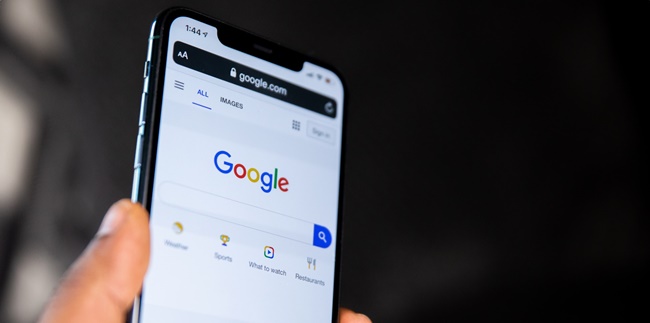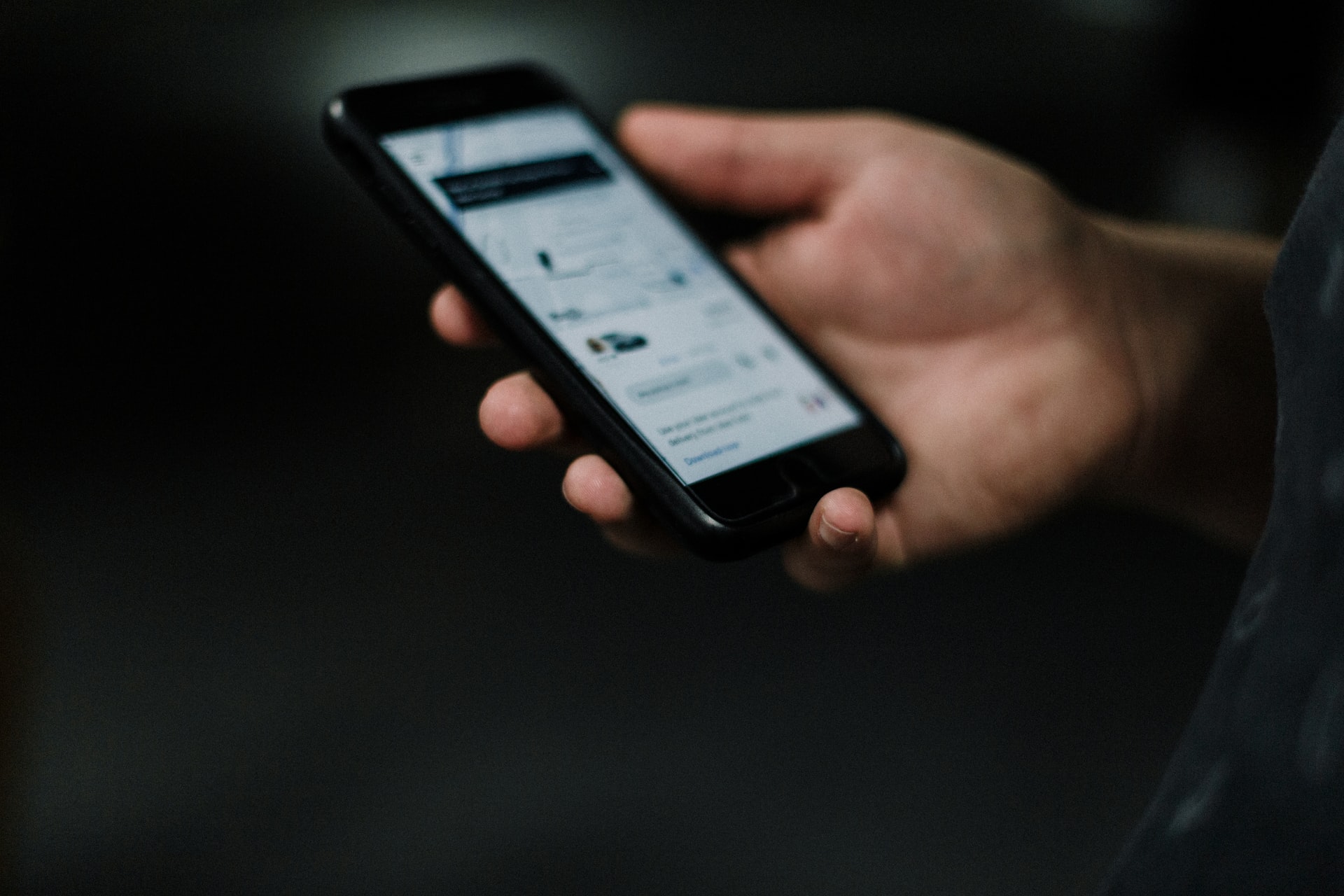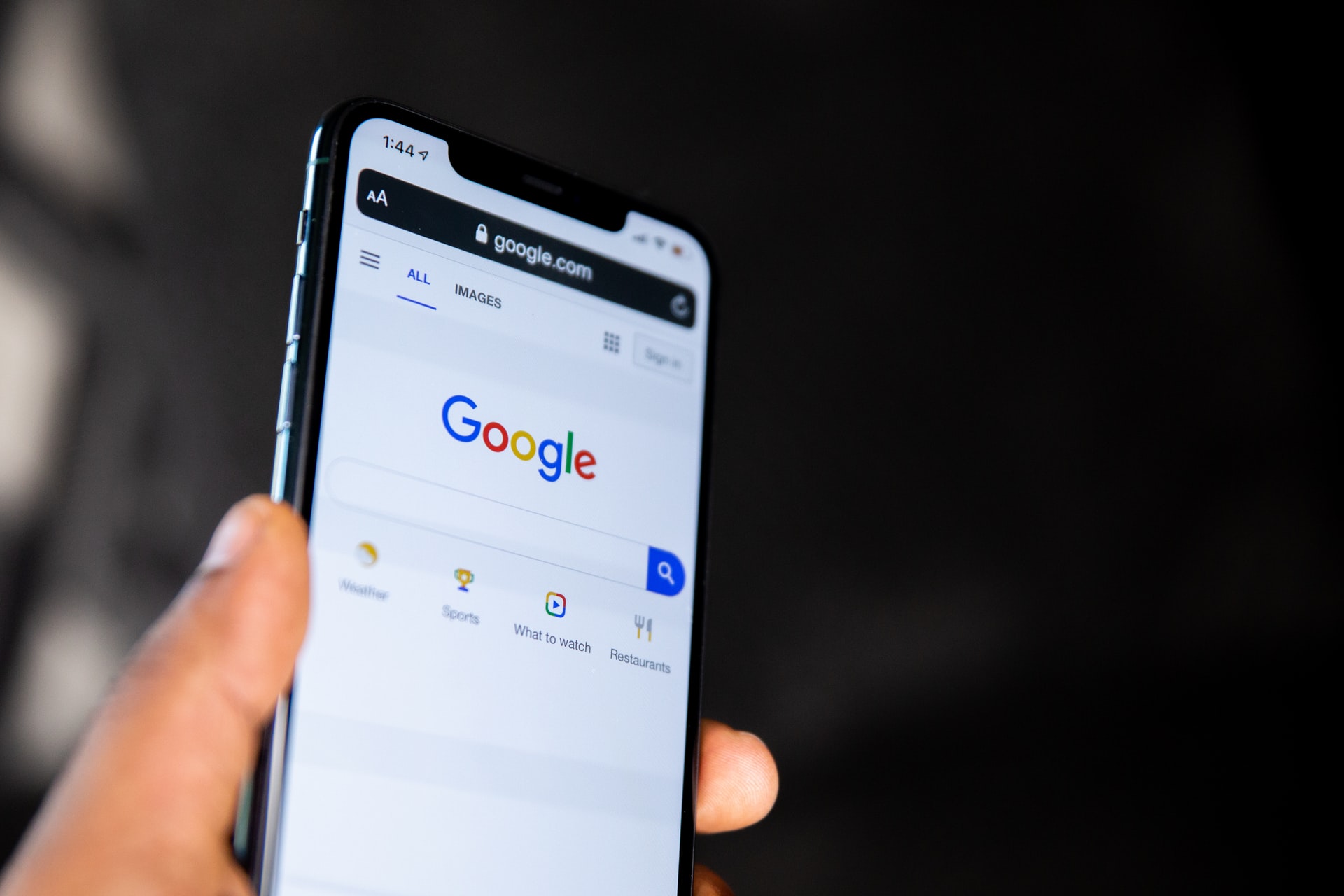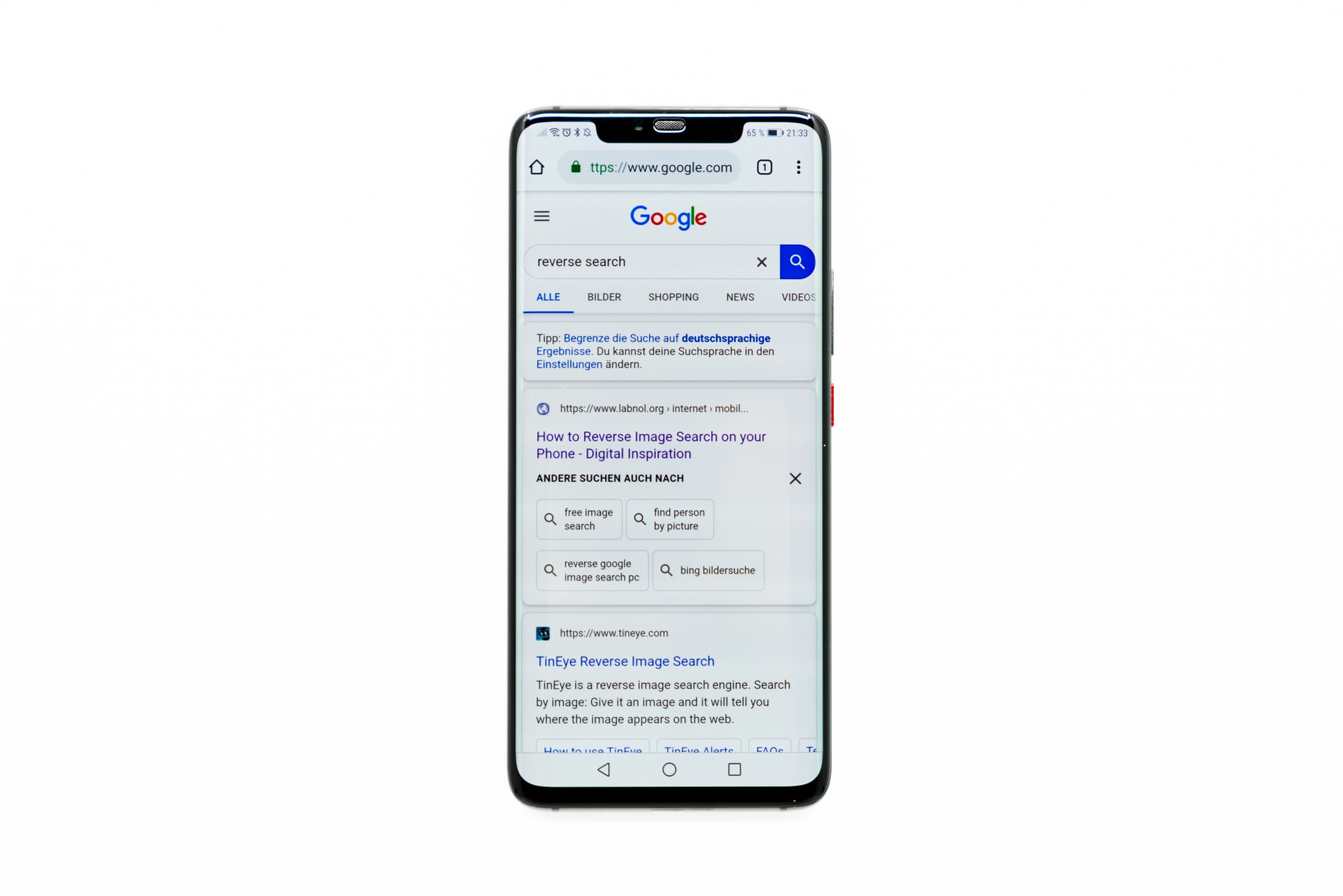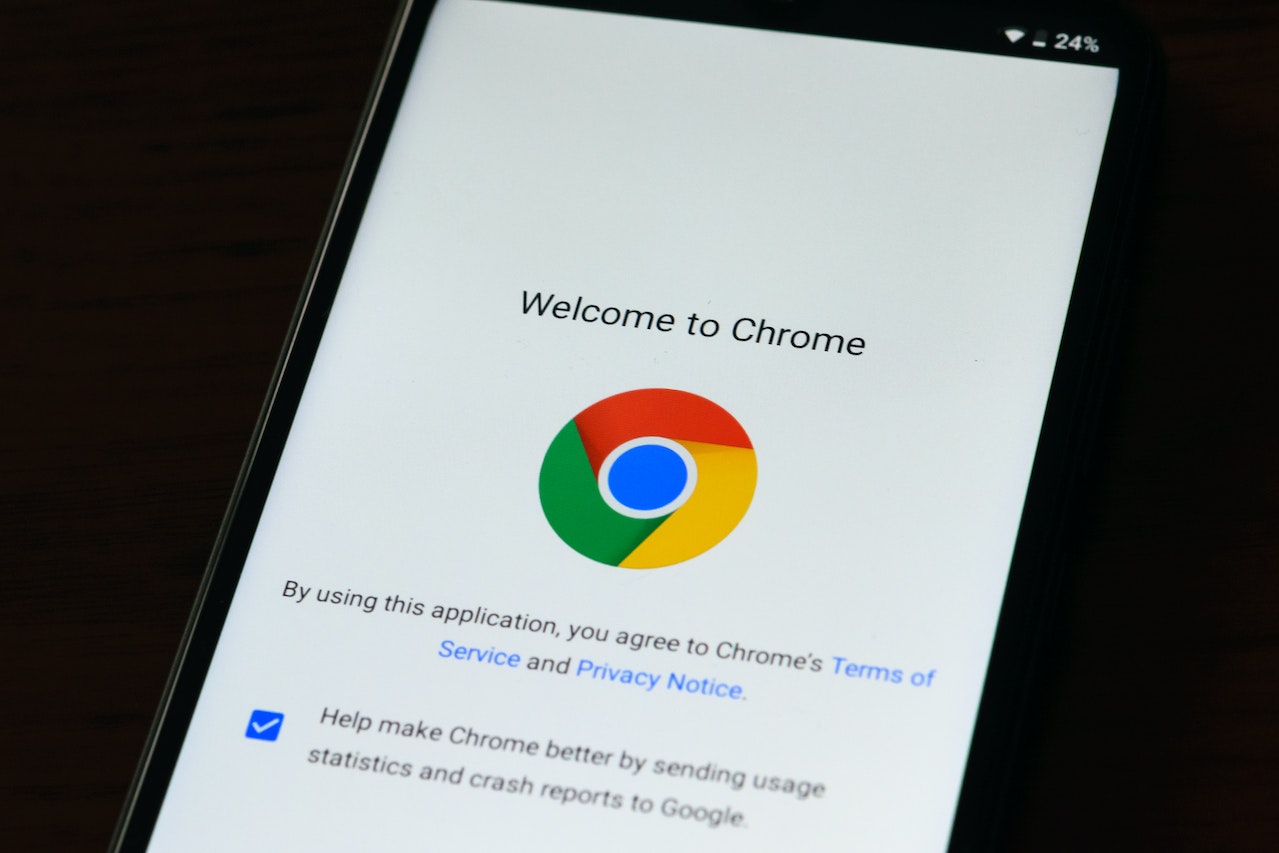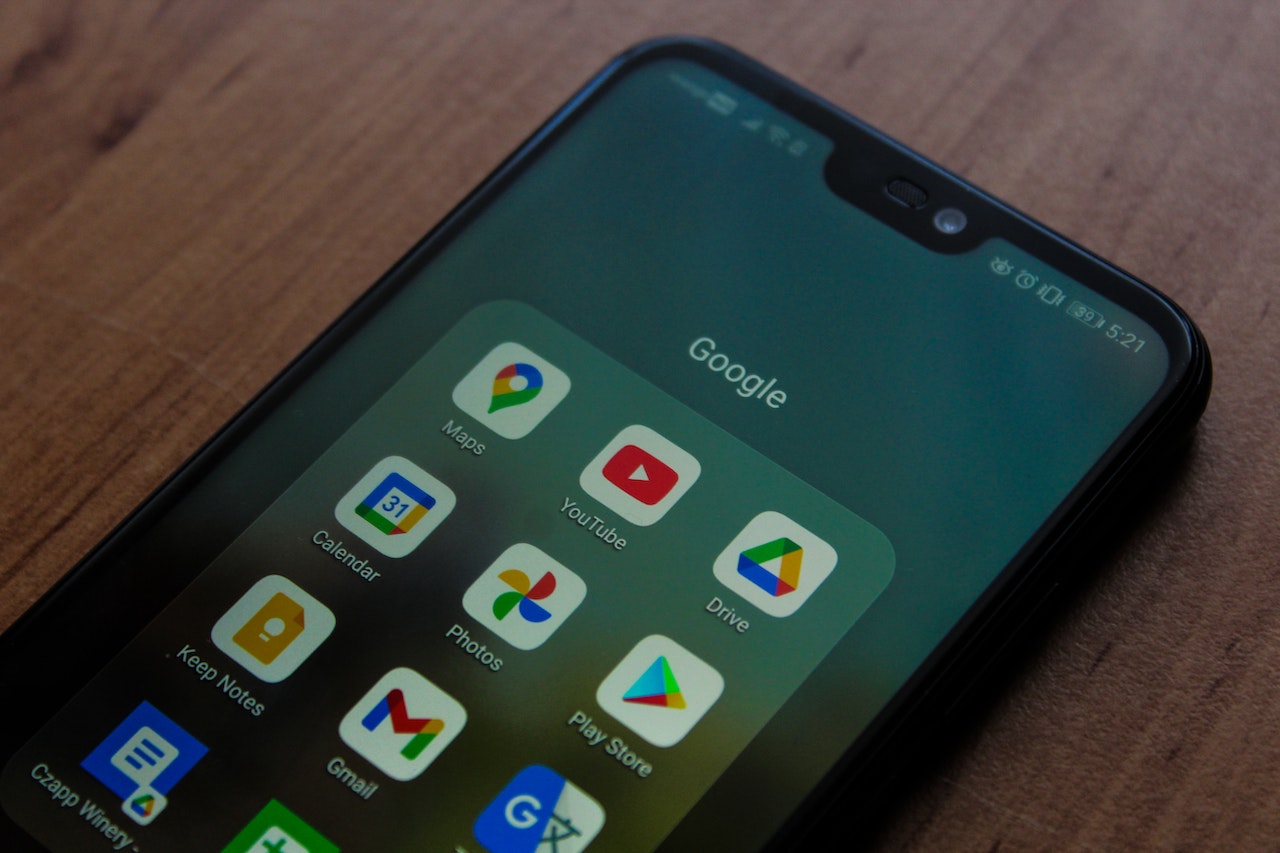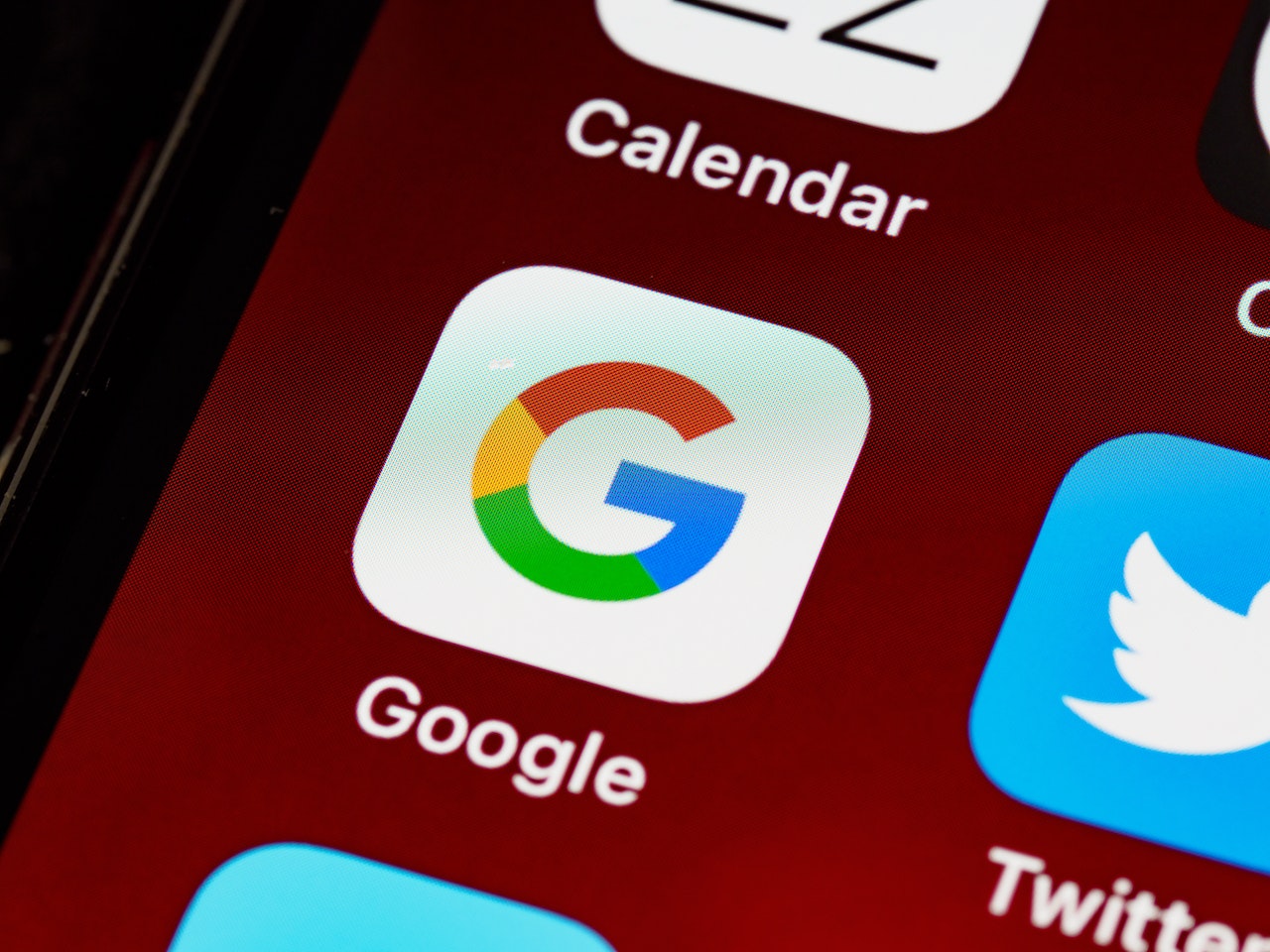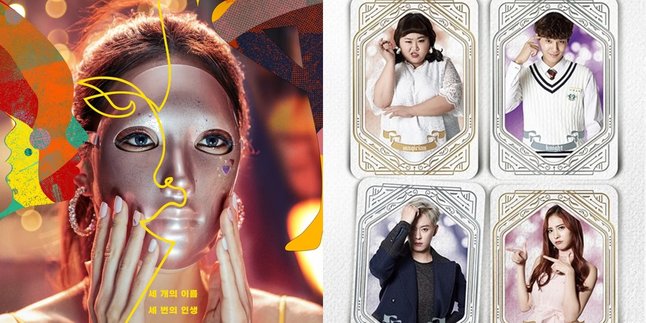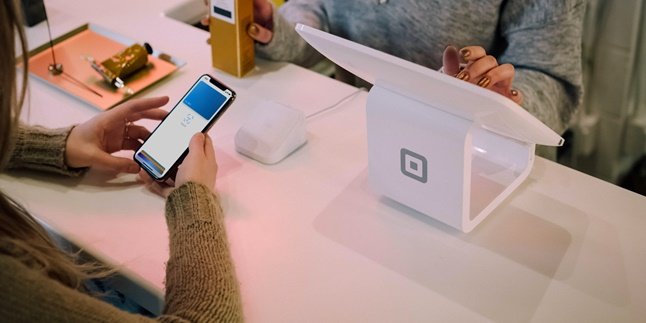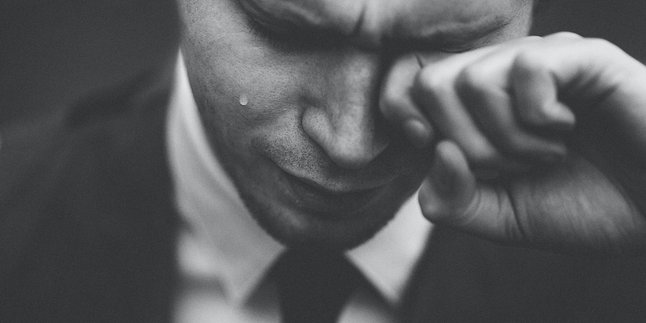Kapanlagi.com - There are various sites scattered on the internet with their respective functions and purposes. However, there are also some of them that have been blocked in order to protect the security of internet users. Nevertheless, there are ways to open blocked sites on Google Chrome on both laptops and smartphones without additional applications.
One of the functions of the internet is to access information contained on websites. However, there are still some categories of sites that are blacklisted by the government. One of the reasons is that they contain pornographic content. There are also sites that are blocked because they are suspected of phishing. Therefore, it is necessary to block these sites in order to protect the personal data of internet users.
However, the reasons for blocking sites on Google Chrome are not limited to that only. For example, at school, internet access on Google Chrome to certain sites is limited to maintain a conducive teaching and learning process. Or in the office, there are blocked sites for certain reasons. However, there are ways to unblock blocked sites on Google Chrome on mobile without using an application.
But before deciding to unblock the blocked sites, know the reasons why the sites have been blocked. This way, you can prevent any potential risks. Here's how to unblock blocked sites on Google Chrome on mobile without using an application, as summarized by kapanlagi.com from various sources.
1. Causes of Blocked Websites
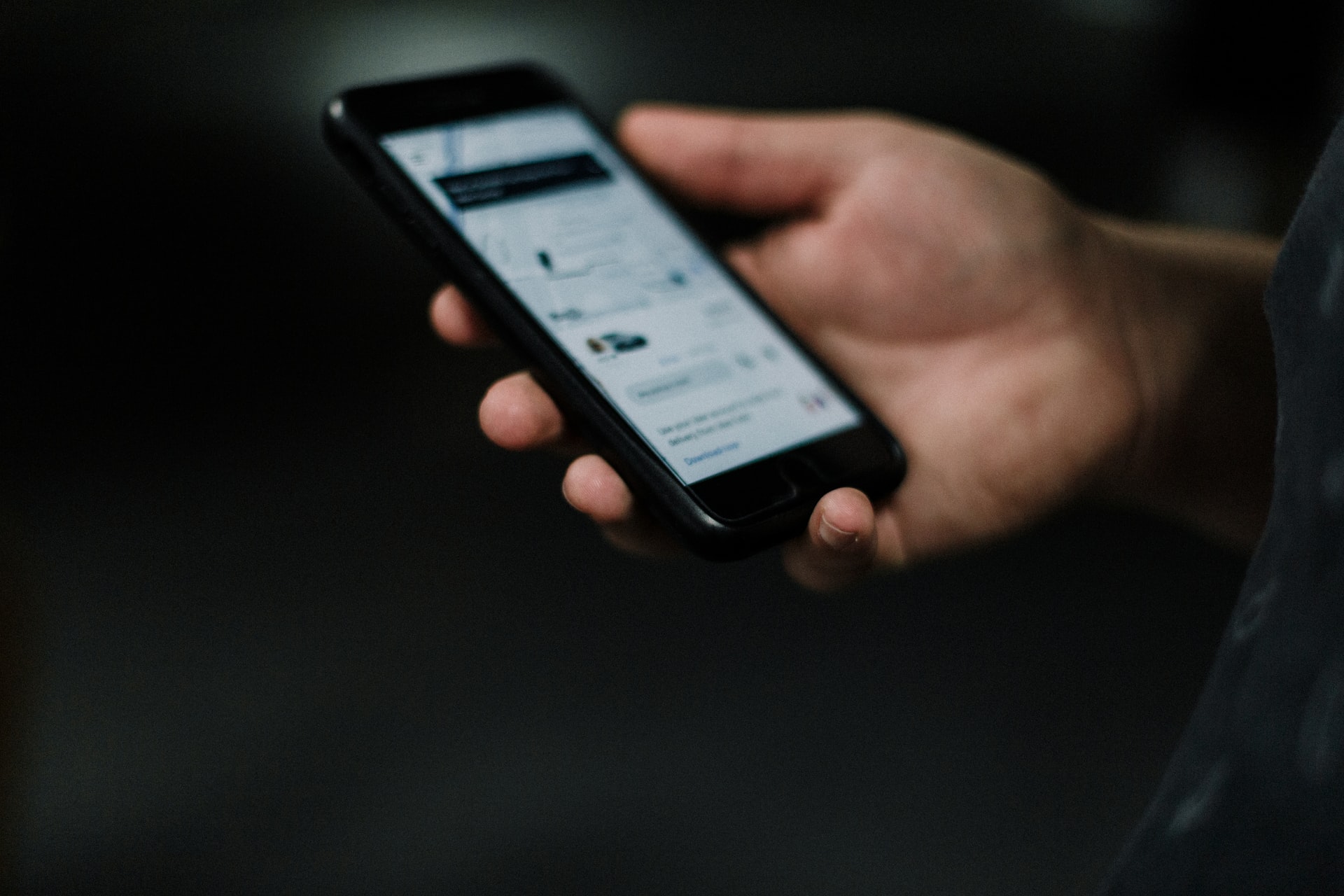
Causes of blocked sites (credit: unsplash.com)
The sophistication of technology today can be utilized by users to support daily activities. One of them is the circulating ways to unblock websites on Google Chrome mobile. As you know, there are several websites that have been blocked due to certain reasons. Among the reasons for blocking websites are, for example, because they contain sensitive, dangerous, or pornographic content. That's why some websites have been blocked by the government through the Ministry of Communication and Information Technology (Kominfo).
There are several reasons why websites are blocked by the government. The reasons why these websites can be blocked by the government are as follows.
1. Websites that contain hate speech, racism, or discrimination.
2. Websites suspected of phishing or collecting personal data from users accessing the websites.
3. Websites containing malware.
4. Websites that contain pornographic content.
Those are some reasons why there are websites blocked by the government. So, by knowing these reasons, you can consider whether to still unblock websites on Google Chrome or not.
2. How to Unblock Sites on Google Chrome Mobile with Opera Browser
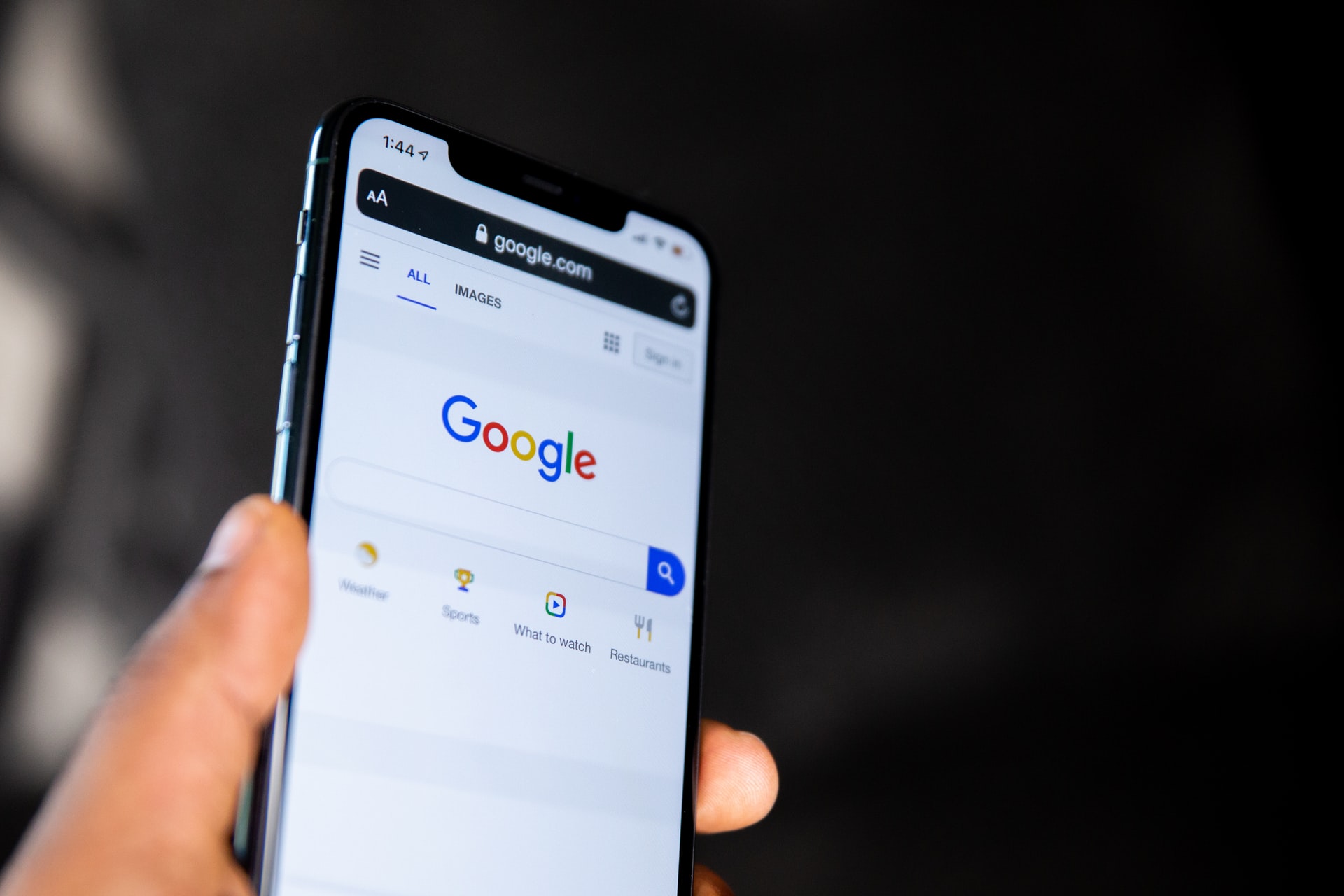
How to open blocked sites with Opera (credit: unsplash.com)
There are several sites that are blocked or restricted by certain parties. For example, when accessing the internet at certain schools or offices, there are several sites that are blocked to maintain the security of the internet network. However, there is a way to unblock sites on Google Chrome Mobile. This method can be tried if you want to access those sites. However, please be aware that this information should be used wisely. There may be risks involved when attempting to access blocked sites. For your information, here is how to unblock sites on Google Chrome Mobile:
- First, install the Opera Browser app on your mobile device through the Playstore.
- Then, open the Opera Browser app.
- Next, select the Tab menu at the bottom.
- Then, select the Private menu at the top.
- Click the plus (+) icon.
- Then, use the private mode.
- Then, there will be a VPN button.
- Press On to activate the VPN on Opera Browser.
- Next, after the VPN is active, enter the address of the site you want to access.
- If successful, the blocked site on Google Chrome will be opened.
That's how to unblock sites on Google Chrome Mobile easily using Opera Browser. By understanding the steps to unblock sites on Google Chrome Mobile, it will make it easier for you to access blocked sites.
3. How to Open Blocked Sites on Google Chrome HP Without Applications
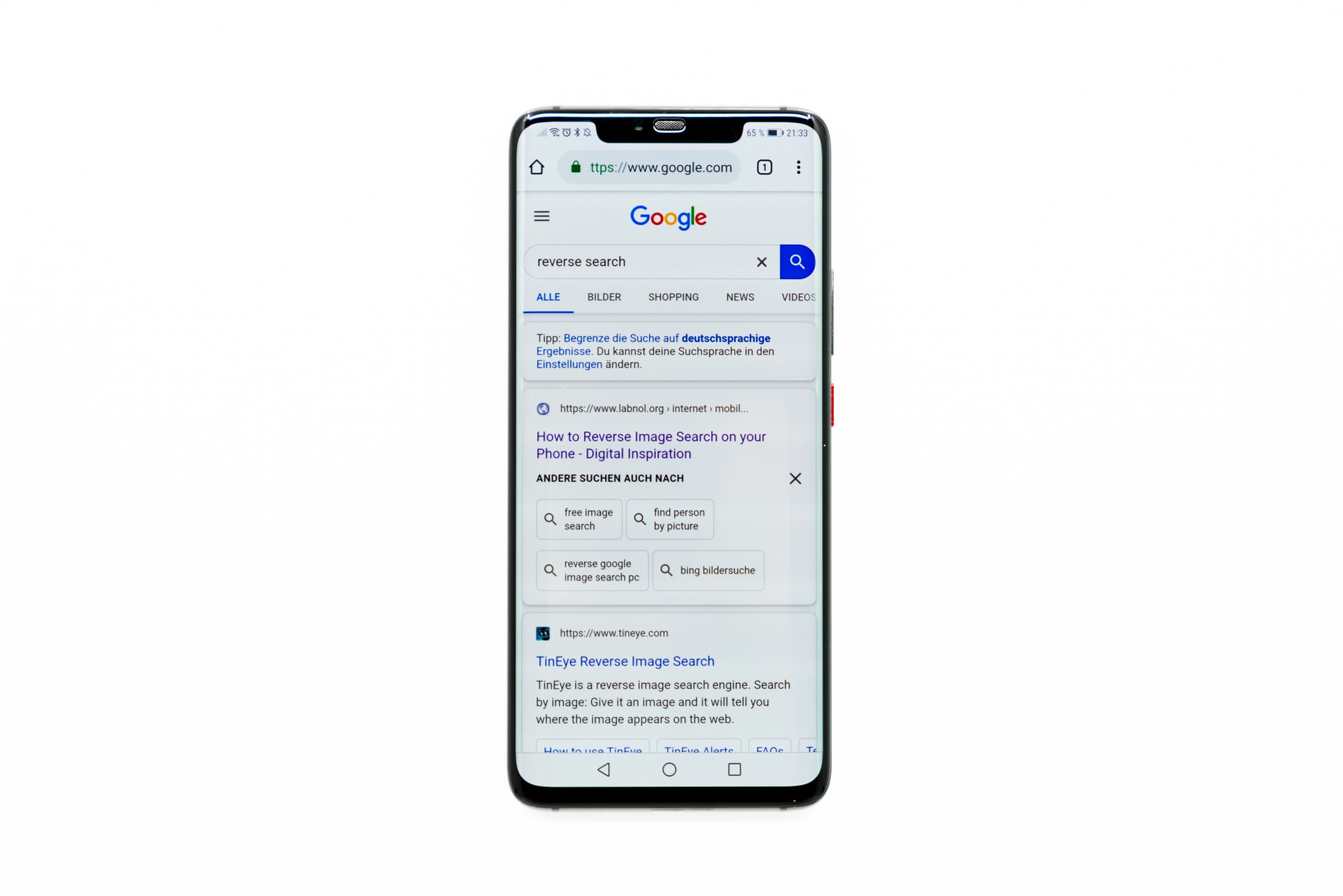
The easiest way to unblock blocked sites (credit: unsplash.com)
Opening blocked sites without applications is certainly the easiest and most practical choice. However, it turns out there is also a way to open blocked sites on Google Chrome HP without applications. Want to know? Here's how to open blocked sites on Google Chrome HP without additional applications.
- First, open your HP settings.
- Then select the Connection menu in Settings.
- Next, select the Other Connections menu.
- Then select Private DNS.
- Then change the Off status to the Name of the Private DNS provider.
- After that, specify one DNS and write the host name in the available column. Among them are dns.adguard.com, 1dotdot1dot1.cloudflare-dns.com, 55e772.dns.nextdns.io.
- Click Save.
- If successful, you can open blocked sites on Google Chrome.
That's how to open blocked sites on Google Chrome HP without applications, which is very easy to practice. However, understand the detailed information before deciding to open blocked applications. Because there may be risks in the future, whether it's about security or others.
4. How to Unblock Blocked Sites in Google Chrome on Mobile Using Proxy

How to unblock blocked sites with Proxy (credit: unsplash.com)
Next, there is also a way to unblock blocked sites in Google Chrome on mobile without additional applications. This means you don't need to bother installing additional applications to unblock sites in Google Chrome. The following is a review of how to unblock blocked sites in Google Chrome on mobile without applications. You can use a Proxy site to unblock sites in Google Chrome.
- First, open and visit the CrixyProxy site on your mobile browser.
- Then enter the blocked site link on the available page.
- Then click Go!
- Next, wait until the site you want to visit appears.
- Done, you have successfully unblocked the blocked site in Google Chrome via mobile.
5. How to Unblock Blocked Sites on Google Chrome Mobile with SSH

How to unblock blocked sites with SSH (credit: unsplash.com)
Meanwhile, there is also a way to unblock blocked sites on Google Chrome Mobile without an application by using a site called SSH. This site also provides services to unblock blocked sites on Google Chrome via mobile. The steps to unblock blocked sites on Google Chrome Mobile without an application are as follows.
- First, open and visit the FastSSH site on your mobile browser.
- Then, click on Create SSH Account Indonesia.
- To access this site, you need to create an account first. After the account creation page appears, fill in the required data until your account is successfully created.
- After successfully creating an account, install the KPNTunnel Revolution application.
- Then, open the application.
- Click on Settings.
- Activate the SSH Tunnel.
- Then, go to the Host/IP section.
- Click on Auto Reconnect and activate it.
- Enter www.bing.com in the URL Pinger section.
- Activate Custom DNS using the default settings in the application.
- Then, go back to the main page and click on Start.
- You can use SSH to access blocked sites on your mobile.
6. How to Unblock Blocked Sites in Google Chrome on Mobile Phones Online
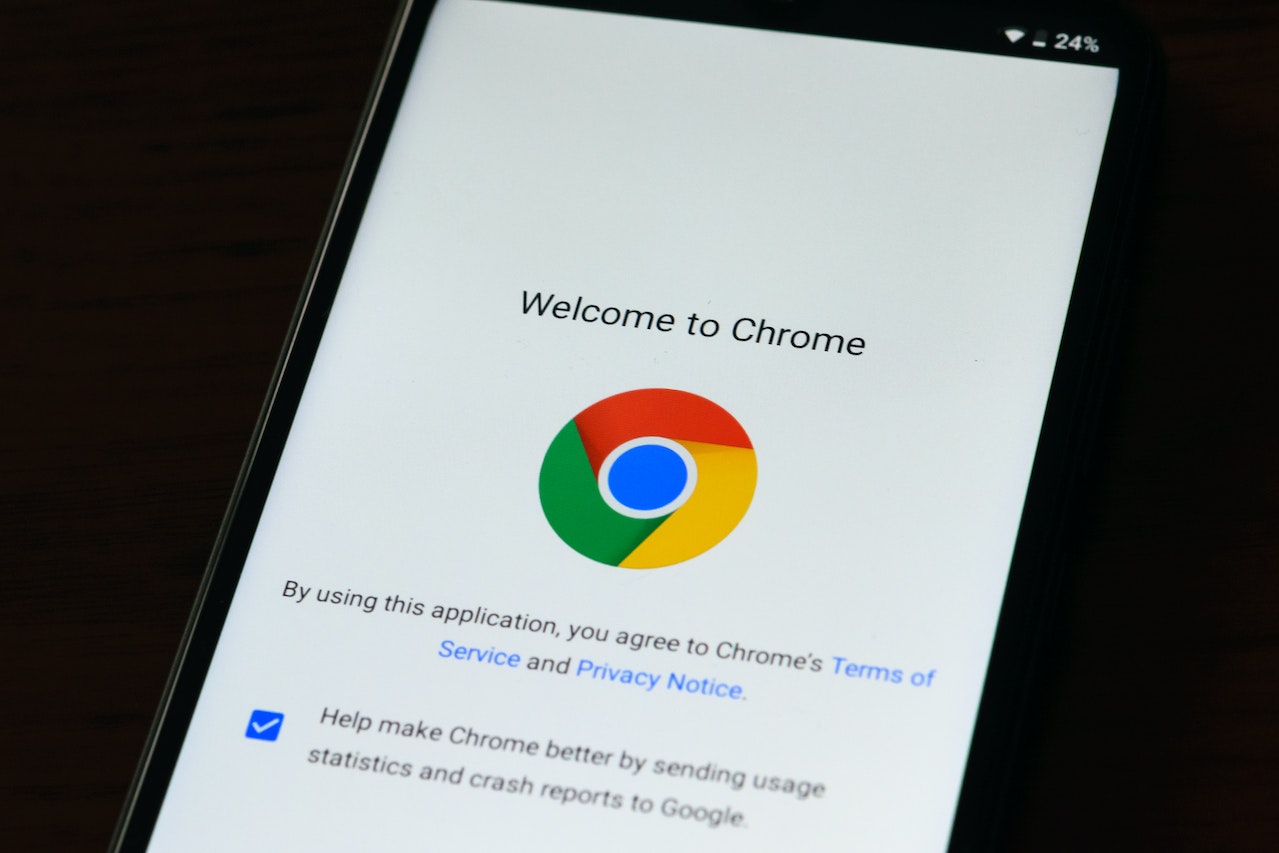
How to open blocked sites online (credit: pexels.com)
Through an online site, you can unblock blocked sites in Google Chrome on your mobile phone without using any applications. You can try unblocking blocked sites in Google Chrome on your mobile phone without using any applications by visiting a website to access it without additional help from applications. The following is a guide on how to unblock blocked sites in Google Chrome on your mobile phone without using any applications.
- Open the Google Chrome application.
- Visit the https://www.proxysite.com/ website to unblock blocked sites.
- Choose a server according to your preference on the Proxysite.com website.
- Copy the URL you want to access, then paste it in the available column.
- Click Go or Start to access the site.
- Wait until the site is successfully opened.
- Finished.
7. How to Unblock Sites in Google Chrome on Mobile Without Additional Applications
Blocked sites may not be accessible due to several factors. Especially if the site does not contain blocked content but still cannot be accessed. If you experience this, there is a way to unblock sites in Google Chrome on mobile without applications. You just need to change the settings in Google Chrome. Here's how to unblock sites in Google Chrome on mobile without applications.
- Open the Google Chrome app and go to the blocked site.
- When accessing the site, sometimes there is information about the locked site at the end of the URL.
- Click on the padlock icon at the end of the URL to unblock the site.
- Done, if successful, the site will immediately open.
8. How to Unblock Sites in Google Chrome on Mobile Without Applications Using Archive.Org

How to open blocked sites on a mobile phone (credit: pexels.com)
How to open blocked sites on Google Chrome on a mobile phone without any additional applications can be done using a website called Archive.org. It turns out that this website can be used to access blocked applications. The steps are as follows.
- Visit the page https://archive.org/web/ through the browser on your mobile phone.
- Then copy the site you want to open and paste it on the Archive.org page.
- Click Browser History to see some information about the site.
- Then you can choose one of the snapshots that you want to open.
- After that, digital data from that date will appear.
- Done.
9. How to Open Blocked Sites on Google Chrome on a Mobile Phone
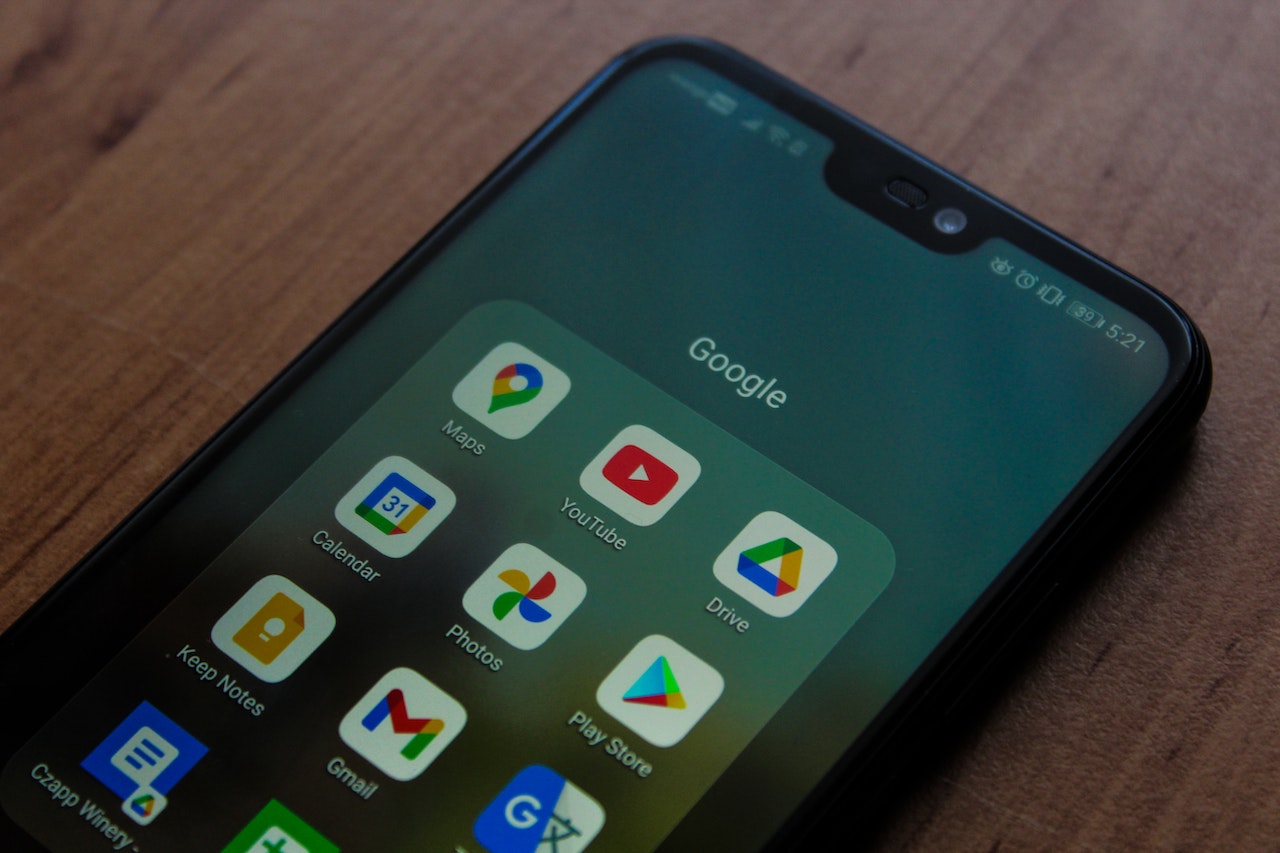
How to open blocked sites (credit: pexels.com)
How to open blocked sites on Google Chrome on a mobile phone without any additional applications has been explained in the previous review. However, if those steps cannot be done, you can use an additional application called VPN Private. This application can help you access blocked sites on Google Chrome through your mobile phone. Here are the easy steps to use it.
- First, download and install the VPN Private application from the Playstore.
- Once installed, open the application and choose the country network you want to use.
- Your request will then be processed to access the blocked sites.
- Once finished, try accessing the blocked sites.
- To disable it, you can click Disconnect to immediately disconnect the VPN Private.
10. Types of Sites Blocked by Google Chrome
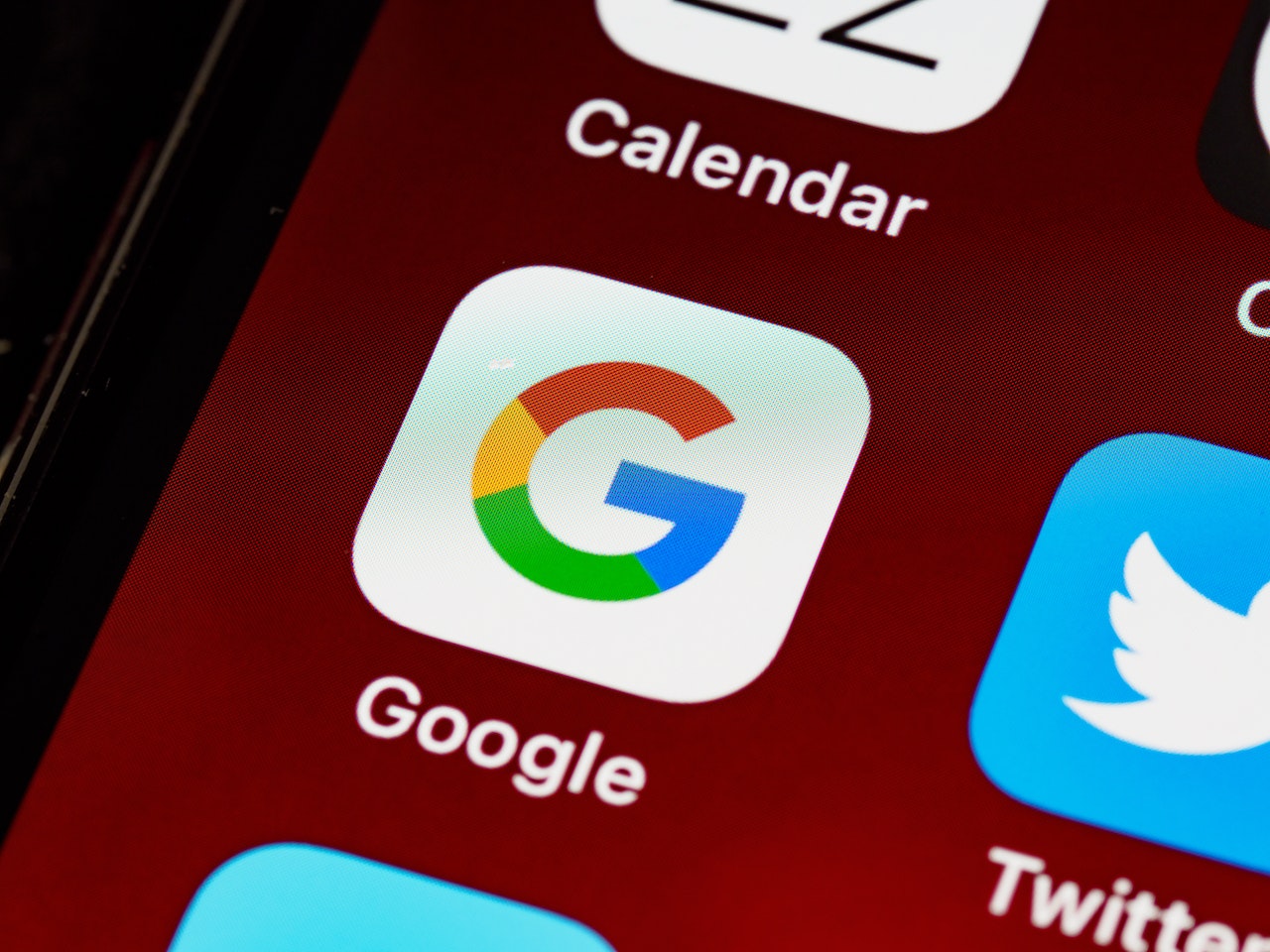
Types of sites blocked by Google Chrome (credit: pexels.com)
Do you know why you get a notification that a site has been blocked when accessing it? It could be because the type of site you access on your mobile contains certain content. There are several types of sites blocked by the government, so they cannot be accessed through Google Chrome. Curious about the types of sites that can be blocked? Check it out here, KLovers.
1. Pornography content sites: One of the sites that can be blocked is those that contain pornography or adult content. These types of content are highly vulnerable to be accessed by underage children.
2. Gambling content sites: The next site that can be blocked is gambling content. The prevalence of online gambling has prompted the government to not hesitate to block this type of content.
3. Illegal content sites: Sites with illegal or prohibited content such as illegal drugs, illegal weapons, or other prohibited content also have the potential to be blocked.
4. Fake news sites: The prevalence of fake news or hoaxes often causes anxiety. Types of fake news site content are also often blocked to suppress various false information that is disturbing.
5. Sites with radicalism/terrorism content: Sites with radicalism or terrorism content also have the potential to be blocked.
6. Illegal streaming sites: Sites with illegal streaming content are also vulnerable to being blocked. For example, unofficial or illegal online streaming sites.
7. Hacker content sites: Sites that can disrupt national security usually have phishing or hacker elements and are also vulnerable to being blocked.
11. The Risks of Accessing Blocked Sites
There is a reason why a website is blocked or inaccessible in Google Chrome. For example, if the site is vulnerable to inappropriate content, it may be blocked and your device system will notify you that the site is not secure. However, if you insist on accessing it, there are several risks that can occur. Let's see what risks can occur when accessing a blocked site:
- Vulnerable to scams and traps from a blocked site.
- Vulnerable to data leaks and breaches due to blocked sites.
- Internet browsing history will be easily tracked for certain benefits, such as promotional activities.
- At risk of malware on blocked sites.
- Risk of violation for continuing to open blocked sites.
Those are some ways to open blocked sites on Google Chrome on your mobile phone without using any applications. After knowing how to open blocked sites on Google Chrome on your mobile phone above, you can consider whether to continue accessing the blocked sites or not. Additionally, use the information on how to open blocked sites on Google Chrome on your mobile phone wisely to prevent potential risks.
COME JOIN THE WHATSAPP CHANNEL OF KAPANLAGI.COM SO YOU DON'T MISS OUT ON UPDATES AND LATEST NEWS ABOUT THE ENTERTAINMENT WORLD, BOTH DOMESTIC AND FOREIGN. CLICK HERE, KLOVERS!
(kpl/gen/nlw)
Disclaimer: This translation from Bahasa Indonesia to English has been generated by Artificial Intelligence.