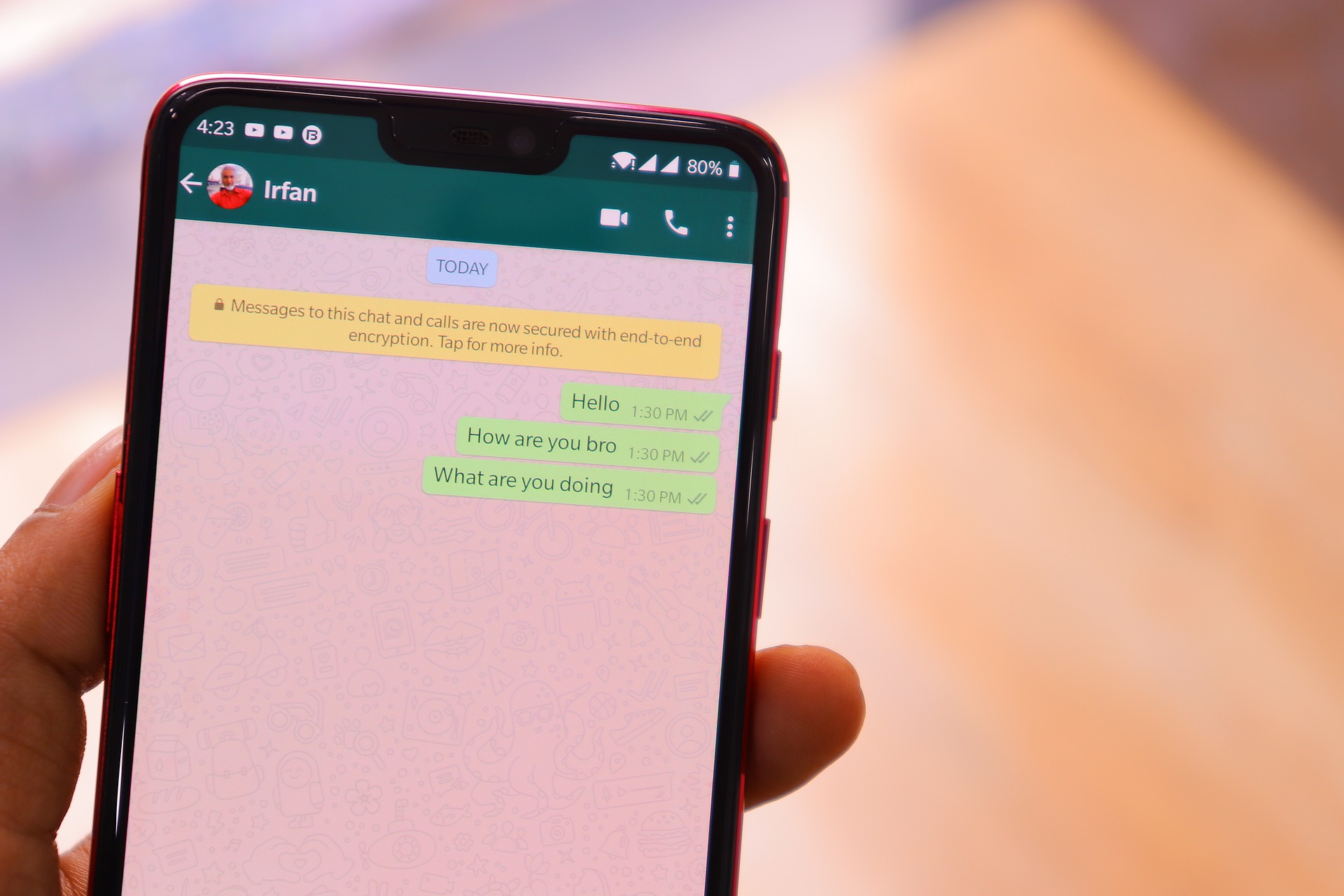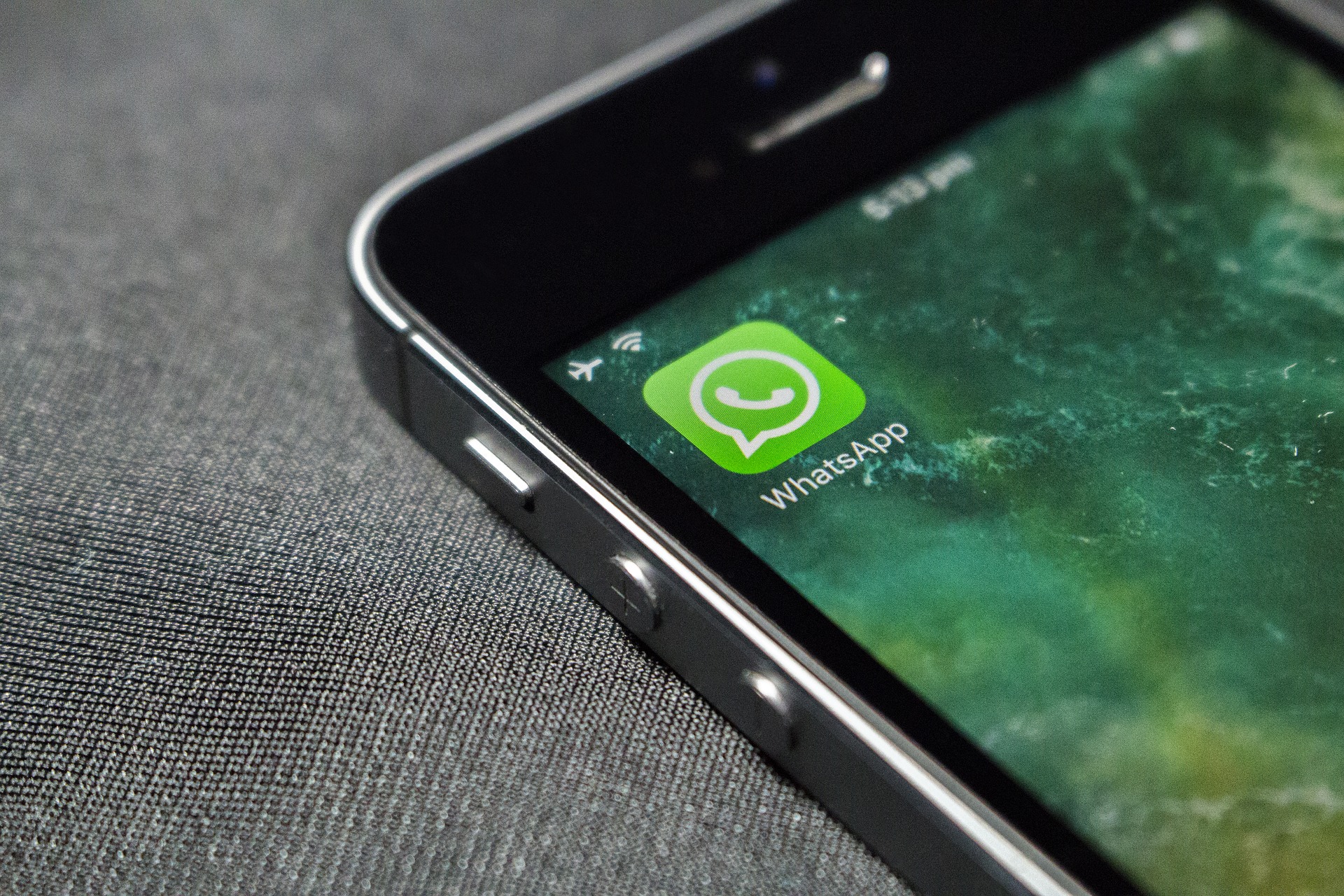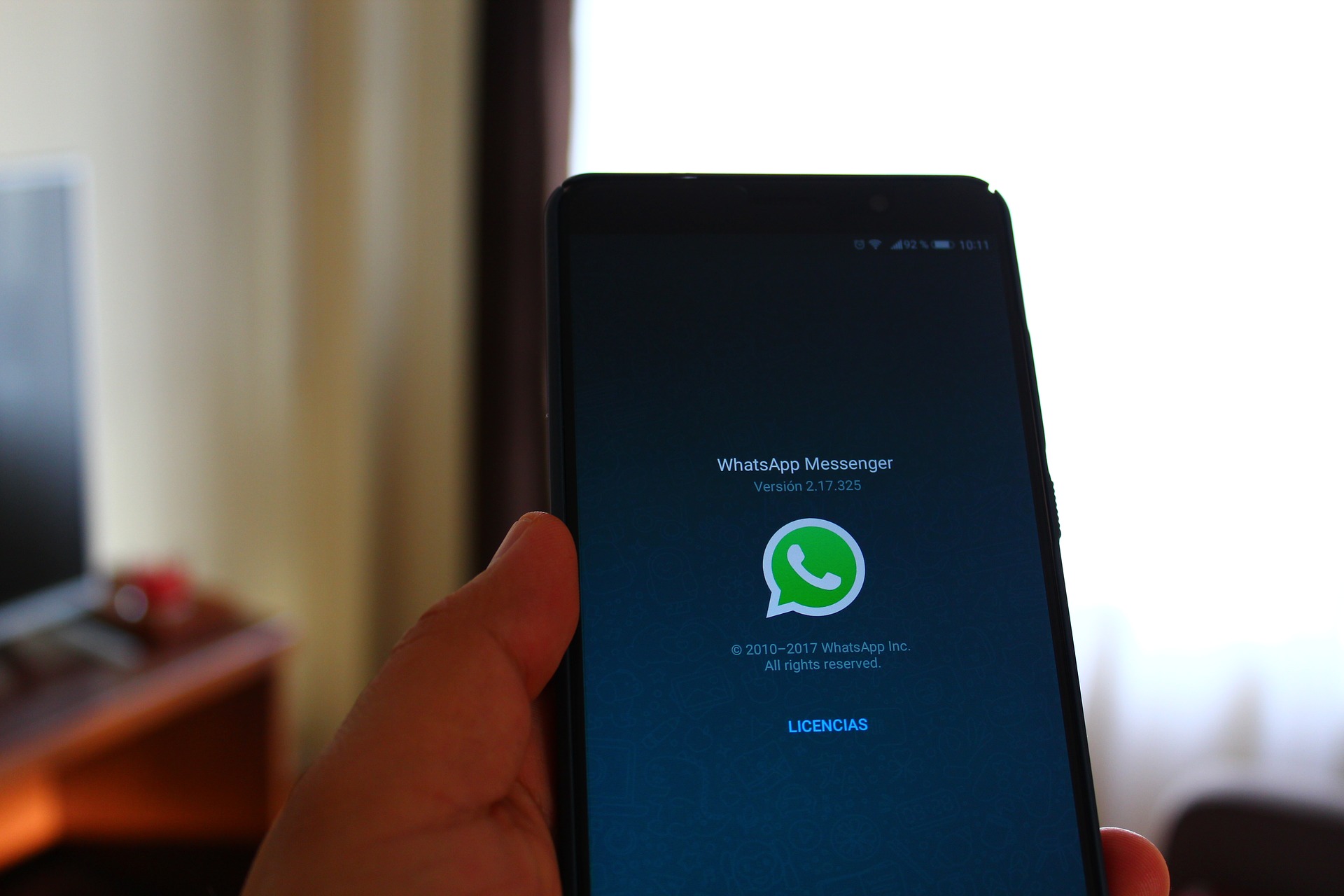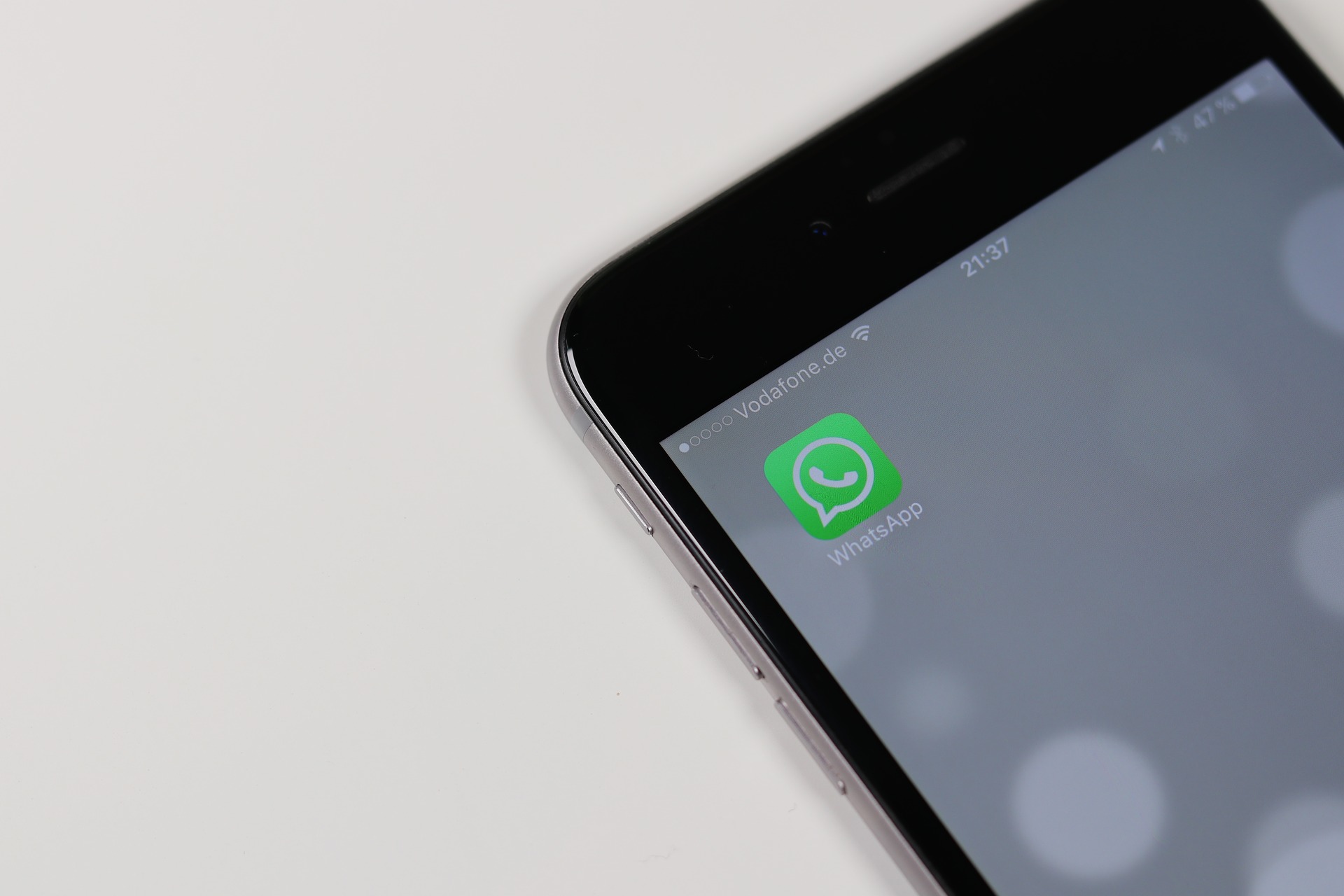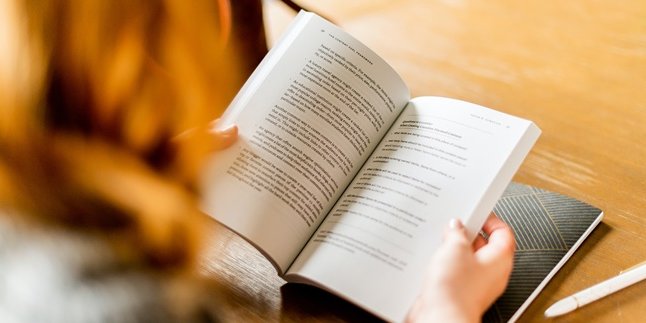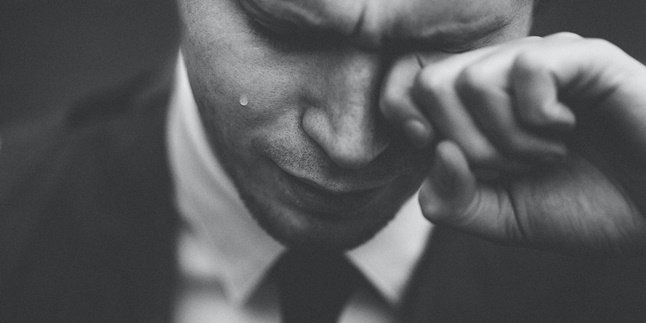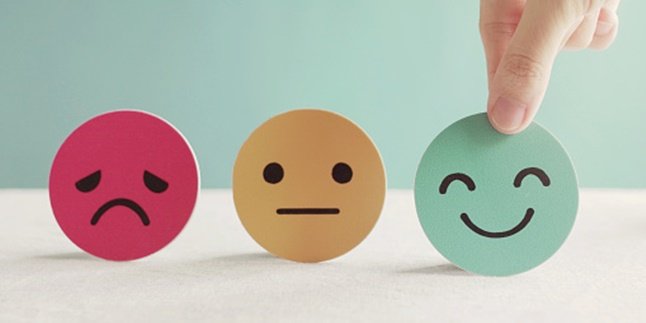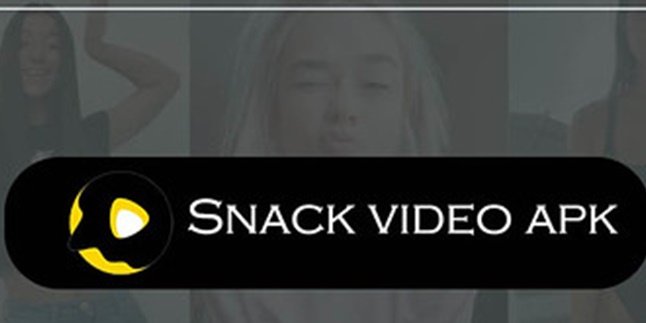Kapanlagi.com - Initially, changing Whatsapp themes with third-party applications was widely discussed. However, it turns out that various third-party applications that can help you set themes according to your desires are considered unofficial. Therefore, now you need to know how to change Whatsapp themes without applications.
Because such applications are considered unsafe. Although providing cool features, these applications are vulnerable to Malware and Spyware. Instead of taking such dangerous steps, it's better for you to learn how to change Whatsapp themes without applications, right, KLovers?
Getting a unique and attractive Whatsapp appearance doesn't have to be done in a dangerous way. Moreover, Whatsapp itself provides various Wallpapers that can be used. Additionally, there is also a feature to change it with photos from your own gallery. It's not difficult to do. You can learn about how to change Whatsapp themes without applications in the following explanation.
1. How to Change Whatsapp Dark Mode Theme
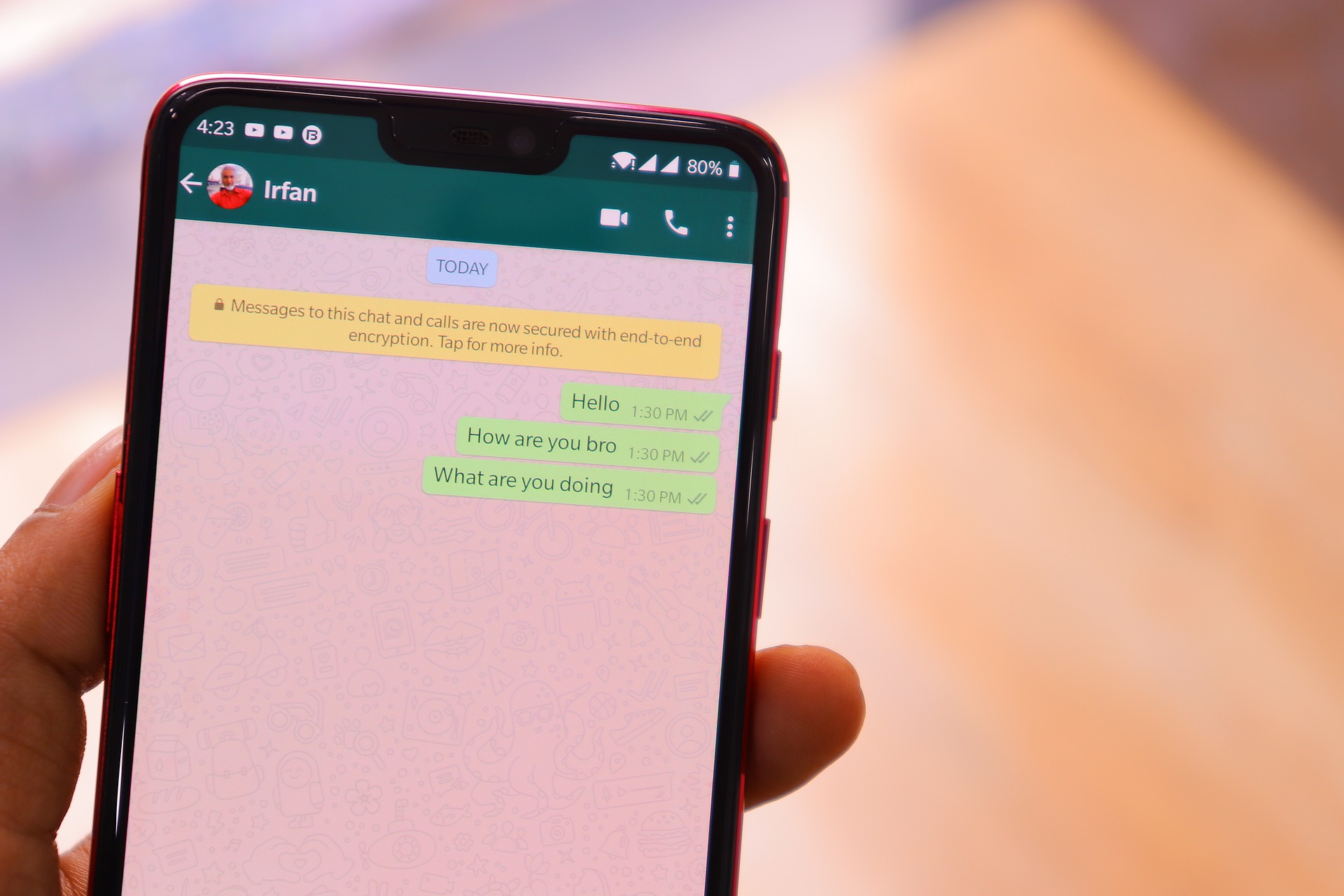
How to change Whatsapp theme (Credit: Pixabay)
Changing the Whatsapp theme without this application can be started with Dark Mode. You can try it by following these steps.
- Open your Whatsapp.
- Tap the three dots in the top right corner.
- After several options appear, select "Settings" at the bottom.
- Next, several options will appear again, then select "Chats".
- You can find the "Display" option at the top.
- Then click "Theme" below it.
- Next, there will be options for "System default", "Light", and "Dark".
- Of course, you have to choose "Dark" and you're done.
2. How to Change Whatsapp Light Mode Theme
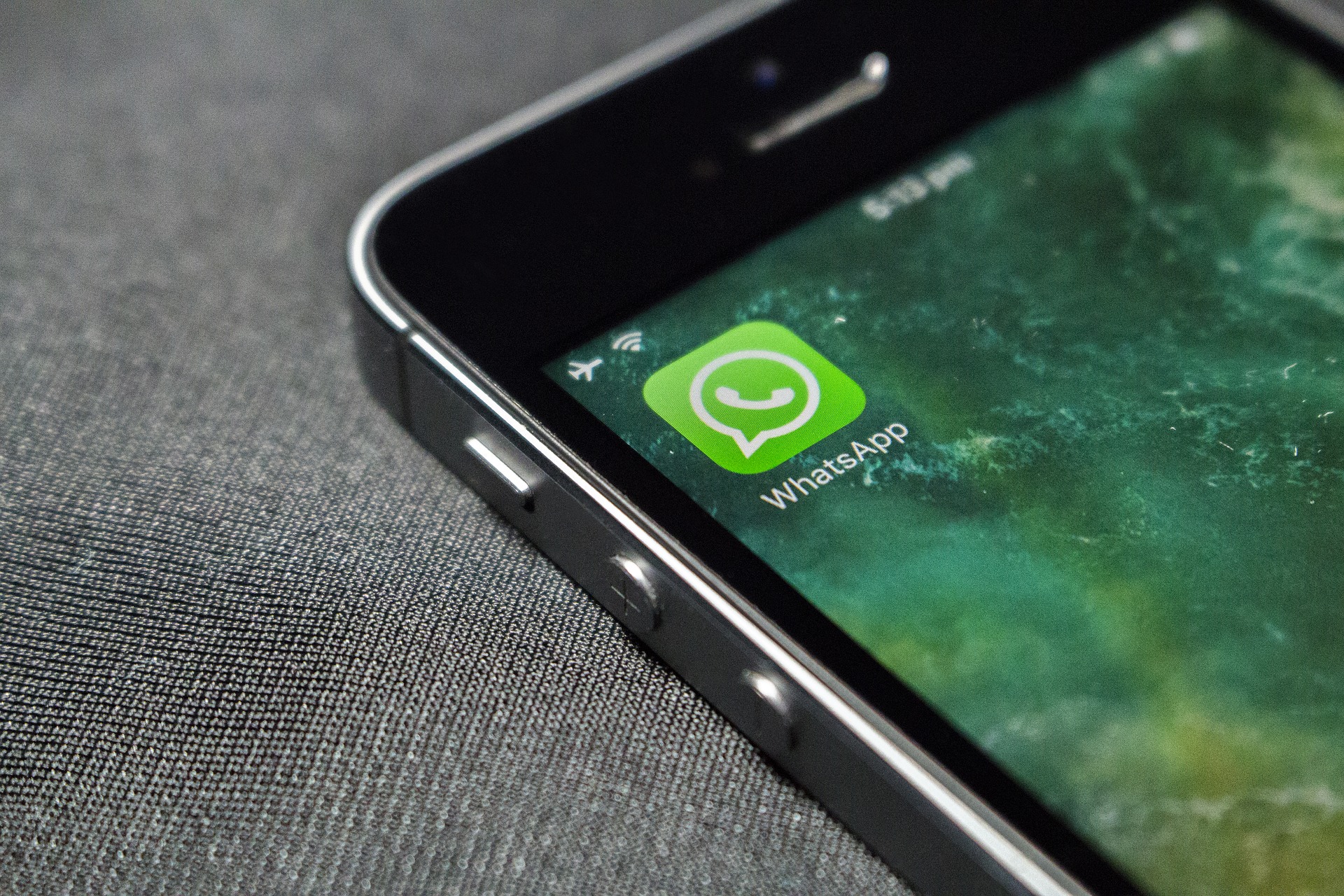
How to change Whatsapp theme (Credit: Pixabay)
Not only dark mode, you can also use this application to change the Whatsapp theme to light mode. You can find out how by following the explanations in the following steps.
- First, open the Whatsapp application.
- Find the three dots in the top right corner, then click.
- After that, you will see several options, select "Settings" at the bottom.
- Next, several options will appear again, then select "Chats".
- Pay attention to the "Display" option at the top.
- Below that option, there is a "Theme" option, then click.
- Next, there will be options for "System default", "Light", and "Dark".
- To change it, you have to choose "Light" and you're done.
3. How to Change Whatsapp Theme with Photo

How to change Whatsapp theme (Credit: Pixabay)
If you are bored with the same old Whatsapp appearance, try the feature to change the wallpaper. In fact, you can change the wallpaper with photos from the gallery.
Whether it's your own photo, idol photo, or family photo, you can choose it yourself. Yes, besides how to change Whatsapp theme without an application, you can also try to easily change the wallpaper, as follows.
- First, open your Whatsapp application.
- Look for the three-dot symbol in the upper right corner.
- Click on the symbol until you find several display options.
- Select the "Settings" option.
- Then click on "Chats".
- You will see the old Whatsapp wallpaper display, then click on "Change" below it.
- To change it with your own photo, select the "My Photos" option.
- After that, you will be taken to the gallery to choose a photo.
- You can also adjust the wallpaper dimness by sliding the button below it.
4. How to Change Whatsapp Theme with Wallpaper
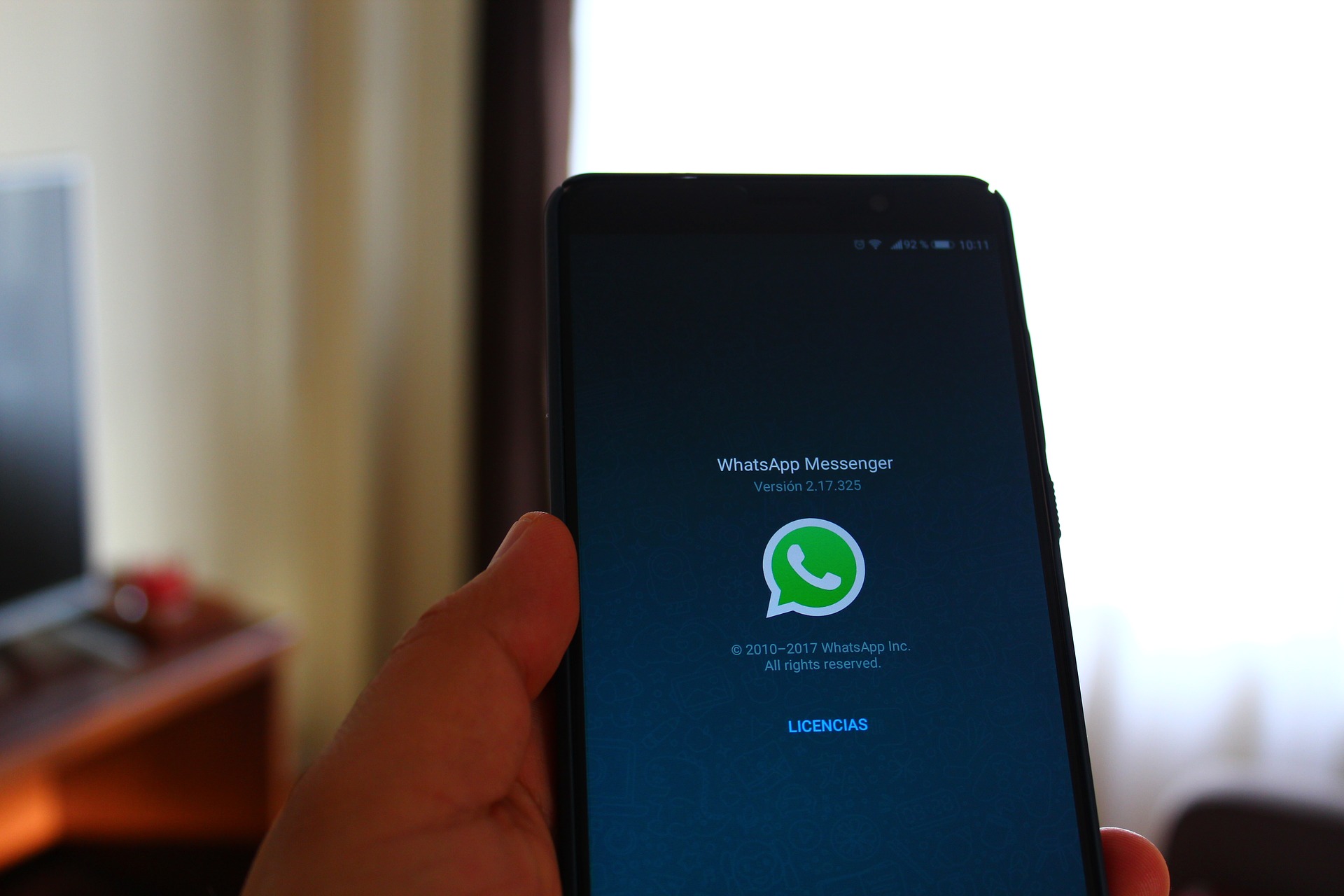
How to Change Whatsapp Theme (Credit: Pixabay)
In addition to providing theme options, Whatsapp also provides a wide variety of wallpaper options. Therefore, not only knowing how to change Whatsapp theme without an application, you can also learn how to change wallpaper, as follows.
- Open the Whatsapp application on your phone.
- Click the three-dot icon in the upper right corner.
- After that, you will see several options, click "Settings".
- Next, you will see several options, then click "Chats".
- Find and click the "Wallpaper" option.
- Next, you will see the old wallpaper display, click "Change" below the display.
- You will see the wallpaper display provided by Whatsapp.
- You can choose from various types and there are a lot of them.
- After choosing, you can also adjust the image's brightness by sliding the indicator below it.
5. How to Change Whatsapp Theme on iOS
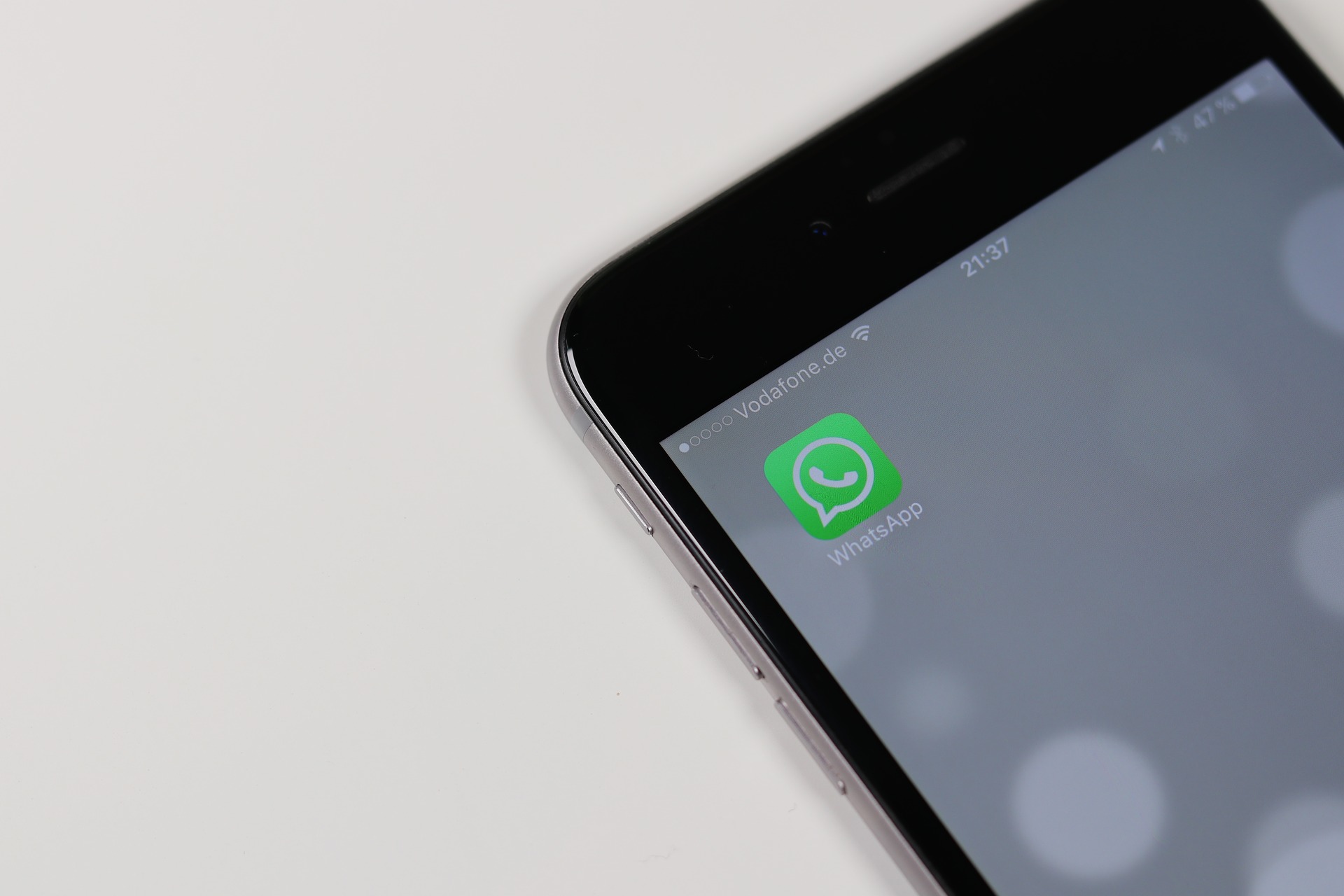
How to change Whatsapp theme (Credit: Pixabay)
There is a way to change the Whatsapp theme without any other applications that you can apply to your iPhone. If you want to know, just follow the explanation below.
- The feature to change the Whatsapp theme color on iOS is only available on iOS 13 series or newer.
- Open the settings on your iPhone.
- Choose the display and brightness option.
- Next, you can choose light or dark according to your preference.
In addition, you can also adjust the theme from the Control Center, as follows.
- Open the settings on your iPhone.
- Go to "Control Center" and "Customize Controls".
- You can add "Dark Mode" under "Include".
- Next, go to "Control Center".
- For iPhone X and newer, you can swipe from the top to the bottom of the screen.
- While for iPhone 8 and older, you can swipe from the bottom to the top of the screen.
- After that, you can tap the dark mode icon to turn on or off the mode.
KLovers, those are some ways to change the Whatsapp theme without any applications that you can follow. You also have various options to change Whatsapp. So, avoid using third-party applications that can endanger your data.
(kpl/ans)
Disclaimer: This translation from Bahasa Indonesia to English has been generated by Artificial Intelligence.