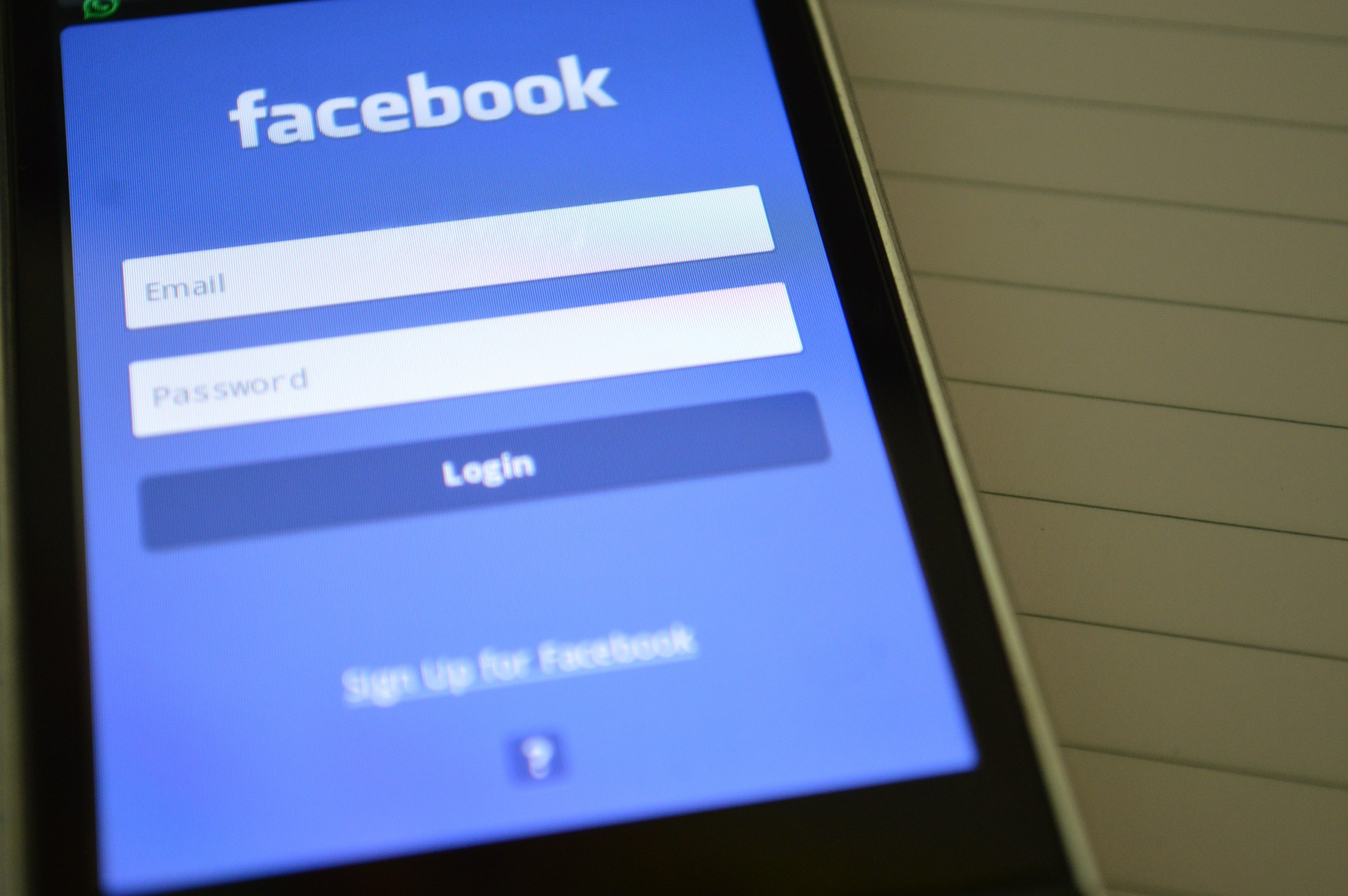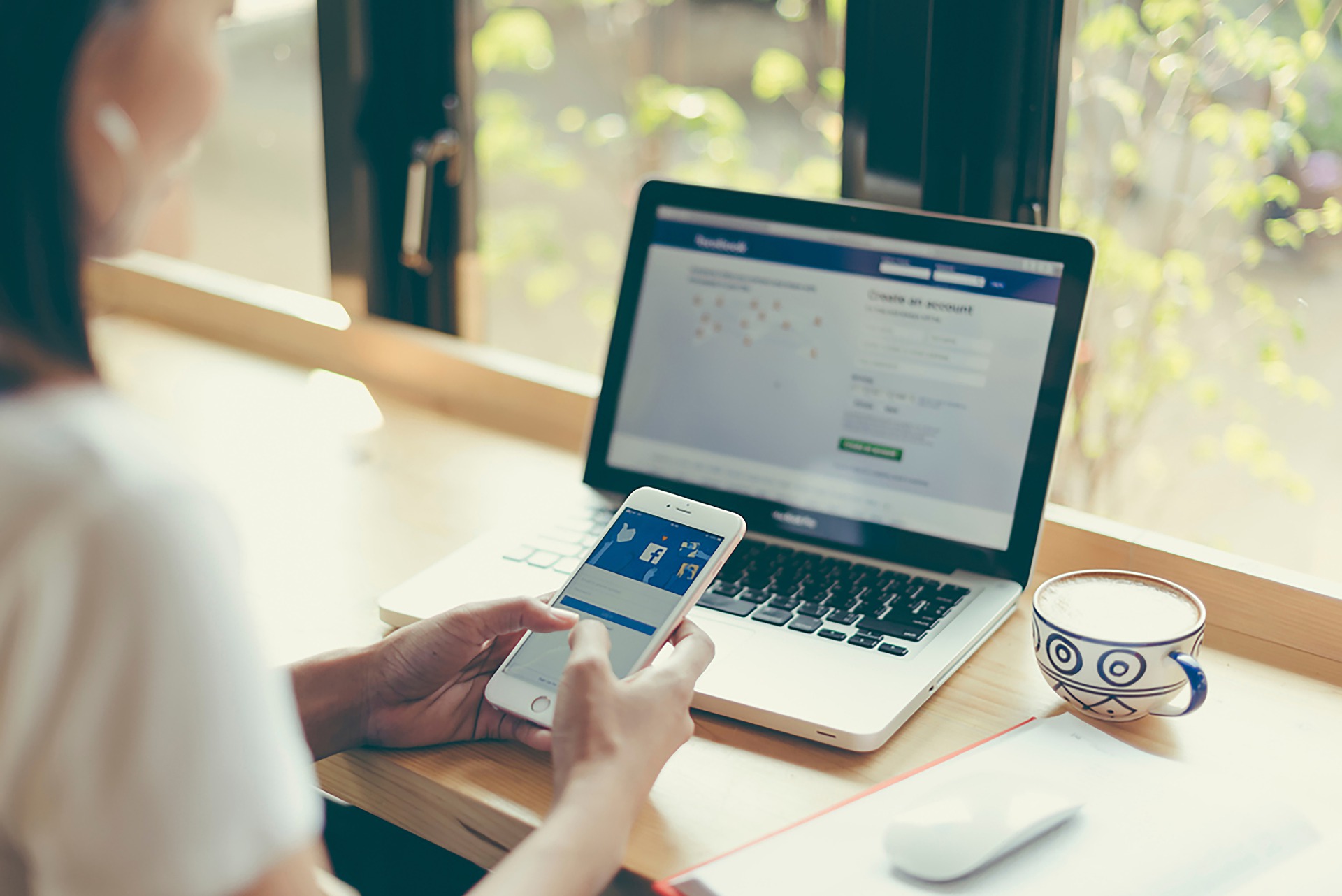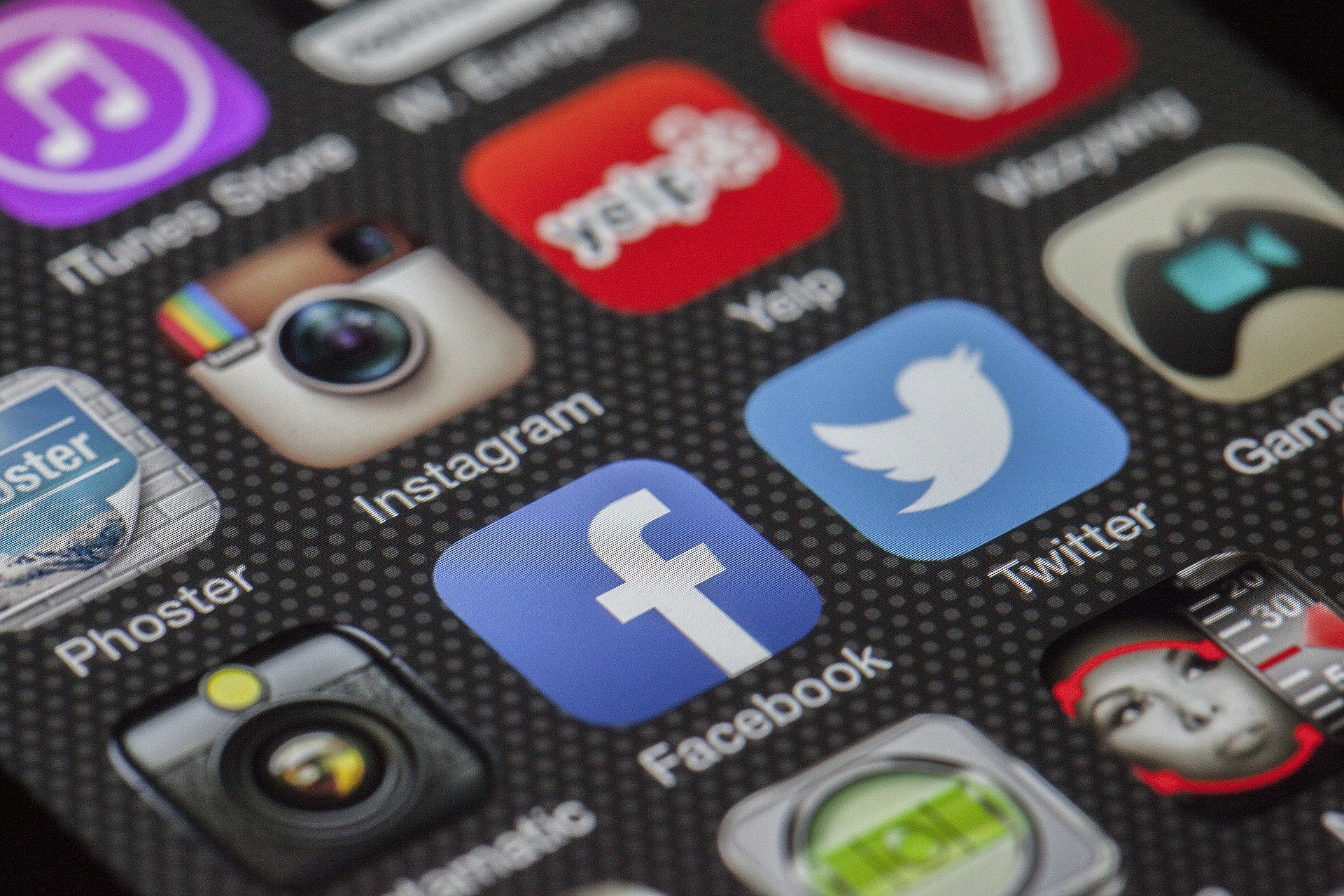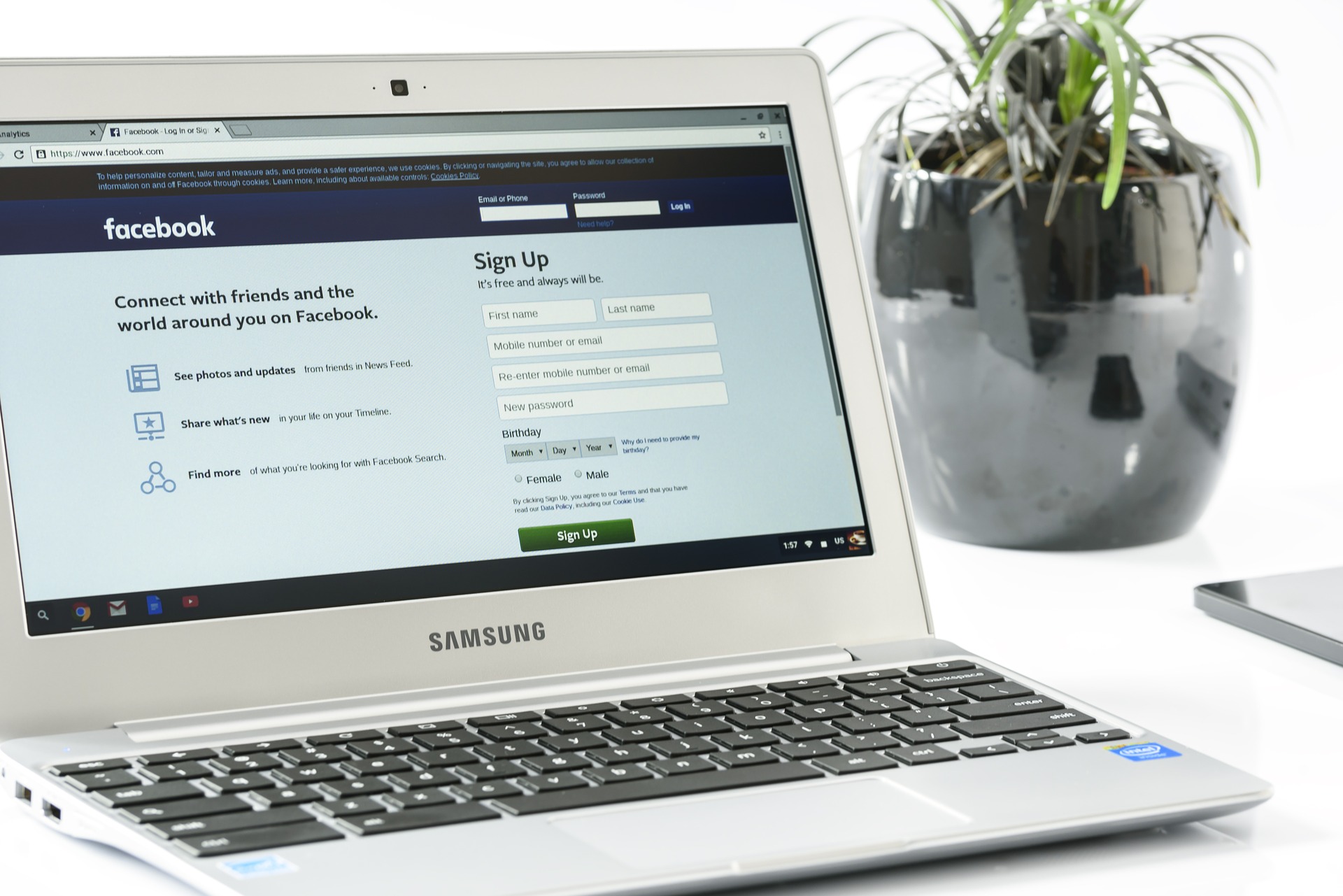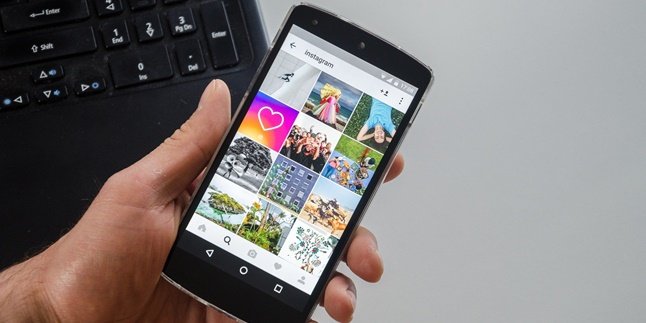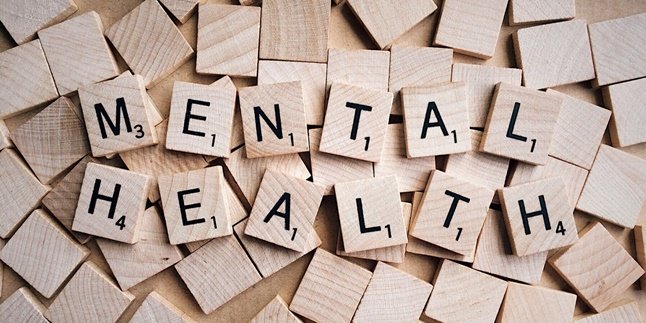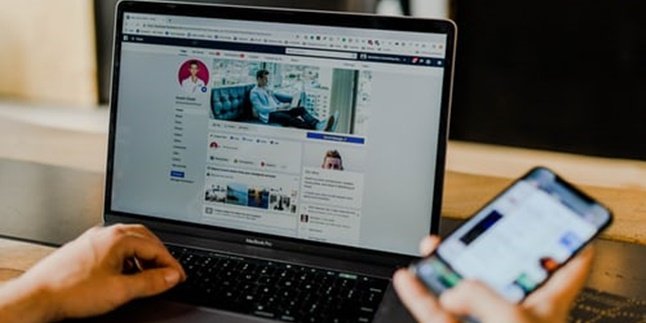Kapanlagi.com - Seeing your own Facebook password is actually not difficult to do. To do this, you need to log in to your email or still have a phone number linked to the account. That means there is a fairly good security system for your account.
And actually, Facebook does not have a feature that allows users to see passwords. However, you can see your own Facebook password through the browser or the forgot password feature.
You don't need to worry if you don't know it yet. Here are several ways to see your own Facebook password via mobile phones and laptops, as well as various browsers that you can follow.
1. How to See Your Own Facebook Password on the Mobile App
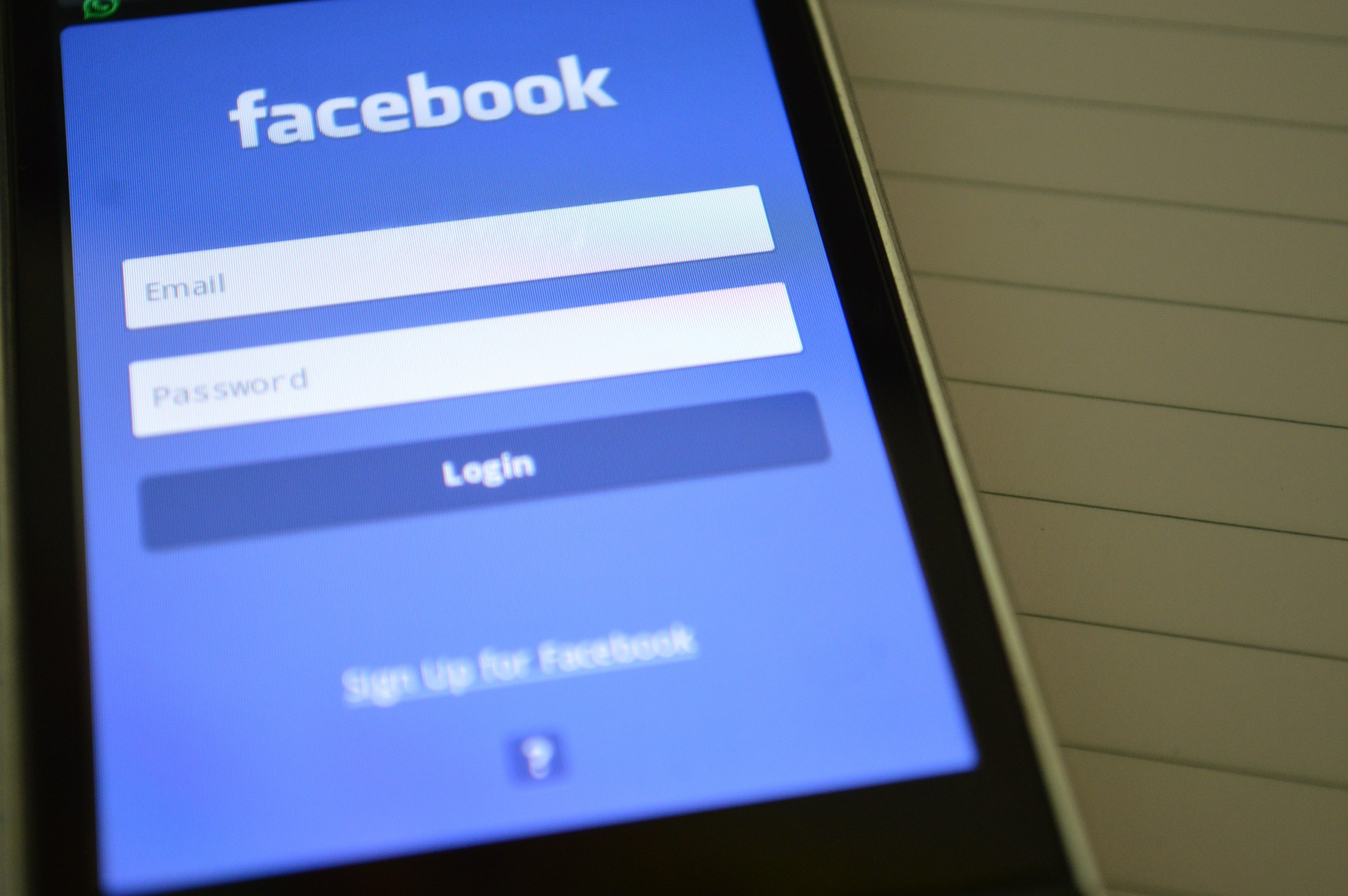
Illustration (Credit: Pixabay)
The Facebook app makes it easy for you to interact. All notifications can go to your mobile phone and you can open them immediately. This app has many functions, one of which you can use to see your own Facebook password, as follows.
- If you don't have it yet, you need to download or update the Facebook app with the latest version on your mobile phone.
- Open the Facebook app and you will see a login column.
- Because you don't know the password, you don't need to log in, just click on the 'Forgot Password?' option.
- Next, you can enter your email address, Facebook account name, phone number, and click 'Continue'.
- Check the message in your email or the new phone number that you have linked to Facebook, which contains the verification code.
- Enter the verification code that has been sent.
- You can change the password of your Facebook account using the new password.
- After changing the password, your Facebook account is ready to be used as usual.
2. How to See Your Own Facebook Password Through the Official Website
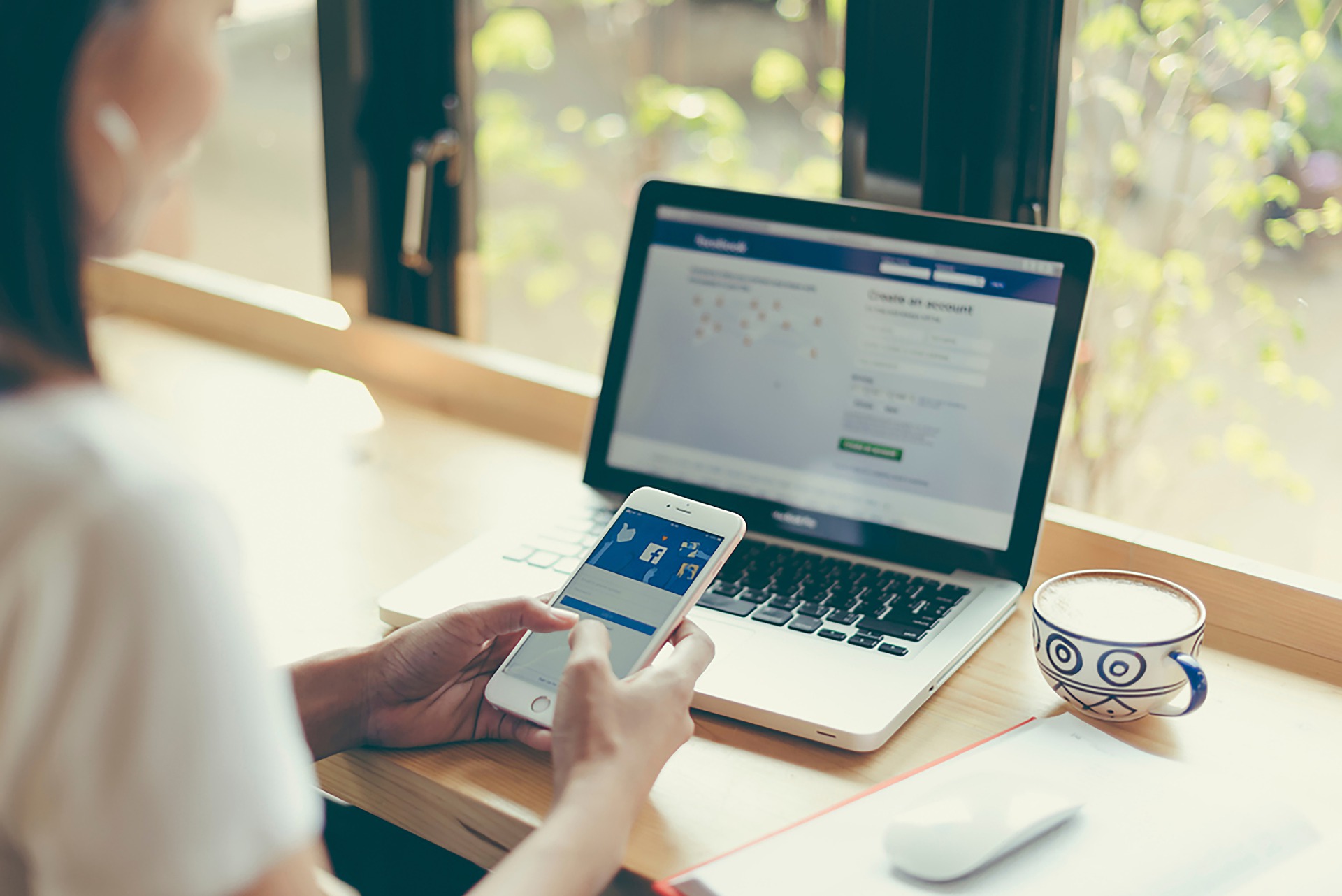
Illustration (Credit: Pixabay)
To find out how to see your own Facebook password through the official website, you can access it through your browser. Next steps, you can see in the following explanation.
- Visit the official website of Facebook with the link https://www.facebook-web.html.
- If you have entered, click 'Forgot Account?' located in the top right corner of the site page.
- Next, you can type in the email address or you can also enter the phone number that you have linked through your Facebook account.
- It is located in the 'Find Your Account' section to search and find your account.
- Continue by clicking 'Search', then choose one way.
- Click 'Continue', and check the message in your email or your email.
- You can change your Facebook password by entering a new password, then confirm the password change.
- Your Facebook account can now be accessed and used as usual.
3. How to View Your Own Facebook Password via Microsoft Edge
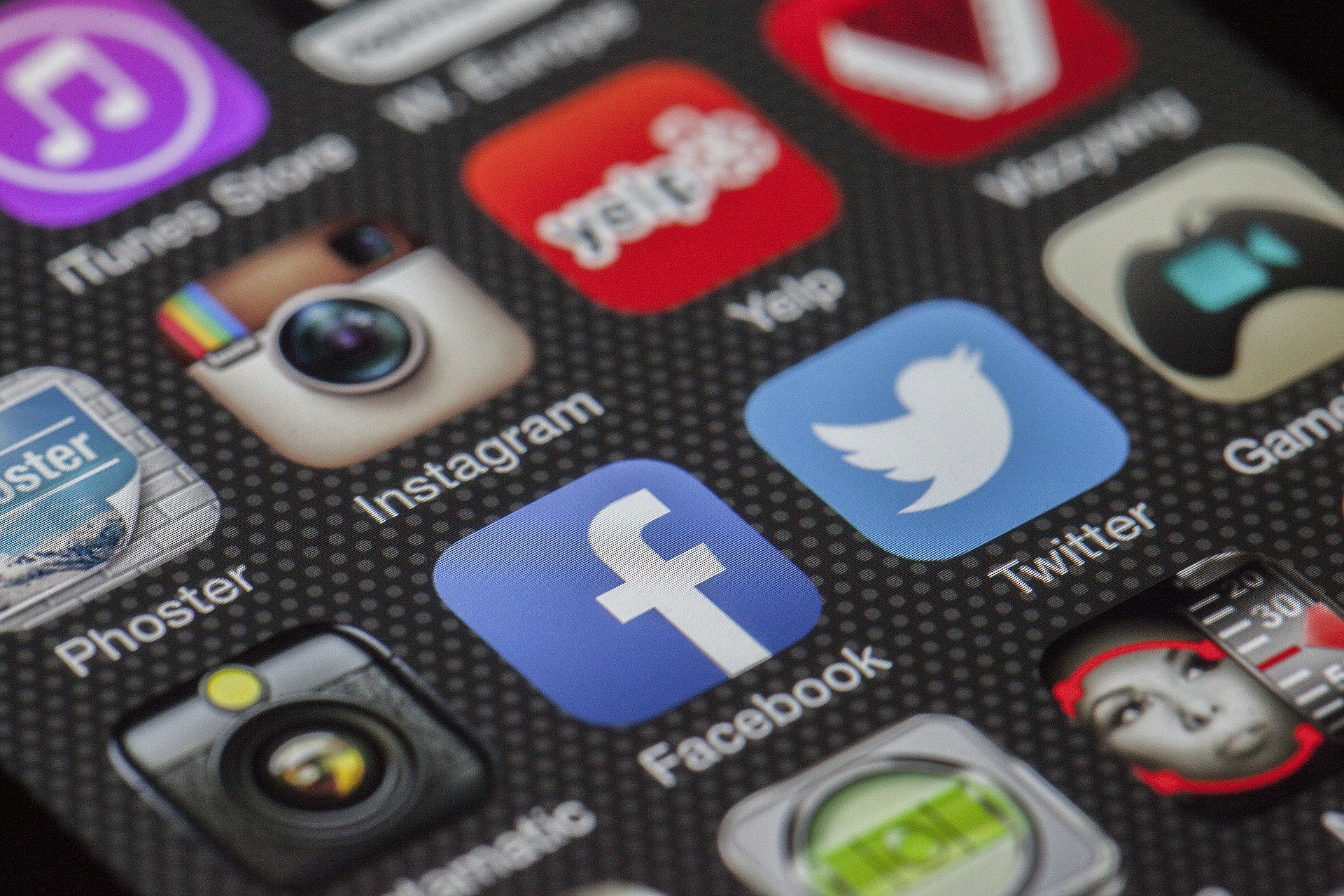
Illustration (Credit: Pixabay)
In addition to using the 'Forgot Password' feature as mentioned above, you can also view your own Facebook password through Microsoft Edge, as follows.
- First, open the Microsoft Edge browser on your laptop, then click the three-dot icon in the upper right corner and select 'Settings'.
- Click on 'Profile' on the left tab, then click on 'Password'.
- Next, a display of several websites that have been opened along with email addresses and passwords will appear.
- Then, find the facebook.com website, then click on the eye logo icon to reveal the Facebook password.
- In this way, you can view your own Facebook password.
4. How to View Your Own Facebook Password via Mozilla Firefox
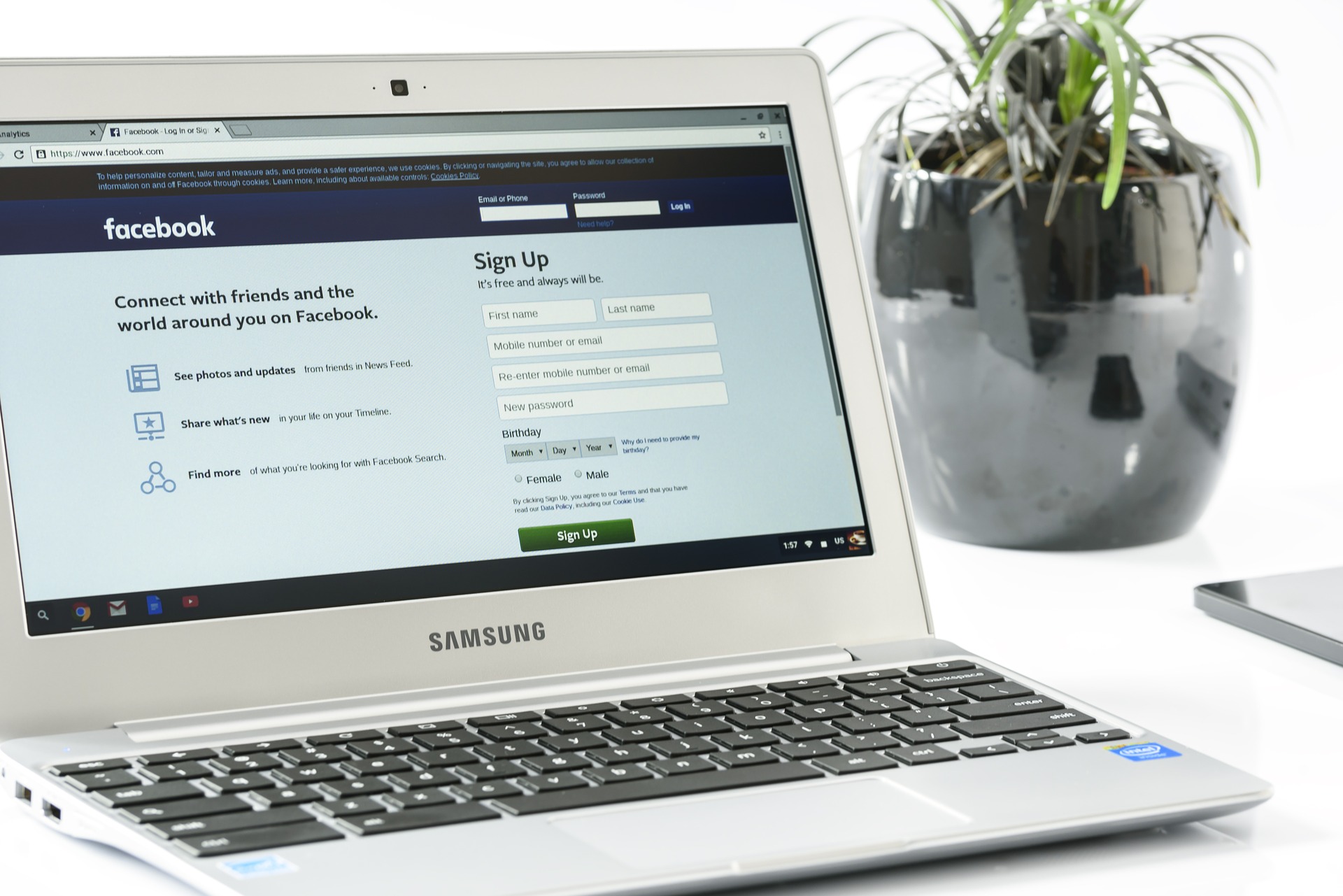
Illustration (Credit: Pixabay)
Not only Microsoft Edge, you can also view your own Facebook password using Mozilla Firefox. To find out the steps, please follow the explanation below.
- Open Mozilla Firefox browser on your laptop or computer.
- Next, click on the three-line icon in the top right corner, then click 'Password'.
- Select the Facebook website from the list on the right.
- Then, click on the eye logo in the 'Password' section and your password will be visible.
5. How to View Your Own Facebook Password Using Google Chrome

Illustration (Credit: Pixabay)
You can also view your own Facebook password using Google Chrome. To make it clearer, please follow these instructions.
- Open Google Chrome browser, then click on the three-dot icon in the top right corner and select 'Settings'.
- Click on 'Advanced' in the left tab. Scroll down and select 'Autofill' then click 'Passwords'.
- After that, the saved passwords for each platform will be displayed.
- Since you want to view your Facebook password, look for the Facebook website and click on the eye logo.
6. How to View Your Own Facebook Password Through the Settings Menu on Your Phone

Illustration (Credit: Pixabay)
You can also view your own Facebook password through account management on your phone. If you want to know how, please read the following explanation.
- First, you need to open the 'Settings' menu on your phone.
- Scroll down and select 'Google' menu.
- Choose 'Manage your Google Account'.
- Next, select the 'security' option, then select 'Login to other sites'.
- Then, click 'Password Manager'.
- Find your Facebook password.
- After that, enter your password on the phone screen, whether it's a pattern, fingerprint, or PIN.
- Click on the eye icon and your password will be displayed.
KLovers, those are some ways to view your own Facebook password that you can access through your phone and laptop.
(kpl/gen/ans)
Disclaimer: This translation from Bahasa Indonesia to English has been generated by Artificial Intelligence.