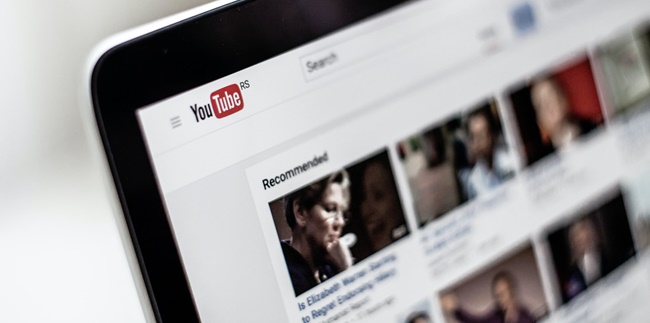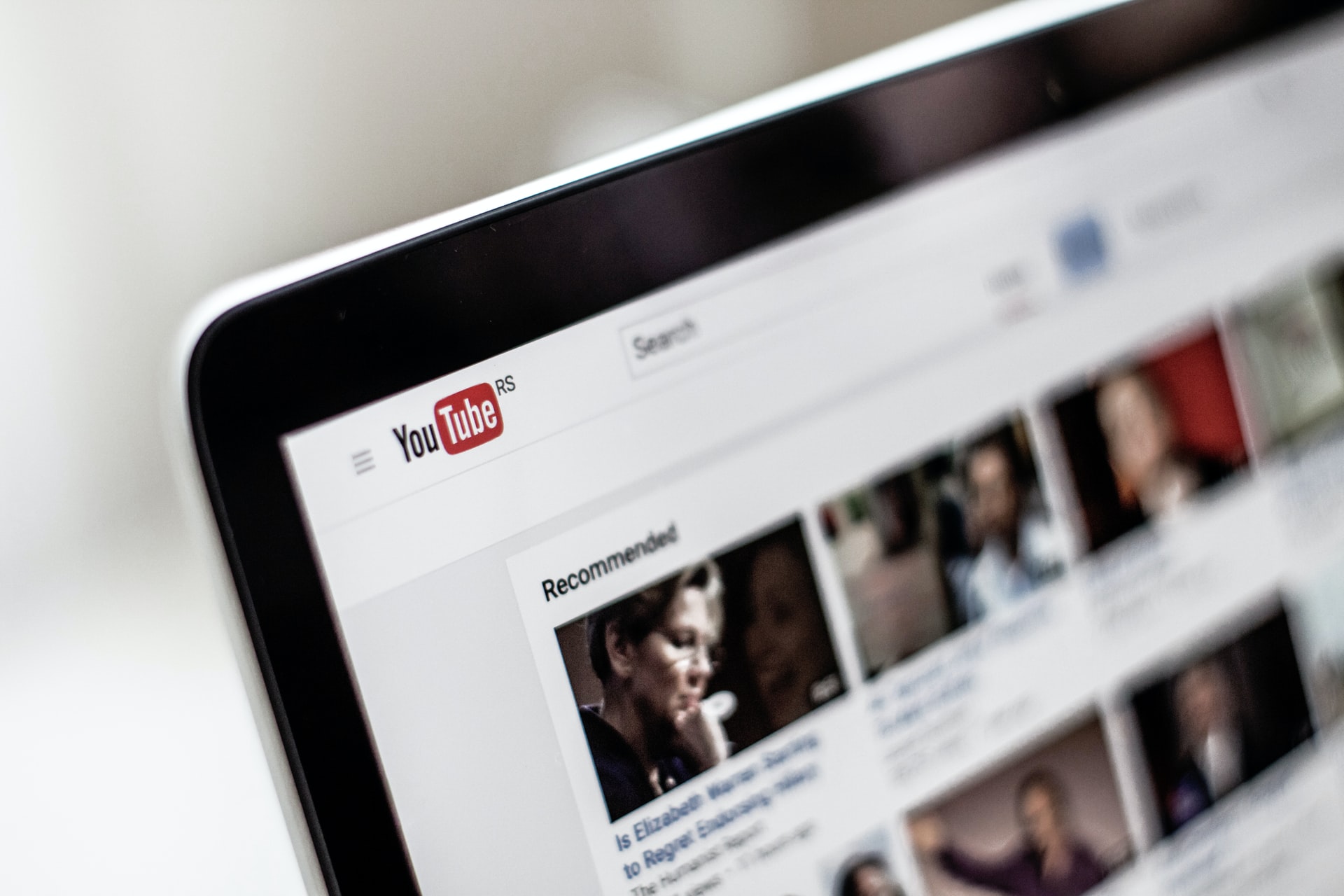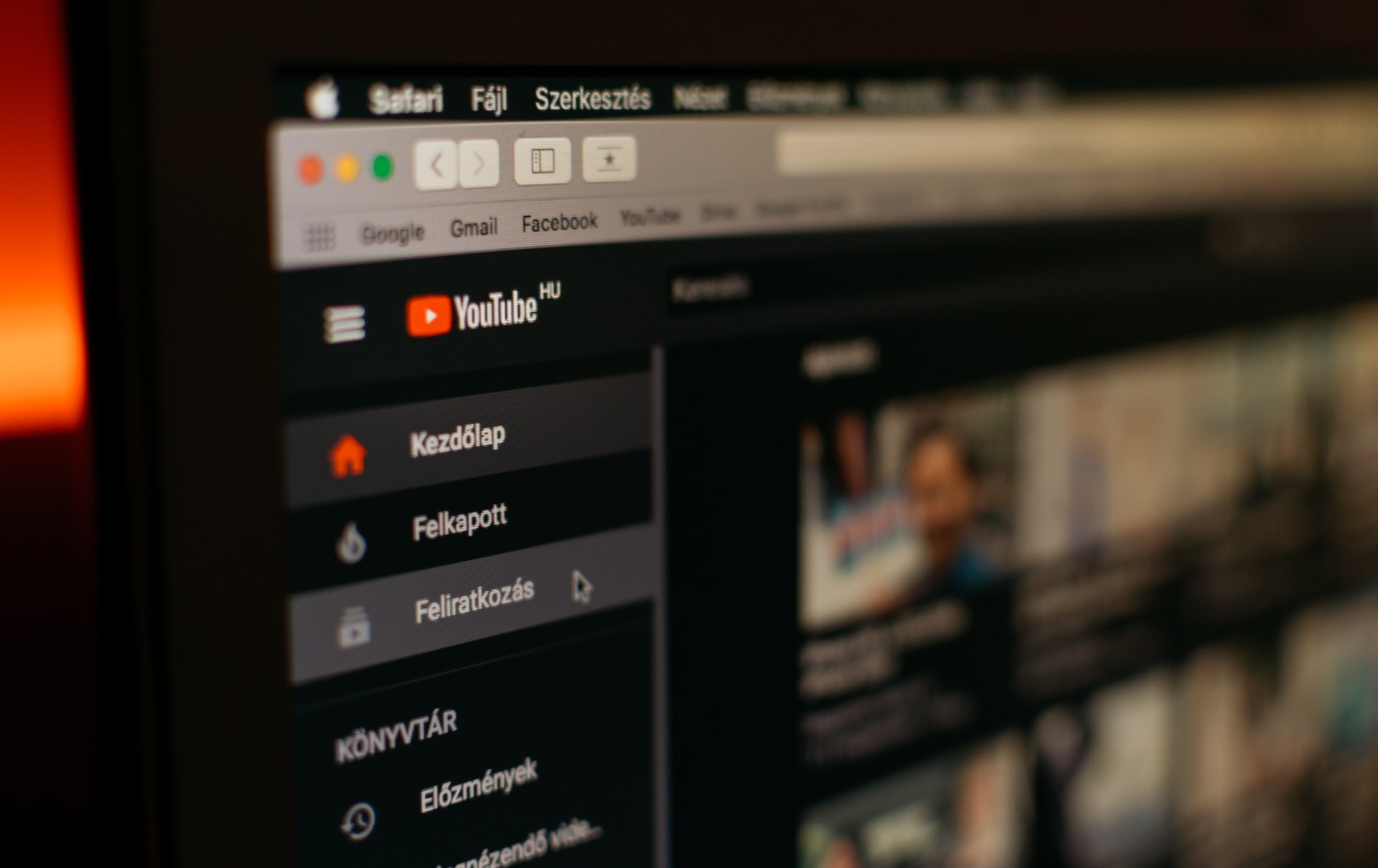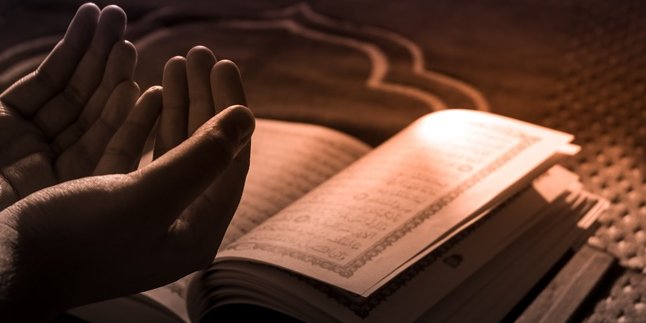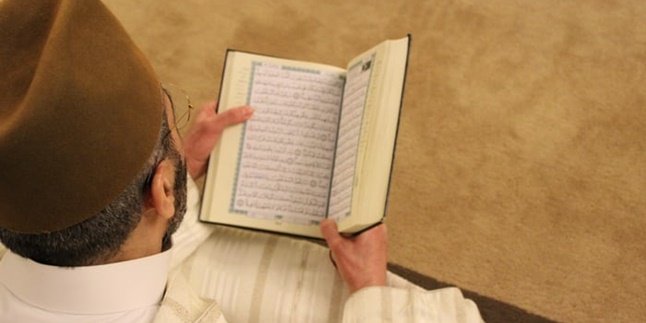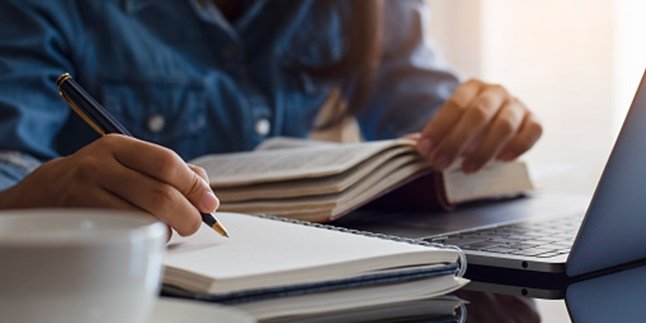Kapanlagi.com - How to download Youtube videos can be done for various devices, both laptops and mobile phones. However, if you want to download Youtube videos on a laptop, the method is quite easy and practical without using applications. Because there are a number of sites that provide services for downloading Youtube videos on laptops for free, you only need to enter the link.
The ease of saving and downloading videos on various media platforms is now very practical. Starting from downloading videos from social media accounts or Youtube can be done with or without applications.
However, it cannot be denied that most people often look for the easiest way to download Youtube videos. Well, one of the easiest and most practical ways to download videos is without using applications.
If you are using a laptop, of course, the space is larger compared to a mobile phone. Here is the review of how to download Youtube videos on a laptop without using applications, compiled by kapanlagi.com from various sources.
1. How to Download YouTube Videos on a Laptop via Savefrom.Net

(credit: unsplash.com)
Downloading YouTube videos on a laptop can be done easily without using an application. Moreover, there are now several accessible and free-to-use service sites. One of the most popular sites for downloading YouTube videos on a laptop is savefrom.net. The process of downloading YouTube videos on a laptop through this site is considered very practical. Here is a review of how to download YouTube videos on a laptop via savefrom.net.
- First, open YouTube and copy the video link you want to download by right-clicking and selecting 'Copy Video URL' or 'Copy Video URL at Current Time'.
- Then, visit the savefrom.net site on your laptop's browser.
- Next, paste the previously copied video link into the provided column.
- Click 'Download without Installations'.
- Choose the video quality.
- The video will then be automatically downloaded or open for a brief video playback.
- Finished! The video will be saved in your laptop's download folder.
2. How to Download Youtube Videos on Laptop through Dredown.Com
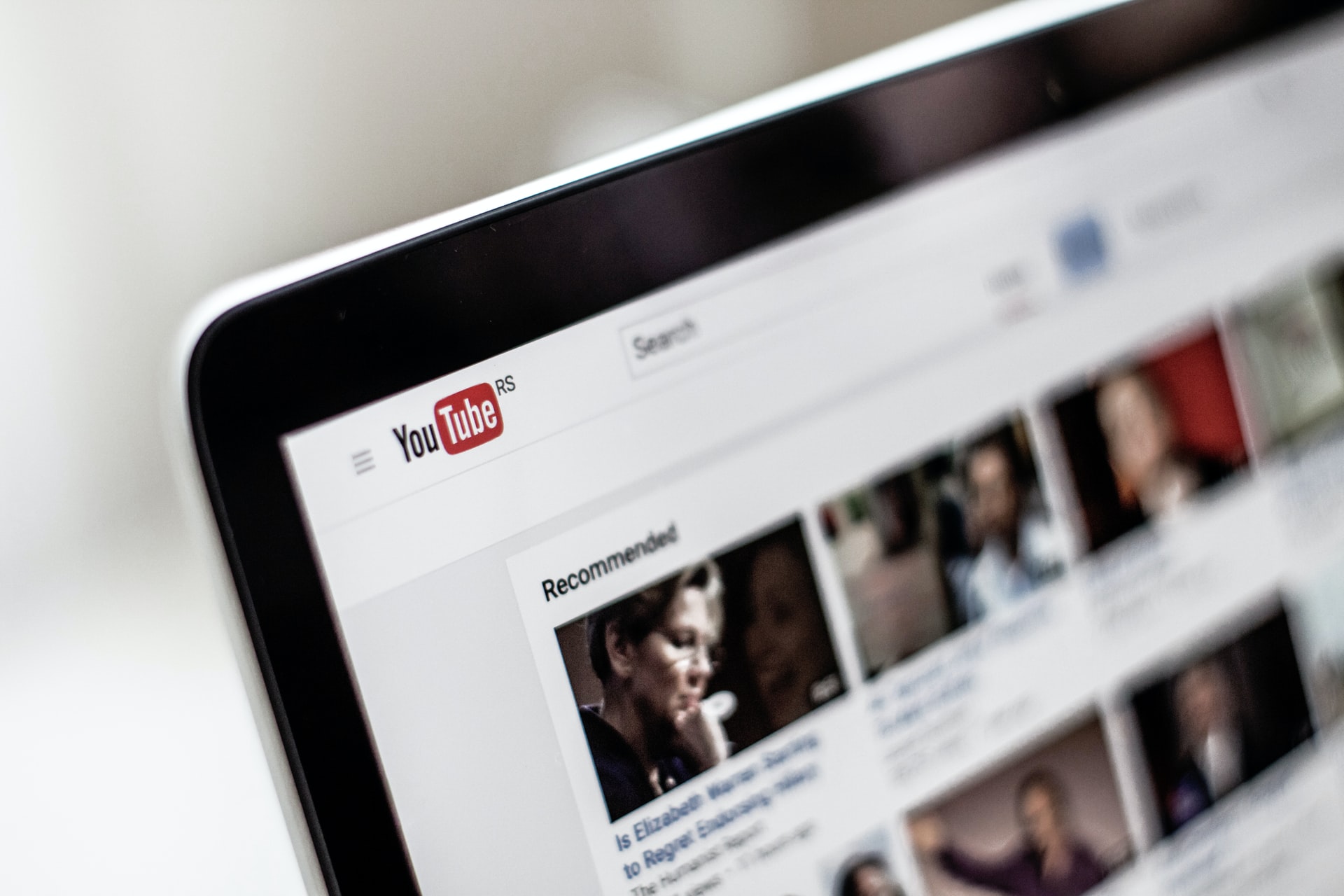
(credit: unsplash.com)
The next way to download Youtube videos on a laptop is by using the website drewdown.com. This site is also easy to use for downloading videos on a laptop. The steps to download Youtube videos on a laptop are actually not much different from before, but it is also important to know how to download Youtube videos on a laptop as follows.
- First, open Youtube and copy the video link that will be downloaded by right-clicking and selecting Copy Video URL or Copy Video URL at Current Time.
- Then visit the website https://www.dredown.com/
- Next, paste the previously copied video link into the provided column.
- Then click Drewdown.
- Select the Youtube video size.
- Then the video will be automatically downloaded or it may open for a brief video playback.
- Finished, the video will be saved in the download folder on your laptop.
3. How to Download YouTube Videos on Laptop via Y2mate.Com

(credit: unsplash.com)
There is also a website called y2mate.com that you can choose to download YouTube videos on your laptop. You can use this site to download YouTube videos for free. The steps are also very simple, just paste the YouTube video URL link and paste it into the column provided on the y2mate.com page. Here are the steps to download YouTube videos on your laptop using the y2mate.com site.
- First, open YouTube and copy the video link you want to download by right-clicking and selecting Copy Video URL or Copy Video URL at Current Time.
- Then visit the website https://www.y2mate.com/en114
- Next, paste the previously copied video link into the provided column.
- Then select the desired video size and resolution.
- Click Download.
- Wait until the download process is complete.
4. How to Download Youtube Videos on Laptop through Vidpaw.Com
You can also use vidpaw.com to download Youtube videos on your laptop. It's just as easy and convenient. To download Youtube videos on your laptop through this site, simply paste the URL link of your Youtube video. Here are the easy steps to download Youtube videos on your laptop.
- First, open Youtube and copy the video link you want to download by right-clicking and selecting 'Copy Video URL' or 'Copy Video URL at Current Time.'
- Then visit the site https://www.y2mate.com/en114
- Next, paste the previously copied video link into the provided column.
- Click Download.
- Wait for the download process to finish.
5. How to Download Youtube Videos on Laptop using YoutubePP
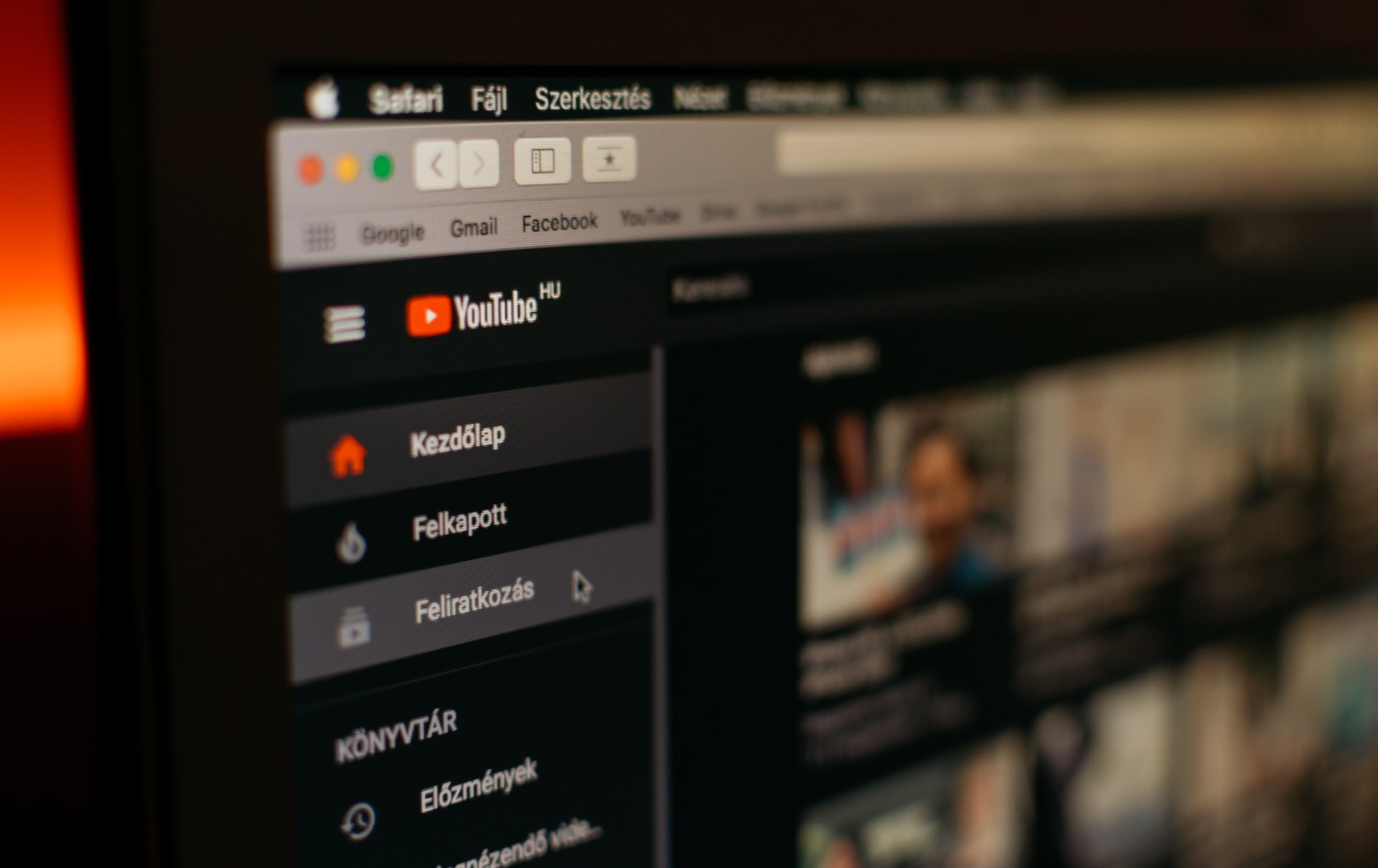
(credit: unsplash.com)
Another way to download Youtube videos on a laptop is by adding the letters 'PP' to the URL, making it YoutubePP. This method is the most practical and simple way to save videos on your laptop. Here's how to download Youtube videos on a laptop using YoutubePP.
- First, open the video on Youtube.
- Then click on the URL of the video.
- Insert the letters 'PP' to make it www.youtubepp.com/watch?Euyeurueiw
- Press Enter.
- You will be directed to the Youtubeconvester.io page.
- Click Convert.
- Choose the desired size and resolution of the video.
- Click Download.
- Click Download.mp4 again.
- Wait for the download process to finish.
6. How to Download YouTube Videos on Laptop through Tubeninja.Net

(credit: unsplash.com)
Downloading YouTube videos on a laptop through Tubeninja.net is also very practical. Because you only need to paste the YouTube video link. Now, for the steps on how to download YouTube videos on a laptop, you can follow the following review.
- First, open YouTube and copy the video link to be downloaded by right-clicking and selecting Copy Video URL or Copy Video URL at Current Time.
- Then visit the website https://tubeninja.net/
- Next, paste the previously copied video link in the provided column.
- Click Download.
- Then choose the download icon for the video in mp4 format.
- The YouTube video you want to download will open.
- Click the three-dot icon.
- Select Download.
- Wait until the download process is complete.
7. How to Download Youtube Videos on a Laptop Through the 9convert.Com Website

(credit: unsplash.com)
You can also use the 9convert.com website to download Youtube videos on your laptop. The steps to download Youtube videos on a laptop using the 9convert.com website are simple. Here is a review of how to download Youtube videos on a laptop.
- First, open Youtube and copy the video link you want to download by right-clicking and selecting Copy Video URL or Copy Video URL at Current Time.
- Then, visit the https://9convert.com/id58 website.
- Next, paste the previously copied video link into the provided column.
- Click Start.
- Then, select the video quality.
- Click Download.
- Click Download again.
- Wait for the download process to complete.
That's how to download Youtube videos on a laptop easily and quickly. Hopefully, the above information can help you download Youtube videos using your laptop.
Source: liputan6.com and other sources
(kpl/gen/nlw)
Disclaimer: This translation from Bahasa Indonesia to English has been generated by Artificial Intelligence.