How to Check Whether Your Telkomsel Card is Already 4G or Not, Easy and Accurate
For Telkomsel users, there are several methods to check whether your Telkomsel card is already 4G or not. Here's the explanation for you KLovers.
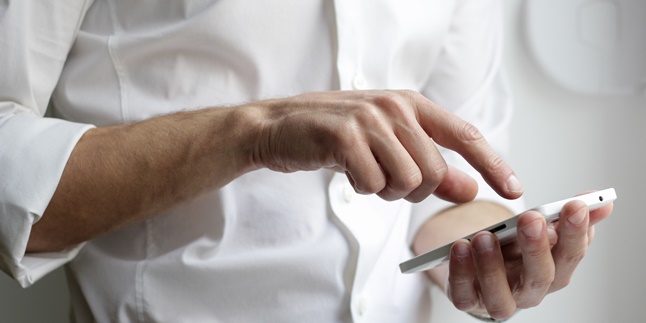
Kapanlagi.com - The gadget world is experiencing rapid development. Previously, someone had to copy files to share, now it can be easier by taking a screenshot on an ASUS phone. Actually, not only ASUS, all smartphones now must be equipped with this feature. That means, you only need to touch or make certain movements on the phone to capture the screen.
The screenshot will be in the form of an image or photo file that you can easily share. For example, when you want to capture information on a website or social media, you only need to apply one of the ways to screenshot ASUS phones that are explained below.
In addition, you can also record the screen with the help of an application, KLovers! If you don't know the steps to do it, just follow some explanations about how to screenshot ASUS phones below.

Illustration (Credit: Unsplash)
This method of screenshotting ASUS HP with button combination can be applied to almost all types, both old and new. This method is usually also applied to other brand HPs, so it's reasonable if you feel familiar with it.
- First step, please determine the area you want to screenshot, for example a certain webpage.
- Next, you can press the combination of the volume down and power buttons simultaneously for a few seconds.
- You will hear a shutter sound or see the screen blink, indicating that your screenshot process was successful.
- You can check the results in notifications or directly enter the Gallery.

Illustration (Credit: Unsplash)
Before applying the method of screenshotting ASUS HP with one button, you need to do some settings first. That way, this method can be considered more practical. If you don't know how to set it up, please read the following explanation.
- Please enter the Settings menu first.
- Next, select the ASUS Customized Settings menu.
- On this menu page, enter the Recent apps key menu.
- After that, please select Tap and Hold to capture screen.
- This menu is now active, next please find the specific page you want to screenshot.
- If the area has been determined, please press the recent button for a few seconds until you hear the shutter sound or the screen blinks.
- Check the screenshot results in the Gallery app or notification menu.
3. Long Screenshot
- First, please download the LongShot app from Google PlayStore.
- Next, please open the LongShot app and select "Capture Webpage".
- This app will work like a browser. You just need to enter the link you want to capture.
- Scroll down when you want to make a long screenshot. If done, please select "End here and capture screen".
- Your long screenshot will be captured and can be checked in the gallery section.
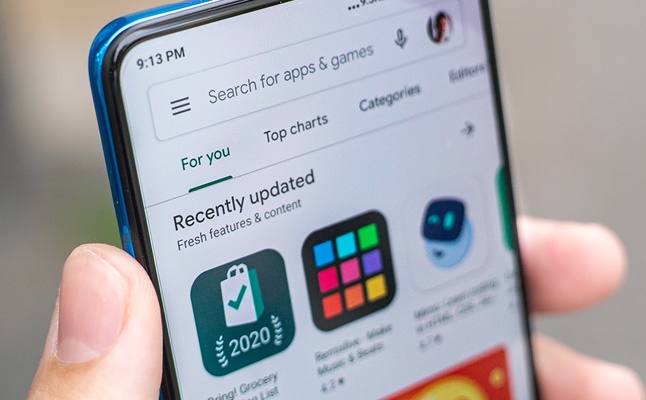
Illustration (Credit: Unsplash)
In addition to implementing various steps above, you can try several ways to screenshot ASUS HP with this application. Each application has its own advantages and disadvantages. You just need to choose which application is most suitable for your needs.
4. Screenshot Touch
As the name suggests, this application can work simply by touching the screen. However, other screenshot methods such as shaking the HP can still be set in this application. You can also use it to record the screen, KLovers!
5. Screenshot and Screen Recorder
You can take two steps when using this application, either by clicking a specific button once or shaking the HP.
6. Screenshot Capture Recorder
The features offered by this application can be considered standard. You can determine the screenshot method, whether by shaking the HP, swiping, and so on.
7. Screen Master
Another application that will provide easy facilities for taking screenshots is Screen Master. The steps you can take in this case are several, including shaking the HP, with a floating button, or in the usual way, namely Web Capture. The advantage of this application is the HD quality of the resulting file.
8. Screenshot Easy
The way this application works is quite simple and easy, as its name suggests. There are two steps you can take when using this application, namely by clicking once on a specific button or shaking your phone.
6. Screenshot Capture Recorder
The features offered by this application can be considered standard. You can determine how to take a screenshot, either by shaking your phone, swiping, and so on.
7. Screen Master
Another application that will provide easy facilities for taking screenshots is Screen Master. There are several steps you can take in this regard, including shaking your phone, using a floating button, or using the usual method, namely Web Capture. The advantage of this application is the HD quality of the resulting file.
8. Screenshot Easy
The way this application works is quite simple and easy, as the name suggests. When you want to take a screenshot, you need to press the "power" + "home" button or you can also press the "power" and "volume" button. In addition, you can also use the notification icon or shake your phone.
Well, KLovers, those are some easy ways to take a screenshot on ASUS phones, either through settings or through various available applications.
(kpl/gen/ans)
Cobain For You Page (FYP) Yang kamu suka ada di sini,
lihat isinya
For Telkomsel users, there are several methods to check whether your Telkomsel card is already 4G or not. Here's the explanation for you KLovers.
There are several anime titles that come with imaginative touches from their characters. This will make you not feel bored when watching these slice of life anime recommendations one by one. The choices are quite varied, ranging from stories about school children to office workers.
There are various meanings and interpretations of art that can actually relate to many fields. From art to profession, all meanings of art can be found in this article. Let's check out the explanation, KLovers.
Watching action comedy anime can be a great entertainment alternative when you're feeling tired. So, what are some exciting action comedy anime titles that are worth watching?
You need to know that the meaning of the name Azka is quite special. This name can be used to follow the recommendation in giving a good name for a child. Moreover, this name will be carried by someone from birth, growing up, aging, until the end of life.
What are the recommended dinner menu options for diets? According to various sources, here are 11 recommended healthy and easy-to-make dinner menu options for diets. Let's check them out KLovers.
For KLovers who want to know more about the meaning of follow up, here is an explanation of the meaning of follow up along with how to do it.
Currently, we can easily find this word on various social media platforms such as Instagram, Twitter, and Facebook. So, what does throwback really mean?
There are various complete features on Shopee such as tracking packages that have not arrived. Actually, tracking Shopee packages is quite easy and practical. Here's the guide KLovers.
When you want to buy a new device or check the compatibility of a device with certain software, you usually need to know the type or specifications. Therefore, it is important to learn how to check the laptop type as follows.
What are the recommendations for Japanese dramas on Netflix? Here are some Japanese drama recommendations on Netflix that are just as exciting as Korean dramas. Let's check it out, KLovers.
You don't need to worry, in addition to an explanation of the meaning of top up, this information also contains a guide on how to do it. Moreover, electronic payments are becoming more and more popular. You also need to follow these developments to get easier payment facilities.