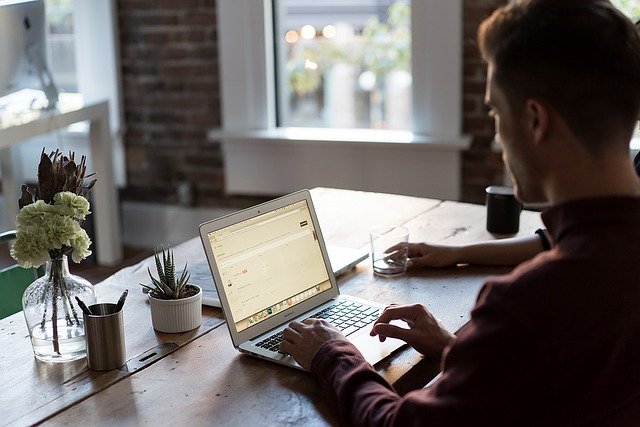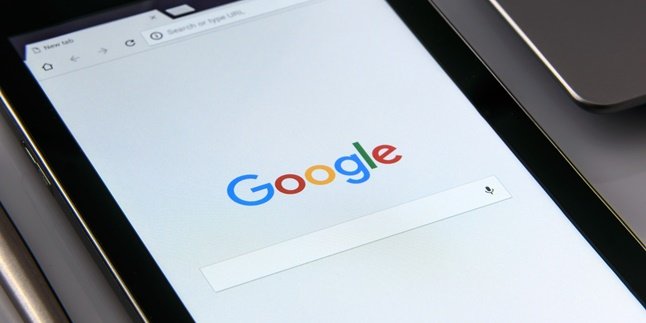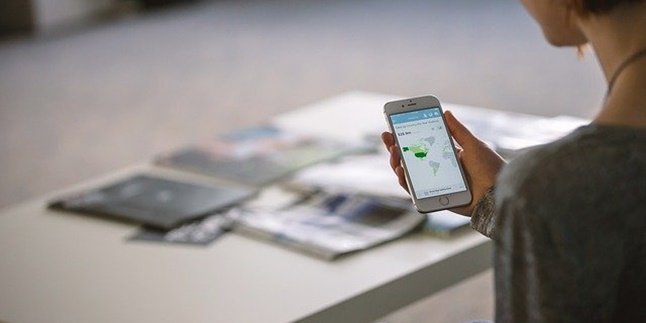Kapanlagi.com - In today's modern era, laptops have become an important device to support work. Unfortunately, laptops are still electronic devices that can experience disturbances or even damage. One of the most common problems is a slow laptop. Almost everyone has experienced it. Therefore, it is important to know how to overcome a slow laptop.
Having a slow laptop is very annoying. Not only does it make you frustrated, but a slow laptop can also make work never finish. To overcome a slow laptop, you need to know the cause first. There are many things that can cause a laptop to become slow. It can be due to virus attacks or running too many applications.
Detecting the cause of a slow laptop may be difficult for ordinary people. However, there are several ways to overcome a slow laptop that can help speed up its performance. Curious about how to do it? Just read the following explanation, as quoted from various sources.
1. Install Antivirus

(credit: pixabay)
As mentioned earlier, virus attacks can be one of the causes of a slow and sluggish laptop. Therefore, you can install antivirus software to anticipate a slow or slow-running laptop. Currently, there are many choices of antivirus applications that can be used. You can install one of them that you think is the best and most effective.
2. Uninstall Unnecessary Applications
The second way to overcome a slow laptop is to sort out the necessary and unnecessary applications. Too many unnecessary applications can make the laptop slow. The number of applications on the laptop will fill up the storage capacity on Drive C and make the system take a long time to read the hard disk. As a result, the laptop works very slowly.
This becomes even more risky if your laptop has small RAM specifications. Uninstalling unnecessary applications will reduce the burden on RAM. With that, the laptop will run lighter and faster.
3. Make Sure to Only Open the Application Being Used

(credit: pixabay)
Apart from uninstalling, when using your laptop, you also need to make sure not to open too many applications. This is because opening too many applications simultaneously will also cause the laptop to slow down. This is because it will make the RAM work harder. One tip to control the usage and performance of the RAM is to activate the task manager.
4. Increasing RAM Capacity
RAM is indeed one of the most important parts of a laptop or computer. Small and full RAM capacity can be one of the main factors for a laptop to work slowly. To overcome this, you can try to increase the RAM capacity. However, solving this slow laptop issue should not be done carelessly.
You need to pay attention to the RAM specifications (RAM DDR3, or RAM DDR3L, and RAM DDR4) and also the maximum RAM capacity that can be applied to the laptop. To be more certain, before adding RAM capacity, you can consult with the authorized service center of the laptop manufacturer.
5. Cleaning the Desktop

(credit: pixabay)
The next way to overcome a slow laptop is by cleaning the desktop. Yes, it turns out that having too many applications on the desktop can also make the laptop slow and slow to respond to user commands. Also, make sure that there are not too many running applications. Because these applications work in the background, silently consuming RAM capacity.
6. Cleaning Drive C
In addition to RAM capacity, the capacity of Drive C also affects laptop performance. Therefore, cleaning and reducing the load in Drive C can be one solution to overcome a slow laptop. Especially, if your laptop has been used for more than 3 years.
However, it should also be noted that, in addition to file accumulation, generally at that age the laptop, especially Drive C, has also experienced a decrease in performance. Therefore, cleaning Drive C is highly recommended.
7. Performing Windows Reset
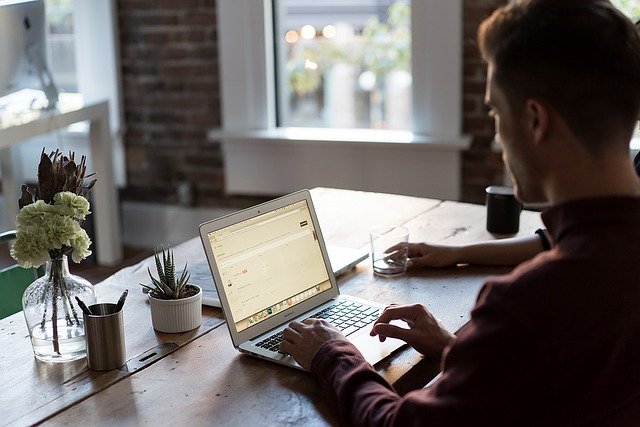
(credit: pixabay)
The seventh way to overcome a slow laptop is by resetting Windows. Generally, the age of an old laptop not only affects the hardware performance but also the software performance. Therefore, performing a Windows reset can be an alternative solution. By resetting Windows, you are reinstalling the software, which will also improve the laptop's performance.
8. Using a Cooling Pad
Although it may sound trivial, using a cooling pad or laptop cooling pad can actually help overcome a slow laptop. Yes, one of the reasons why a laptop becomes slow is due to overheating. When experiencing overheating, the laptop becomes hot and slow. Using a cooling pad can help keep the laptop cool.
9. Install Laptop Performance Booster Application

(credit: pixabay)
To further enhance the performance of your laptop and prevent it from being slow, you can install several applications. Currently, there are many types of applications that can improve laptop performance, including CCleaner, Razer Game Booster, IObit Advanced SystemCare, Advanced System Optimizer, and others. You can install and use one of them to prevent your laptop from becoming slow.
Those are some ways to overcome a slow laptop. Hopefully, they are useful and can broaden your knowledge. Good luck!
(kpl/psp)
Disclaimer: This translation from Bahasa Indonesia to English has been generated by Artificial Intelligence.