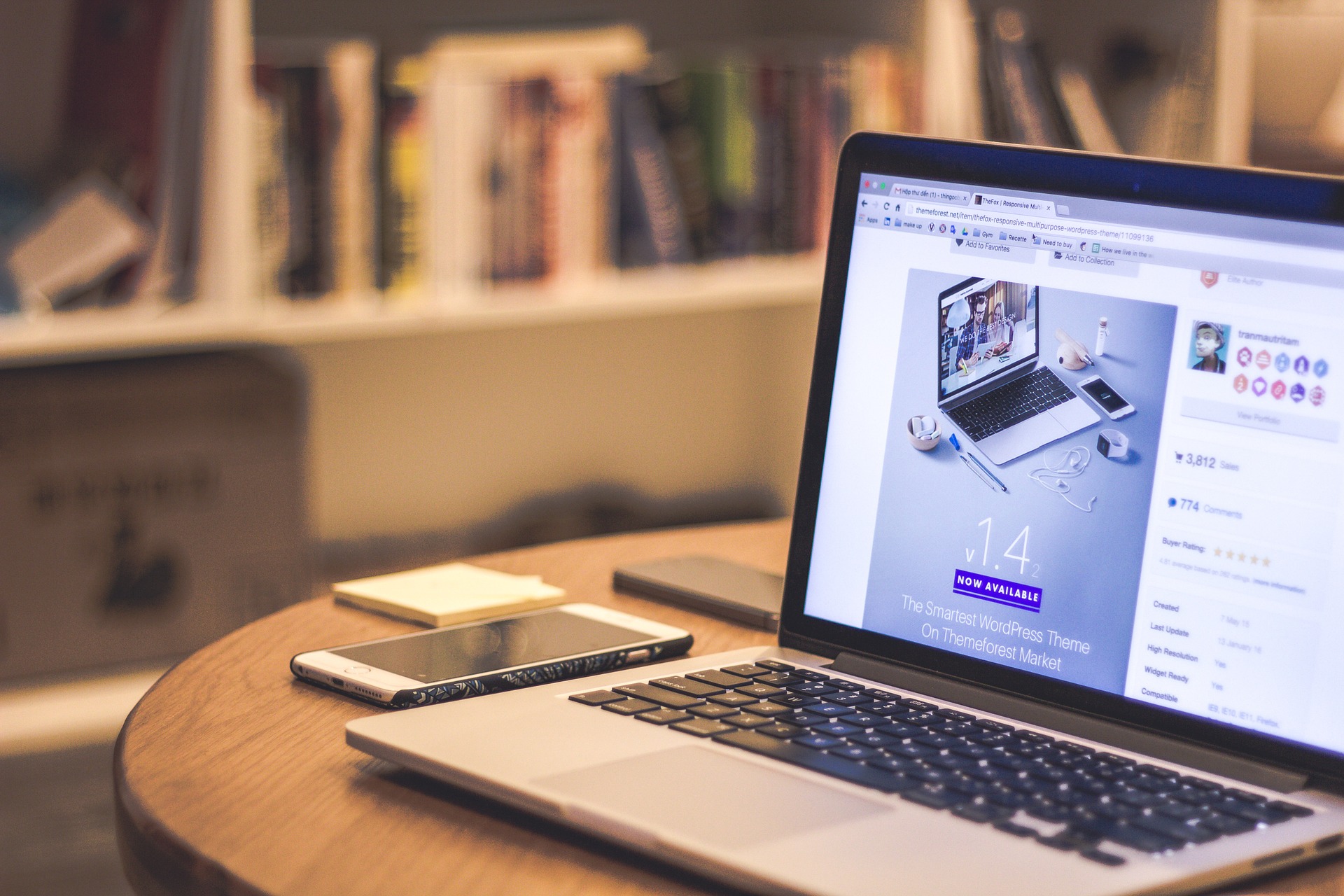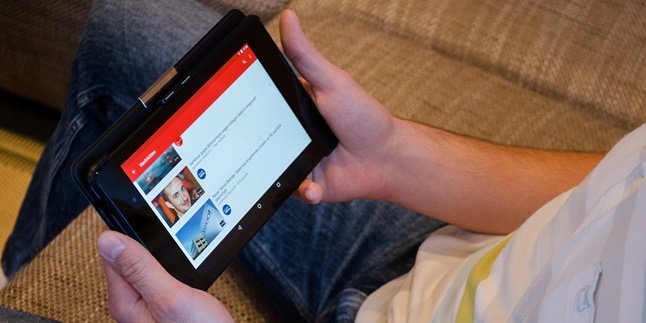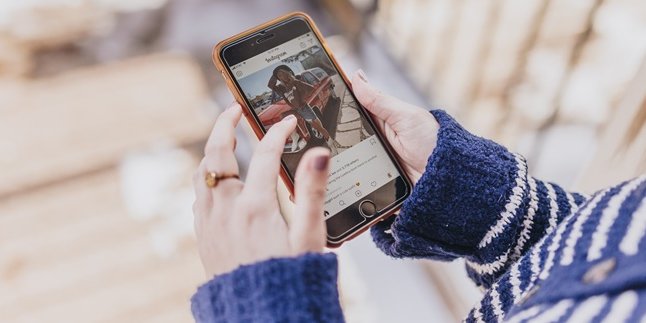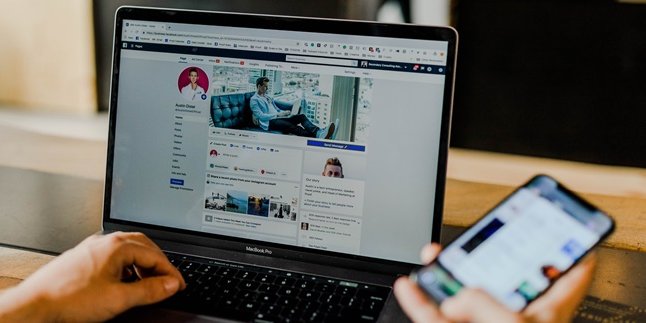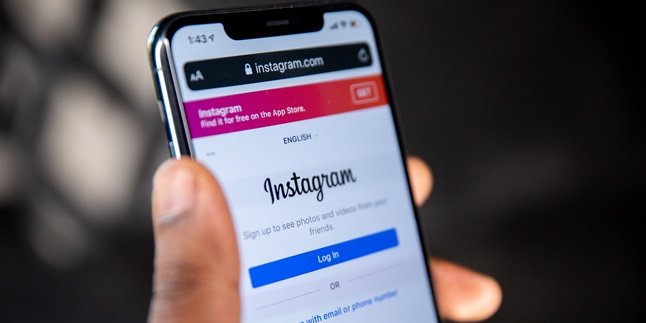Kapanlagi.com - Google form is a virtual form that is free of charge, you only need to use data packages. However, not everyone knows how to create a Google form, even though you can create a Google form on a PC or a smartphone. Creating a Google form is not difficult, KLovers.
There are many ways to create a Google form, you can use a PC, laptop, or an Android or iPhone smartphone. This Google form can be useful for surveys or registration forms. You can also share it via WhatsApp to quickly distribute the form.
Now, to create it, you can follow some of the methods below, KLovers. Here are some easy and uncomplicated ways to create a Google form. Let's check it out, KLovers.
1. How to Create a Google Form Using a Computer
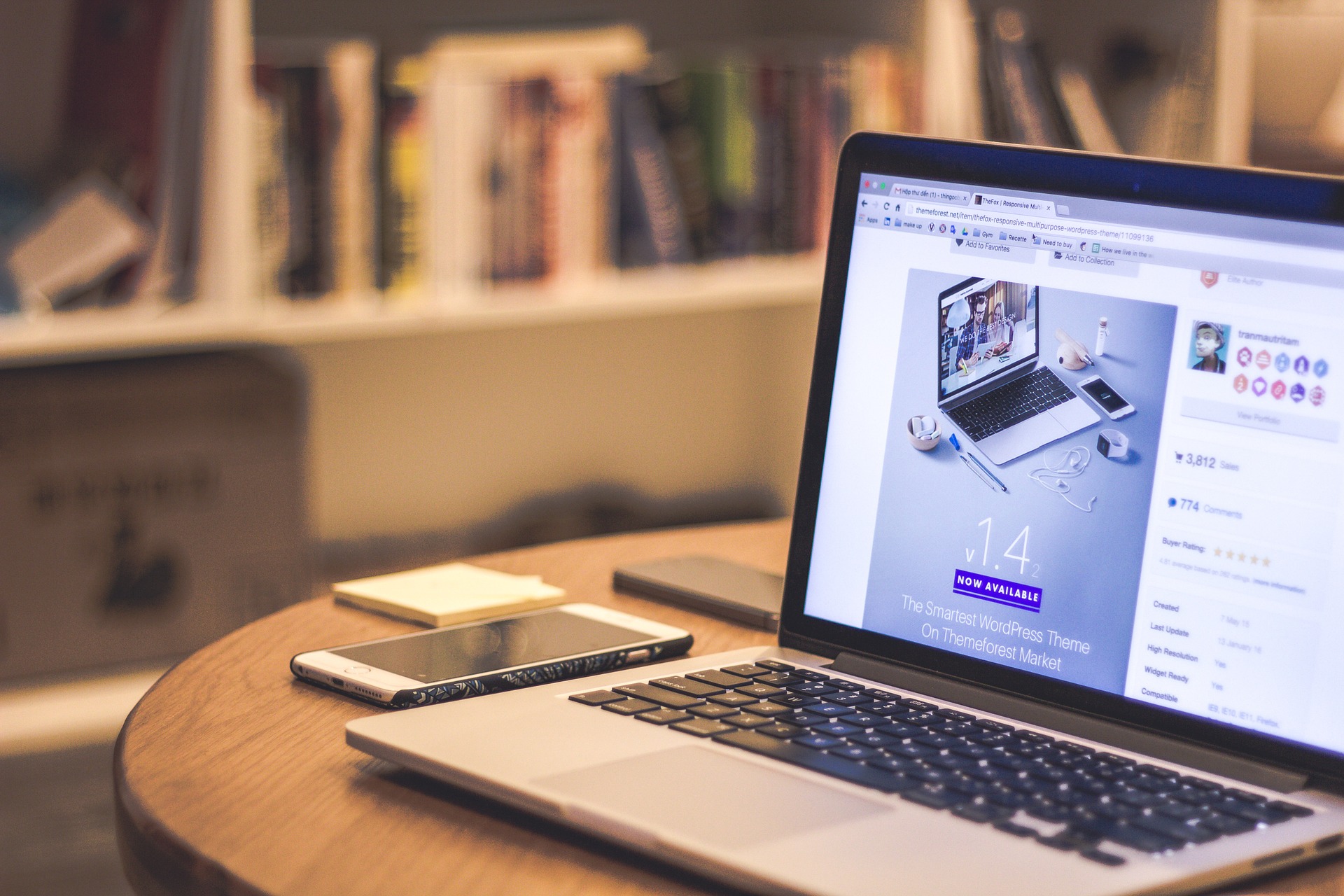
Illustration (credit: Pixabay)
The first way to create a Google form is by using a computer. You can use this method when you want to create a Google form on a computer or laptop. Here are several steps to create a Google form using a computer:
1. First, you can log in to your email account using Gmail.
2. Next, you can open the page www.Google.com/Form.
3. Then, click on 'Go to Google Form' on that page.
4. Next, under the 'start a new Form' menu, you can choose according to your needs.
5. There are several forms available, such as for personal data, events, requests, and employee recruitment.
6. Select the 'blank' menu in the corner if you want to create a new form.
7. Fill in the form according to your needs, such as photos, dates, and so on.
8. The 'Edit' option is available on the right side.
9. Once you are done, you can click 'submit' to save the created form.
10. Copy the Google form link and share it with the intended people.
2. How to Create a Google Form Through an Android Phone

Illustration (credit: Pixabay)
Then the next way to create a Google form is by using an Android phone. Yes, you can create a Google form using your Android phone and the method is also quite easy. Here are some ways to create a Google form using an Android phone:
1. First, you can install the 'FormApp for Google Form' application.
2. This application has the same function as the Google Form site on a PC.
3. Then you can register with an email account using Gmail.
4. After that, agree to all the requirements, and then create a form according to your wishes.
5. Just like on a computer, there are several form options provided.
6. Select the 'blank' menu in the corner if you want to create a new form.
7. Edit the form according to your wishes, enter the title, description, and even images.
8. After you finish, you can click 'submit' to save the created form.
9. Copy the Google form link and share it with the intended person.
3. How to Create a Google Form Using iPhone and iPad

Illustration (credit: Pixabay)
Besides using Android, you can also create a Google form using iPhone or iPad. The way to create a Google form is similar to using an Android phone. Here are some steps to create a Google form using iPhone or iPad:
1. First, open Safari on your iPhone or iPad.
2. Next, go to the website Forms.Google.com
3. Then, sign up with your email account using your Gmail.
4. After that, agree to all the terms and create the form according to your preferences.
5. Once done, all new forms will automatically open.
6. Edit the form according to your preferences and add a title, description, and images.
7. Choose the location to store the form responses.
8. When finished, click 'submit' to save the created form.
9. Copy the Google form link and share it with the intended people.
4. How to Create a Google Form from Google

Illustration (credit: Pixabay)
And the last way is, you can create a Google form using Google. So you don't need to download the Google form application and this method becomes one of the simple ways. Here's how to create a Google form from Google:
1. First, you can open Google Drive through the address https://drive.google.com/
2. Next, you can click on the 'NEW' option on the left side.
3. If you can't find it, select the 'More' menu and then click 'Google Forms'.
4. Then you can change the form name by clicking on 'Untitled form'.
5. Next, specify the form settings according to your preferences in 'Form Settings'.
6. You can set the form to be filled out only by users with specified accounts, automatically record the usernames of users who fill out the form, or other options.
7. Fill in the form description in the display, for questions, enter them in the 'Question Title' column.
8. If you want to add help text, enter it in the 'Help Text' column.
9. Choose the question type in the 'Question Type' section.
10. Once done, you can click 'Add item' to create the next question.
11. Adjust the confirmation page section as needed.
12. To change the form theme, click on the 'Change theme' menu in the toolbar.
13. Select a theme on the right side, to customize it, click on 'Customize' for the selected theme.
14. Once finished, click on the 'Send form' option on the top right of the page.
15. We can try filling out the form to check if it is working or not.
16. If successful, the message 'Your response has been recorded' will appear.
17. To view responses, click on 'View Responses'.
5. How to Send a Google Form

Illustration (credit: Pixabay)
Once you know how to create a Google form, you also need to know how to send a Google form. Here are some steps or ways to send a Google form that you can know:
1. First, you can click 'Send' located in the upper right corner.
2. Next, collect email addresses, if the form's audience is limited to an organization, automatically check the organization's email addresses.
3. If you want to distribute the form externally, check the email addresses collection.
4. Choose a way to send the form and enter the email address in the 'To' column.
5. Just adjust it with the subject content and message, for the link, click 'insert link'.
6. The URL can be shortened, then click 'Copy' and paste the link into chat, conversation, or email.
7. For websites, click the 'Embed' code.
8. The dimensions of the single-line frame can also be found.
9. Then you can click 'Copy' and paste the HTML into the website or blog.
10. For social media, click one of the social media icons.
Those are some ways to create a Google form that you can easily do. You can use this method to create a Google form through your mobile phone or PC. Good luck, KLovers.
(kpl/gen/dhm)
Disclaimer: This translation from Bahasa Indonesia to English has been generated by Artificial Intelligence.