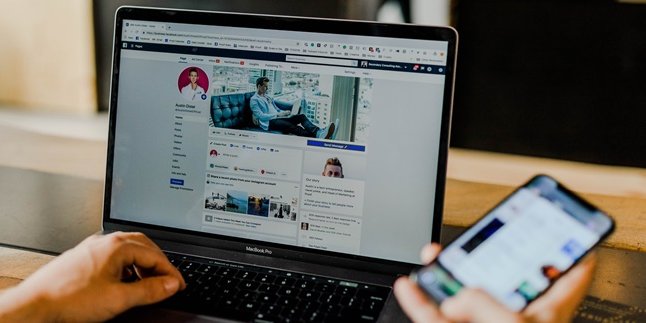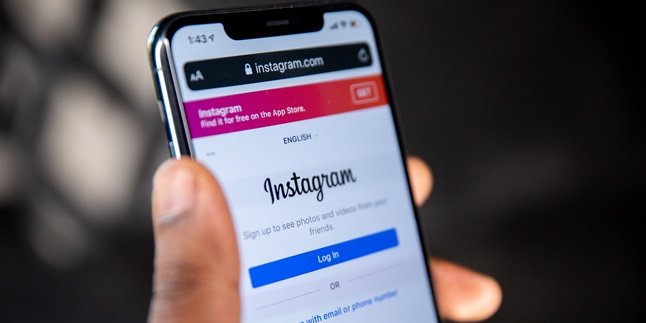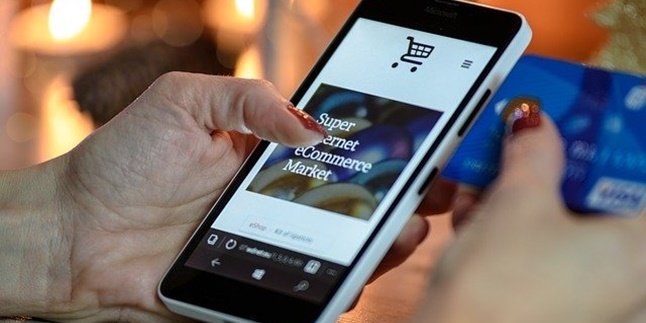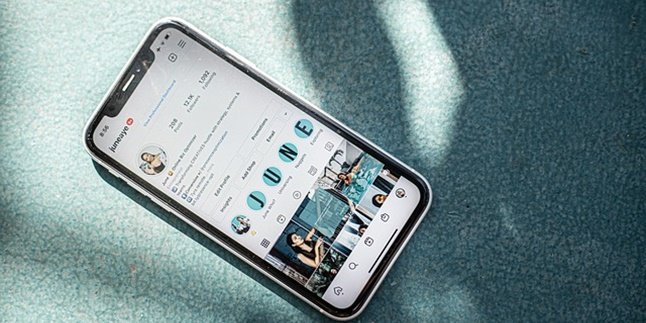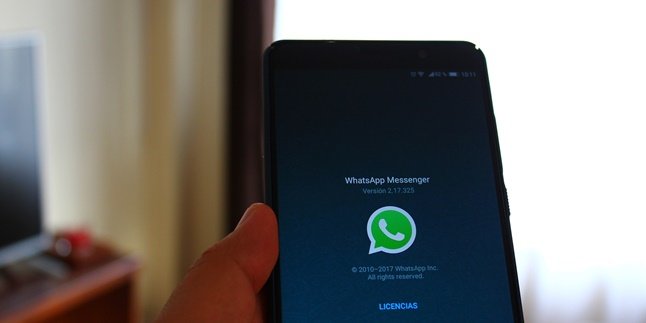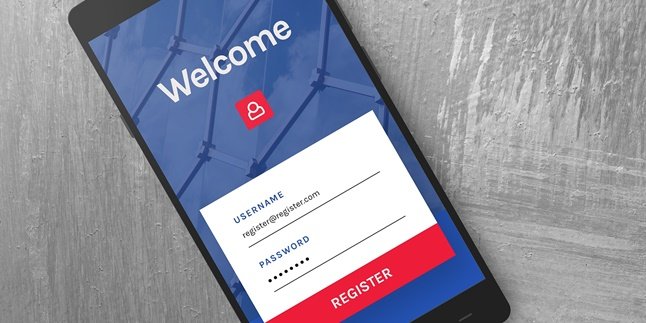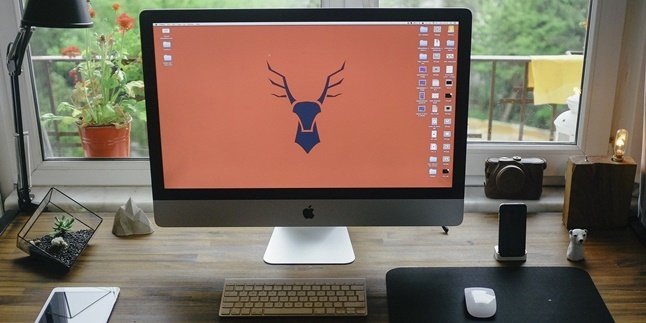Kapanlagi.com - Internet banking has provided many conveniences for customers. With this application, customers can easily and quickly perform various banking transactions, such as transfers and payments. It is no wonder that various types of banks have launched internet banking applications, including Bank Rakyat Indonesia (BRI). Therefore, it is important to know how to register for BRI internet banking, especially for its users.
BRI internet banking offers many conveniences for its users. When having BRI internet banking, customers no longer need to bother going to the bank or ATM just to make transactions. Unfortunately, many customers are still confused about how to register for BRI internet banking. However, registering for BRI internet banking can be done easily.
Summarized from various sources, here is how to register for BRI internet banking that can be done easily and quickly.
1. Requirements for Registering BRI Internet Banking

(credit: unsplash)
Before learning how to register for BRI Internet Banking, it is important to know the terms and conditions first. Without fulfilling the requirements, the application for creating a BRI Internet Banking account may not be successful. The following are some of the requirements for registering BRI Internet Banking.
1) Customers must hold a BRI savings book (BritAma, BritAma Junior, or Simpedes) and an active individual Giro account with an ATM card (BRI card).
2) Customers must have a mobile phone with a sim card from an operator that has partnered with BRI. These include: Telkomsel, Indosat, XL, Telkim Flexy, Bakrie Telecom, and Mobile-8.
3) Customers must have an active email address to receive BRI Internet Banking transaction notifications.
2. How to Register for BRI Internet Banking through Branch Office

(credit: unsplash)
Customers can register for BRI internet banking in two ways. One of them is by registering at the branch office. Registering for internet banking at the branch office is relatively easy because it will be guided directly by the staff. For more details, here is how to register for BRI internet banking through the branch office.
1) Customers who want to create an internet banking account can directly come to the nearest Bank BRI branch office. Of course, customers must bring the requirements such as ID card, savings book, and ATM card.
2) To register, customers are also required to have an active telephone number and email. Fill out the BRI IB registration form and activate it.
3) Upon arrival at the BRI branch office, customers can fill in the data while waiting in line at the customer service (CS).
4) When their turn comes, customers will receive service from CS who will process the BRI IB registration request.
5) Next, customers will be given the option to purchase the m-Token BRI.
6) After the m-Token is activated, customers can automatically use BRI internet banking for various transactions such as checking balances, transfers, and so on.
3. How to Register BRI Internet Banking via ATM

(credit: unsplash)
In addition to registering at the branch office, BRI internet banking registration can also be done via ATM. This means that customers no longer need to queue. Customers can register their own internet banking accounts independently. The steps to register BRI internet banking via ATM are as follows.
1) Visit the nearest BRI ATM.
2) Enter the ATM PIN, then select the other menu.
3) After that, select the "registration" menu.
4) Then, select "internet banking".
5) Enter a password for your internet banking account, consisting of six digits.
6) Repeat the created password.
7) After that, the customer will receive a user ID for BRI internet banking.
8) After the BRI IB registration process is complete, the customer will also receive a receipt containing the user ID and password.
9) You can write down and save the user ID and password for BRI IB. This is to be prepared in case of forgetting.
10) Next, the customer can activate BRI IB on the website https://ib.bri.co.id (BRI IB login), login by entering the user ID and password for BRI IB that has been created before. Also enter the captcha code.
11) The customer will be presented with a page containing terms and conditions, after reading it carefully, you can click "agree".
12) Customers are also given the option to change the BRI IB password.
13) If you want to get a m-Token for BRI IB, then the customer must visit the nearest Bank BRI branch office.
4. How to Transfer Using BRI Internet Banking

(credit: unsplash)
In addition to the easy registration process for BRI internet banking, another reason why customers should use this service is the various conveniences offered. One of the conveniences offered is easy and fast transfer service. Here is how to transfer using BRI internet banking.
1) First, open the page https://ib.bri.co.id.
2) Login using your user ID and password.
3) After that, select the menu "Transfer".
4) You can choose either "Transfer to Other BRI Accounts" or "Interbank Transfer".
5) Fill in the recipient's account number, destination bank, and the amount of money to be transferred.
6) After ensuring that all the data fields are filled correctly, click the "Send" button.
7) Confirm the transfer data. If the data is correct, you can enter your password and click "Request m-Token".
8) Automatically, BRI will send the m-Token number to the registered phone number via SMS.
9) Finally, enter the m-Token sent via SMS, then click the "Send" button.
10) If the transfer is successful, the transfer receipt will be displayed immediately. You can also print or download it.
Those are some of the ways to register for BRI internet banking. Good luck and enjoy the convenience!
(kpl/gen/psp)
Disclaimer: This translation from Bahasa Indonesia to English has been generated by Artificial Intelligence.