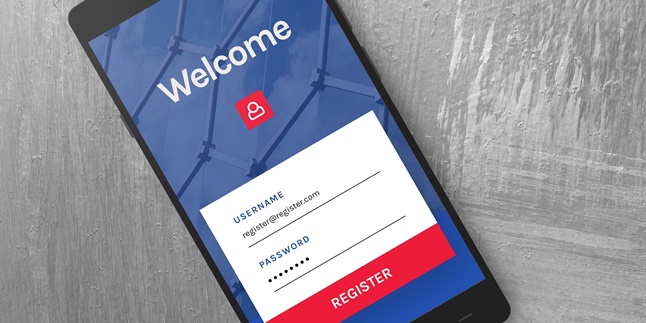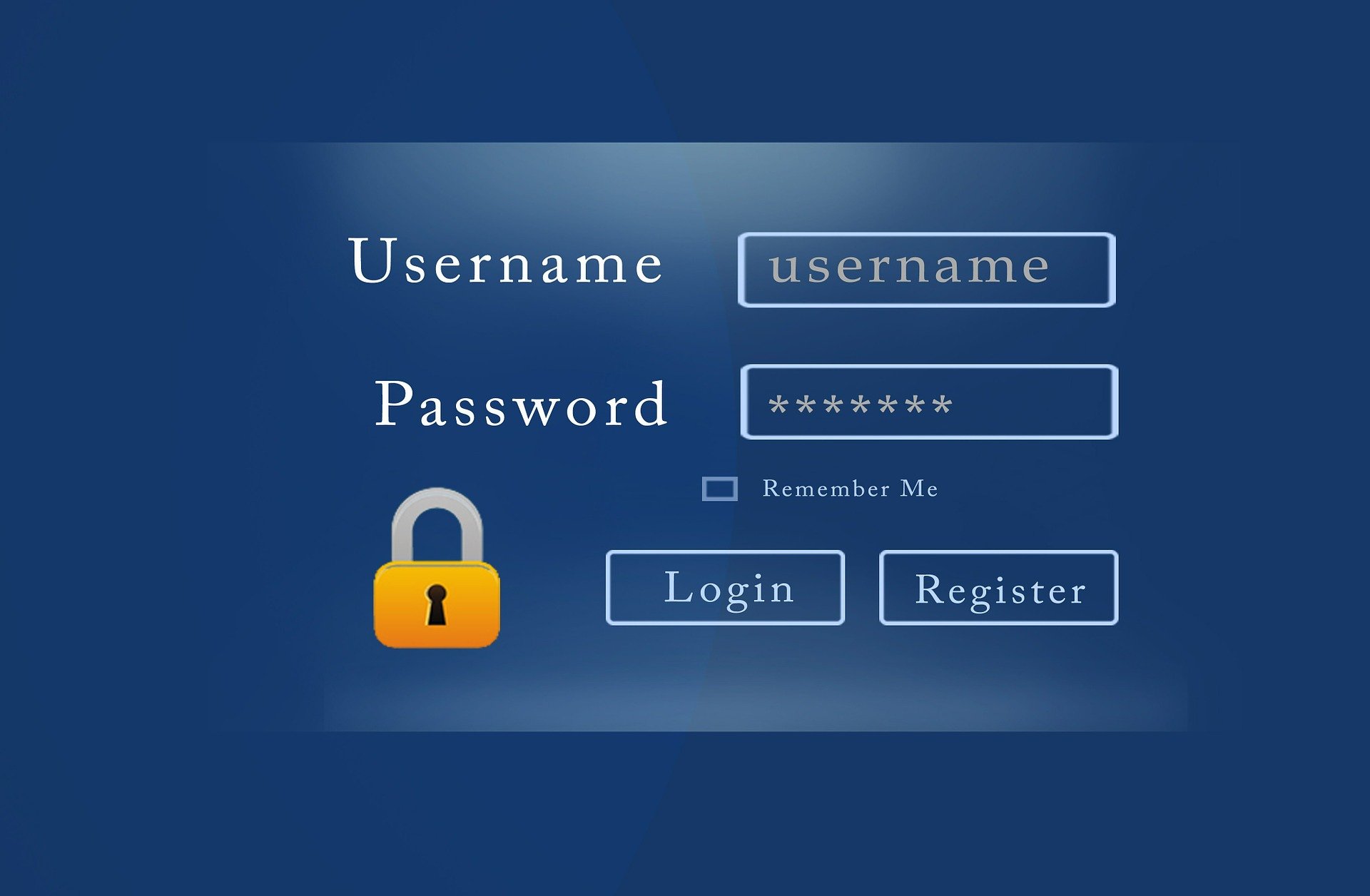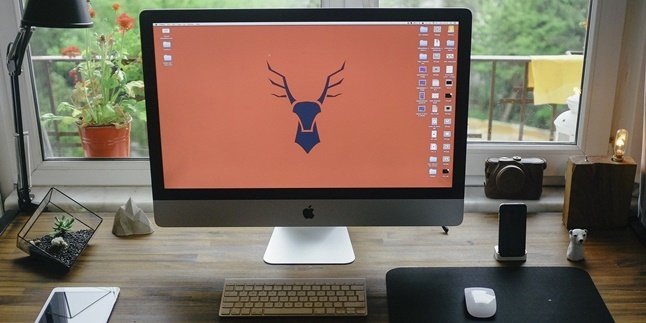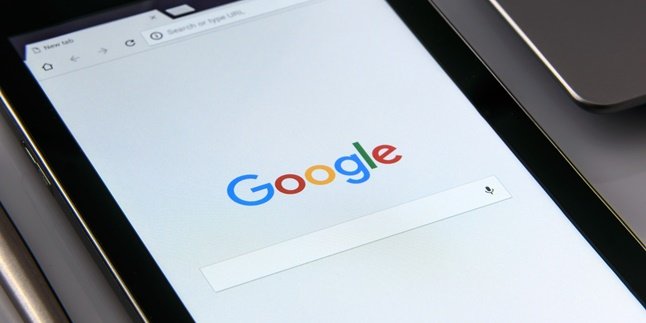Kapanlagi.com - The phone pattern feature on your mobile phone is one of the advancing technological features. This feature is created to provide privacy security for the owners. However, unfortunately, sometimes the owners themselves forget the pattern they created. If you experience this, it is understandable that you are in a panic to find ways to unlock the forgotten phone pattern.
Human memory is not always reliable to keep up with technological advancements. Therefore, there are ways to unlock a forgotten phone pattern that you can learn from now, before you experience such an unpleasant situation.
However, if you have already experienced it, the first thing you need to do is stay calm. Don't rush to reset your phone, as it may erase all important data. There are still other ways to unlock a forgotten phone pattern that you can learn from the following explanation.
1. How to Unlock a Forgotten Phone Pattern with Forgot Pattern or Password

Illustration (Credit: Pixabay)
You can automatically unlock a forgotten phone pattern with Forgot Pattern after you have tried the wrong pattern multiple times. Each phone has different rules regarding this, so just keep trying until the 'Forgot Pattern (or password)' feature appears on your phone. To make it clearer, you can follow the following steps.
- After entering the wrong pattern multiple times and the 'Forgot Pattern' feature appears, click on that option.
- Next, log in with the Gmail account that is registered on the phone.
- You will be given the option to change the password, pattern, or PIN. Change it to a new one, and then you will be taken to the home page.
- On that page, you can use the new pattern to unlock the phone.
- Additionally, you also have the option to request Google to send the phone's key pattern form via email, which you can check from a computer or laptop.
2. How to Unlock a Forgotten Pattern on HP with Find My Device
You can unlock a forgotten pattern on an Android HP by using 'Find My Device'. To find out the detailed steps, please read the following information.
- Open a browser on a laptop or another HP, then access android.com/find.
- After that, login with the Google email on your phone.
- Next, you will see a display of information about the phone, including location on the map, phone type, last active, battery percentage, operator name, and three other options that you can choose to access the phone.
- The three options are Play Sound, Lock/Secure, and Erase Device.
- To solve the forgotten pattern problem, you clearly need to choose the Lock/Secure Device menu.
- After the page appears to change the password, you can make changes to a new password or pattern.
- After finishing, try opening the phone using the newly created pattern.
3. How to Unlock Forgotten Phone Pattern with Find My Samsung

Illustration (Credit: Pixabay)
At first glance, this method of unlocking a forgotten phone pattern is similar to the previous method. While the above method can be used for various Android brands, this method can only be used for Samsung brands.
- First, you need to access the official Find My Samsung website.
- Next, select the Settings and Security menu, then choose the Find My mobile option.
- Login using the email and password you used on your Samsung phone.
- Click the Lock My Screen button.
- You need to create a new pattern or password and confirm it to be able to use it.
4. How to Unlock Forgotten Phone Pattern with the Help of Another Phone
In addition to accessing specific websites like the one mentioned above, you can also unlock a forgotten phone pattern with the help of another phone. To learn the complete method, please follow the explanation below.
- Find another phone, either your own or borrow a phone from a friend or family member.
- Call your phone number using that phone.
- Once it rings, answer and end the call.
- Next, immediately press the Home button to access the main menu.
- Change the phone pattern or password that you previously used to a new pattern that is easier to remember.
5. How to Unlock a Forgotten Pattern on HP with Lockscreen Crash

Illustration (Credit: Pixabay)
You can unlock a forgotten pattern on Android operating system 5.0 to 5.1.1 or Android Lollipop by exploiting a bug that utilizes the emergency call feature or Emergency Call. This method exploits a security loophole by causing a lockscreen crash.
- Open the Emergency Call menu on your HP.
- Enter the * (asterisk) symbol on the dialer until it is full and cannot be added anymore.
- Next, copy all those characters and open the notification bar.
- Click on one of the notifications.
- Next, you will be prompted to enter a password or pattern.
- Now, it's time to paste the characters you copied earlier, causing the lockscreen to crash.
- After that, you will immediately enter the main display or Home of the HP with the forgotten pattern.
6. How to Unlock Forgotten Phone Pattern with Recovery Mode
Recovery Mode can indeed be used as a way to unlock a forgotten phone pattern. However, this method carries the risk of permanently losing all data on the phone. This means that you can consider this option as a last resort when previous methods have not been successful.
- First, turn off your phone by pressing the Power button for a few seconds and select the Power Off option.
- After that, press the Power button again, this time together with the Volume Down button for a few seconds until the phone enters recovery mode.
- Select the Wipe Data option (to delete data) or Factory Reset option (to restore the phone to factory settings).
- You can use the Volume Up and Volume Down buttons for navigation and the Power button as the OK button if the touch screen is not responsive.
- Choose Wipe Data and confirm, then the phone will reboot and after it finishes, you can use it again.
7. How to Unlock Forgotten Phone Pattern with Reboot Safe Mode Android

Illustration (Credit: Pixabay)
Usually, unlocking a forgotten phone pattern with Reboot Safe Mode Android is done when problems arise due to third-party actions, such as additional screen lock applications. With this feature, you can only run the main or basic functions of Android. To know the detailed steps to unlock the phone pattern using this method, please refer to the following explanation.
- Press and hold the Power button for a few seconds.
- Wait until the Power Off or Restart options appear.
- Then tap and hold the Power Off option for a few seconds until a notification to enter Reboot to Safe Mode appears.
- Type OK to continue the process, then your Android phone will restart and enter Safe Mode.
- From Safe Mode, you can uninstall third-party lock screen applications.
- Return to normal mode by performing a Restart, the phone pattern will automatically disappear because you have uninstalled the application.
If you want to use the application again, you have to download it again and reset the settings.
8. How to Unlock Forgotten Phone Pattern with Android Debug Bridge (ADB)
There are some notes before you decide to use ADB as a way to unlock the forgotten phone pattern. ADB can only be done if you have enabled USB Debugging and connected your phone to the computer via ADB. If you have done that, just follow these steps.
- First, download ADB Driver Installer on your computer or laptop.
- After the installation process, connect your phone to the laptop with a USB data cable until it is detected.
- Then, open CMD as admin (Run as administrator) and type the command adb shell rm data/system/gesture.key in the command box to delete the phone lock pattern.
- Wait for a moment, then type adb reboot and press Enter.
- The phone will restart automatically (or you can manually restart it) and will no longer be locked.
9. How to Unlock a Forgotten Phone Pattern with Factory Reset
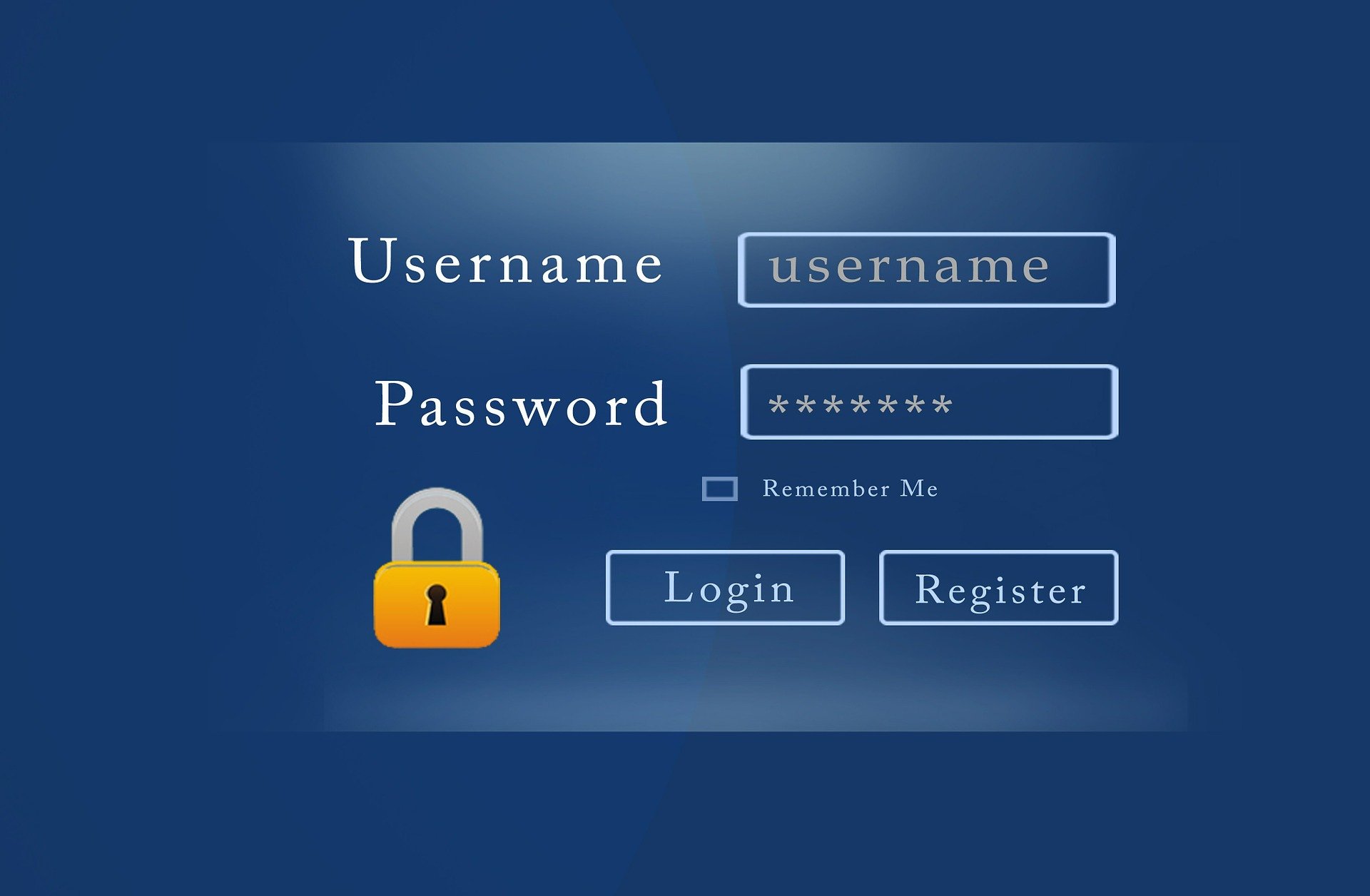
Illustration (Credit: Pixabay)
When you have tried various ways to unlock a forgotten phone pattern but have not succeeded, the only way you can do is to choose Factory Reset. This means that all data and applications on the phone will be permanently deleted and all settings will be restored to the initial state when you purchased this phone. This method is guaranteed to unlock the forgotten lock or pattern on your phone.
- Turn off the Android phone first.
- Then, press the Power button and Volume Down button simultaneously and hold for a few seconds. Each phone may have different ways, but these two buttons are the most commonly used.
- The phone will enter recovery mode, use the volume up or down button to navigate.
- Select the Factory Reset option, then press the Power button as the confirmation button.
- Wait until the process is complete, then select the Reboot System Now option.
- The phone will reboot and turn on again like new and all settings will be restored to the original state.
(Source: qoala.app)
(kpl/gen/ans)
Disclaimer: This translation from Bahasa Indonesia to English has been generated by Artificial Intelligence.