Beautiful Without Hassle, Peek at Jung Ho Yeon's Skincare and Makeup Routine in 'SQUID GAME' - Overcome Swollen Eyes with Massage
Jung Ho Yeon shares her daily skincare and makeup routine, the secret to the perfect beauty of the 'SQUID GAME' star.
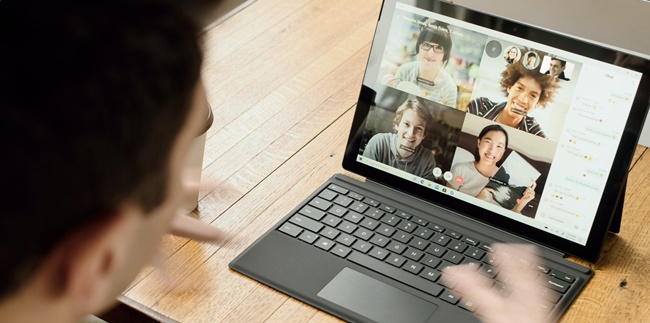
Kapanlagi.com - Holding online meetings or conferences is currently popular. One application called Google Meet can be used for online meetings and learning. Using Google Meet is very easy and can be done through a mobile phone or laptop.
The pandemic situation has indeed had a significant impact on people's lives. One of them is requiring everyone to limit face-to-face meetings to prevent the spread of COVID-19. That is why online meetings and learning are becoming more popular now.
There are several features that can be used to hold online meetings. Like Google Meet, which can be accessed through a mobile phone or laptop. In addition, users need to ensure that the internet connection is available in order to use Google Meet.
Meanwhile, the way to use Google Meet can be practiced easily. If you choose to access Google Meet through a mobile phone, you can first install it. Meanwhile, if using a laptop, you can visit the website provided by Google.
Here's how to use Google Meet on mobile phones and laptops for online meetings easily and practically. This has been summarized by kapanlagi.com from various sources about how to use Google Meet.
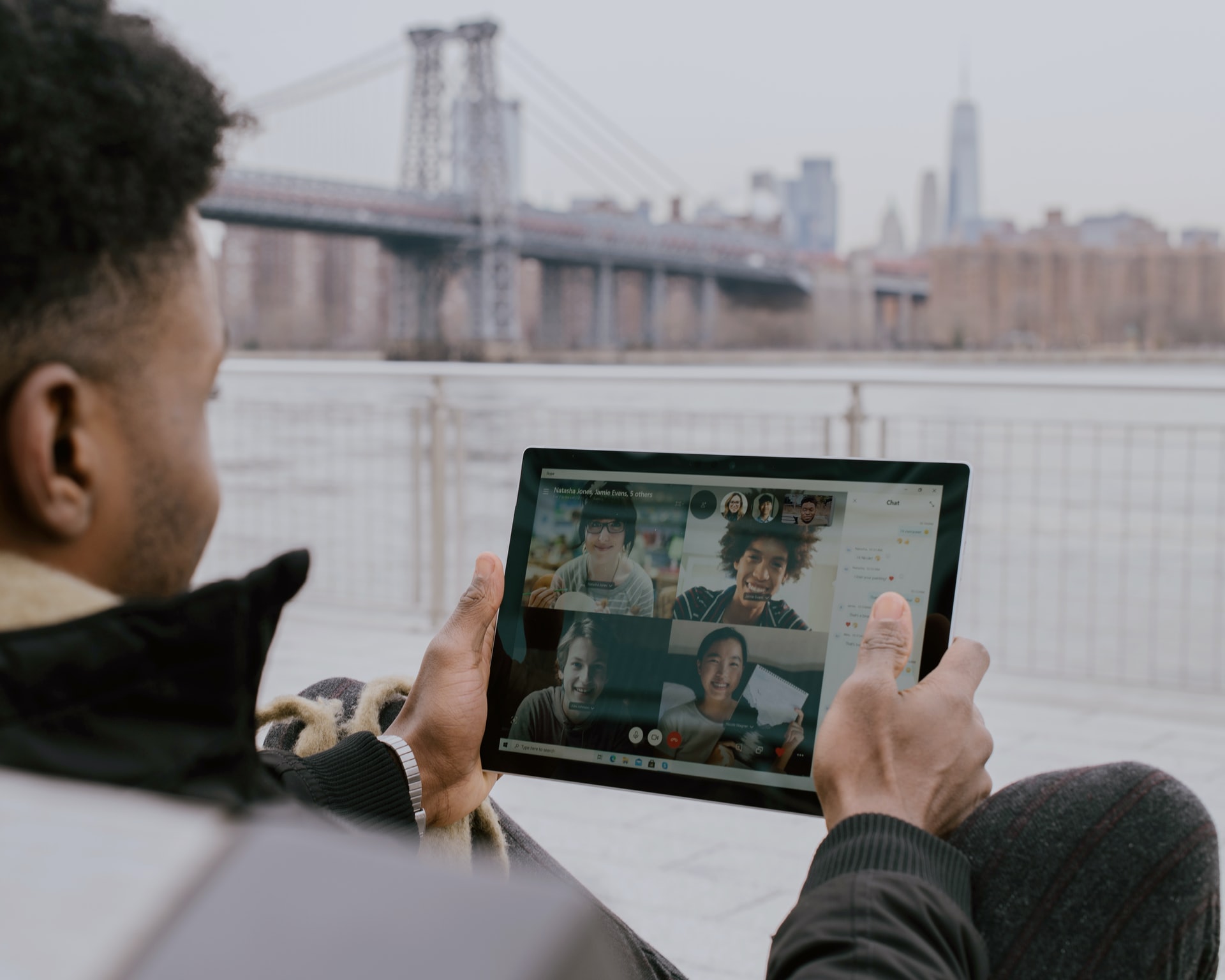
(credit: unsplash.com)
Using Google Meet on a mobile phone is very easy. Google has provided a free downloadable application through Playstore. Like its functions and benefits, Google Meet can make it easier for you to hold or join meetings through video conferencing. Here's how to use Google Meet on a mobile phone.
1. How to Use Google Meet on a Mobile Phone to Create a New Meeting
- First, download and install the Google Meet application on your phone.
- Then, Sign Up with your Google account. If you don't have a Google account, you can register for free.
- After that, go to the Google Meet page to start a new meeting, then click the + or New Meeting icon.
- To make a video call, click New Video Call.
- Meanwhile, to add participants, you can connect their email or phone number to join.
2. How to Use Google Meet on a Mobile Phone to Join an Online Meeting
- First, click the provided or shared Google Meet link by the host to start the online meeting.
- Click Join Meeting.
- Enter the provided code or password.
- Then, click Join Now.
- If successful, you will join the meeting through the provided link.
In addition, you can also easily utilize various features in the Google Meet application. Meanwhile, when you have downloaded the Google Meet application on your mobile phone, you can log in to your Google account and use interesting features such as Participant, Message, and Information.
Participant is used to see who the participants are in the online meeting. Message is used to send or share text messages with other participants. And Information is used to view information about the ongoing meeting through Google Meet, such as the meeting link.
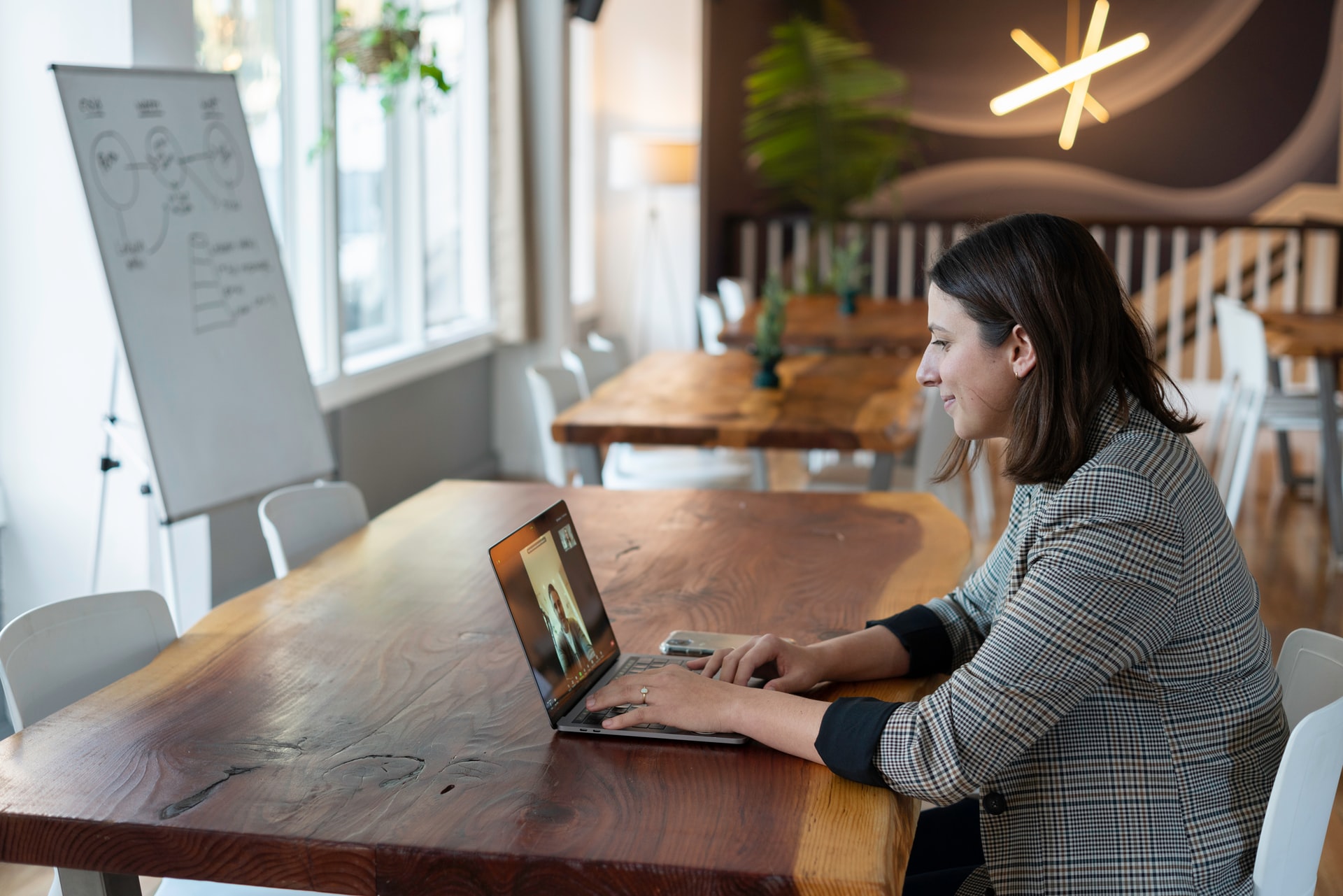
(credit: unsplash.com)
Using Google Meet on a laptop is easy and practical. Moreover, users do not need to install the Google Meet application on their laptop because there is a free Google Meet website that can be accessed. Here's how to use Google Meet on a laptop.
1. How to Use Google Meet on a Laptop
- First, you can visit the meet.google.com website.
- Next, log in with your Google account.
- Then, click Start a Meeting or Join Now.
- You will receive a code or password to start a meeting on Google Meet.
- You can add a title to the ongoing meeting.
- Don't forget to adjust the audio and camera settings on your laptop when joining an online meeting through Google Meet.
2. How to Use Google Meet on a Laptop as a Host
- First, you can visit the meet.google.com website.
- Next, log in with your Google account.
- Then, click Present to start a meeting with Google Meet.
- As a host, you can start and invite other participants to join the online meeting.
3. How to Use Google Meet on a Laptop to Join a Meeting
- First, click the Google Meet link shared by the host to start the online meeting.
- Click Join Now to join the online meeting through Google Meet.
- Then, enter the password or code provided by the host to join the meeting.
- You will enter the meeting room with other participants.
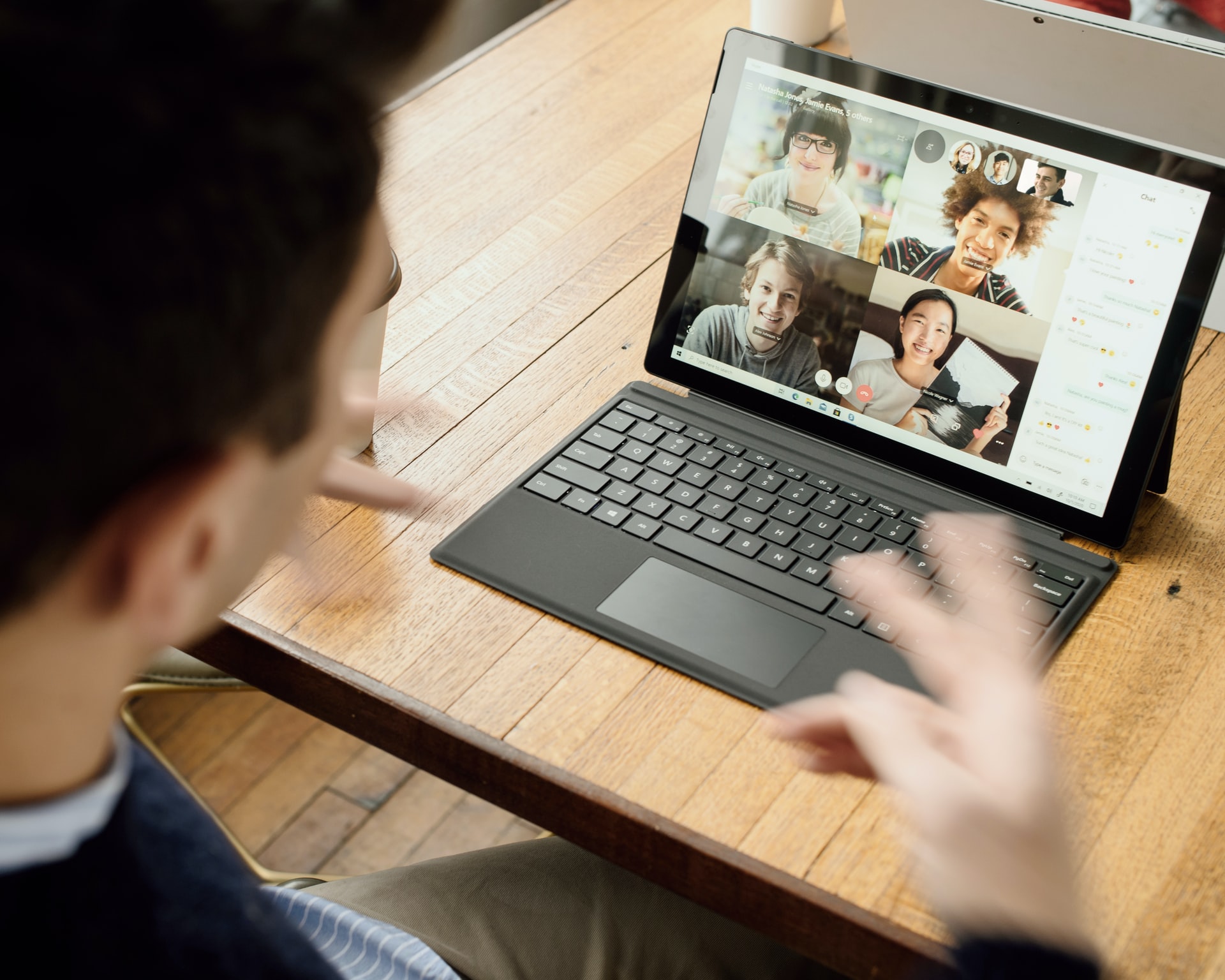
(credit: unsplash.com)
After knowing how to use Google Meet on mobile and laptop, it is also important to know the advantages of Google Meet features. The advantages of Google Meet features are very diverse. Users can take advantage of various features in Google Meet. Let's take a look at the following review about the advantages of Google Meet.
- Can hold online meetings with a duration of 60 minutes.
- Can hold meetings or online classes with a maximum of 250 participants.
- Can be accessed on mobile or laptop.
- Makes it easy for users to use and control audio and video features.
- Can utilize the messaging feature to send messages, documents, or links to other participants during the meeting.
- Users can share presentations, documents, or screens with other participants, thus optimizing online meetings.
- Connected to Gmail, making it easy for users to get links or view online meeting / appointment calendars with Google Meet.
- Users can customize screen settings and layouts.

(credit: unsplash.com)
Despite having many advantages, Google Meet also has some shortcomings. You can find out about these Google Meet shortcomings through the reviews below. However,
- To enjoy more services and features, a paid Google Meet subscription is required.
- Google Meet features are relatively simple, there are no background changing or screen appearance features.
- Limited features for the free version.
So that's how to use Google Meet on mobile phones and laptops for online meetings. Hopefully, the above explanation can help you use Google Meet for meetings or online learning.
Source: apps.google.com, ruangmuda.com
(kpl/nlw)
Cobain For You Page (FYP) Yang kamu suka ada di sini,
lihat isinya
Jung Ho Yeon shares her daily skincare and makeup routine, the secret to the perfect beauty of the 'SQUID GAME' star.
Detecting the cause of a slow laptop may be quite difficult for laypeople. However, some ways to fix a slow laptop can help speed up your laptop's performance. Curious, how to do it?
There are several ways to reduce the size of photos on mobile phones. Just read the following discussion on several ways to reduce the size of photos on mobile phones.
Resetting Xiaomi phones means restoring your phone's settings to its original or factory settings. However, it's not done carelessly, because resetting Xiaomi phones to default settings needs to be understood so that your phone doesn't experience bootloop.
Downloading songs on Google is considered practical. If you are interested in doing it, please follow the steps along with the explanations gathered from various sources below. Find satisfaction in listening to music repeatedly, even without the need for an internet connection for streaming.
Tracking someone's location on WhatsApp is actually very easy to do. Here are the easy and quick ways to track someone's location on WhatsApp on a phone.
There are four practical and fast ways to transfer Telkomsel credit to the same operator. Check out the following review, KLovers!
There are already many music applications that you can listen to. However, if you want to download the songs yourself without using an application, there are ways to download songs on Google. Here are some easy and practical ways to download songs on Google.
A Google account is important in today's era. In addition to communication media, a Google account is also needed to access various applications that you may need. However, there are several situations that require you to know how to log out of a Google account as follows.
Sharing Telkomsel credit is still widely sought after until now. Although most people often use internet services, it turns out that credit is still important in communication. Therefore, knowledge about how to transfer or share credit will be useful for you.
How to properly shut down a laptop to avoid quick damage? Check out some reviews below.
Often you also see interesting videos on TikTok and want to download them. You can download TikTok videos without watermark through websites that can be accessed for free. Check out the following review KLovers!