Latest NIGHT HAS COME, The Best Korean Drama with Thrilling Deadly Games
Korean dramas with deadly game themes provide a unique and thrilling experience. Here are the recommendations for KLovers.

Kapanlagi.com - HP reset is often done when mobile phone users experience several problems or disturbances on their devices. Resetting a HP can be done for all brands and types, one of them is Samsung. How to reset HP Samsung is quite easy to practice to help users restore phone settings to factory settings.
This technology company from South Korea provides many advanced features that can be used by its users, including related to their mobile phone products. Samsung's mobile phone products are continuously improved and enhanced with various types and models.
Well, one of the features and services that users can use is resetting Samsung HP. Resetting Samsung HP is quite easy and practical. However, it is important to know that resetting HP has advantages and disadvantages. That's why before deciding to reset your Samsung HP, first understand the function of resetting HP.
If you have decided to reset your Samsung HP, here's how to reset your Samsung HP to factory settings easily and practically, as summarized by kapanlagi.com from various sources.

Function reset HP (credit: unsplash.com)
Resetting HP can be done for all types and models of mobile phones. It may sound similar to restarting HP, but they have their differences. Resetting HP means restoring the phone's settings to factory settings. This means that your data or settings may be deleted. This is different from restarting HP, which does not delete data or change settings. Before knowing how to reset Samsung HP, here are the advantages of resetting HP.
- Cleaning and resolving viruses or malware on the phone.
- Improving the phone's performance to be faster.
- Resolving errors on the phone.
- Permanently deleting junk files or unused data.
- Freeing up memory to have more storage space.
- Restoring the phone's settings to factory settings. So your phone will be like new again.

Disadvantages of resetting HP (credit: unsplash.com)
If there are advantages to resetting HP, there are also disadvantages that users need to know. These disadvantages can be considered when deciding whether to reset HP or not. Now, read the following review about the disadvantages of resetting HP.
- It can delete data and some applications, so be careful as you may lose important data if you don't back it up.
- Failed HP reset can cause the phone to be locked and difficult to open again.
- Failed HP reset can cause the phone to have screen errors.
- Various software problems may occur if users experience a failed HP reset.
- Applications on the phone may have errors and close on their own.
- Disturbances in phone signals.

Reset HP (credit: unsplash.com)
There are important things before resetting Samsung HP. Because mistakes and failures in resetting Samsung HP can be detrimental to the user. That's why considerations are needed before deciding to reset the HP. Well, in general, here are the important things before resetting Samsung HP. Just listen to the review about important things before resetting Samsung HP.
- Back up important data such as documents, media files, and contacts before resetting the HP.
- Make sure the phone's power is at least 75 percent when resetting the HP.
- Avoid charging while the HP reset is running.
- Remove the microSD memory card when resetting the HP.
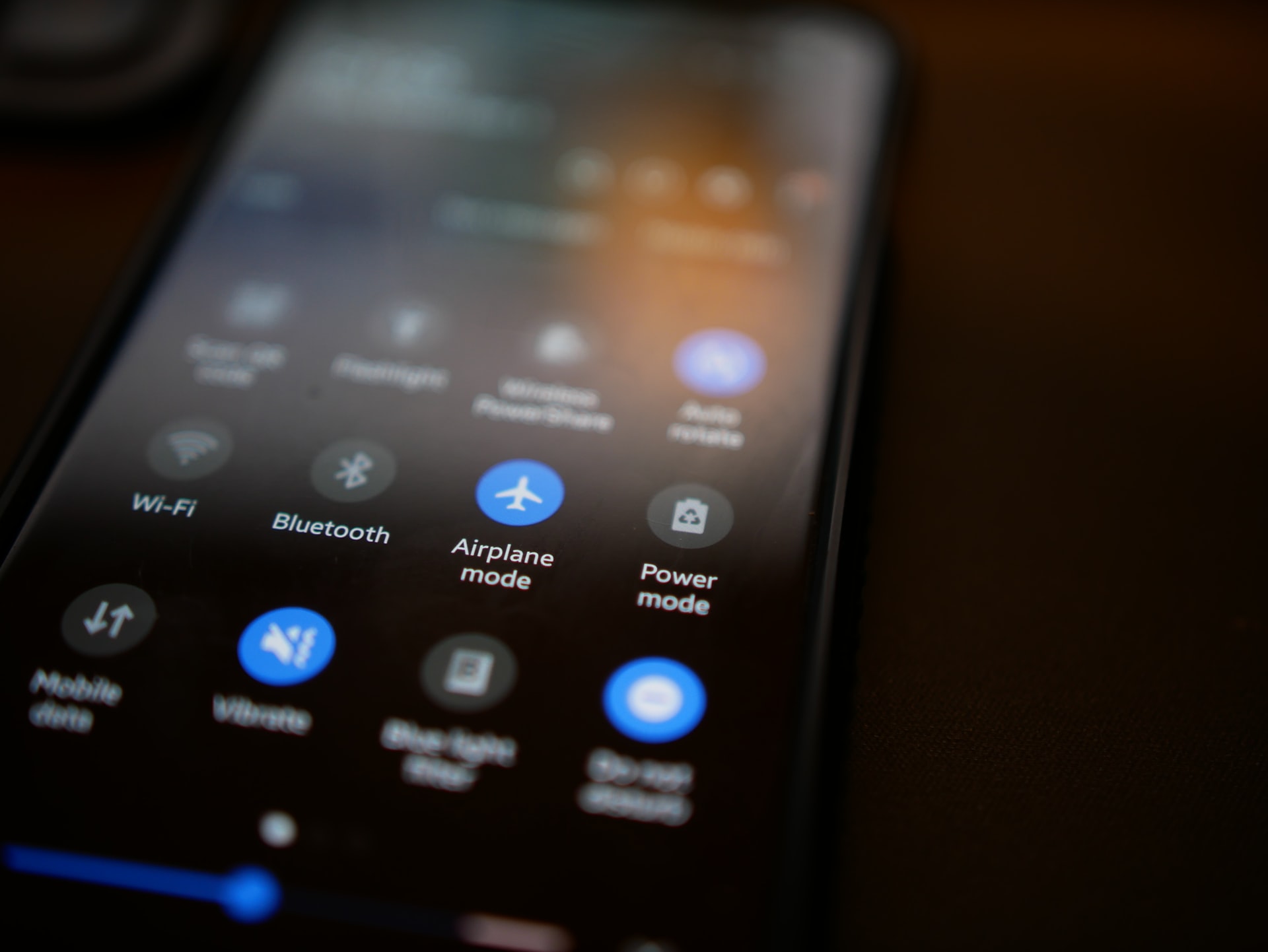
How to reset HP (credit: unsplash.com)
After knowing the advantages and disadvantages of resetting Samsung HP, here is how to reset Samsung HP that you need to know. Users can reset Samsung HP through several ways, namely through the settings menu, special codes, or manually through the phone button. Here's how to reset Samsung HP through the settings menu that you need to know. The following steps to reset Samsung HP use Android Oreo and later versions.
- First, go to the phone settings menu.
- Then select General Management.
- Next, click Reset.
- Click Factory Data Reset.
- Click Reset Device.
- Wait a few moments until Android Recovery appears.
- After entering that menu, press the Volume Down button until Wipe Data/Factory Reset appears.
- Then press the Power button.
- Next, press the Volume Down button to select the highlighted option Yes.
- Then press the Power button again.
- Wait a few moments until Reboot System Now appears.
- Press the Power button to Reboot System.
In addition to the above method, you can also reset Samsung HP via the menu settings with the following steps:
- First, go to the Settings menu.
- Next, select Backup And Reset.
- Choose Factory Reset.
- Then select Reset Device.
- Click Delete All.
- Next, the phone will immediately reboot.

How to reset a phone (credit: unsplash.com)
Meanwhile, to perform a manual reset of Samsung HP using buttons, you need to know the following steps. Resetting Samsung HP using the buttons below is quite easy to practice. Let's see the complete review of how to reset Samsung HP manually.
- The phone power must be at least 75 percent.
- After the power button of the phone is off, press and hold the Volume Up, Home, and Power buttons simultaneously.
- Next, you will enter the Samsung Android System Recovery menu.
- Use the Volume Up and Down buttons to perform the HP reset process.
- Then enter the Wipe Data/Factory Reset menu.
- Press the Home button to reset the HP.
- You will then enter the Reboot System Now menu.
- The HP reset process will be performed.

How to reset a phone (credit: unsplash.com)
Meanwhile, resetting a Samsung phone using a code is also quite easy to practice. Users only need to know the reset code for Samsung phones. Here is how to reset a Samsung phone using a code:
- First, open the dialer menu on your phone.
- Press *2767*3855# and click Call.
- Next, you will enter the Factory Reset menu.
- The Samsung phone reset process will start immediately.
One UI is a Samsung system that offers many attractive features. However, like other phones, users may sometimes experience technical problems or want to perform a factory reset to clean their phones. If you are a Samsung user with the One UI system, here is a guide on how to perform a reset:
- First, make sure to back up your data before performing a factory reset. You can store your data in a cloud service or make a backup copy on your computer.
- Once you are sure you have made a backup, open the settings on your phone and look for the "Advanced Settings" or "About Device" option.
- In the advanced settings menu, look for the "Reset Settings" or "Recovery" option.
- Then you will see the "Factory Reset" or "Reset Data" option. Select this option and follow the instructions that appear on the screen.
- After the reset process is complete, your phone will return to the factory settings and all personal data will be erased. You can restore your data through the backup you made earlier.

How to Reset Samsung Phones with Android Marshmallow and Below (credit: unsplash)
If your Samsung phone is still using the Android Marshmallow operating system or below, there is a specific way to perform a reset. Here is a simple guide to reset your Samsung device using Recovery Mode:
- Turn off your device by pressing the power button and selecting "Power Off" on the screen.
- Press and hold the power button, volume up button, and home button simultaneously until the Samsung logo appears after the device is turned off.
- Release the power button but continue to hold the volume up button and home button.
- After a few seconds, your device will enter Recovery Mode, where you can navigate with the volume button and select options with the power button.
- Select the "Wipe Data/Factory Reset" option with the volume button and power button.
- Confirm your action by selecting "Yes" and pressing the power button.
- After the reset is complete, select the "Reboot System Now" option to restart your device.

How to Reset Samsung Phones via Recovery Mode (credit: unsplash)
One of the ways to reset your Samsung device is through Recovery Mode. Recovery Mode is a mode that allows users to perform recovery, update, and reset on their devices. To reset your Samsung device through Recovery Mode, follow these steps:
- First, turn off your device by pressing the power button and selecting "Power Off" or "Shut Down" on the screen.
- After the device is turned off, press and hold the power button, volume up button, and home button simultaneously. Hold these three buttons until you see the Samsung logo appear.
- Once the Samsung logo appears, release the power button but continue to hold the volume up button and home button.
- After a few seconds, your device will enter Recovery Mode, where you can use the volume button to navigate and the power button to select options.
- Select the option "Wipe Data/Factory Reset" using the volume button to navigate and the power button to select.
- Confirm your action by selecting "Yes" and pressing the power button.
- After the reset is complete, select the option "Reboot System Now" to restart your device.
That's how to reset your Samsung phone to factory settings easily and conveniently. However, make sure that before resetting your phone, you have decided and are confident in using this method to fix any errors or issues with your device.
Source: Liputan6.com, samsungstarters.com
(kpl/gen/nlw)
Cobain For You Page (FYP) Yang kamu suka ada di sini,
lihat isinya
Korean dramas with deadly game themes provide a unique and thrilling experience. Here are the recommendations for KLovers.
Seeing your own forgotten FB password turns out to be very practical in overcoming failed login to your own account. Here's the guide.
Some users often experience problems forgetting their Google account password. When this condition occurs, it turns out there is an easy way to see the Google and Gmail account passwords. Let's check out the review, KLovers!
So, are you curious about who Ronggowarsito is and what his predictions are like? Just read on for some explanations.
Known for his expertise in martial arts, Jet Li has starred in a number of iconic films in the action genre. And here is a list of Jet Li's most popular films that are worth watching.
Furthermore, Chinese astrology based on zodiac signs has special predictions related to individuals born in the year of the goat. Curious to know more? Just take a look at the following review.
Johan Liebert is considered one of the cruelest villain characters in anime history. And here are some interesting facts about the cruelest villain in anime history.
Korean Drama THE MATCHMAKERS takes place in a company that provides matchmaking services in the Joseon era. Here is the synopsis of Korean Drama THE MATCHMAKERS along with the list of cast members.
To be more detailed, the horoscope reveals various predictions or forecasts related to someone born in the year of the snake. Curious about the explanation? To find out, just read the following:
BUNGO STRAY DOGS is one of the most popular anime. In this article, we will discuss about Osamu Dazai. For KLovers who are interested in this character, here are some interesting facts about Osamu Dazai, a character in the anime BUNGO STRAY DOGS that attracts attention.
When you're bored, watching funny Korean dramas on Netflix can be one of the options. The platform has comedy dramas with high ratings. According to Mydramalist, the titles below have achieved ratings above 8.0/10.
Actually, logging out of a Gmail account can be done very easily. Check out the following steps.