7 Recommended Funny and Exciting School Comedy Anime, Perfect for Watching in Your Free Time
Looking for recommendations for school comedy anime? If so, just check out the following list and review.
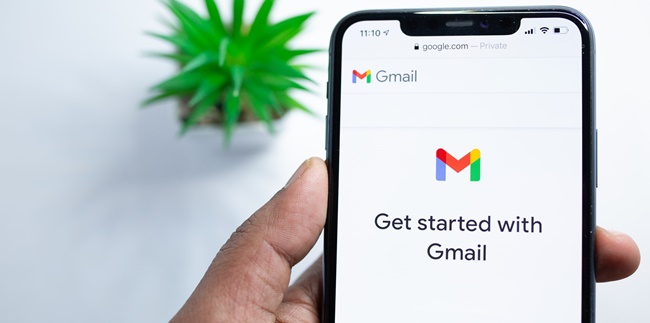
Kapanlagi.com - Every Android phone can be installed with more than one Gmail account. Therefore, it is quite easy for users to add Gmail accounts according to their needs. But what if you want to delete one Gmail account on Android?
Deleting one Gmail account on Android is relatively easy and practical. However, for beginners, the steps to delete one account may be confusing.
Therefore, in this article, we will discuss how to delete one Gmail account on Android. Users can delete one Gmail account on Android via the settings menu or directly through the application.
Let's check out the guide on how to delete one Gmail account on Android and add a new account. But make sure you also know each menu on your personal Android phone KLovers? Because the way to delete one Gmail account on Android via settings may differ on each phone.
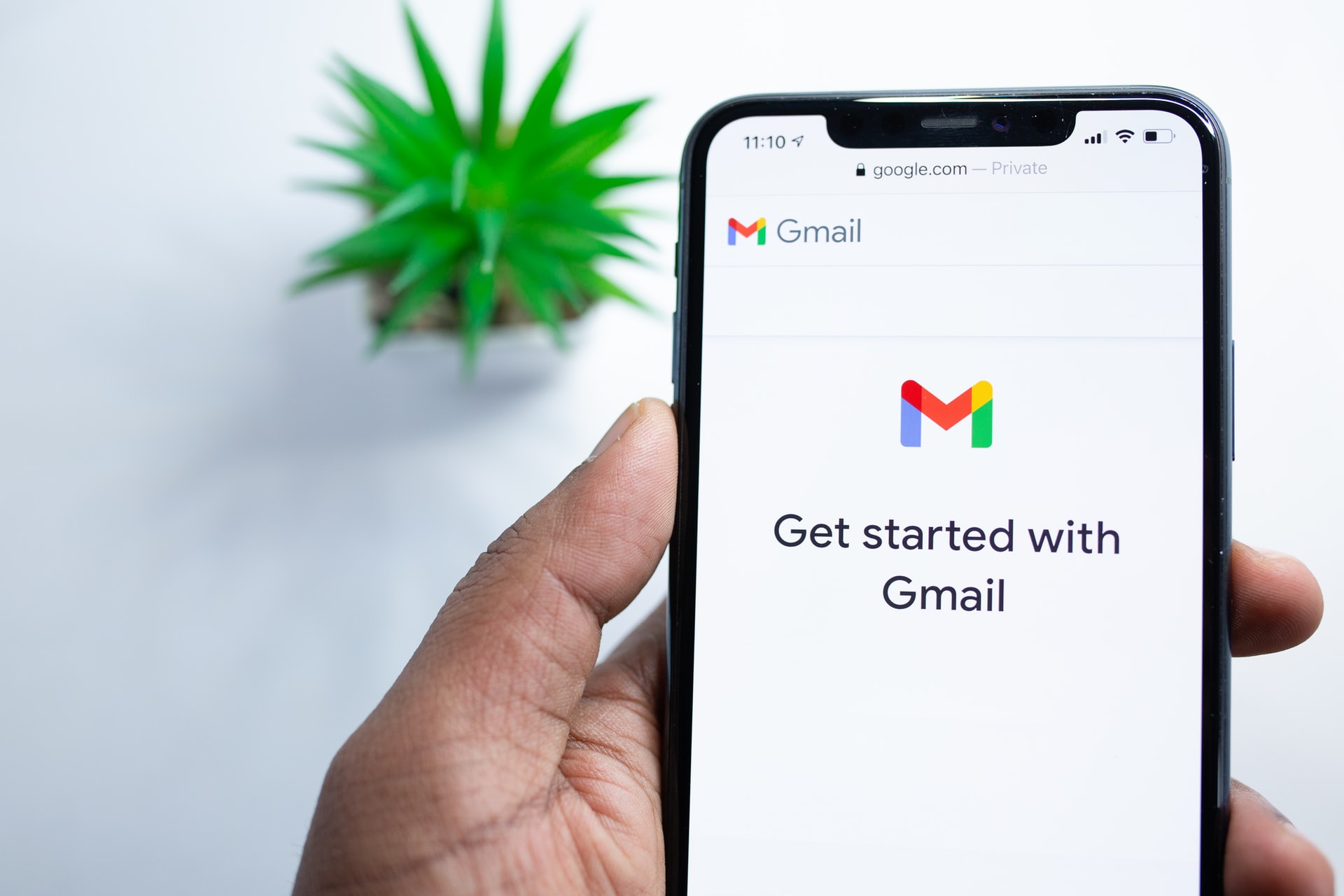
(credit: unsplash.com)
There are several reasons why users decide to delete one of their Gmail accounts. One of them is an account that is no longer used and wants to be deleted to lighten the phone's performance. Therefore, here's how to delete one Gmail account on Android directly via the application. Moreover, the guide for deleting one Gmail account on Android via the application is considered practical. Check out the guide as follows.
- Open the Gmail application on your phone.
- Then click on the Gmail account profile photo on your phone.
- After that, click on the Manage Account option on this device.
- Then several Gmail accounts that you have logged into on Android will appear.
- After that, select one of the Gmail accounts on Android that you want to delete.
- Then click Delete Account.
- Wait until the Gmail account deletion process is successful.
- Done.
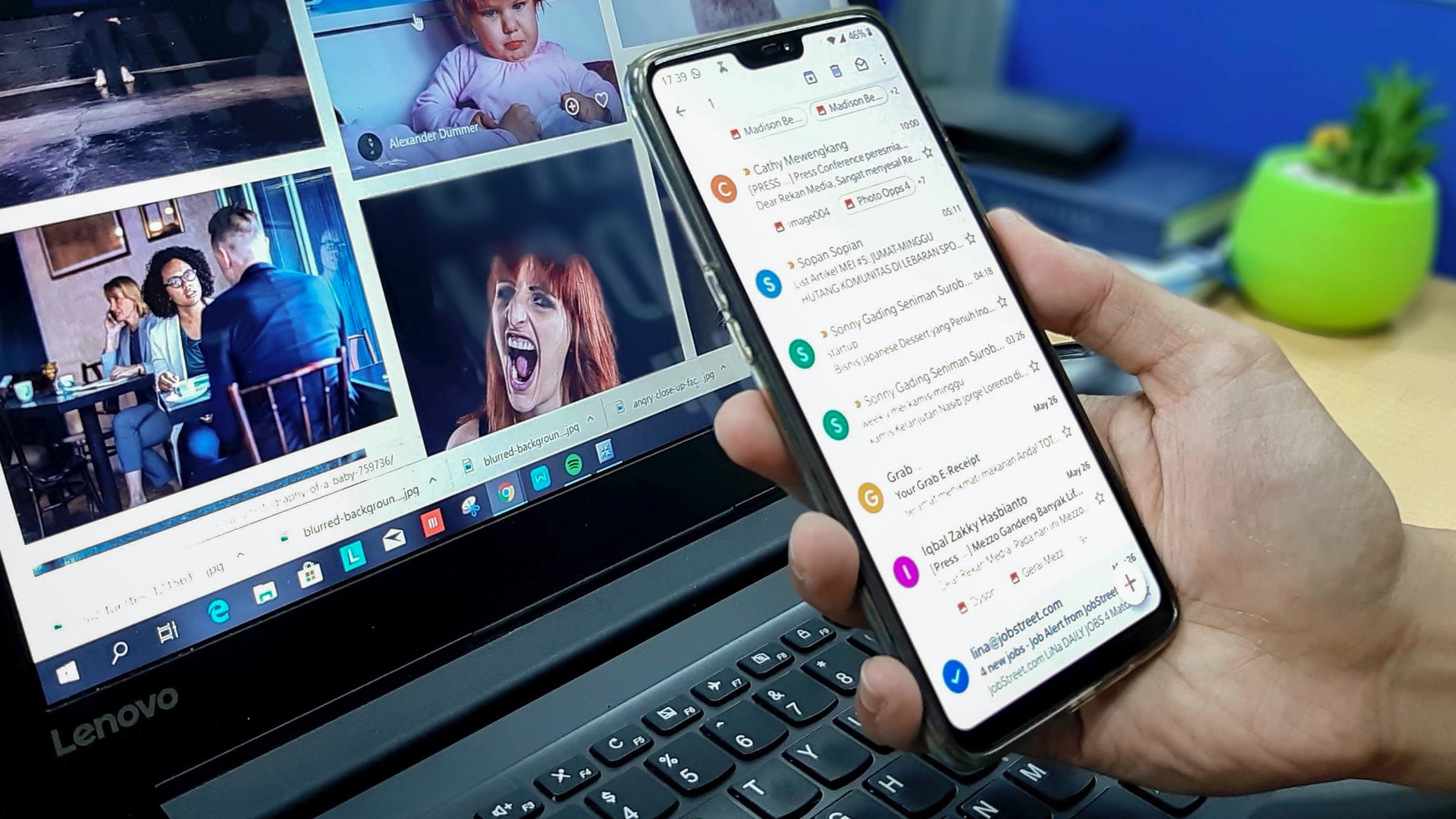
(credit: unsplash.com)
In addition to via the application, users can also delete one Gmail account on Android by entering the phone's settings menu. These are the steps to delete one Gmail account on Android via the Settings menu.
- Open the Settings menu on your Android phone.
- Then search for the Accounts & Sync menu.
- Then click on Google.
- Next, you can select one of the accounts that you want to delete from your phone.
- After that, you can delete the account by clicking on the three-dot icon in the upper right corner.
- Then click Remove Account.
- Wait until your Google account is deleted.
- Done.
However, it should be noted that each phone certainly has different menus. So the above steps only apply to some types of phones. Because some of them already have the Google option in the Settings menu.

(credit: unsplash.com)
The next way to delete one Gmail account on Android can be adjusted to your needs. For example, if you want to delete the second Gmail account, which is quite practical to try. Here's a guide to the simple steps to delete one Gmail account on Android.
- Log in to your Gmail application.
- Then click on the Gmail account profile photo that is logged in on your phone.
- After that, click on Manage Gmail Account.
- Then you will enter the Gmail account settings menu on your phone.
- After that, you can select the second Gmail account to delete from Android.
- Select Delete Account to delete it.
- Done.
This step also applies to deleting the first, third, fourth, and so on Gmail accounts on Android. So it can be used as a reference for deleting one Gmail account on Android.
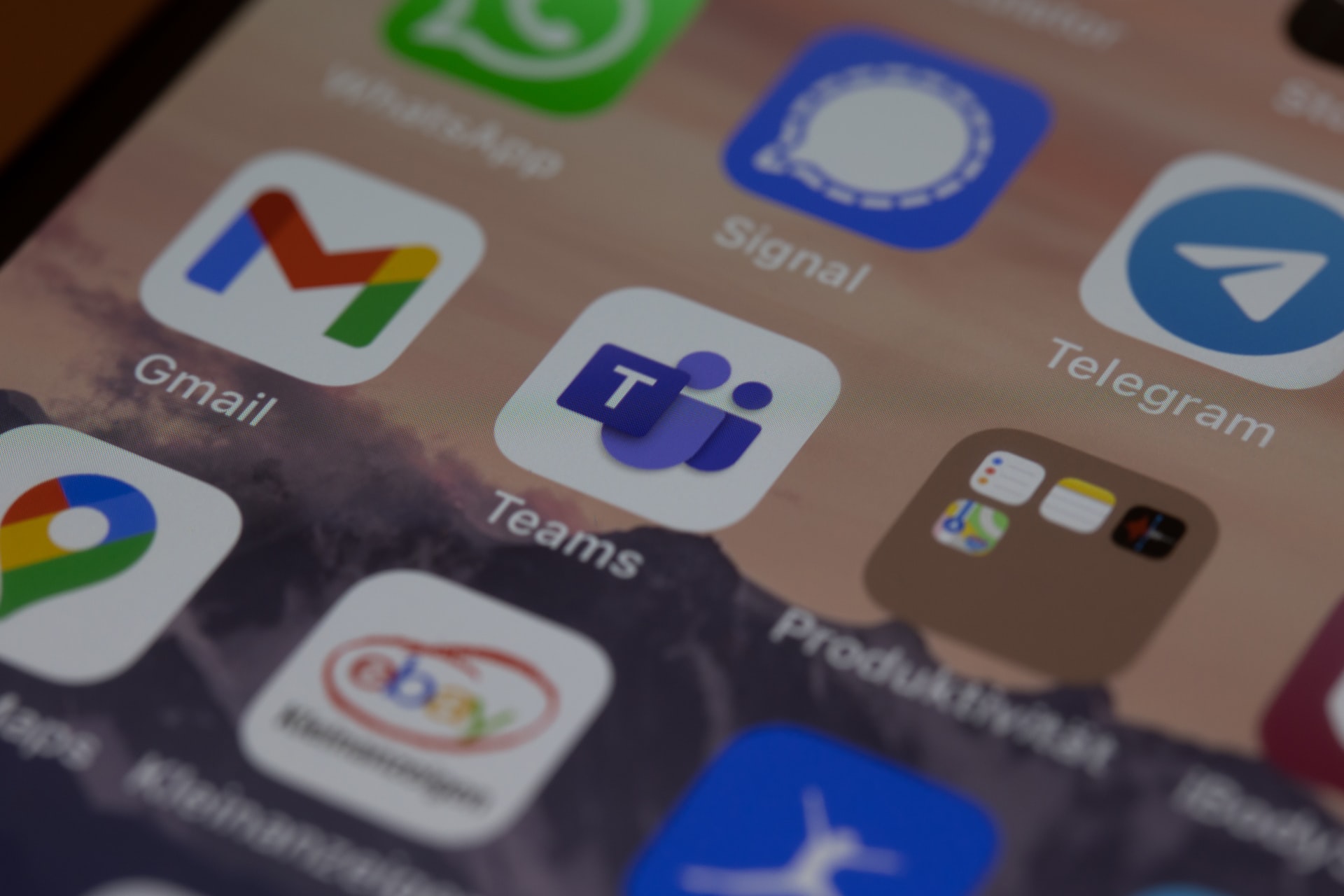
(credit: unsplash.com)
After knowing the guide on how to delete one of your Gmail accounts on Android, below is an explanation of the steps to add a new Gmail account. To add a new Gmail account, users can enter directly through the application or via settings on their phone. Here are the easy steps to add a new Gmail account:
1. How to Add a New Gmail Account via the Application
- Open the Gmail application on your phone.
- Then click on your Gmail account profile picture.
- After that, select the option to Add Another Account.
- Then click on the Google menu.
- After that, log in with your Gmail account.
- Follow the steps that appear on the screen until you successfully log in to your Gmail account.
- Done.
2. How to Add a New Gmail Account via the Settings Menu
- Open the Settings menu on your phone.
- Then select Google or Accounts & Sync.
- This time on the phone that the writer uses is a Samsung A20S type, so it directly enters the Google menu.
- Then click on your Gmail account profile picture.
- Then Add Another Account.
- Then enter the security PIN of your account/phone.
- After that, just log in to the Gmail account that you want to add.
- Done.
Those are some guides on how to add a new Gmail account. So that it makes it easier for you to add a new Gmail account that was previously deleted.
(kpl/gen/nlw)
Cobain For You Page (FYP) Yang kamu suka ada di sini,
lihat isinya
Looking for recommendations for school comedy anime? If so, just check out the following list and review.
Curious about what exciting Korean action films to watch? Compiled from various sources, here are reviews of recommended Korean action films that are exciting and worth watching.
Allah Maha Agung is the meaning of Asmaul Husna which describes perfection. Therefore, humans need to understand that Allah's position is the highest in everything.
Unfortunately, browsing can sometimes not go according to plan. This is because when browsing, we can come across dangerous sites. If that happens, it's important to know how to block sites on Google Chrome for mobile.
Cooperation in various fields is inseparable from human life. Moreover, there are many forms of cooperation that are easily found in daily life. Do you already know the meaning of cooperation? Check it out here KLovers.
Google Drive is a Google service that is easy to access. In addition to being able to store files, users can delete files on Google Drive through various devices. Here's the guide, KLovers.
There are many things that need to be known and understood about the meaning of ASEAN, ranging from its history, members, to forms of cooperation. To find out all of that, just read the following review.
There are several latest anime film recommendations for 2022 that are the most popular and highly anticipated by fans. Curious about what the latest anime film recommendations for 2022 are? Check it out here, KLovers.
If you don't know how, now you don't have to worry. There is information about the steps or ways to register for Telkomsel's 5111 emergency package via SMS, phone, and application that you can follow below.
Some beginners may still be confused about how to inbox on FB. However, the steps are quite simple. Check out the guide here KLovers.
When discussing the meaning of wibu, the conversation topic will definitely refer to Japanese culture. Usually, wibu becomes interested in Japanese culture after watching anime. Anime with interesting stories and characters can become addictive.
For KLovers who are curious about popular anime recommendations that have gained a lot of attention in 2021-2022, here are 15 popular anime recommendations with high ratings in 2022. Let's check them out KLovers.