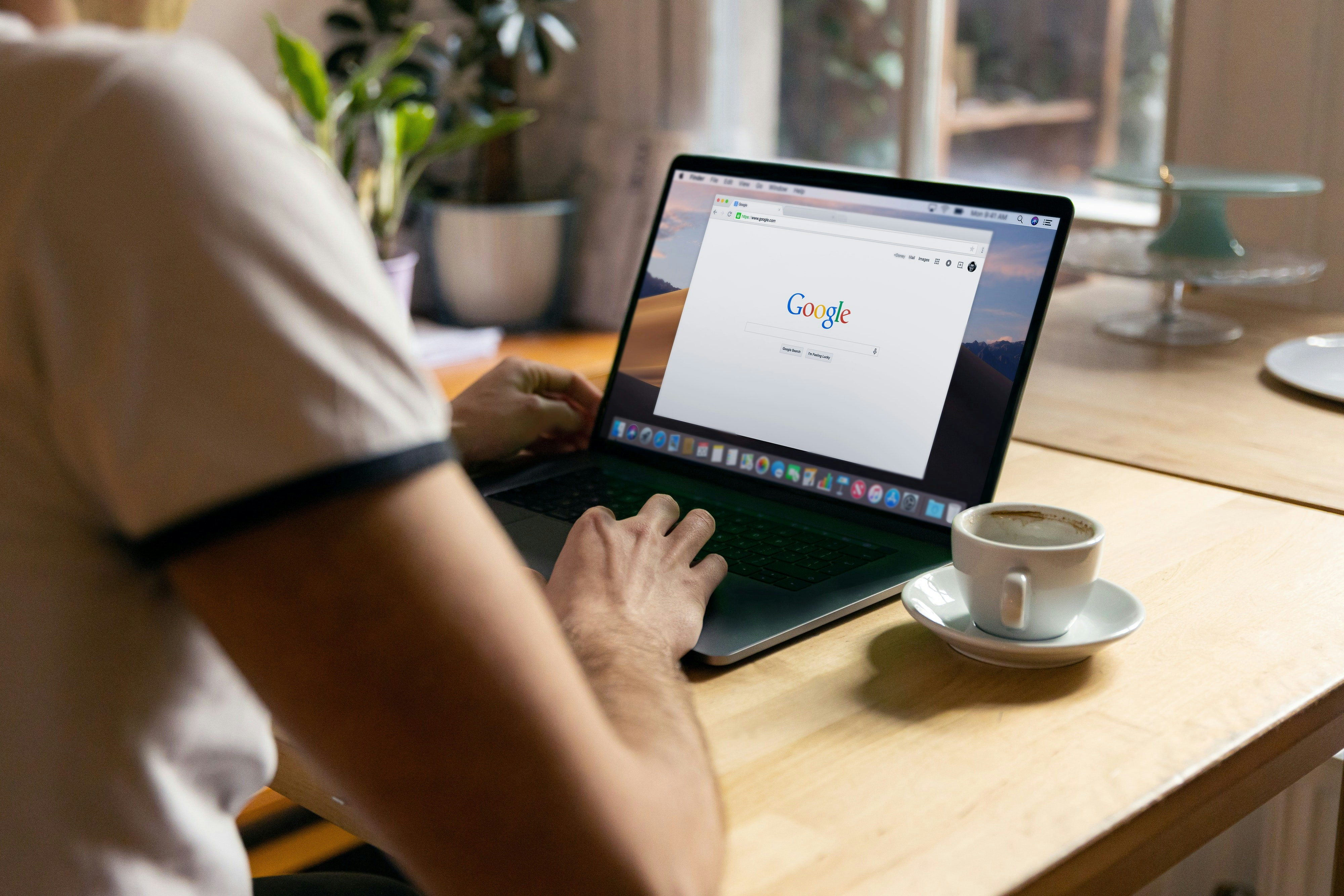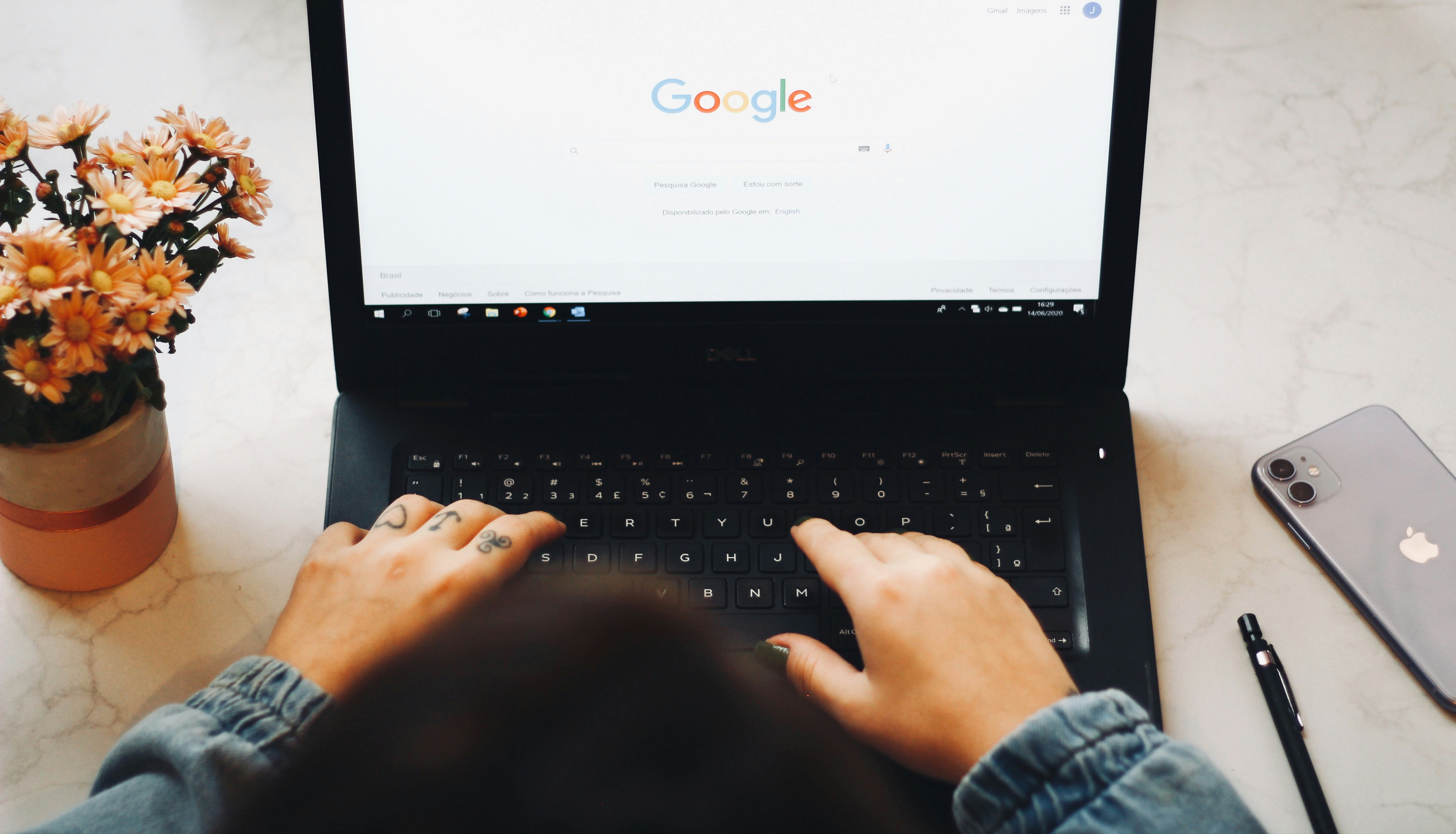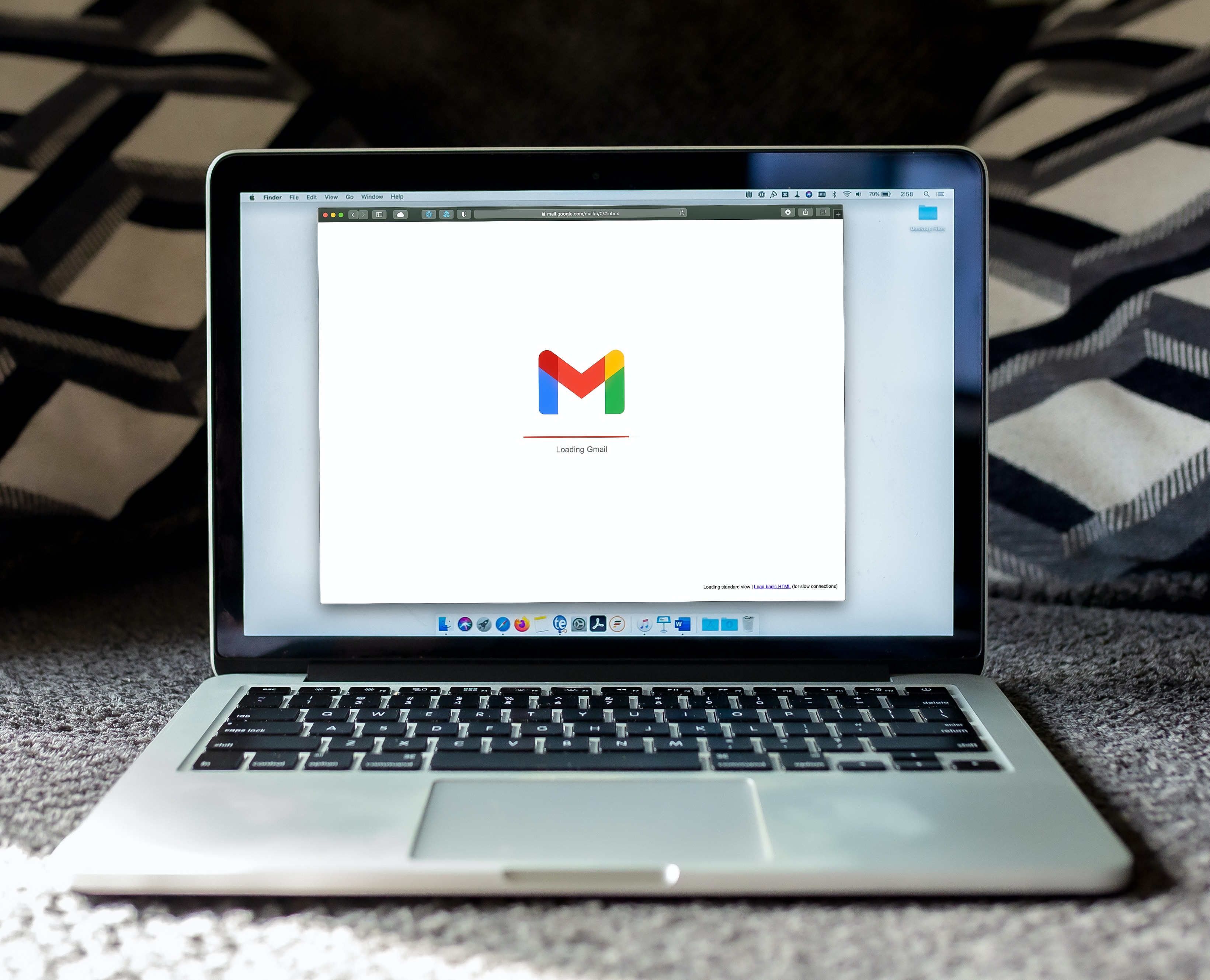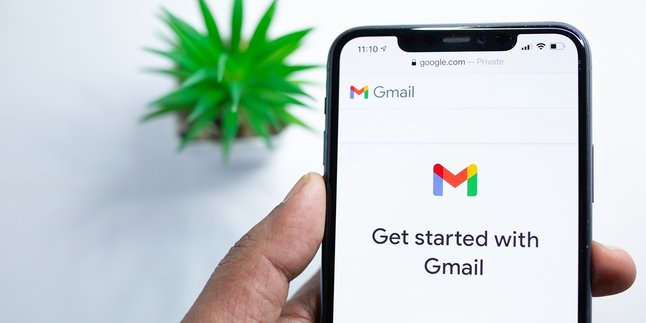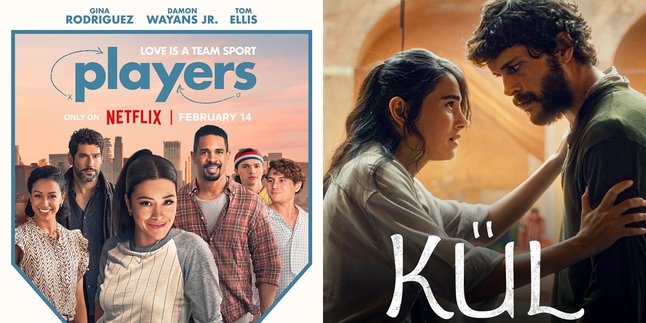Kapanlagi.com - Google Account has become an integral part of today's life. Google Account is used for various purposes. Google offers additional security features to protect user accounts through two-step verification. However, two-step verification also has consequences, one of which is that removing a Google Account is slightly different than usual.
Two-step verification on Google Account is very important to maintain the security of personal information. This security system is done by entering a verification code sent to another device. Therefore, there is a specific procedure for removing a Google Account with two-step verification.
Curious, how to do it? To find out, just follow the guide on how to remove Google Account with two-step verification below:
1. How to Remove a Google Account with Two-Step Verification
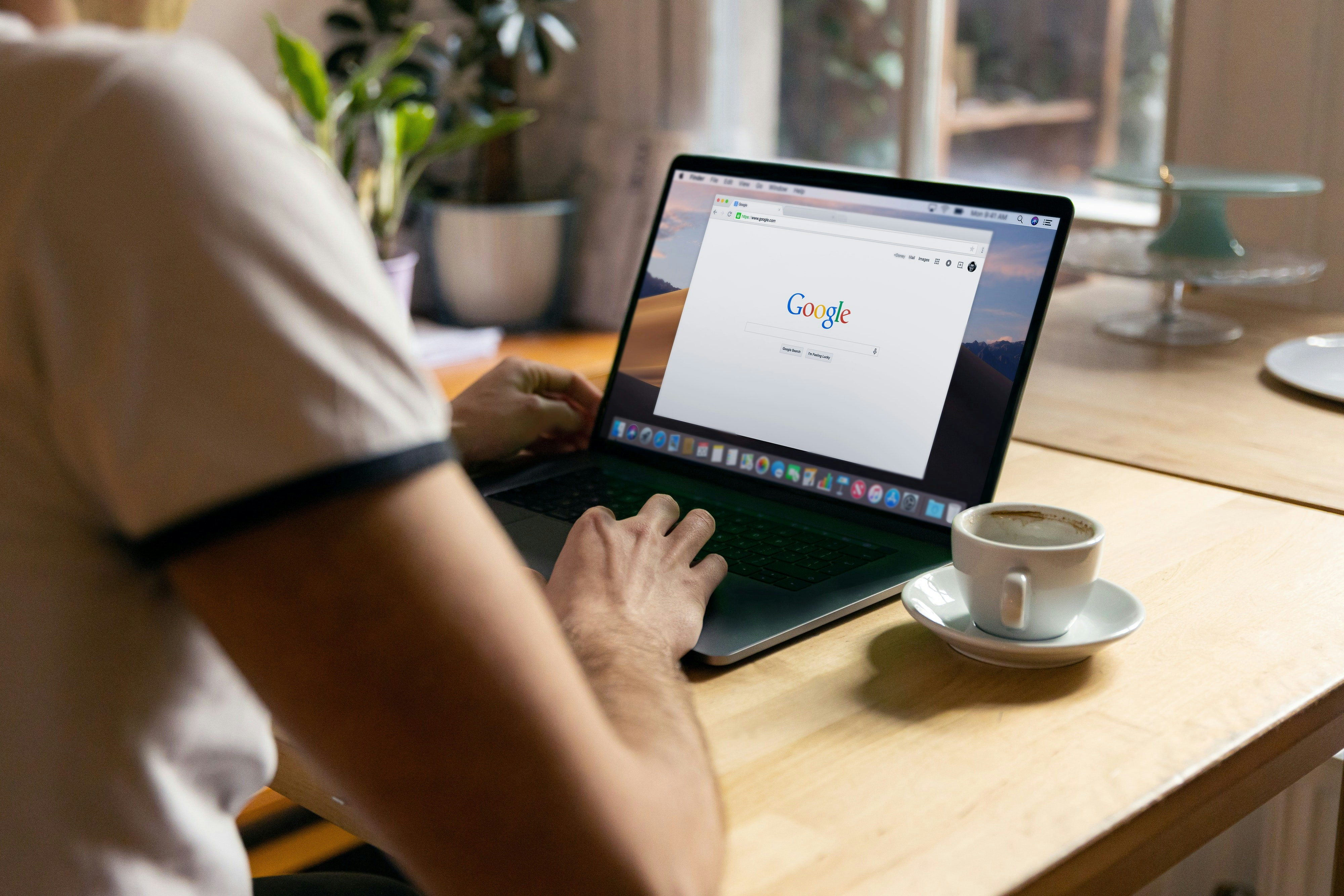
How to Remove Google Account with Two-Step Verification (credit: unsplash)
Unlike regular accounts, removing a Google account with two-step verification requires specific steps. However, removing a Google account with two-step verification is not too difficult. You can follow the steps below to do it:
- First, open a browser on your device and access www.google.com.
- Once done, sign in to your Google account.
- Next, click on your profile picture in the top right corner and select "Google Account".
- Pay attention to the menu on the left, select the "Security" option.
- Then, choose the "Identity Verification" option.
- Enter your password to proceed.
- Google will ask you to verify your identity in various ways, such as sending a code to your phone number or email address associated with the account.
- Select the verification method you prefer and follow the given instructions.
- Once you have obtained the verification code, enter the code in the provided column.
- After successfully completing the verification process, a security confirmation or change will usually appear.
- Finally, you can remove the account by selecting the logout or sign out option from your Google account.
2. How to Disable Two-Step Verification on Google Account
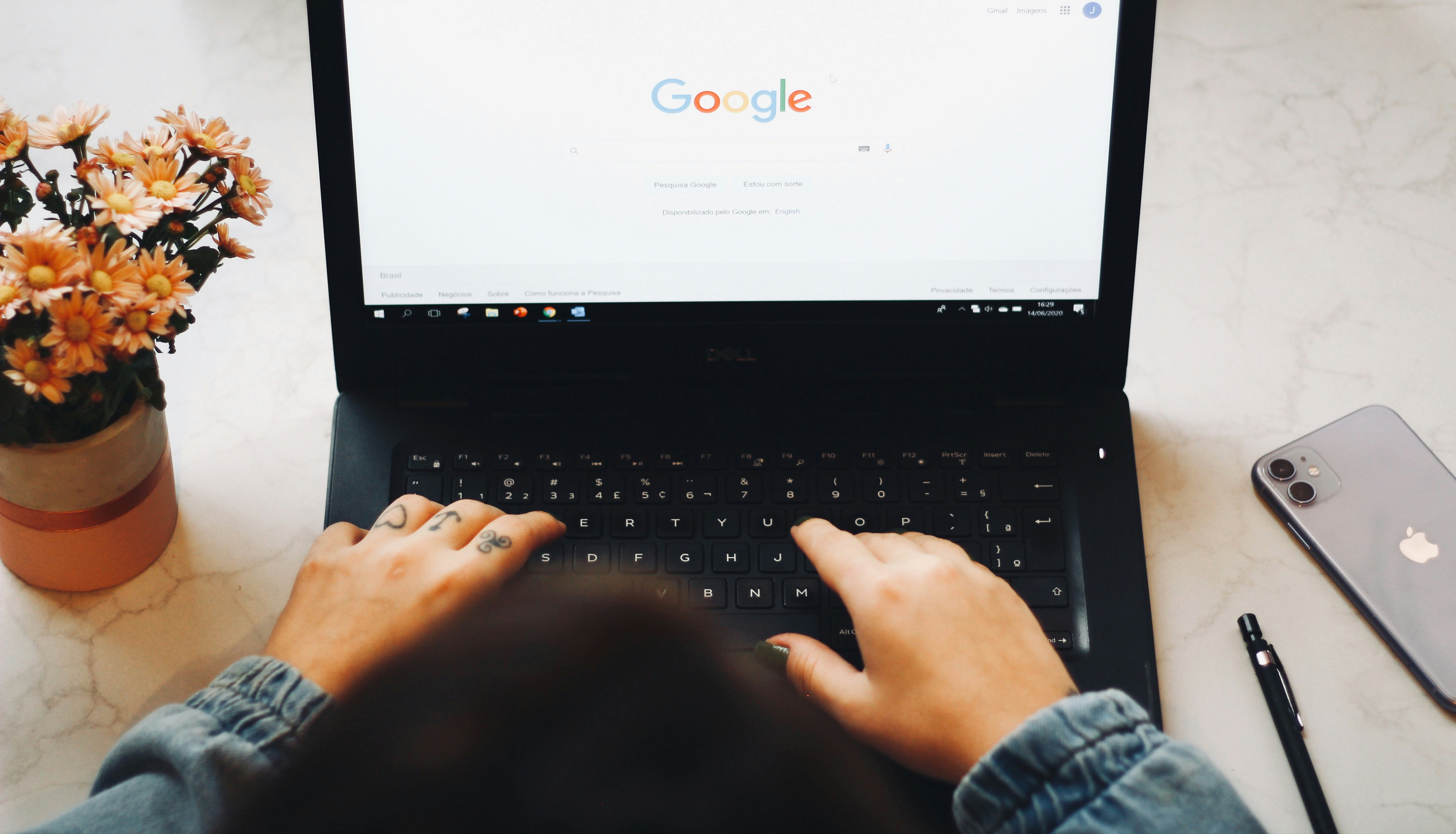
How to Disable Two-Step Verification on Google Account (credit: unsplash)
Not only when you want to sign out or log out, you can also disable the two-step verification feature on your Google account at any time. Here is the procedure to disable two-step verification on your Google account:
- First, open your browser on your device and access the website www.google.com.
- Once done, sign in to your Google account.
- Click on your profile picture in the top right corner and select "Google Account."
- On the left menu, select the "Security" option.
- Find the "Two-Step Verification" option and click to open its settings.
- Enter your account password as a security step.
- In the two-step verification settings, find and select the verification method you want to remove.
- Choose the "Disable" or "Remove" option according to the method you are using.
- Follow the instructions provided to confirm the removal of two-step verification.
- Save the changes and wait for a few moments until the process of disabling two-step verification is successfully completed.
3. How to Enable Two-Step Verification on Google Account
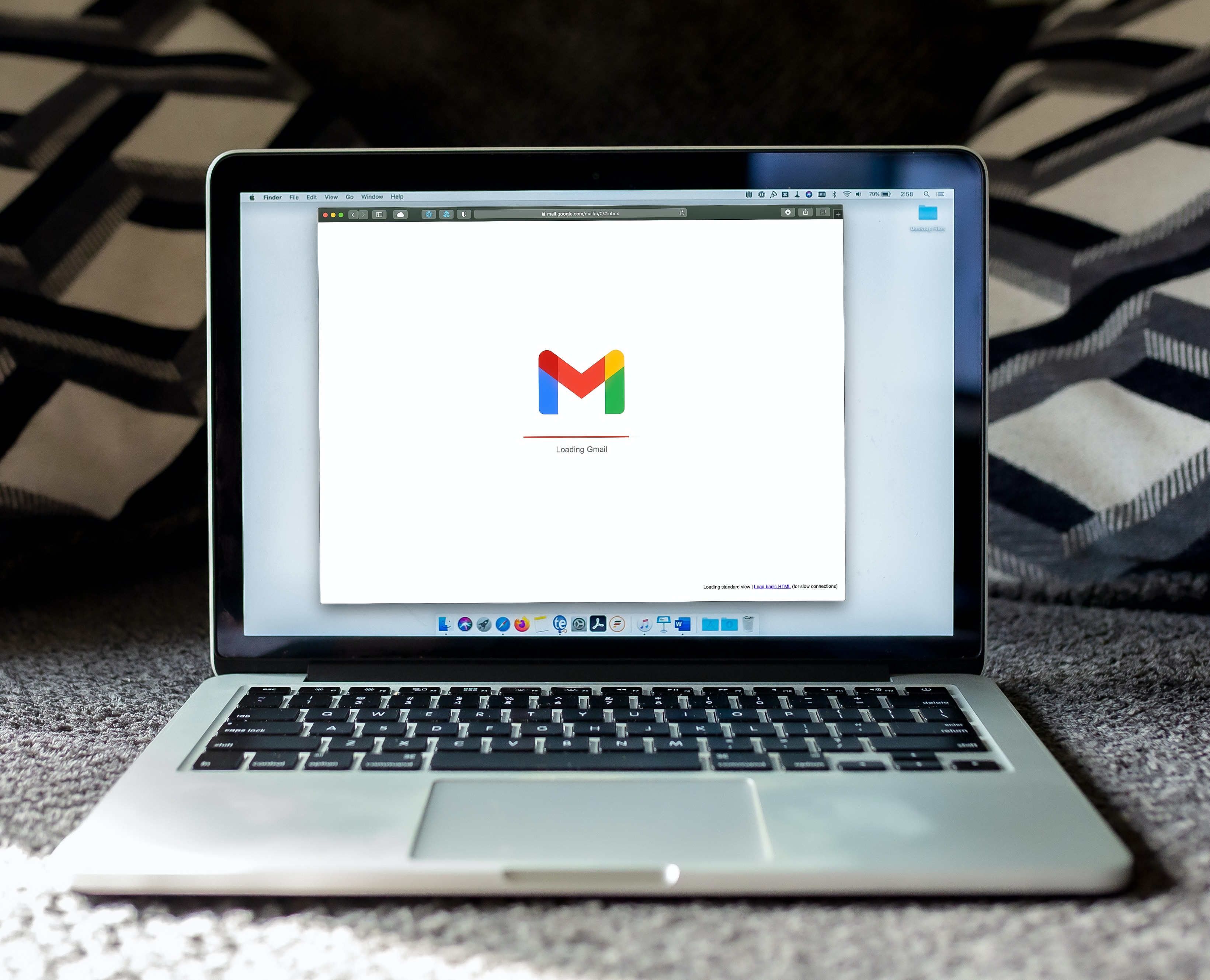
How to Enable Two-Step Verification on Google Account (credit: unsplash)
If you have disabled two-step verification, but then changed your mind and want to re-enable it, don't worry. You can easily re-enable the two-step verification feature on your Google account. Here's how to enable two-step verification on Google account:
- Open your browser on your device and sign in to your Google account.
- Click on your profile picture in the top right corner and select "Google Account."
- On the left menu, select "Security."
- Find the "Two-Step Verification" option and click to open its settings.
- You may be asked to enter your account password as a security step.
- Choose the verification method you want, such as SMS, email, or authenticator app.
- Follow the instructions provided to complete the setup of the selected verification method.
- Google will ask you to follow identity verification steps with the chosen method.
- Make sure you have access to the device or address provided to receive the verification code.
- After successfully completing the above steps, two-step verification on your Google account will be enabled.
Those are the steps to remove a Google account with two-step verification. Hopefully, it is useful and good luck!
JOIN THE WHATSAPP CHANNEL OF KAPANLAGI.COM TO STAY UPDATED WITH THE LATEST NEWS AND ENTERTAINMENT WORLDWIDE. CLICK HERE, KLOVERS!
(kpl/psp)
Disclaimer: This translation from Bahasa Indonesia to English has been generated by Artificial Intelligence.