How to Easily and Practically Change Your Email on Facebook, Can be Done via PC or Mobile
Actually, changing your email on Facebook can be done easily and quickly. Check out the following steps.
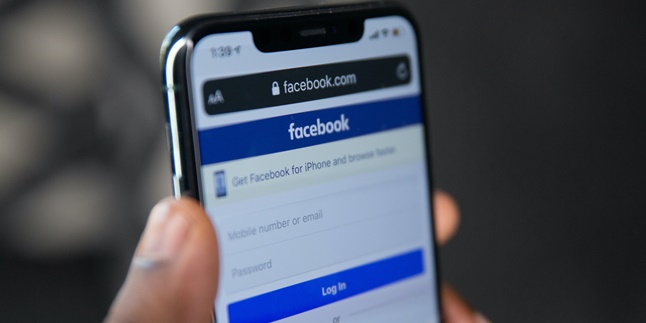
Kapanlagi.com - Like other social media, FB passwords also have the potential to be forgotten by users. Therefore, you also need to know how to change FB passwords, especially if you realize that the old password is difficult to remember.
In addition, changing the password of FB will also be very helpful if you feel that your account is not secure. Whether because you forgot to log out when opening it on a public device or someone else happens to know your password. Social media accounts always have the potential to be misused, so make sure only you know the password.
Well, as a solution to all your concerns, here are several ways to easily and quickly change FB passwords. There are also tips for creating a new password that is stronger so that your security is not easily compromised by others. Without further ado, check out the complete information below.

Illustration (Credit: Unsplash)
You can change your FB password using the phone number associated with your account. To make it clearer, follow the steps below.
- Please access the official Facebook login page and click "Forgot Account". A new page will open with password recovery options.
- Next, you will receive an SMS containing a password reset code. Search for the account by entering the phone number in the text box and click "Search".
- Please select the option to send the reset code. In this case, it will be sent through SMS to your mobile phone. Click "Continue".
- Open the messaging app to access the sent code. Enter the code into the box and click "Continue".
- Enter your new password in the displayed box.
- Done! Your new password has been set, and you are ready to surf on FB again.
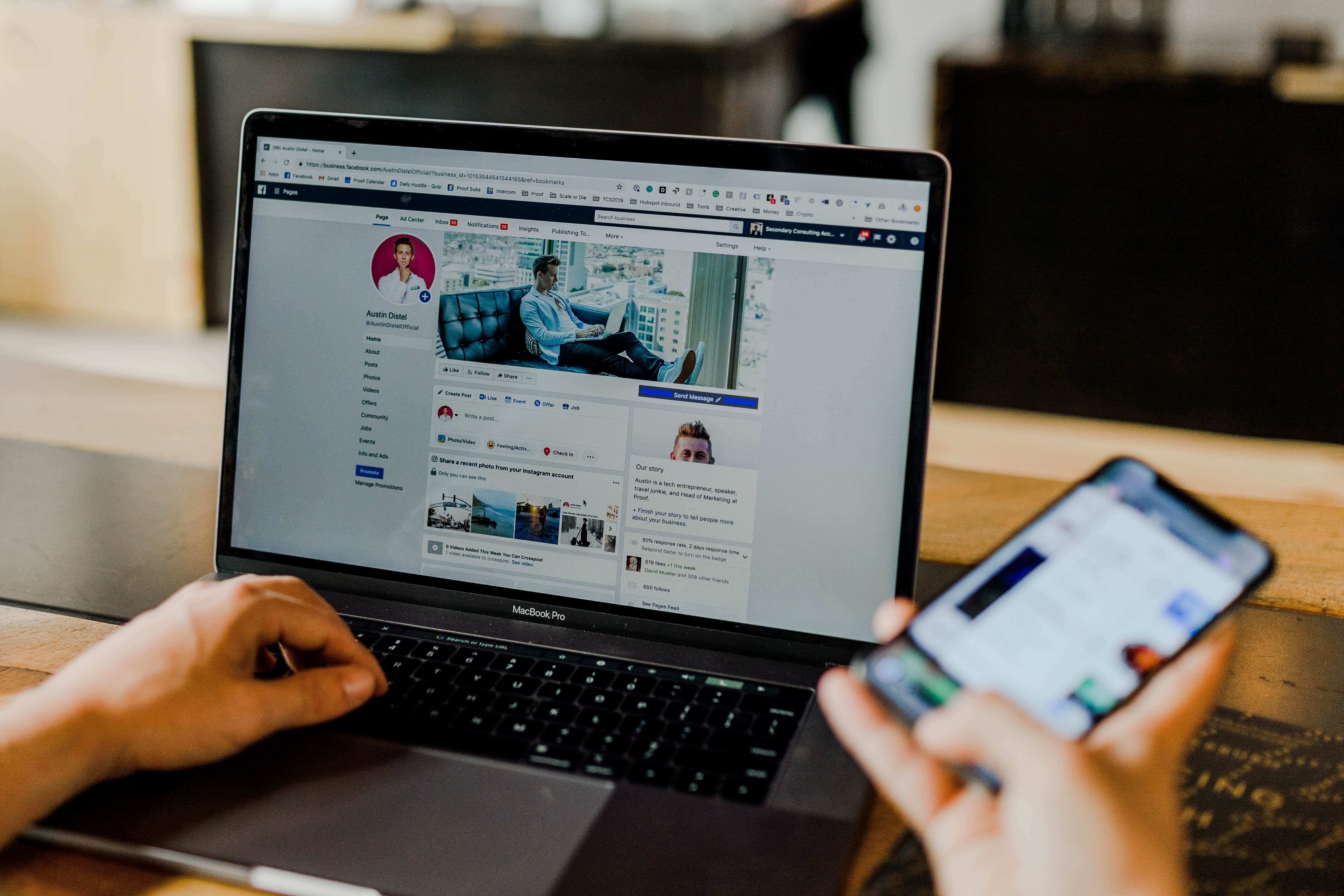
Illustration (Credit: Unsplash)
How to change your FB password can be done through the Facebook application that is already installed on your mobile phone. The steps are quite easy and you can follow the explanation below.
- Open the Facebook application that is already installed on your smartphone, KLovers.
- Next, you can enter the email address or telephone number and password of your Facebook account to log in.
- After you have logged into your Facebook account, tap on the icon shaped like three lines located in the top right corner of your smartphone screen.
- Then click on "account settings".
- Next, click on "Security and Login" to enter the security settings of your Facebook account.
- Then select Change password.
- In the "Current" column, enter your old FB password. As for the "New and Retype New" column, enter your new FB password.
- Once you have done that, you can click on "Save Changes".
- If you see this display, select "Stay Signed In" and then select "Continue".
- Done, your account password will be changed automatically.

Illustration (Credit: Unsplash)
You can try changing the password of another FB account through the email associated with the account. To find out how, please read the following explanation.
- First, open the Facebook login page.
- Try logging in with the last password you remember using. If incorrect, Google will send a recovery code to the email address associated with your account.
- Use it to log in to your account.
If you can no longer access the email address you used to create your FB account, you can use a backup email account or phone number.
- Open the Facebook login page.
- Click on "Forgot account?"
- Choose a method to reset your password: Google account, backup email address, or phone number.
- Click Continue and follow the instructions to reset your password.
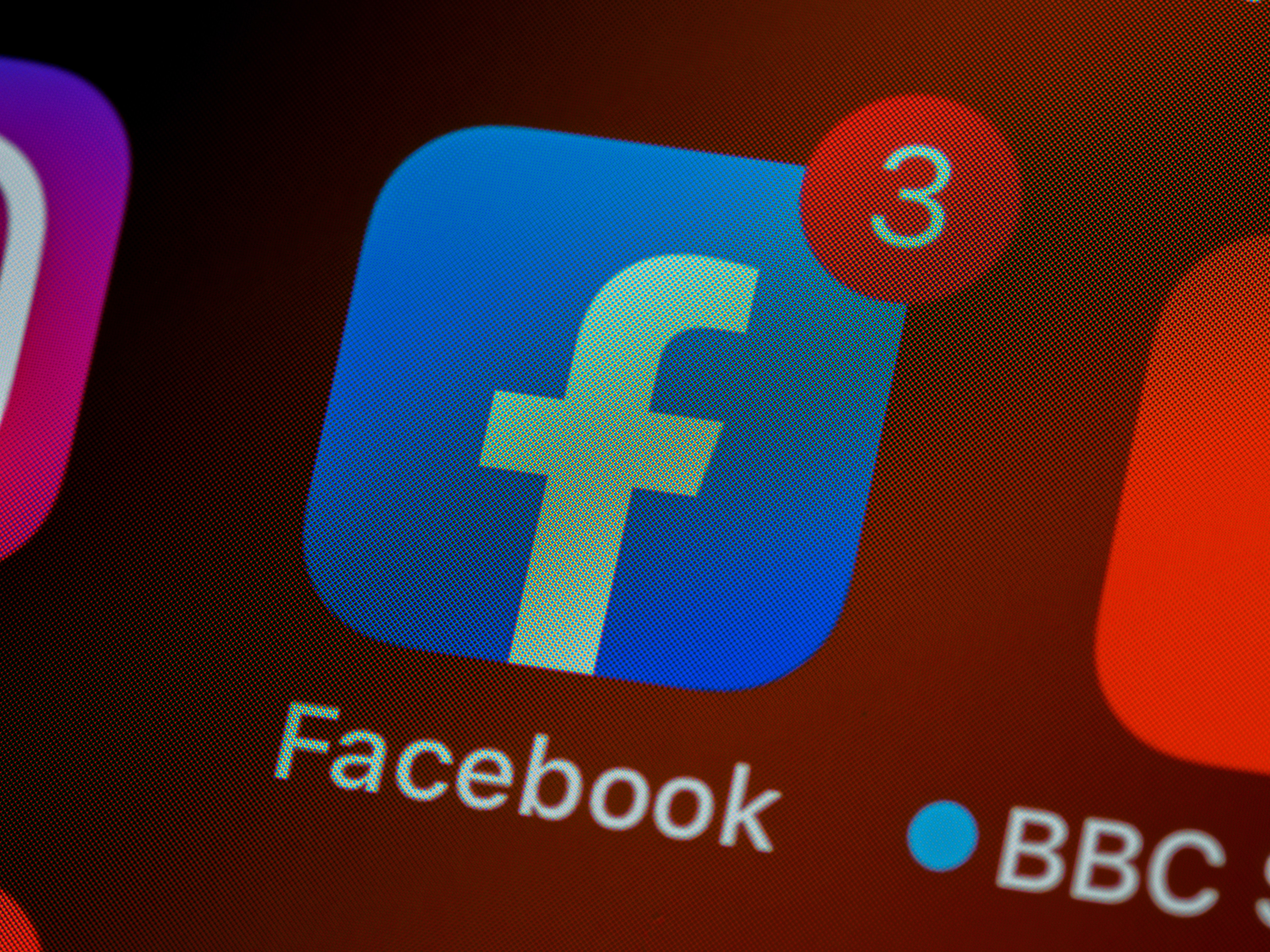
Illustration (Credit: Unsplash)
Not only through the application, you can also change your FB password through the browser, including Google, as follows.
- The first way you can open the Google application on your mobile phone or PC KLovers.
- After that, you can directly click on the three-dot menu icon located in the upper right corner of the browser.
- Next, you can log in to your account as usual.
- Once logged in, you can click on the inverted triangle symbol, then select the option "Settings".
- After that, you can select "Security and Login Info".
- Next, select Change password.
- In the "Valid" column, enter your old FB password. As for the "New and Retype the new" column, enter your new FB password.
- Once done, you can click "Save Changes".
- If you see this display, select "Stay Logged In" then select "Continue".
- Finished, your account password will be automatically changed.
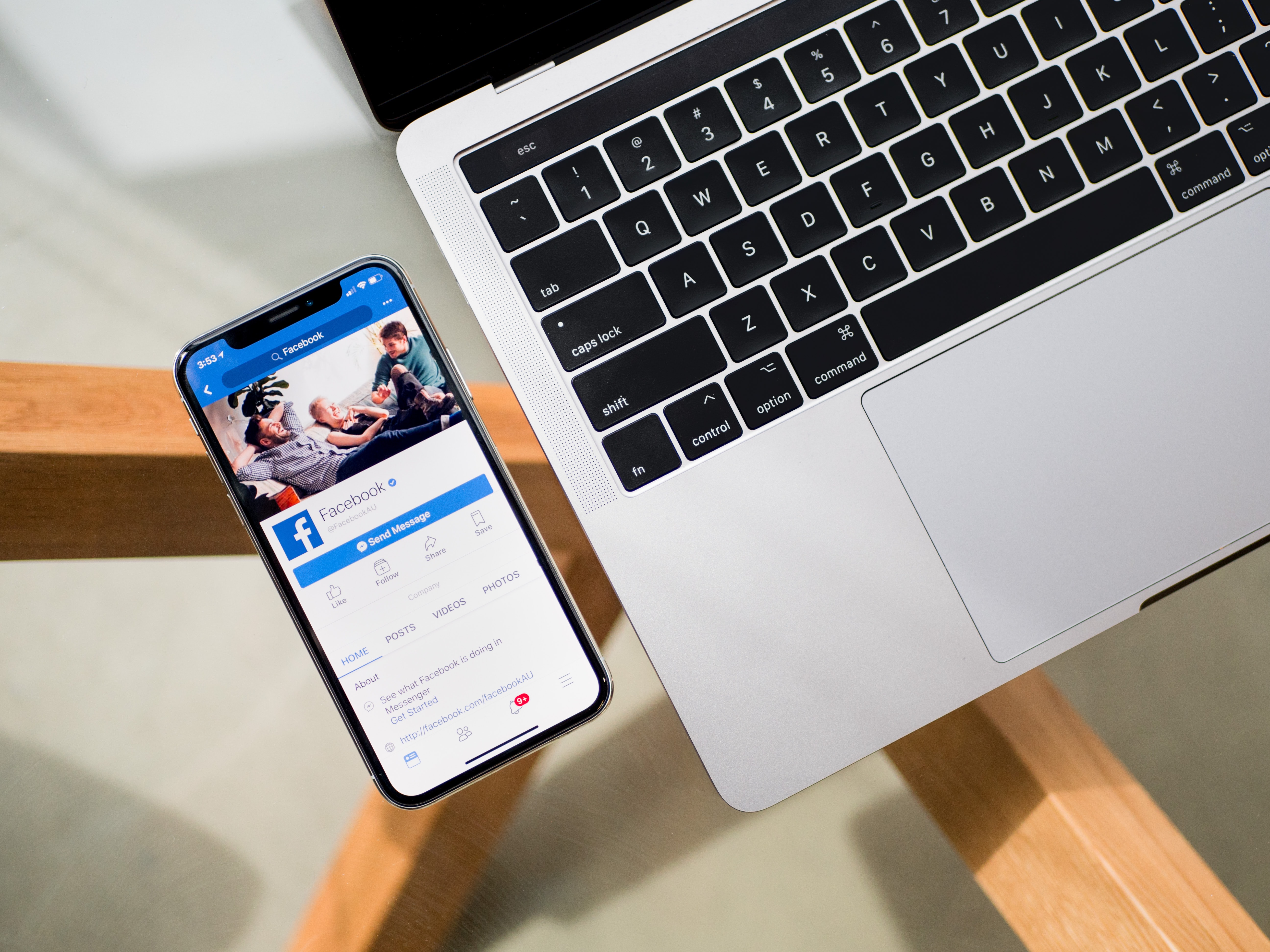
Illustration (Credit: Unsplash)
After knowing some ways to change the FB password, of course, you also need to get tips for creating a stronger new password. Here is information about those tips that you can follow.
- Use a password with a minimum of 8 letters and include numbers in it.
- You can combine letters and numbers, making it very difficult for hackers to try to log in to our account.
- However, you can still use words or characters that are easy to remember.
- Use a combination of lowercase letters, uppercase letters, and numbers.
- Avoid using names, birthdates, home addresses, pet names, or other easily guessed words.
- Avoid using real names, birthdates, parents' names, or anything closely related to us so that others can't easily guess.
- Make it a habit to change your FB password once a month when you have time.
- Avoid leaving your phone or laptop with an active Facebook account unattended to prevent it from being easily hacked.
KLovers, those are some ways to change the FB password along with tips for creating a stronger new password.
(kpl/gen/ans)
Cobain For You Page (FYP) Yang kamu suka ada di sini,
lihat isinya
Actually, changing your email on Facebook can be done easily and quickly. Check out the following steps.
Let's take a look at a series of parenting tips from this young couple!
The term dear is commonly interpreted as a term of endearment, but it is also often used to address someone with respect. In fact, it is a common form of address in formal situations. To avoid confusion about the meaning of this word, let's take a look at the following explanation.
It is important to keep up with the development of slang language today in order not to be left behind and avoid misunderstandings. Here is an explanation of the meaning of japri and some other slang terms.
Not always with long sentences, sometimes someone expresses condolences briefly, simply by writing RIP. So, what is the actual meaning of RIP?
What does how are you mean in the dictionary is used to greet or inquire about someone's news, condition, and state. Check out the review, KLovers!
Creating Google Form on a mobile phone is very feasible, even considered quite simple. You don't need to force yourself to work with a laptop if the situation doesn't allow it. You can create surveys just by using your phone.
Registering attendance in class usually involves using paper. However, now, with the online classes due to Covid-19, attendance has become simpler through Google Form. Therefore, for those of you who don't know how, please take a look at the following steps to create attendance in Google Form.
Deleting a post on FB can actually be done easily and quickly. However, until now, many people are still confused about how to do it.
Finding out who he chats with on Whatsapp can be done with a few practical steps. Here's the review, KLovers!
The meaning of how are you itself is a question about today's news. However, besides asking about news, it turns out there are several ways to express news, other than using how are you. Here is the meaning of how are you along with its response and alternative phrases besides how are you.
The meaning of insomnia is a disorder that makes it difficult for someone to sleep. This then causes a decrease in sleep quality. Over time, it will affect the health condition or feeling unenergetic every time waking up.