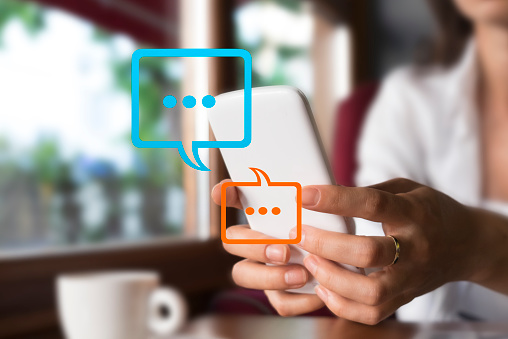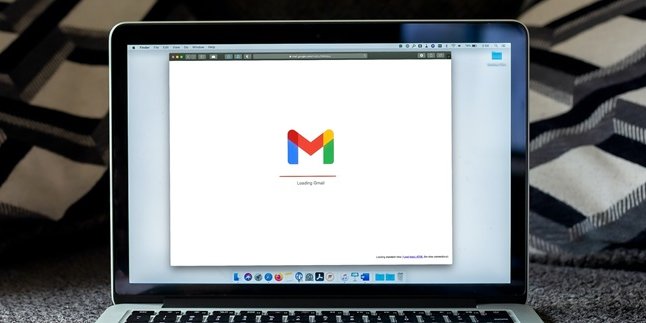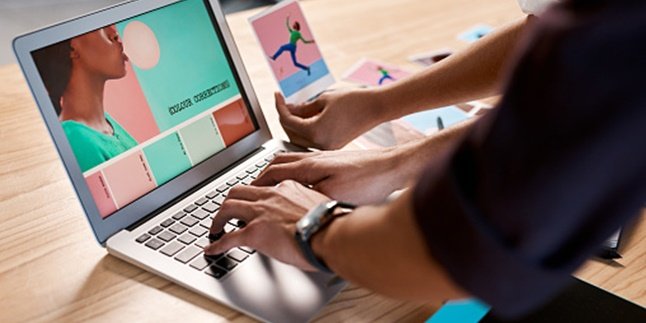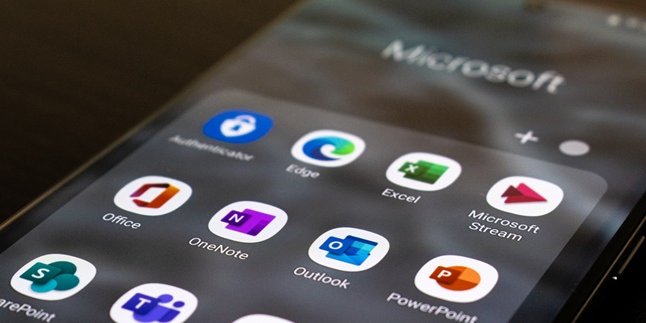Kapanlagi.com - So far, Instagram or IG may be more often used to post photos or videos. However, in addition to making posts, IG can also be used to send messages through a feature called direct message or DM. Even, the DM IG feature is no less complete than special chat applications like WhatsApp. Users can also create IG groups so that they can communicate in groups.
The chat group feature in DM IG is very useful. This feature can be an alternative when WhatsApp is experiencing errors and you need coordination in a group. Unfortunately, it seems that many people have not yet taken advantage of the chat group feature in DM IG. In fact, creating a group on IG is actually very easy. Curious, how to do it?
Summarized from various sources, let's just take a look at how to create a group on IG below.
1. How to Create a Group Chat on IG via Mobile

(credit: unsplash)
Currently, many people access Instagram through the mobile app. Well, the Instagram app on your phone can be used to access various features, including creating a group on IG. The way to do it is very easy and practical. To do this, you can follow the following steps.
- First, open the Instagram app on your phone. Then, log in to your account using your username and password.
- If so, next enter the message or direct message menu by clicking the conversation bubble icon in the top right corner of the Instagram main page.
- Next, click the plus sign (+) on the right side.
- After that, a list of contact accounts that can be included in the IG group chat will appear.
- Choose the account to be included in the group by clicking the circle sign on the right side of the account name.
- After selecting the accounts to be included in the group, just click the Chat button on the top right.
- Done, automatically you will join a group chat room with the selected accounts. You can immediately start sending messages simultaneously to each group member.
2. How to Create a Chat Group on Instagram via Laptop

(credit: unsplash)
In addition to using a phone, you can also try creating an IG group through a laptop or computer. The way is not much different from creating an IG group on a phone. You can also do it quickly and practically. Here are the steps to create a chat group on IG via laptop.
- First, open your browser and access the website www.instagram.com.
- If you have, please login to your account using your username and password.
- Next, go to the chat message or direct message menu.
- Then, to create a group on IG, please click on the board and writing icon on the left side of the laptop screen.
- Next, a list of account contacts that can be included in the group will appear. You can choose these accounts one by one.
- After selecting which accounts to include in the group, please click the Next option.
- Done, the IG chat group consisting of you and the selected accounts has been successfully created automatically.
3. Advanced Settings for IG Groups via Phone
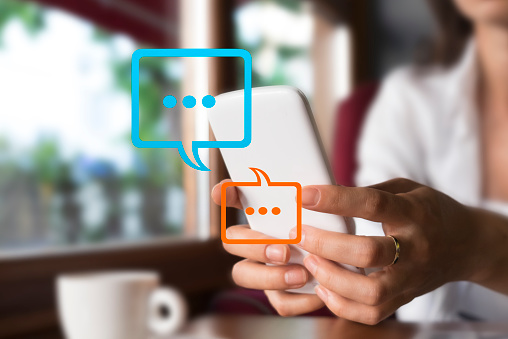
(credit: unsplash)
Not only creating a group on IG, you can also do various advanced settings through applications on your phone. You can do various things related to the group, such as changing the profile photo, adding members, muting notifications, leaving the group. Here are ways to do those advanced settings.
1. How to Change Profile Photo
- Open the chat group on IG, then click the option button View Group Members.
- Find the option to Change Profile Photo, then click.
- Choose whether to take a profile photo from the gallery or take a photo directly.
- Follow each step until it is declared complete and successful.
2. How to Add Members
- Open the chat group on IG, then click the option button View Group Members.
- If so, scroll down and then click the option to add people.
- Find the account to be added to the group. Then press the circle sign next to the account name.
- After that, click finish.
3. How to Mute Notifications
- Open the chat group on IG, then click the option button View Group Members.
- There will be several settings menus, including Mute Messages, Mentions, and so on.
- To mute it, just slide the circle sign on the right.
4. How to Leave a Group and Remove Members
- Open the IG group chat, then click the option button to View Group Members.
- Scroll down, then click the Leave Group option.
- To remove a member, scroll down to find their username, press the three dots, and select the remove user option.
4. Advanced Settings for IG Groups via Laptop
Advanced settings for creating IG groups can also be done through a laptop. Yes, by accessing Instagram via your laptop, you can do various advanced settings for groups in direct messages. Here are the steps.
1. Adding a Group Name
- First, open the IG group chat, then click the letter i icon on the right side.
- Then, a display will appear. At the top, there is a group name column. You can add a name by filling in that column.
2. Muting the Group
- First, open the IG group chat, then click the letter i icon on the right side.
- Then, a display will appear. To mute messages and notifications, just click the box on the left side of the Mute Messages option.
3. Adding People
- First, open the IG group chat, then click the letter i icon on the right side.
- Click the Add People option at the top of the group members.
- Find the account name to be added. Then, click the Next option.
4. Removing Members
- First, open the IG group chat, then click the letter i icon on the right side.
- Click the three dots on the right side of the account name to be removed.
- Click the Remove from Group option.
5. Leaving a Group
- First, open the IG group chat, then click the letter i icon on the right side.
- Scroll down, then click the Leave Chat option.
6. Deleting a Group
- First, open the IG group chat, then click the letter i icon on the right side.
- Scroll down, then click the Delete Chat option.
Those are some reviews on how to create IG groups. Hopefully, it's useful and good luck trying!
(kpl/gen/psp)
Disclaimer: This translation from Bahasa Indonesia to English has been generated by Artificial Intelligence.