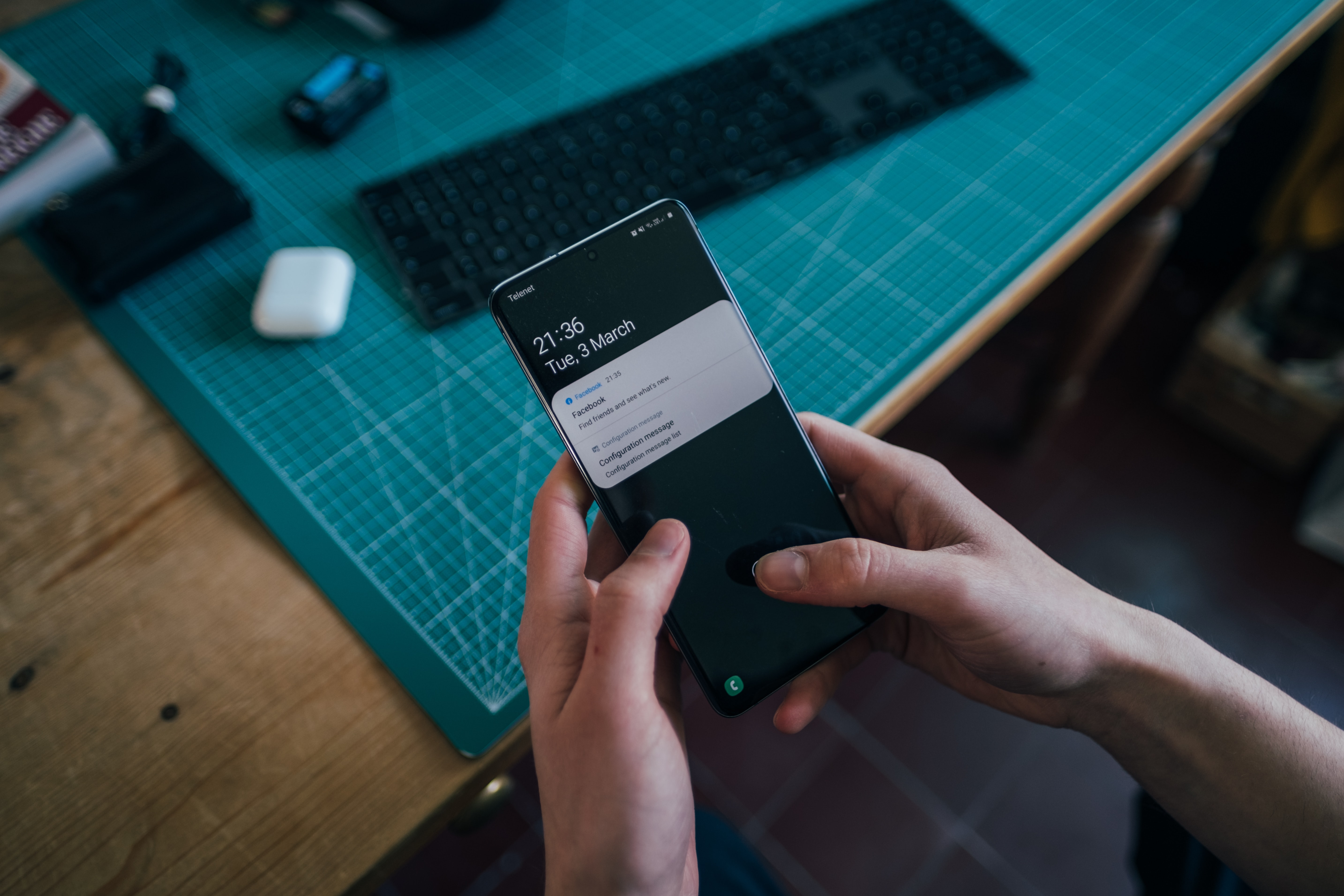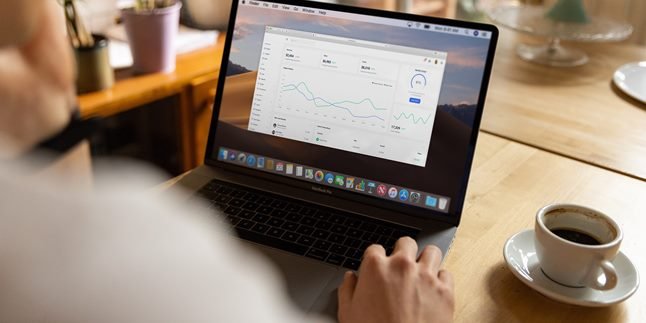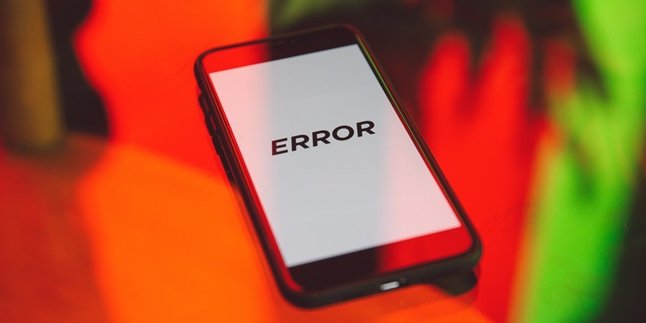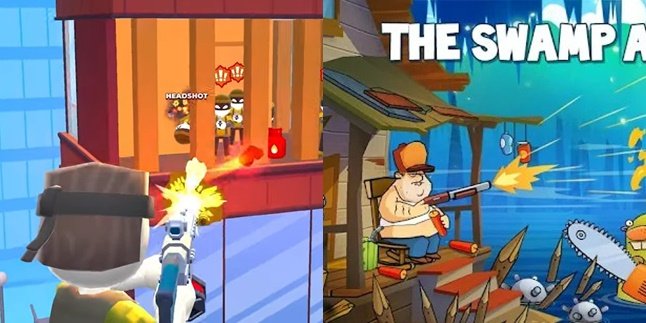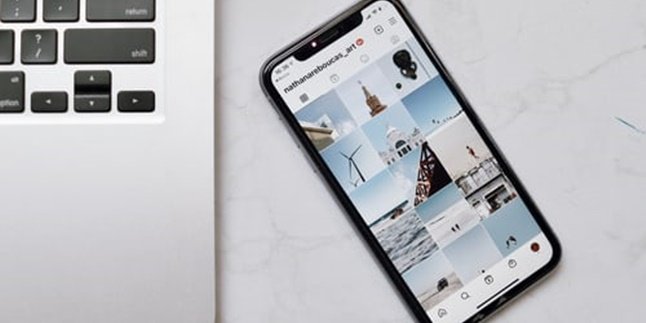Kapanlagi.com - Samsung HP is widely used in various countries, including Indonesia. However, sometimes users are not aware of all the features and functions it offers. Regarding how to move internal storage to Samsung SD card, some are still confused.
If you are one of those who are confused, now you don't have to worry. There are several ways to move internal storage to Samsung SD card that you can easily follow.
You can move files, applications, or make the SD card as internal storage. Easy steps in how to move internal storage to Samsung SD card can be followed in the following explanation.
1. How to Move Internal Storage to SD Card
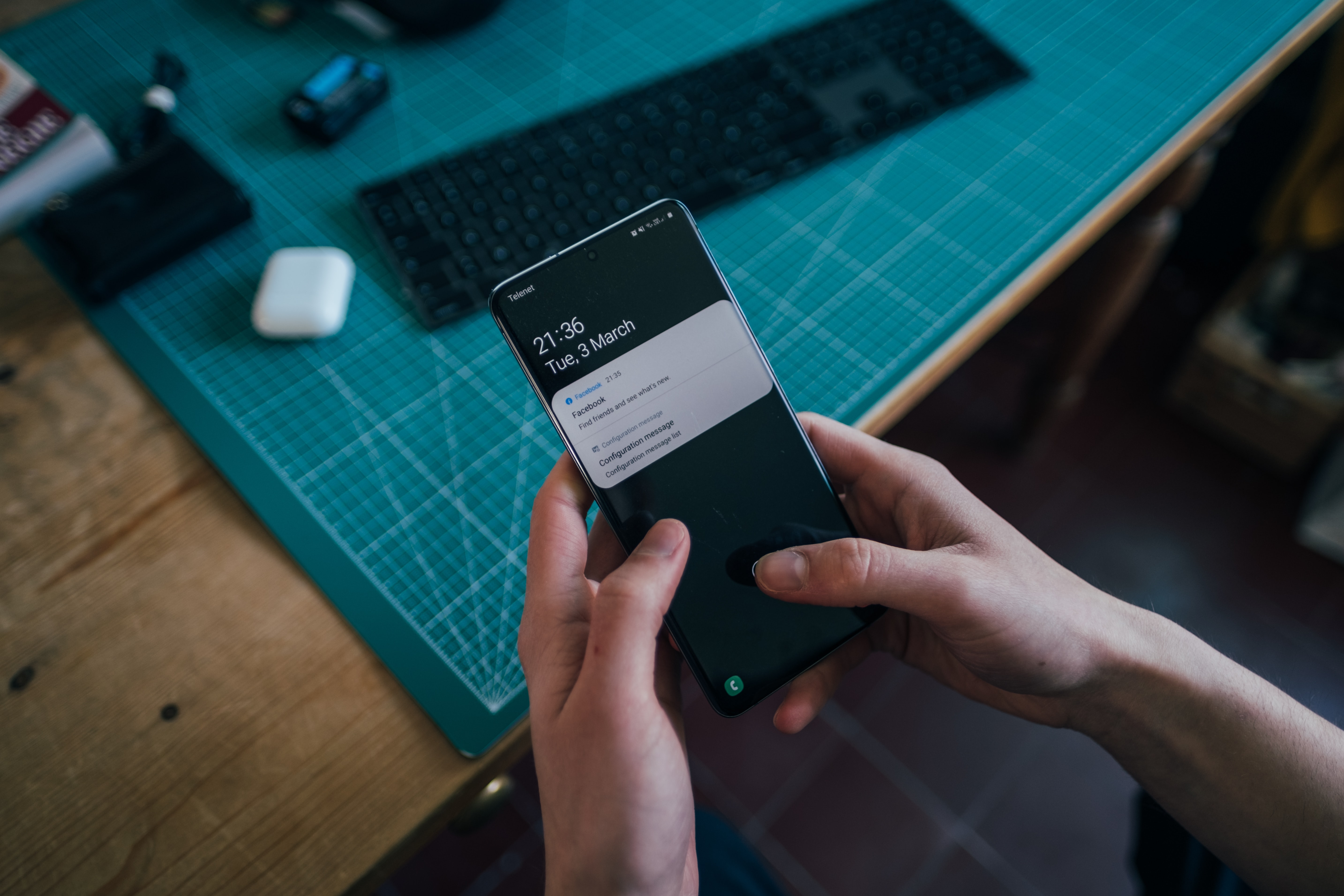
Illustration (Credit: Unsplash)
There is a way to directly move internal storage to a Samsung SD card. This means you don't have to move files one by one. The SD card will become additional internal storage for your phone.
However, you need to perform a formatting process that will erase all data on the SD card. If the card contains important files, please back them up first. Then, follow these steps:
- First, open 'Settings' on your phone.
- Find 'Storage', then select 'SD Card' and you will see the stored folder/data.
- Next, select 'Storage Setting' located in the upper right corner.
- The main page of 'Storage Setting' will appear, then select 'Format' as 'Internal'.
- Continue with 'Delete and Format'.
- If the system determines that the SD card is too slow, a warning will appear that this will decrease the phone's performance.
- However, if there are no issues, please click 'Format now'.
- The estimated transfer time will take place and the amount of data to be moved to the SD card will appear.
- Finally, click 'Done' after the formatting process is complete.
- The SD card is now registered as shared internal storage and the system will use it as additional internal storage.
2. How to Move App Internal Storage

Illustration (Credit: Unsplash)
Apps that are installed on a phone are usually stored internally. Now, if you want to apply the procedure of moving internal storage to a Samsung SD card for apps, please follow the following steps.
- First, insert the SD card and make sure it is recognized by the phone.
- Repeat the process if it fails. Please remove the SD card and reinsert it.
- If successful, go to the settings menu and select storage.
- Find the three-line or three-dot vertical line symbol located in the top right corner.
- After that, please select storage settings.
- Choose the SD Card format menu.
- Make sure you have selected the format as internal or format as internal storage.
- Wait for the formatting process to take place for a few moments.
- You must not remove the SD Card, reset the phone, or even force it to turn off during the formatting process.
- Once the formatting process is complete, please click 'move now'.
- Apps in internal storage can now be directly moved to the SD card.
3. How to Move Files in Internal Storage

Illustration (Credit: Unsplash)
In addition to applications, file transfer is also needed by HP users, including Samsung. Here are the steps to move internal storage to Samsung SD card that you can follow.
3. File Manager
- First, open the File Manager menu on your HP.
- Next, open the internal memory section and find the file you want to move.
- Click on the file or if there are multiple files, select all the files you want to move.
- After that, click on the scissors icon usually located at the bottom of the screen.
- Next, open the external memory section or SD card and click the 'Paste' icon.
- The files in the internal storage have been successfully moved to the SD card.
4. Data Cable
- To do this, you will need to prepare a data cable and a PC or laptop.
- Next, plug one end of the data cable into the USB port on your phone and the other end into the USB port on your PC or laptop.
- Check the notification on your HP, which usually contains a confirmation to request data access permission. Approve the notification by clicking ok or confirm.
- Next, open the internal storage space on your HP through the PC and find the file you want to move.
- After selecting the file, press the ctrl and X buttons on the laptop keyboard simultaneously.
- Open the SD card storage space, then press the ctrl and V buttons simultaneously.
- The file in the internal storage has been successfully moved to the SD card.
KLovers, those are some easy ways to move internal storage to Samsung SD card that you can apply.
(kpl/gen/ans)
Disclaimer: This translation from Bahasa Indonesia to English has been generated by Artificial Intelligence.