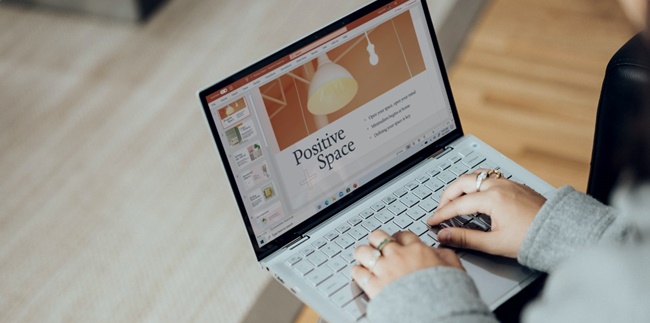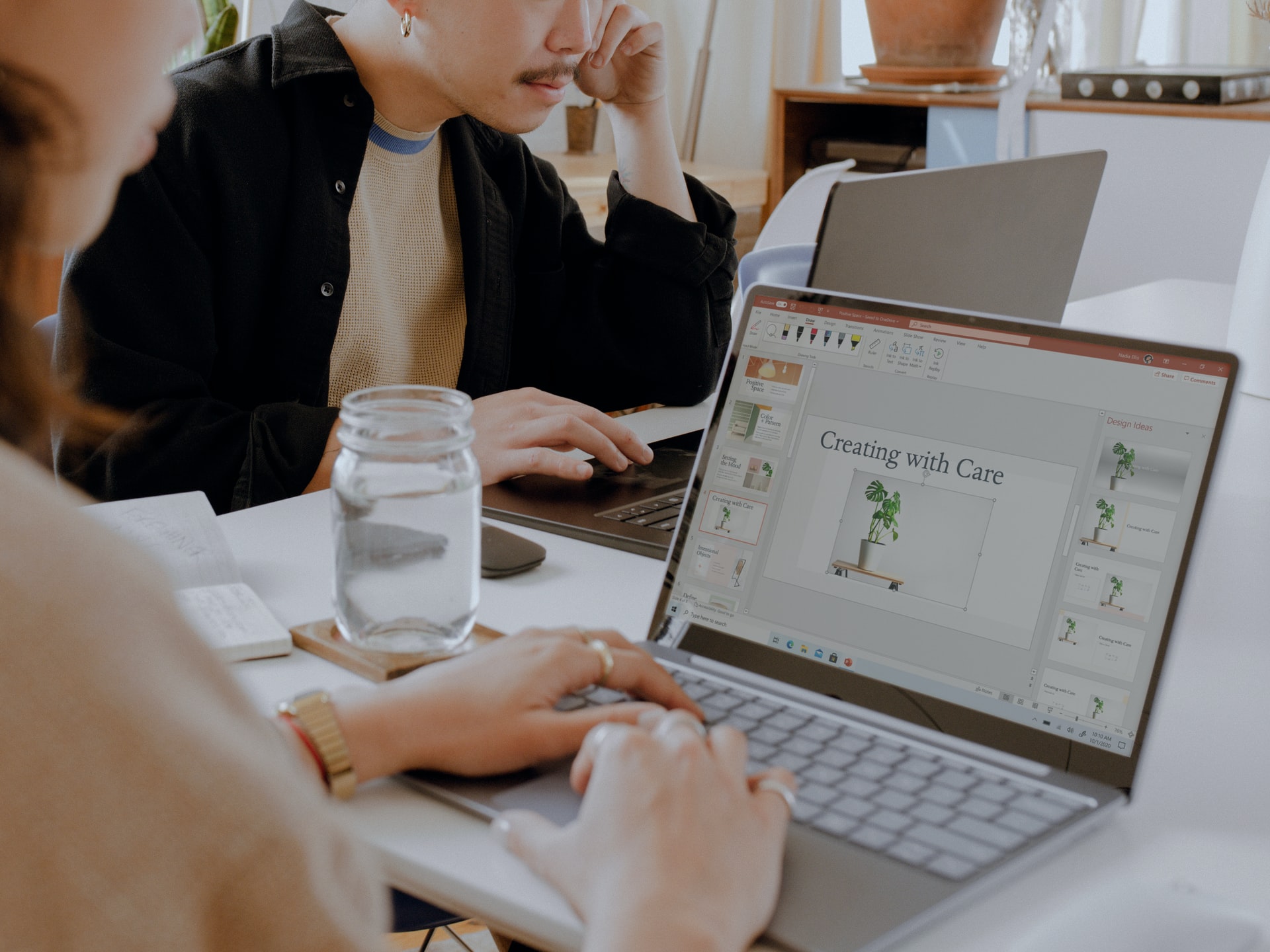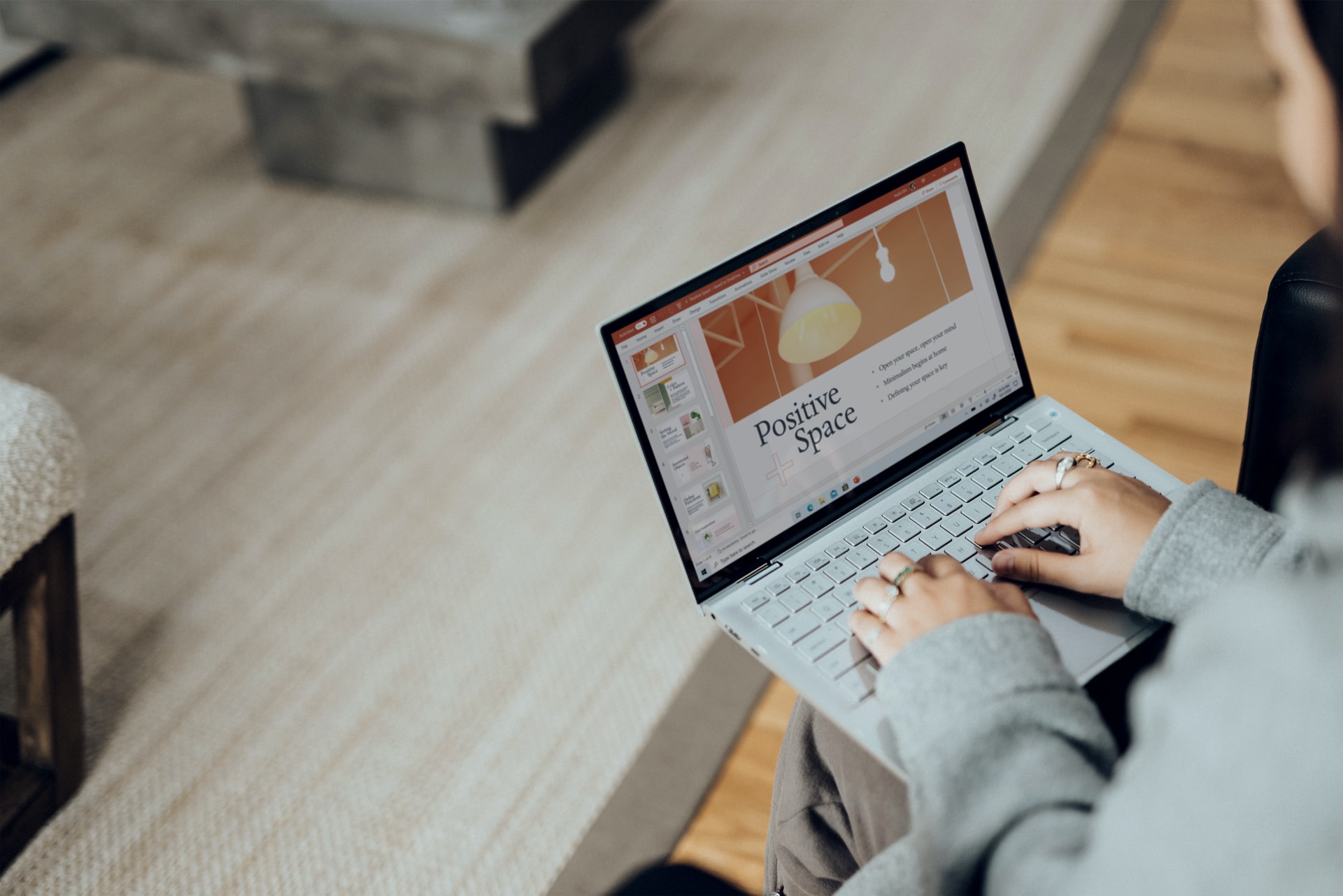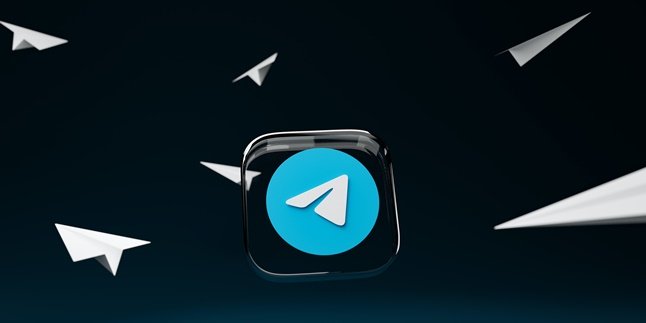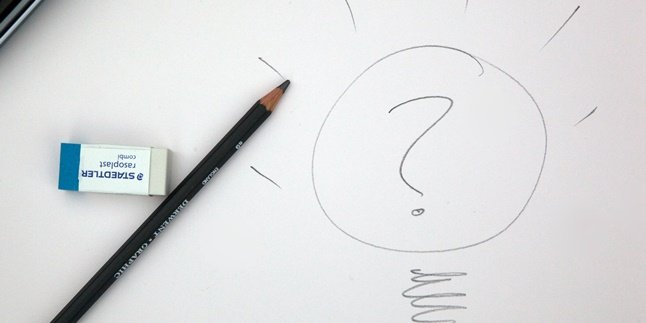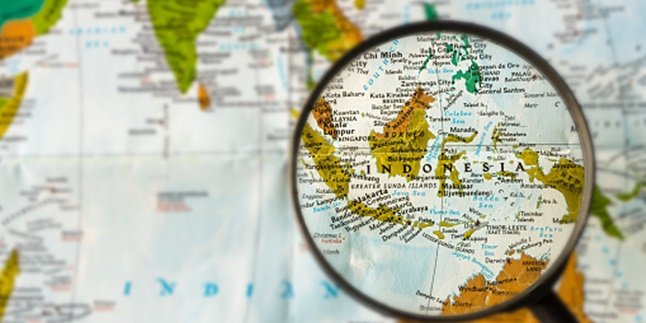Kapanlagi.com - How to make Power Point on a laptop is very practical. Especially for beginners, making Power Point on a laptop is quite easy to try. However, first know some tips for making Power Point on a laptop.
Power Point is one of the products from Microsoft Office that can be used to make presentations. Making it easier for anyone to do presentations according to their needs. Moreover, making Power Point on a laptop is very easy with various complete features in it.
However, first know what tips for making Power Point on a laptop are interesting for presentations. Because making Power Point on a laptop more attractive needs to pay attention to several important things such as color, design, font, effects, transitions, slides, and so on.
Here is the review about how to make Power Point on a laptop that you can check out. This is how to make Power Point on a laptop easily and very practical, which has been summarized by kapanlagi.com from various sources.
1. Tips How to Make Power Point on Laptop More Attractive

(credit: pexels.com)
Power Point is one of the products of Microsoft Office used for presentations. Especially with various interesting features that users can use in Power Point. The way to create Power Point on a laptop is actually very practical. However, in order to produce an interesting presentation, it is necessary to know tips on how to create Power Point on a laptop. Because there are several things that need to be considered so that your presentation does not look boring.
This makes it easier for you to attract the attention of the audience to focus on the presentation you are doing. Well, here are some tips on how to create Power Point on a laptop. Moreover, how to create Power Point on a laptop can be very practical and fast. Here is a review on how to create Power Point on a laptop in an interesting way.
- Prepare several discussion topics that will be used as presentation materials.
- Try to choose clear, concise, and concise sentences or not wordy by creating keywords.
- Choose a theme and design for the presentation to make it more interesting.
- Maintain consistency using specific slides, fonts, colors, backgrounds, and images.
- Arrange the position of the design, text, and images to make them more interesting.
- Create a font size that is easy for the audience to read.
- Use images that can visualize your presentation.
- Avoid using too many animation effects in Power Point.
- Minimize the number of slides.
Those are some tips on how to create Power Point on a laptop that are more interesting. So that it makes it easier for you to create Power Point that is not boring.
2. Recognize the Function of Power Point Animation Features
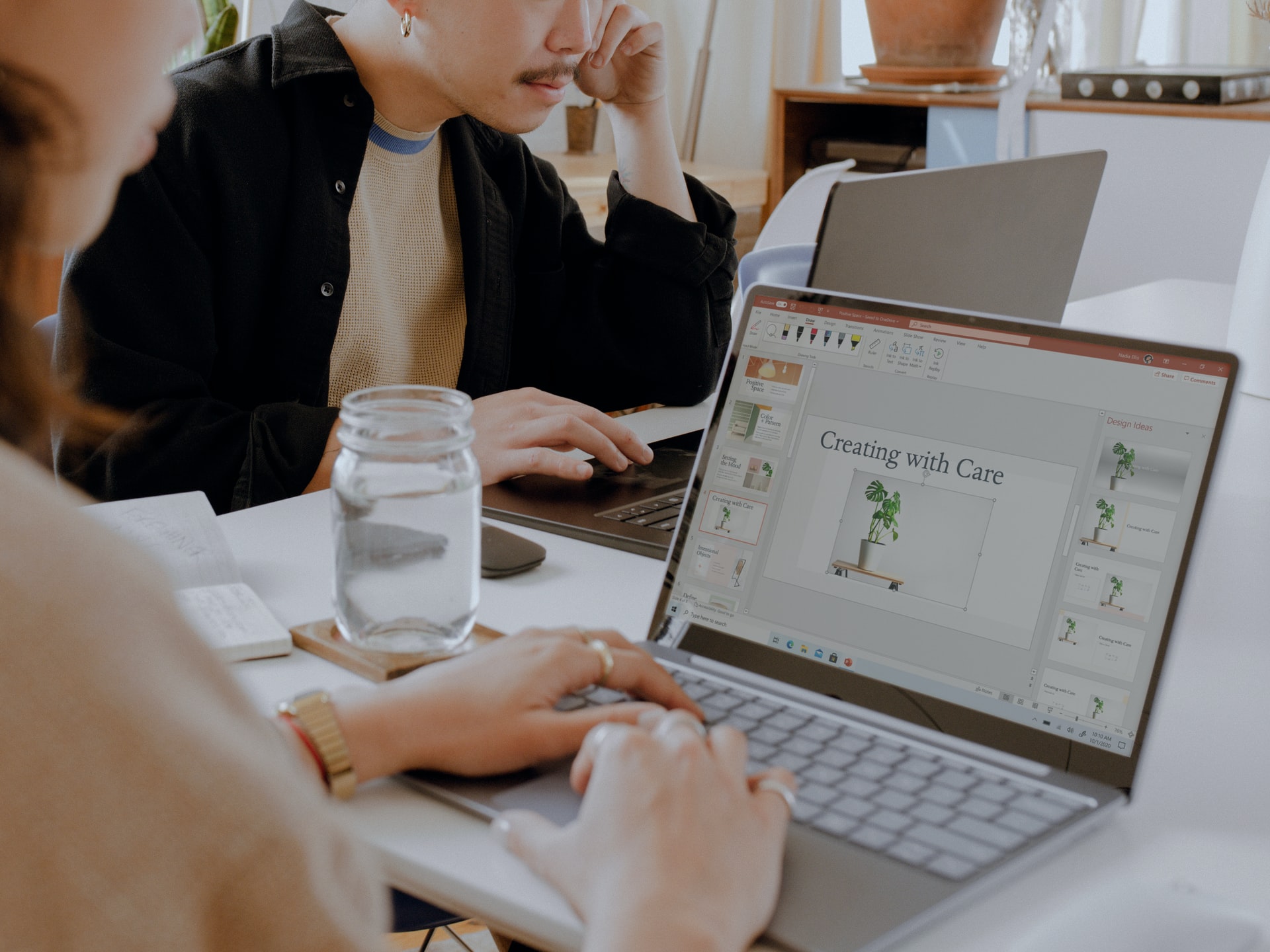
(credit: unsplash.com)
Before discussing how to make Power Point on a laptop, first understand the function of animation features in Power Point. That's why below is a review of the function of animation features in Power Point. Just take a look at the function of Power Point animation features.
1. The animation feature can be used to create animations in Power Point. Various elements can be animated, ranging from images, text, to shapes. Meanwhile, among the animations that can be used are entrance effects, fade entrance effects, fly-in effects, split entrance effects, random bar entrance effects, zoom effects, box effects, screen effects, line effects, rotation effects, transparency effects, line color effects, sweep effects, board effects, and so on.
2. The transition feature can be used to create transitions in Power Point. With this transition, you can give effects to the slide transition in Power Point.
3. The sound feature can be added to insert music into Power Point, whether it's images, text, or shapes.
4. The duration feature can be added to set the time for each slide in Power Point.
5. The advance slide feature can be used to set how to move to the next slide, either by clicking the mouse or by setting the transition time.
6. The slide show feature can be used to easily set up a slide show.
Those are some of the animation features in Power Point. So, you can use them to create Power Point on your laptop.
3. How to Make Power Point on Laptop
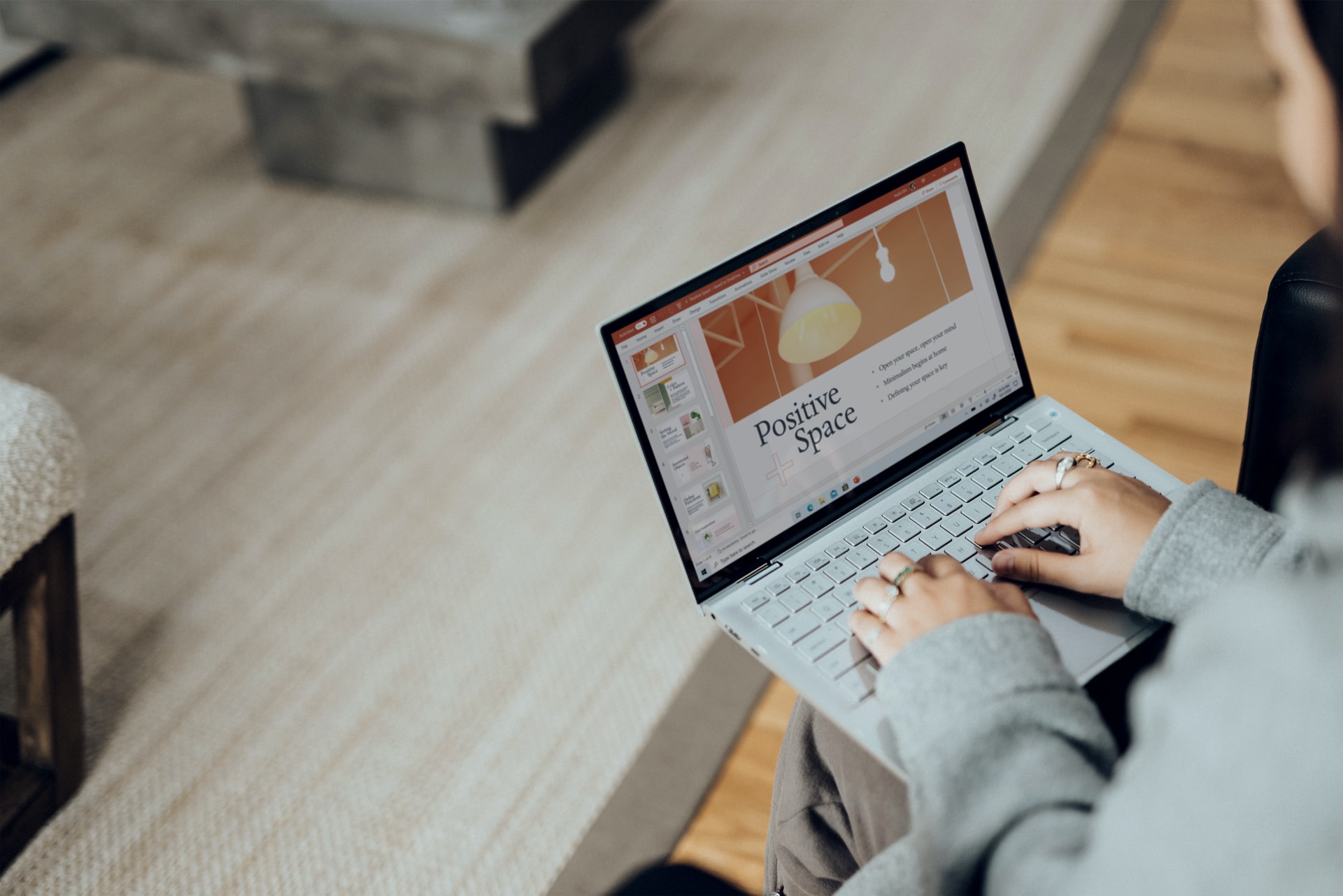
(credit: unsplash.com)
Next, you can directly enter how to make Power Point on a laptop. Because the way to make Power Point on a laptop is quite practical and very easy. Users only need to prepare some ingredients to make Power Point on a laptop. Well, here's how to make Power Point on a laptop more interesting.
- First, open the Power Point application on your laptop.
- Then create a New Slide and choose according to your wishes.
- Next, enter the text, images, or graphics that you will create for the presentation using Power Point.
- Try to use short keywords and no more than 6 points.
- After entering all the ingredients for the presentation, you can adjust the font size, type, and color according to the theme.
- Add design for the background.
- Use an attractive design with colors that do not clash with your text.
- Add text transitions or images in Power Point. For the opening, use an opening that can attract the audience's attention.
- Add animation effects to text, images, or Power Point slides in moderation and not excessively.
- After feeling that the animation, transition, and design are suitable, you can also add sound or music.
- Add a conclusion to your presentation at the end.
- Next, try previewing the results of your Power Point for the presentation.
- After that, click on File and then Save.
- Done, your Power Point is now ready to be used for presentations.
Note: To add a new slide, click on New Slide. To add an image, click on Image and then import it from your laptop storage. To add a shape, simply select Shape and click on the slide.
Those are some points on how to make Power Point on a laptop easily. So that it can be used as a reference for how to make Power Point on a laptop more interesting.
4. How to Add Animation Effects to Power Point

(credit: pexels.com)
After knowing how to make Power Point on a laptop, also learn how to add animation effects to Power Point. Actually, adding animation effects to Power Point is quite easy. Here is the review on how to add animation effects to Power Point that you can follow:
- First, open Animation on the top panel.
- Then click on the text, image, or shape that you want to animate.
- Choose several animation options in the Animations section.
- After that, click on the animation that you have chosen.
- Then the image, text, or shape will be successfully added.
- You can also adjust the start time and duration of the animation effect according to your preference.
Those are some interesting and easy ways to make Power Point on a laptop. Hopefully, the information above can help you in making Power Point on a laptop.
(kpl/gen/nlw)
Disclaimer: This translation from Bahasa Indonesia to English has been generated by Artificial Intelligence.