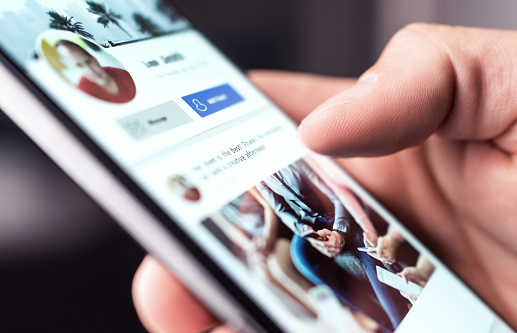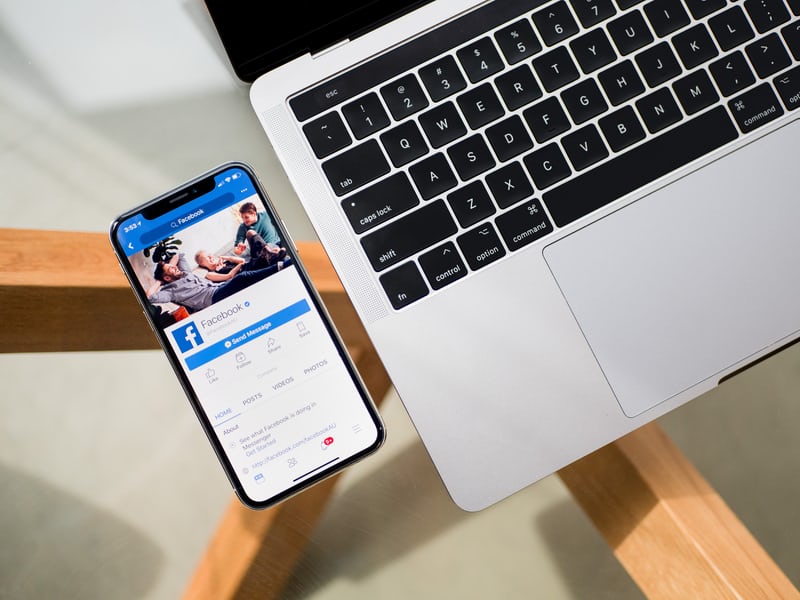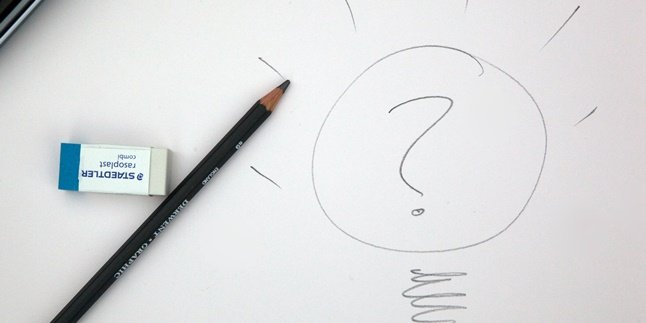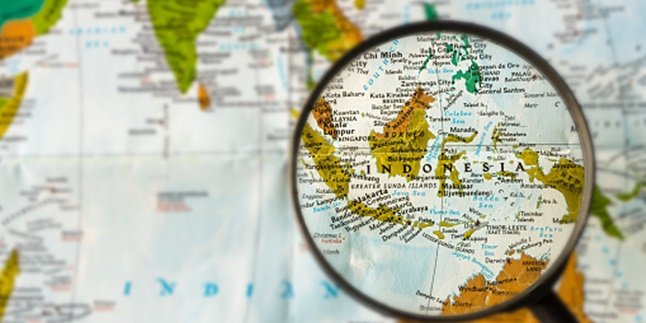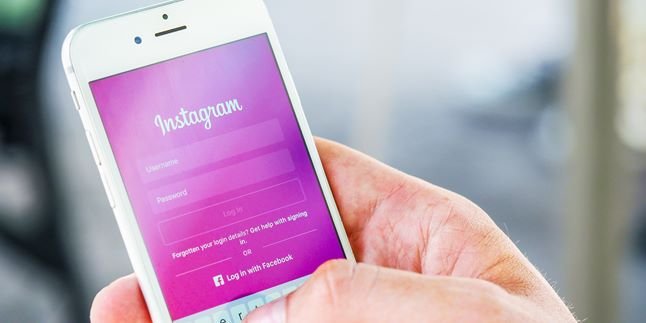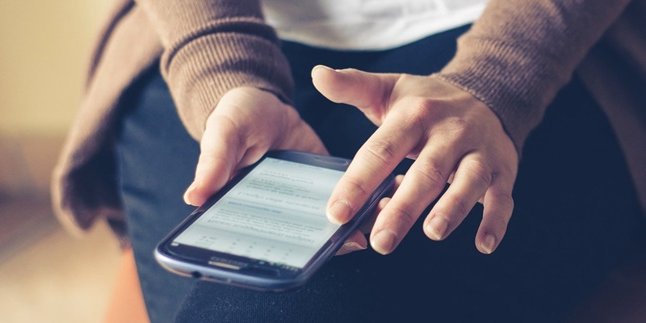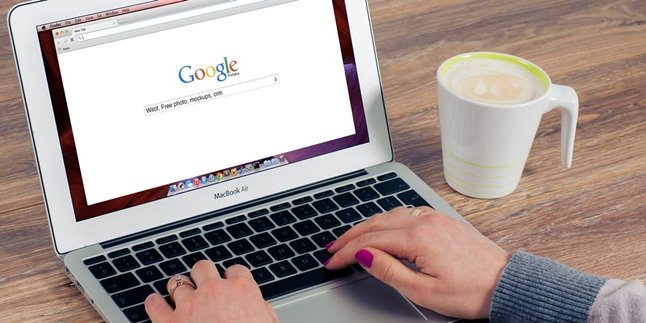Kapanlagi.com - At its inception, facebook or fb was very popular. Many people created fb accounts to make as many friends as possible. Yes, to be friends on fb, someone only needs to send a request and wait for confirmation. When already friends on facebook but it turns out not compatible, users can unfriend on fb.
Facebook users do have the freedom to determine who they want to interact and be friends with. Therefore, Facebook provides the unfriend feature. However, apparently many users do not know how to use the unfriend feature. However, removing friends on fb can be done easily and quickly.
Summarized from various sources, here is a review of how to unfriend on fb.
1. Difference between Unfriending and Blocking
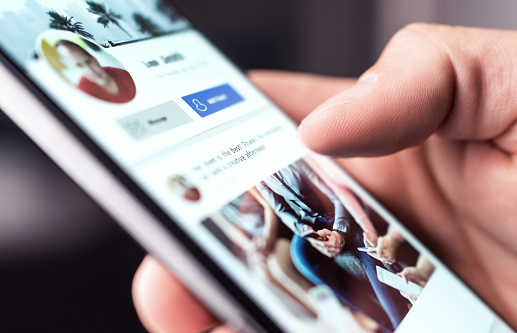
(credit: unsplash)
Before knowing how to delete friends on FB, it is necessary to understand that unfriending or deleting friends is different from blocking. Because, until now, there are still some who think they are the same. In fact, deleting friends and blocking are clearly different.
Blocking means blocking. That means not giving access to other accounts to access your personal account. Here are some consequences when you block someone.
1. The blocked account will not be able to add your account as a friend.
2. The blocked account will not be able to see your profile and posts.
3. The blocked account will not be able to tag your account in their posts, comments, or photos.
4. The blocked account will not be able to invite you to join groups.
5. The blocked account will not be able to chat with your account.
Meanwhile, deleting friends or unfriending means simply removing someone's account from your friends list. The consequences of deleting friends on FB include:
1. The account that is deleted from friends will disappear from the friends list, and vice versa, your account will also disappear from their friends list.
2. You will no longer receive notifications related to the activities of the account that is deleted from friends.
3. You can still view the profile of the account that is deleted from friends, as long as the account is not private.
4. If you want to be friends again, you have to send a new friend request.
2. How to Unfriend on FB One by One
After knowing the difference between unfriending and blocking along with their consequences, now it's time to learn the steps. There are two ways to unfriend someone. One of them is by unfriending them one by one from the friends list. To do this, you can follow these steps.
- First, open your Facebook account on your PC or mobile phone (because the steps are the same).
- Find the name of the contact you want to unfriend. You can directly type their name in the search bar or search in your friends list.
- Once you find it, visit the profile page of that account.
- Click on the profile picture icon of the friend in the top right corner.
- After that, the option to Unfriend will appear. Click on that option.
- Then, a confirmation notification will appear.
- Confirm it, following the instructions.
- Done, the account will automatically be removed from your friends list. Similarly, vice versa.
3. How to Delete Multiple FB Friends at Once
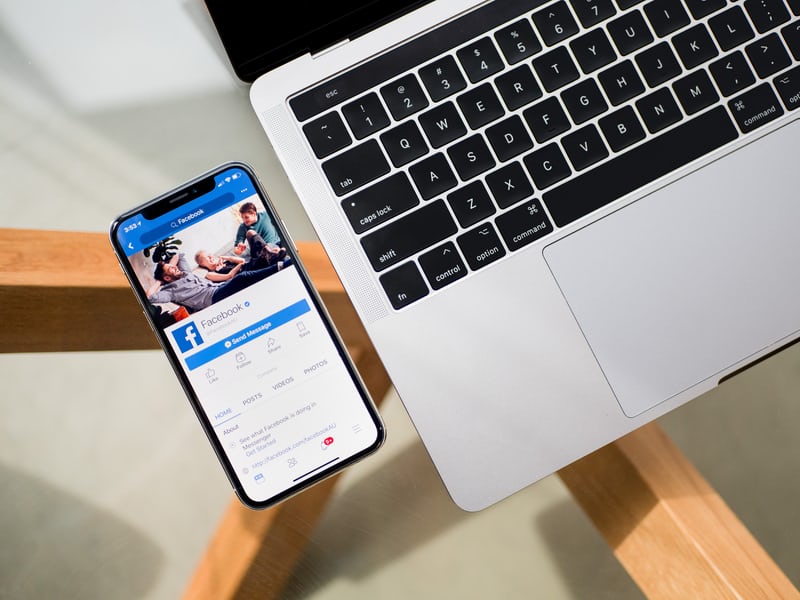
(credit: unsplash)
If you want to delete multiple accounts, you can do it all at once. So, it will definitely save time. How to delete friend accounts on Facebook many accounts at once is also not difficult. However, this method can be done by accessing Facebook through a browser by activating the Multiple Tools for Facebook extension. For more details, you can follow the following steps.
- First, open the Google Chrome browser, then pay attention to the Search Store column.
Then, type "Multiple Tools for Facebook".
- After finding it, click "Add to Chrome" at the top right.
- Click the "Add Extension" option in the notification box that appears from above.
- After that, the Multiple Tools for Facebook extension will be automatically installed as one of the tools in Google Chrome.
- After it is installed, click the Tools menu.
- Then, click the Friend Remover option to open the feature to delete friends on Facebook.
- To facilitate the next process, it is advisable to select All Rows to display all the friend lists on Facebook.
- Select the list of friends to be deleted by checking them.
- After selecting the accounts to be deleted, click the Bye Bye option at the top.
- Done, the selected friend accounts will be automatically removed from your Facebook friend list, and vice versa.
Those are some reviews related to how to delete friends on Facebook and the differences with blocking. Hopefully useful, can increase knowledge, and good luck!
(kpl/gen/psp)
Disclaimer: This translation from Bahasa Indonesia to English has been generated by Artificial Intelligence.