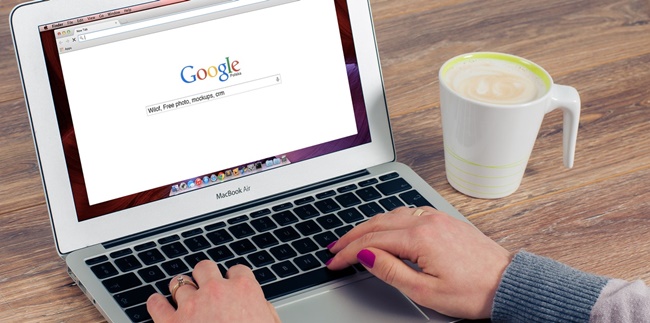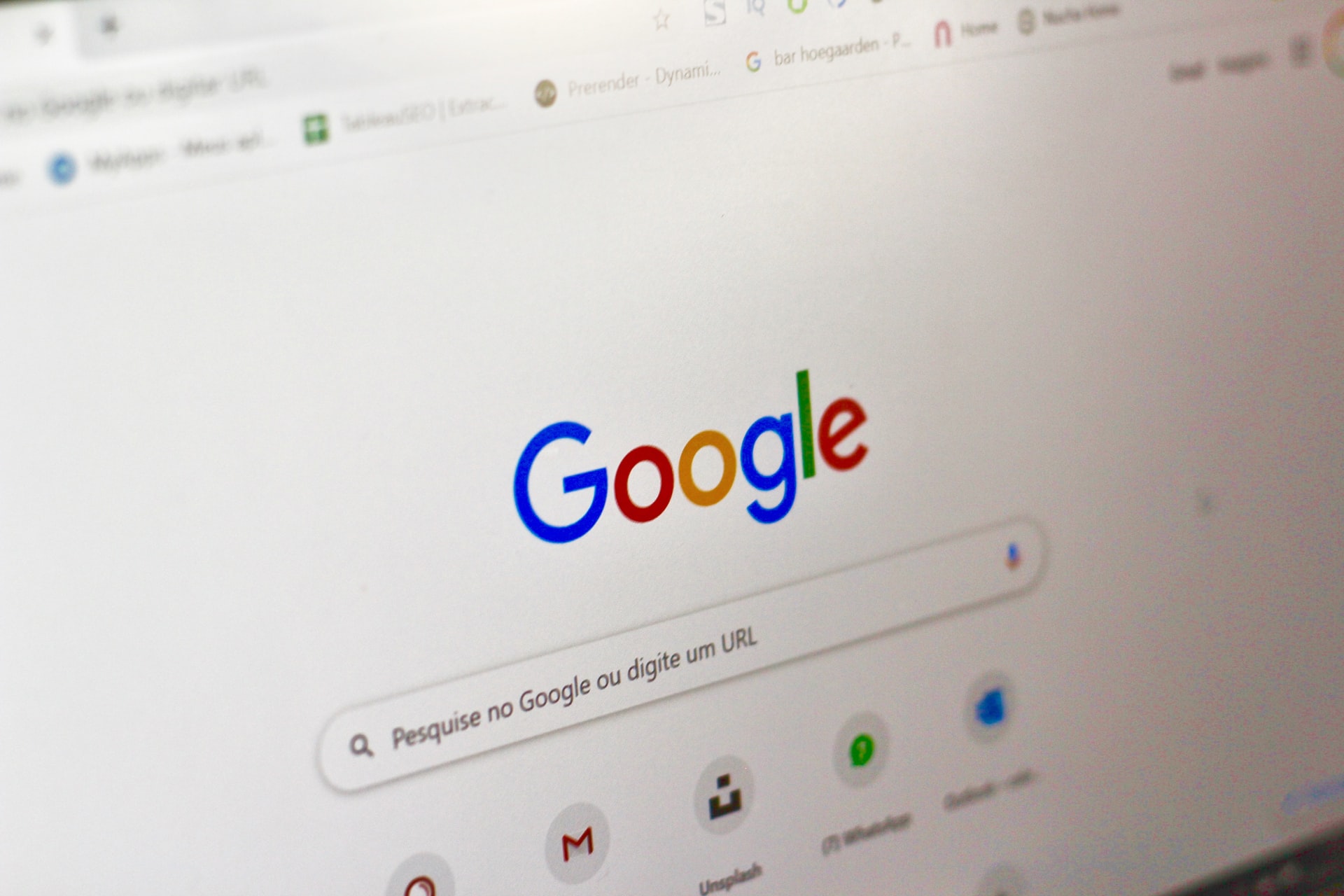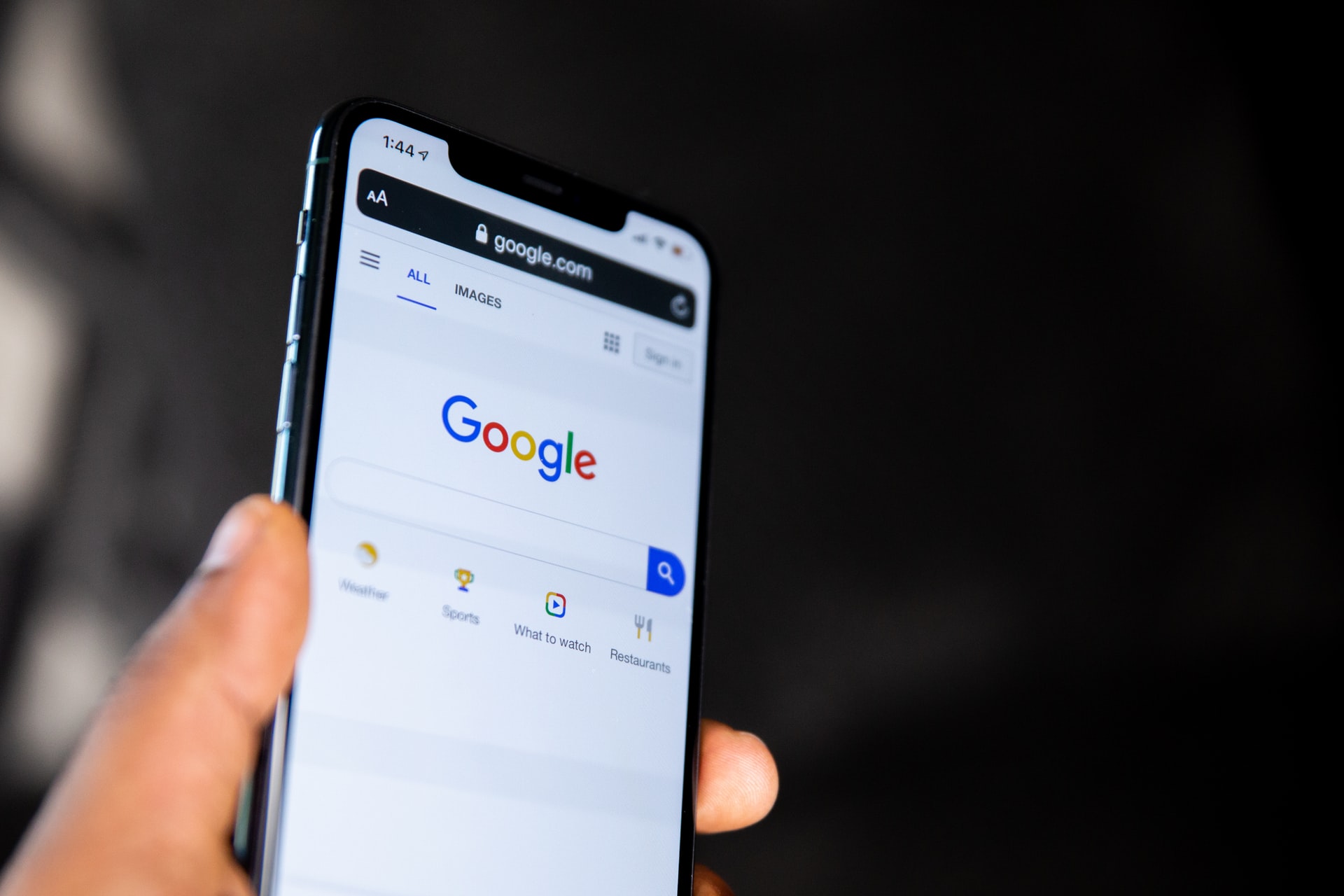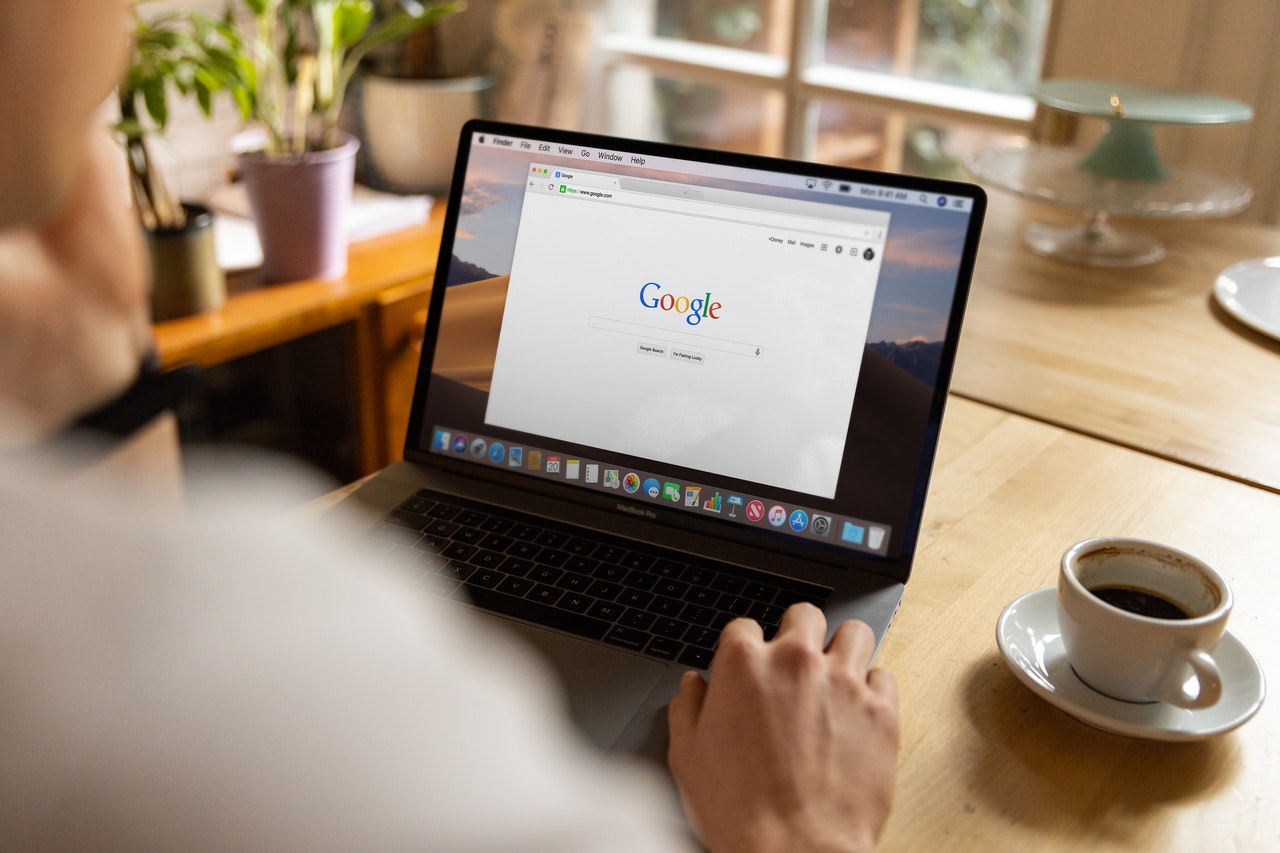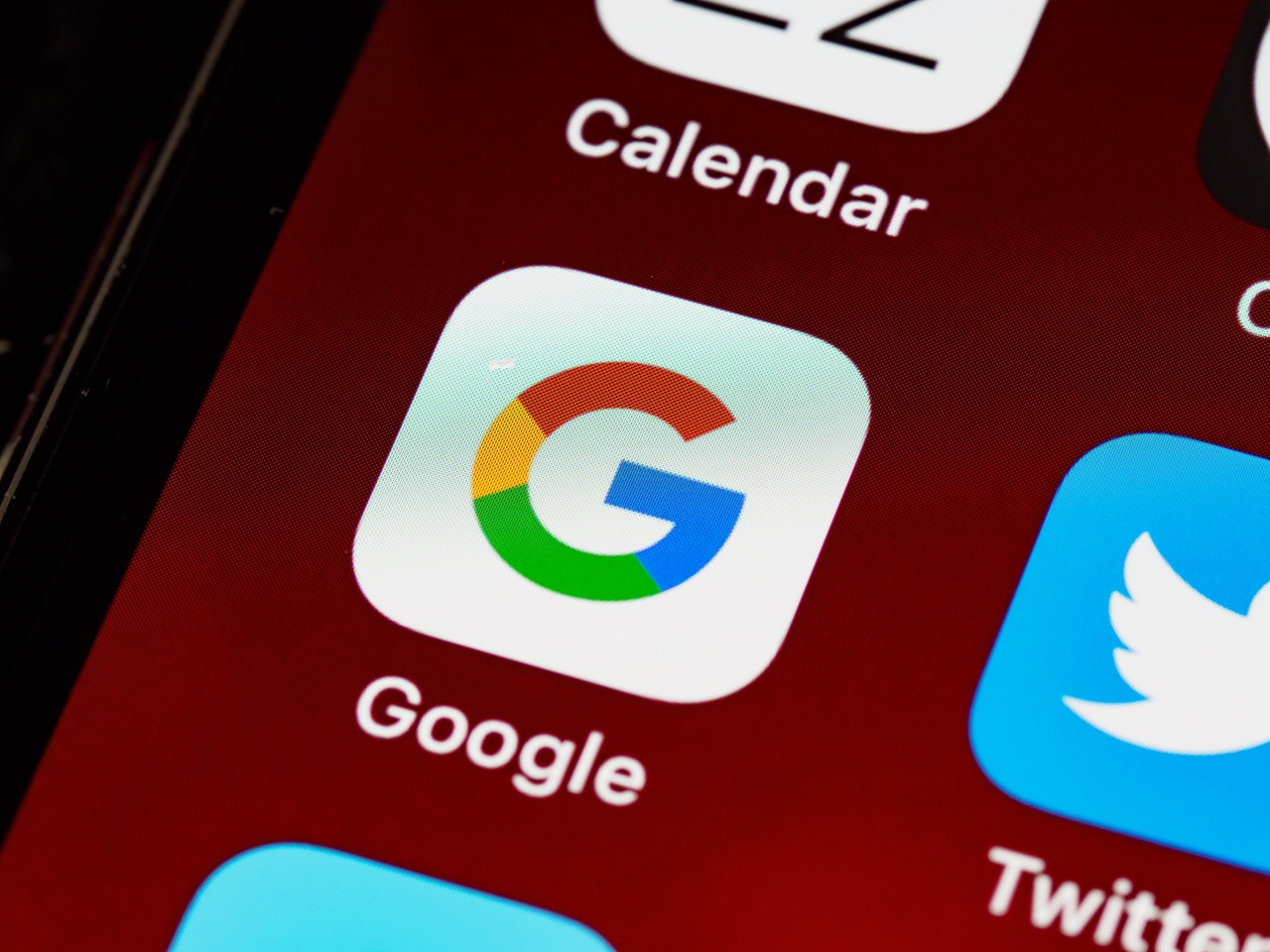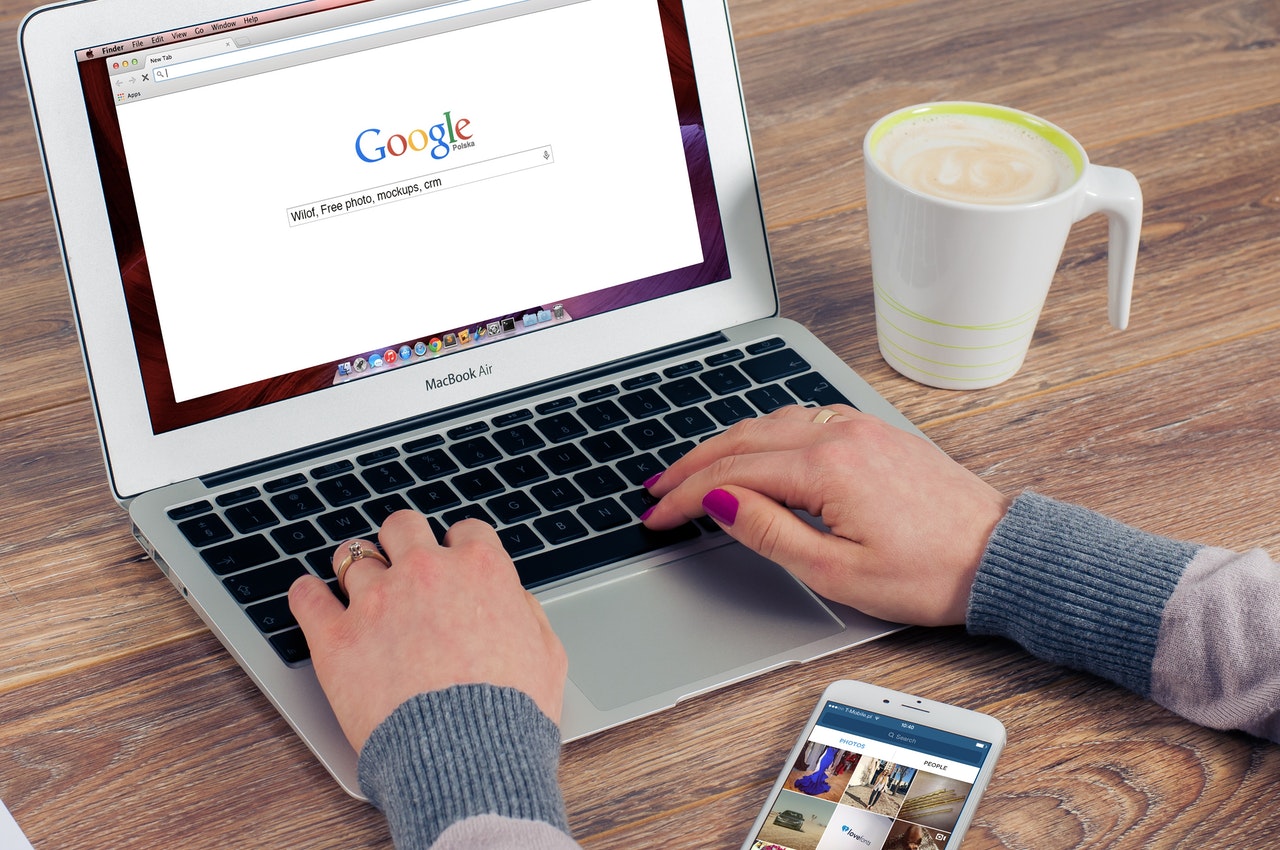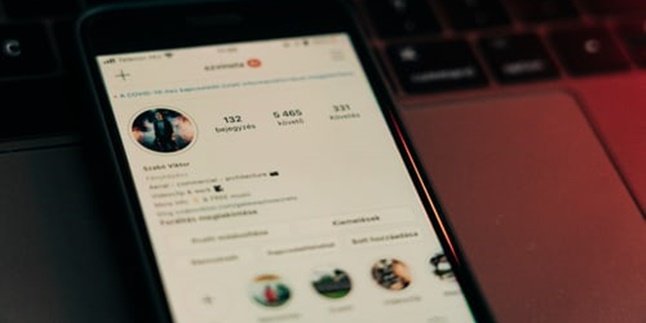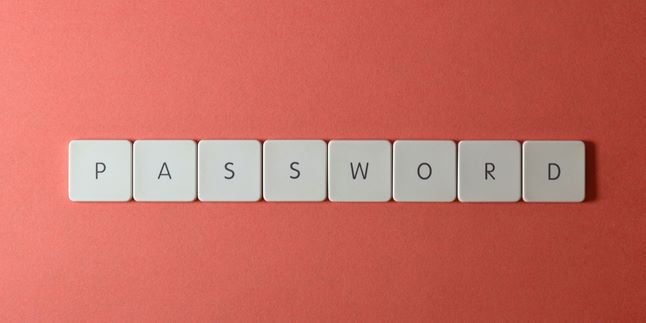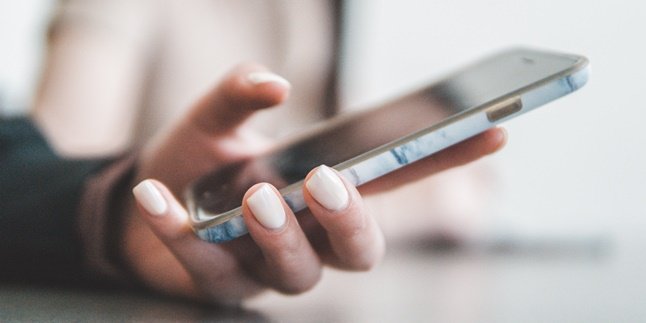Kapanlagi.com - How to delete Google search history can be done through HP or laptop devices. Moreover, knowing how to delete Google search history makes it easier for users to protect their privacy more securely from data misuse.
Various features in Google indeed make it easier for users to search online. Yes, everything can be found on Google, which can be accessed using HP or laptop devices.
However, when you do a search on Google, the search history will be stored in the history menu. Some people even want to delete their Google search history for various reasons such as privacy.
If you want to know how to delete Google search history, the following review will make it easier for you to view and control your Google search activity. The following is a summary of how to delete Google search history that has been compiled by kapanlagi.com from various sources.
1. How to View Google Search History
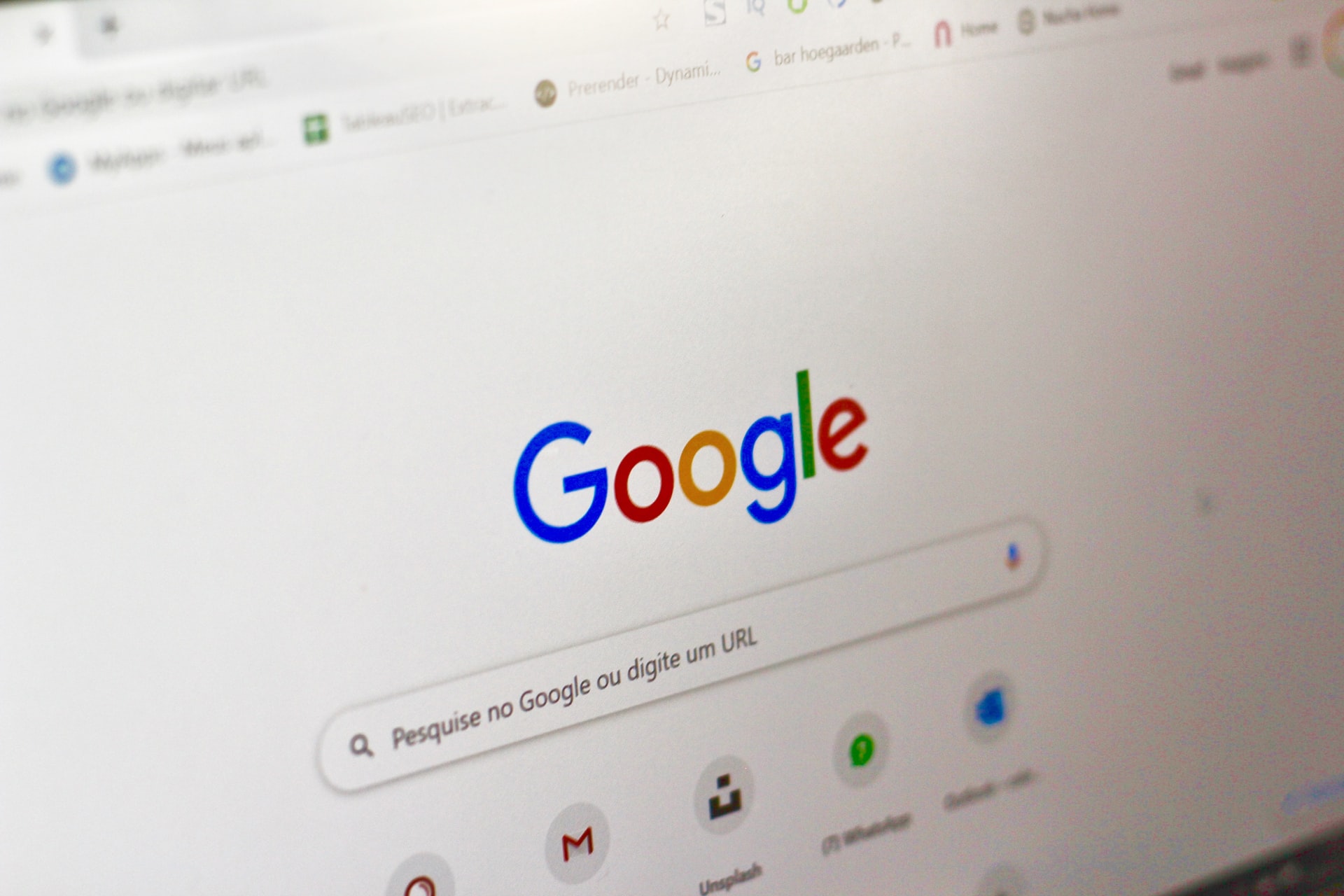
(credit: unsplash.com)
Google has become the largest internet search engine in the world. There are many things that can be searched on Google and accessed using a mobile phone or laptop. However, in order to enjoy Google's access services, make sure your device is connected to the internet. Because anything can be searched on Google using the internet.
However, sometimes various things that have been searched on Google will be stored in the history feature. Yes, in other words, the search history on Google will be saved in the history. This may not be something to worry about. However, some people may want to delete their Google search history. One of the reasons is to maintain the privacy of their searches.
Especially if using Google access with public devices, it is certainly important to delete the search history on Google. In addition to maintaining privacy, it can also prevent data misuse by irresponsible people. Before knowing how to delete Google search history, first learn how to view Google search history.
That's why below there is a way to view Google search history. The following is a review of how to view Google search history.
1. How to View Google Search History on Mobile Phones
- First, open your Google application on your mobile phone, this time using Google Chrome.
- Then click the three-dot icon in the upper right corner.
- Next, click History.
- The search history on Google today and before will be displayed.
- Done.
2. How to View Google Search History on Laptops
- First, open your Google application on your laptop, this time using Google Chrome.
- After that, click the three-dot icon in the upper right corner.
- Then select the History option.
- Click History again.
- Then a menu view will open in the Google search history.
- You will see search history from today or previous days.
- Done.
That's how to view Google search history. So it makes it easier for you to delete your Google search history.
2. How to Delete Google Search History on Android
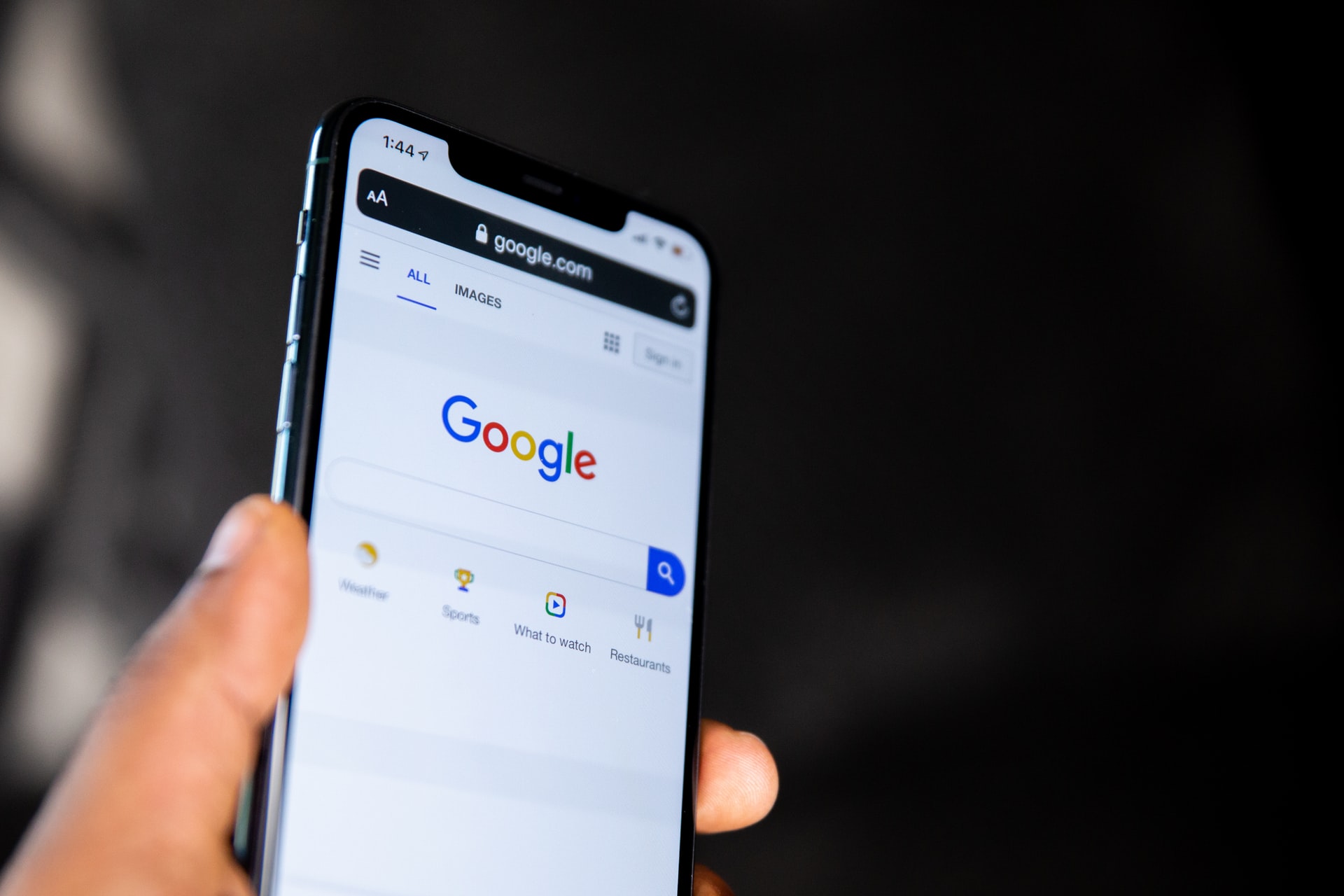
(credit: unsplash.com)
Next, after knowing how to view Google search history, also learn how to delete Google search history. That's why, below is the review on how to delete Google search history. If you are using an Android device, then the way to delete Google search history is different from on a laptop. The explanation on how to delete Google search history on Android can be seen as follows.
- First, open your Google app on your phone, this time using Google Chrome.
- Then click the three-dot icon in the upper right corner.
- Next, click History.
- It will open the search history on Google today and previously.
- Select All Time to delete all search history.
- Or select Clear Browsing Data, check browsing history to delete from all devices you use to log in to your Google account.
- Select the time range you want to delete by selecting time range or all.
- Then select Clear Data.
- Automatically, the Google search history will be deleted.
- Done.
That's how to easily delete Google search history on Android. So it can help you delete and clean up your Google search history.
3. How to Delete Google Search History on Laptop
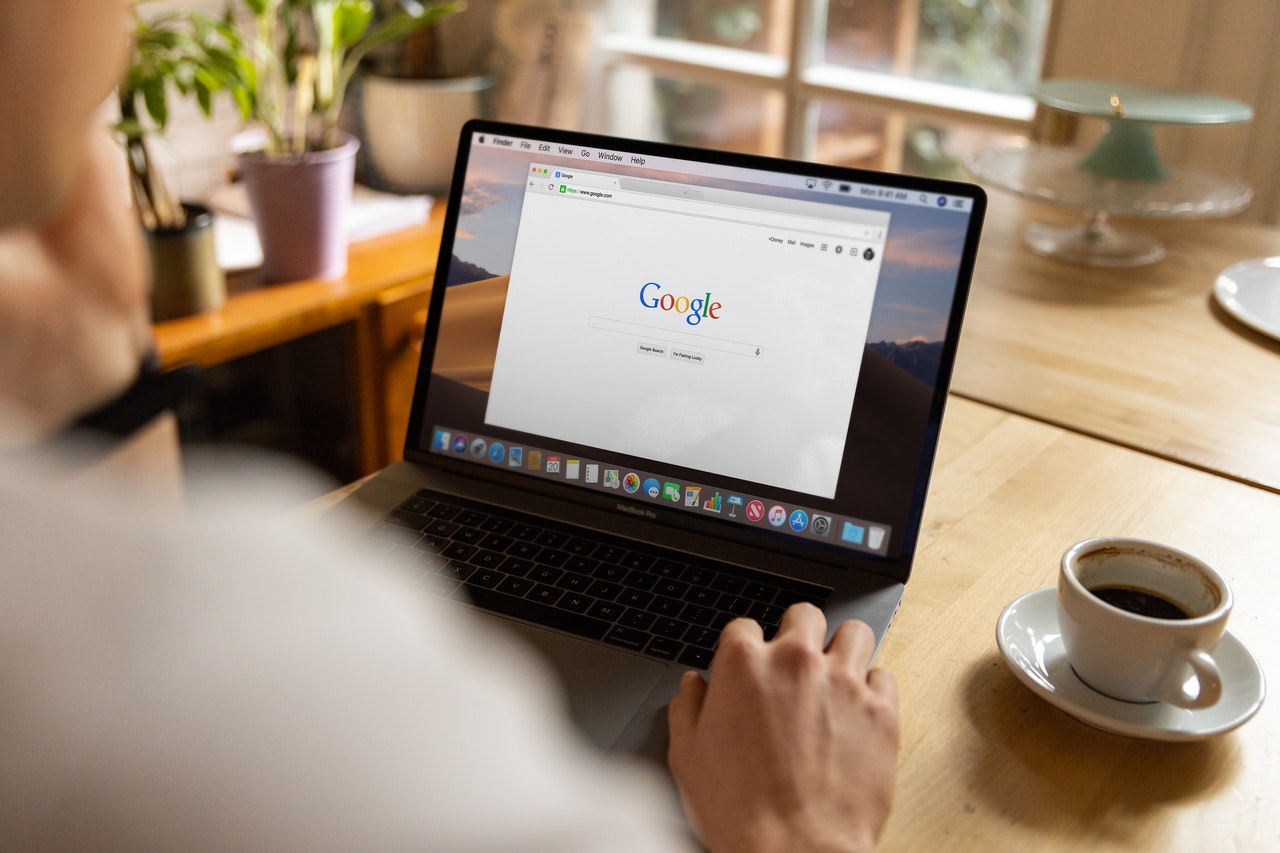
(credit: pexels.com)
In addition, there is also a way to delete Google search history on a laptop. Yes, unlike Android, deleting Google search history on a laptop is quite practical. Here is a review of how to delete Google search history on a laptop:
- First, open your Google application on your laptop using Google Chrome.
- Then click the three-dot icon in the top right corner.
- Select the History option.
- Click History again.
- Then a menu display of Google search history will appear.
- You will see search history from today or previous days.
- Click Clear Browsing Data.
- Then a display will appear to delete browsing history.
- Set the time range to delete data or select all.
- Click Clear Data or Delete.
- Your Google search history will be automatically deleted.
Those are the steps to easily and practically delete Google search history on a laptop. It helps you delete Google search history.
4. How to Delete Google Search History on Connected Apps
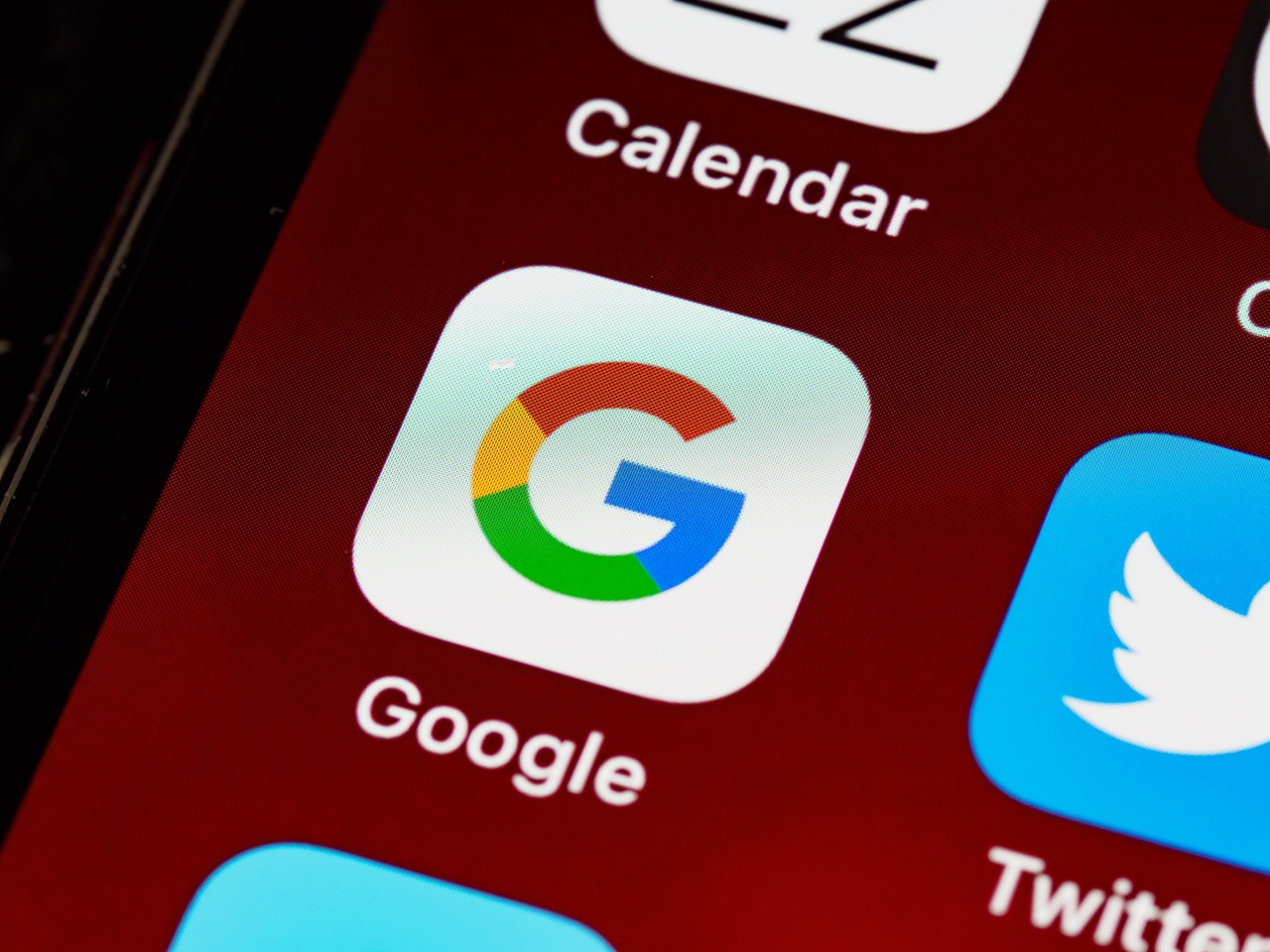
(credit: pexels.com)
There is also a way to delete Google search history on apps connected to Google. The steps to delete Google search history on connected apps can make it easier for you to delete searches automatically. The steps to delete Google search history on connected apps are as follows.
- First, open the settings menu on your phone.
- Then, select Google Account.
- Next, click on Data & Personalization.
- Then, click on Activity and Timeline.
- Click on My Activity.
- Then, click on More.
- Click on Other Google Activity.
- Then, you can delete specific activities connected to Google.
- Then, click on Delete.
- Your Google search history on connected apps will be deleted. That's how to easily delete Google search history.
5. How to Automatically Delete Google Search History
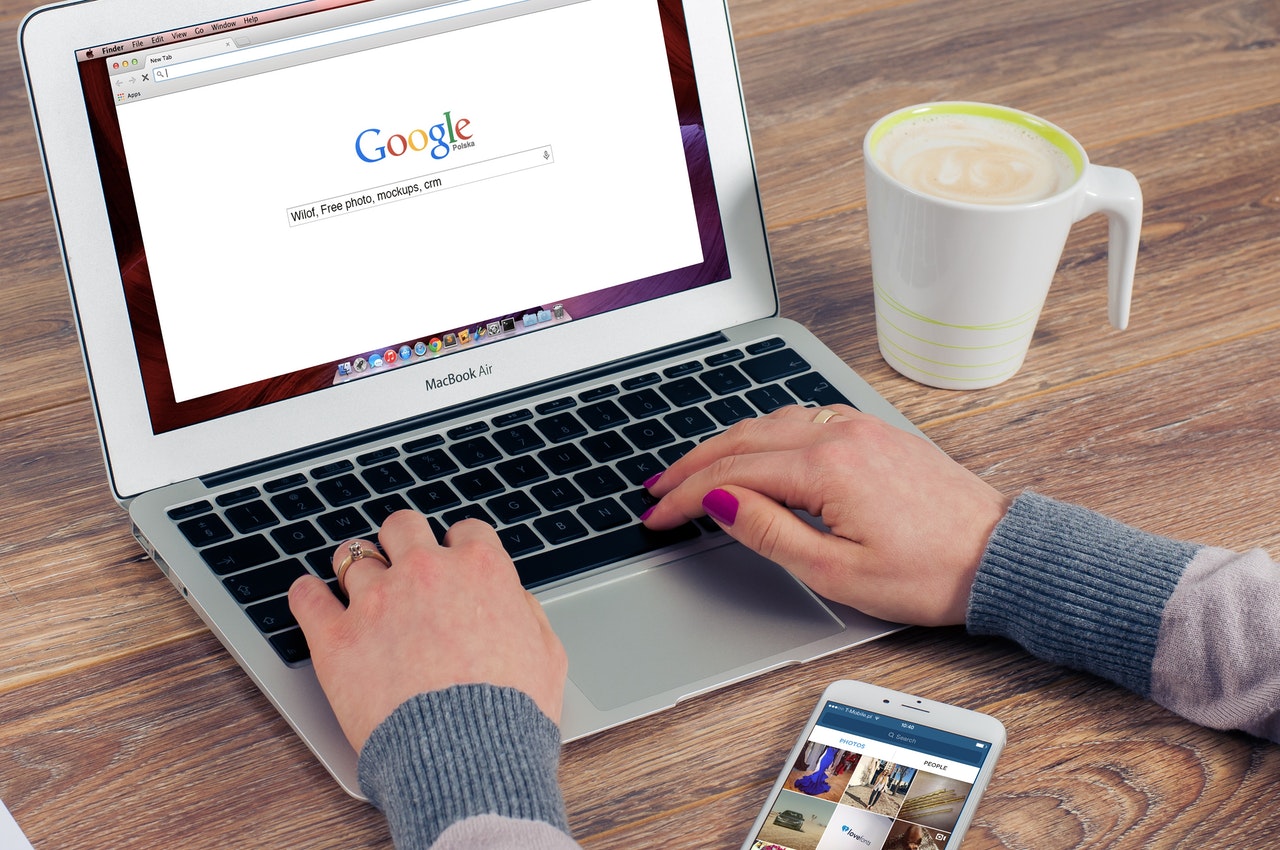
(credit: pexels.com)
If you want to automatically delete your Google search history, there are steps to delete your Google search history. That's why here is a review of how to automatically delete your Google search history.
- First, open the Settings menu on your phone.
- Select Accounts.
- Then select your Google Account.
- Click Data & Privacy.
- Then select History Settings, then click on the Activity Controls option.
- Then there are several options, namely YouTube history, Web & App Activity.
- Next, select the option to automatically delete Web & App activity.
- Adjust the time range to delete browsing history. Click Next.
- Then Confirm.
- Then, a number of history will be deleted according to the time range you selected.
That's how to automatically delete your Google search history. So it makes it easier for you to delete your Google search history.
(kpl/gen/nlw)
Disclaimer: This translation from Bahasa Indonesia to English has been generated by Artificial Intelligence.