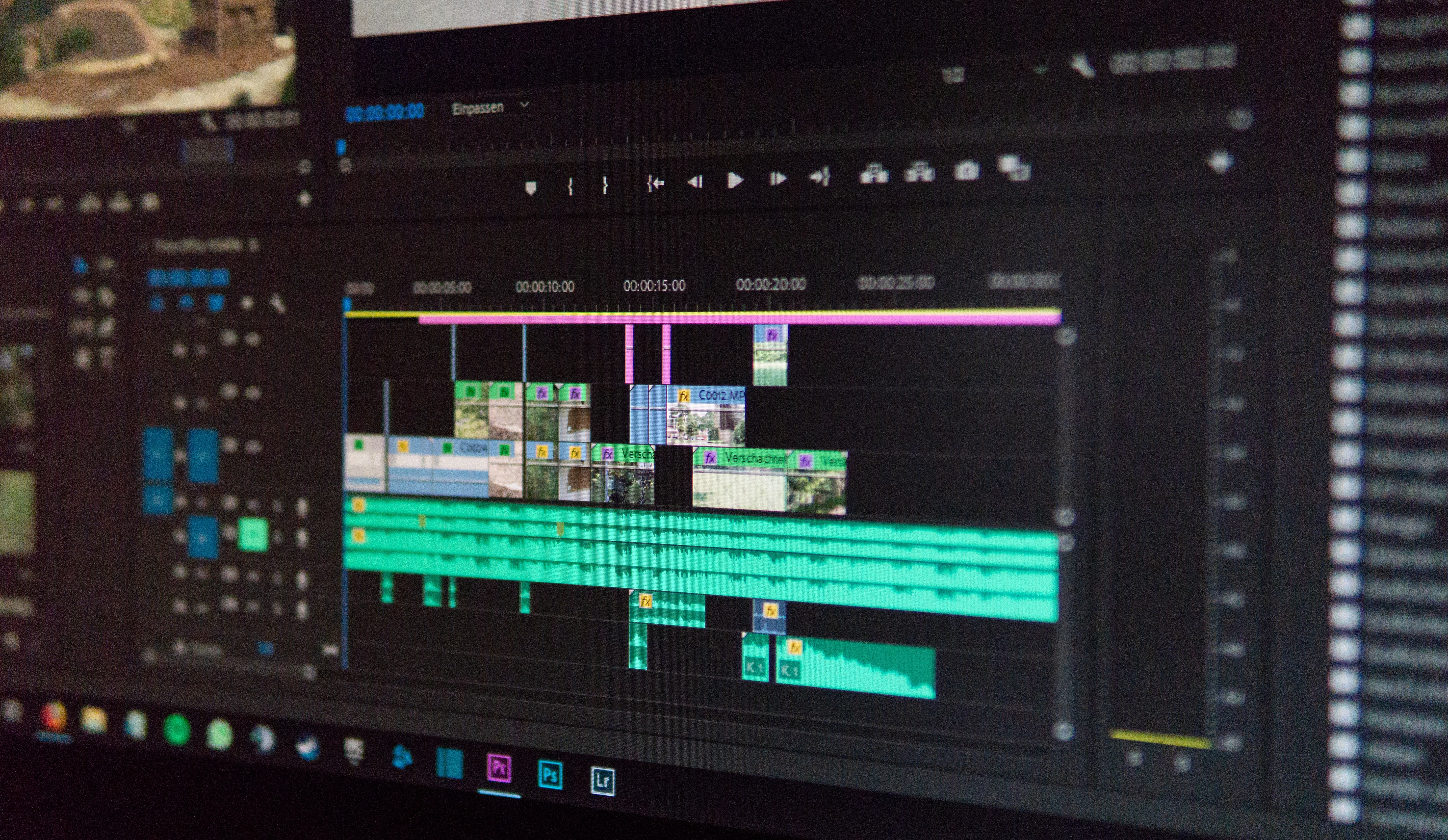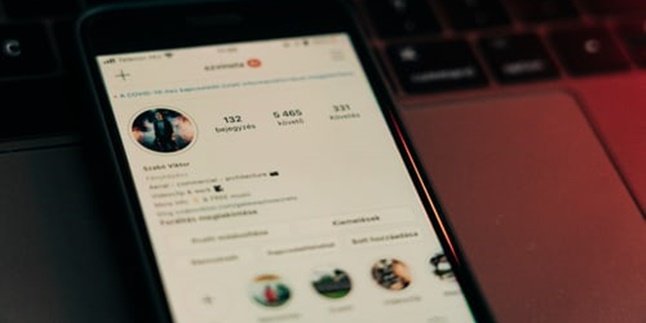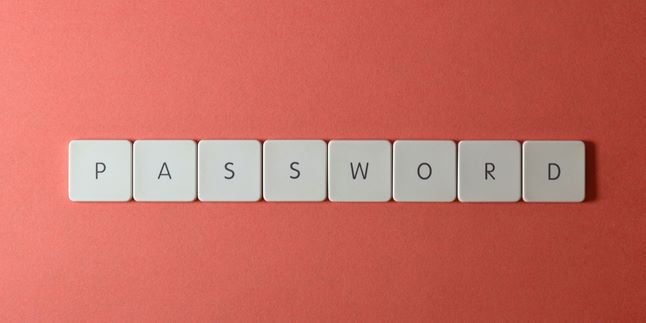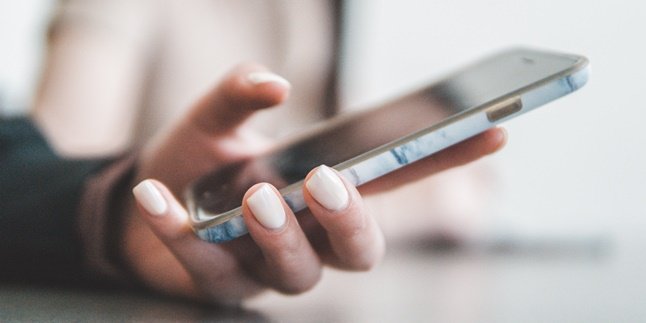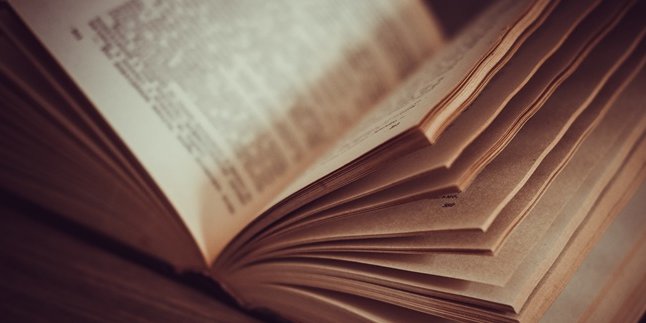Kapanlagi.com - As the days go by, there are more and more applications or social media features being developed. As a user of video-based social media such as YouTube or TikTok, knowing how to edit videos on a laptop is quite important.
Especially if you want to continue developing creativity by sharing quality content. Well, here is an explanation of the steps or ways to edit videos on a laptop that you can easily follow.
For those of you who are just starting out, the explanation of how to edit videos on a laptop below can be considered simple. Learning various applications can also be the key if you want to become a videographer with proficient technical skills.
1. Determine Video Size

Illustration (Credit: Unsplash)
Before diving into the explanation of how to edit videos on a laptop, there is some basic knowledge that you need to know first. The basic knowledge that you need to know is the basic size in videos.
If you are using it to create content for YouTube, the usual ratio is 16:9. Here is a list of video ratios that you need to know.
- 2160p: 3840 x 2160 (4K)
- 1440p: 2560 x 1440 (2K)
- 1080p: 1920 x 1080 (Full HD)
- 720p: 1280 x 720 (HD)
- 480p: 854 x 480 (SD)
- 360p: 640 x 360
- 240p: 426 x 240
2. Create Project and Sequence
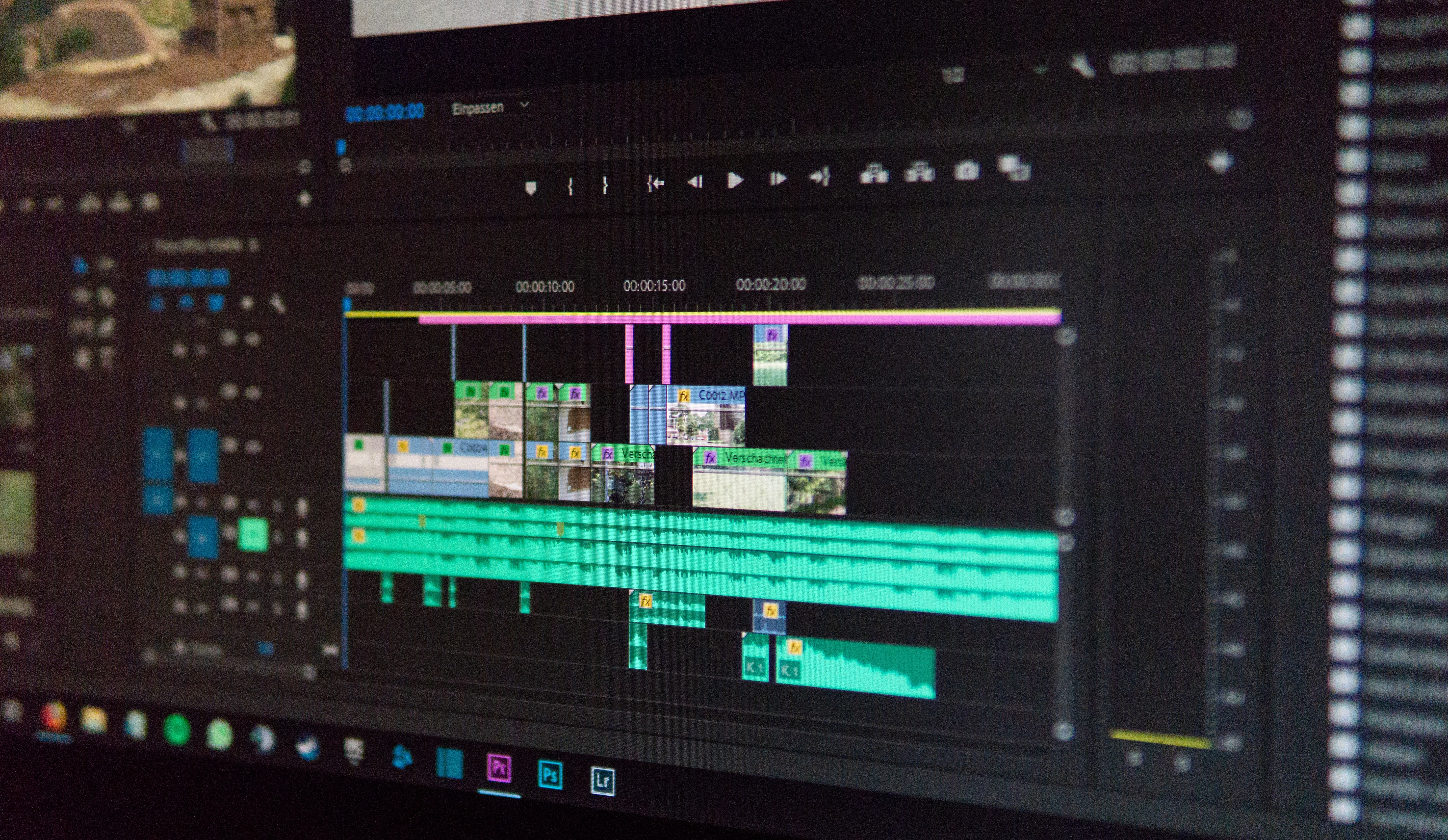
Illustration (Credit: Unsplash)
The first step in the process of editing videos on a laptop is to create a project and sequence. You can create a new project through Adobe Premiere Pro using the following steps:
- Open Adobe Premiere Project.
- Select "File" and then "New Project".
- After that, name the project and choose the "location" for the project storage.
- Next, click Capture Format HDV and click Ok.
Next, you need to know how to create a new sequence to start editing the video.
- First, select "File", then click "New", then "Sequence".
- The above steps can be applied using the shortcut "CTRL+N".
- Then select the Digital SLR format, determine the resolution to be 1080p30.
3. How to Edit Videos on a Laptop with Adobe Premiere Project

Illustration (Credit: Unsplash)
After learning the basic knowledge of ratios and how to create a new project, now it's time for you to learn how to edit videos on a laptop.
- First, select "File", then "Import" to add videos to the project.
- You can use the shortcut CTRL+I and select the video you want to edit.
- Next, determine the video you want to edit.
- After all your videos are added to the project, drag and drop them into the sequence.
- To cut videos and audio, you can use the Razor Tool or the shortcut C.
- You can add background music to layer A2, the process is the same as above.
- Export the edited video by clicking "File", then "Export", and "Media".
- Additionally, you can also use the shortcut CTRL+M.
- You need to choose the MP4 video format with h.264.
- Select the export location, then choose the Output Name, and export it.
4. Video Editing Applications on Laptops

Illustration (Credit: Unsplash)
1. Adobe Premiere Pro
This application has actually been discussed above. However, with its complete features, Premiere Pro is indeed a tool that professionals need to use.
Although it may feel confusing with its various features, you will get used to it after actively using it for a certain period of time.
2. Apple iMovie
iMovie is a tool provided by Apple for Mac users for free. The iMovie features are standard, but simple and useful.
This software has green-screen features, integration with other audio and social media platforms, and can render videos with a fairly high image quality level. Because it is easy to use, beginners can immediately try it out.
3. Windows Movie Maker
After discussing video editing software from Apple, now it's time for you to know about the software from Windows called Movie Maker. As free software, Movie Maker has standard quality.
You can create videos with formats such as AVI, MPEG, WMV, and others with this tool. However, unfortunately, Windows has stopped its usage. If you still want to use it, please search for it in your browser.
4. LumaFusion
LumaFusion is suitable for professionals in creating works. Nevertheless, this video editing tool is also considered easy to use. If you are a YouTuber looking for high-quality applications and various effects, please try LumaFusion.
5. InShot
In addition to learning how to edit videos on a laptop, you may also need to learn how to edit on a mobile phone. Because not everyone can operate a laptop at all times. Sometimes, a mobile phone is considered sufficient and simpler.
As a video editing application, InShot is very easy to use because its user interface is easy to understand and it has a variety of animated stickers. Especially if your mobile phone camera has good quality, InShot can be the right choice for producing content every day.
So, KLovers, that's an explanation of how to edit videos on a laptop with various application options.
(kpl/gen/ans)
Disclaimer: This translation from Bahasa Indonesia to English has been generated by Artificial Intelligence.