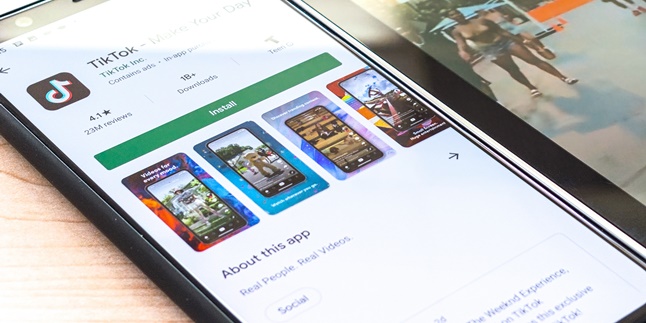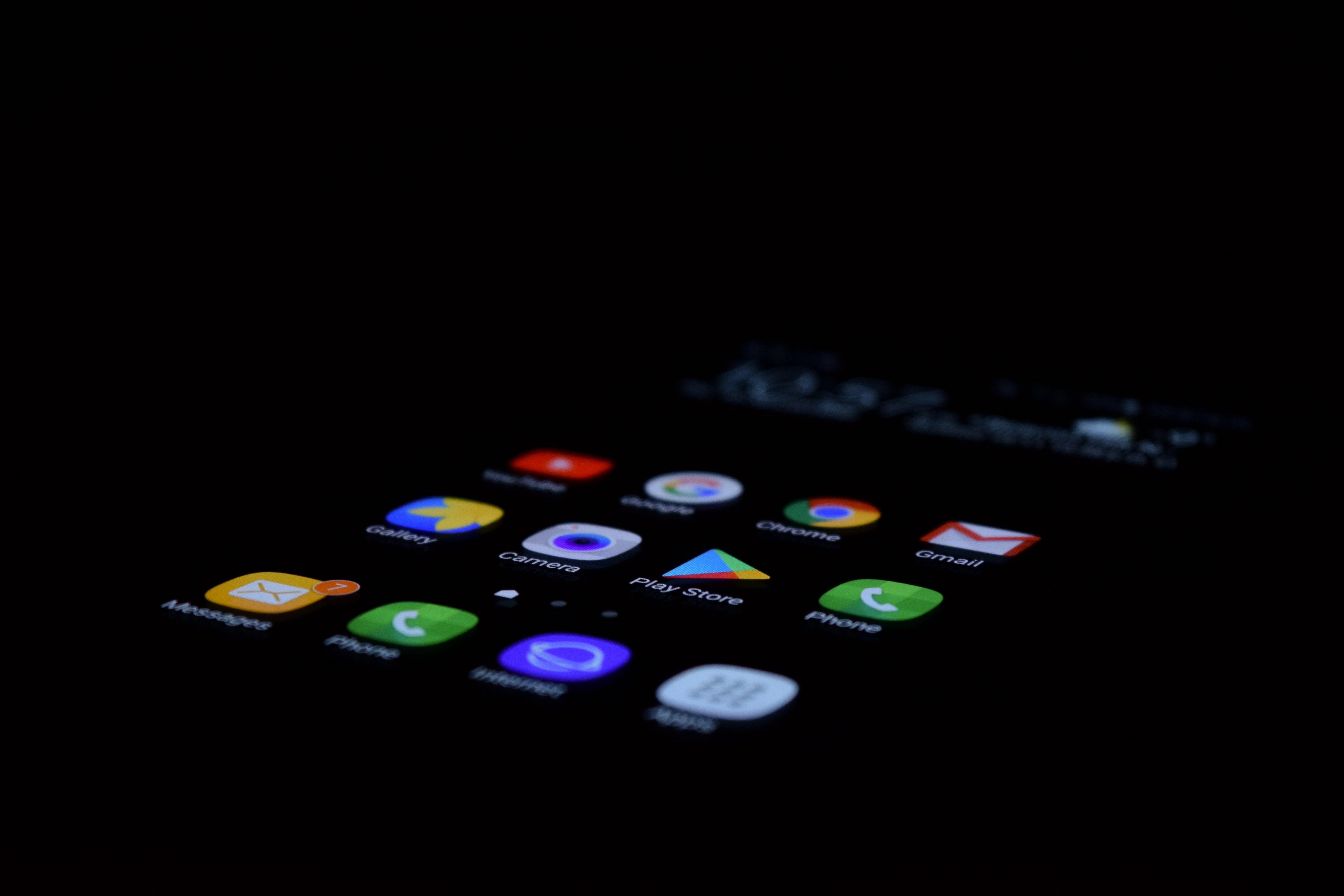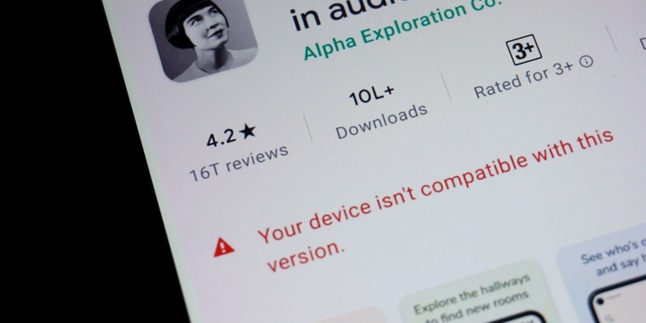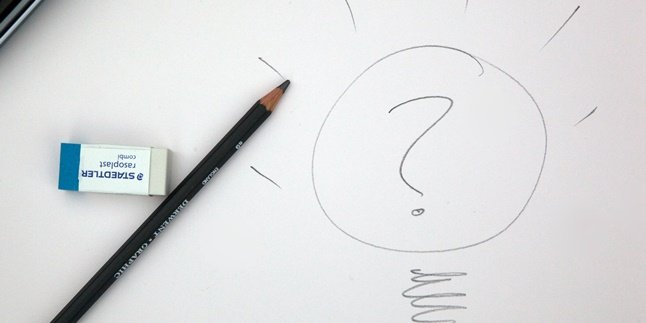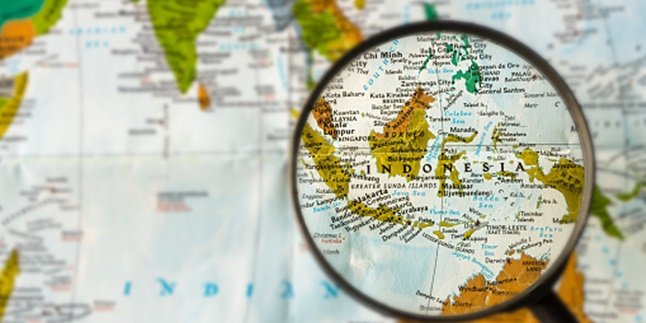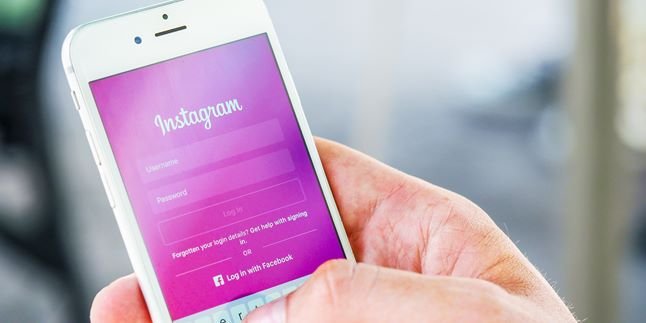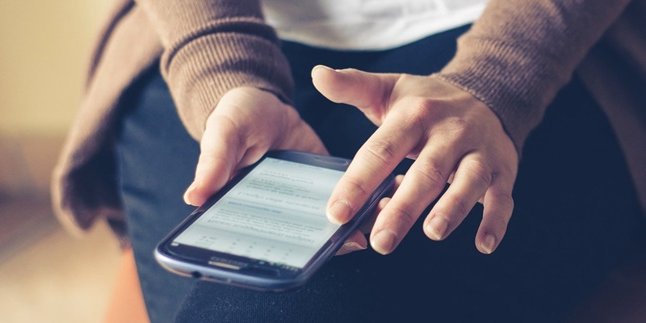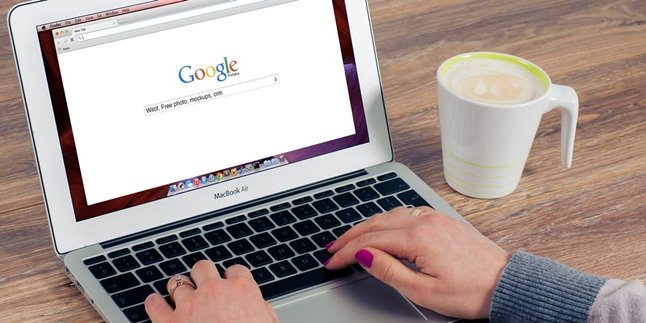Kapanlagi.com - Google Play Store is one of the services that allows users to download various applications. This service is usually installed on Android devices. Well, if you are an Android user, you need to know how to update Google Play Store.
Because the existence of Google Play Store is very functional as a medium to update various applications that you have installed. However, sometimes this service experiences errors. In that situation, you really need to know how to update Google Play Store.
Nevertheless, you don't need to worry if you haven't found the solution yet. The following information contains the steps to update Google Play Store that you can easily learn.
1. How to Update Google Play Store Directly in the Application
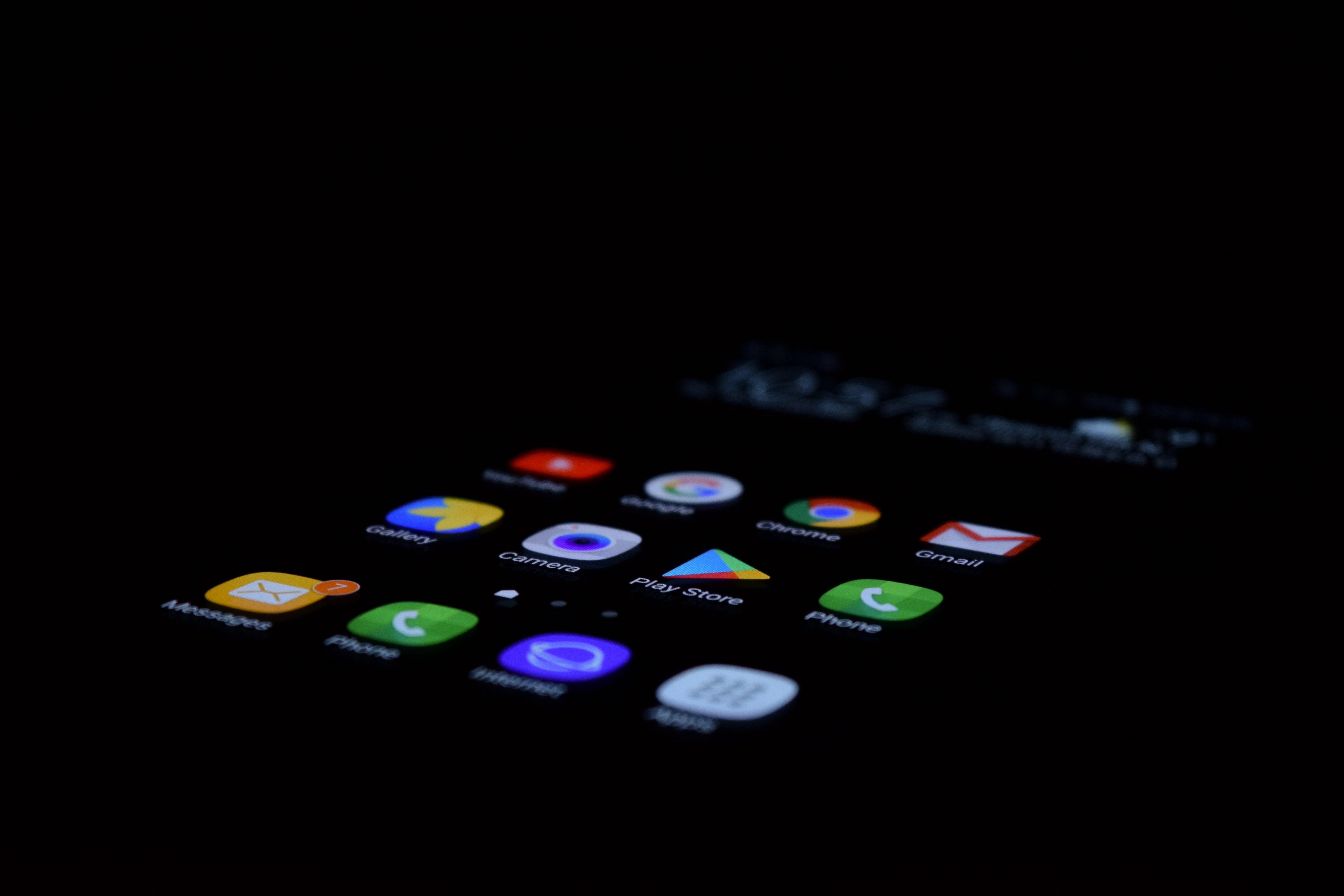
Illustration (Credit: Unsplash)
To perform an update, you can follow the steps to update Google Play Store directly in the application as follows.
- Please open the Google Play Store application on your phone.
- Next, go to the Settings menu.
- Scroll down to the bottom and click on "Build Version".
- If there is a newer version available, you will see the option to download and install the new version of the application.
- However, if the latest version is not yet available, it is possible that your Google Play Store application is already up to date.
- In addition, a pop-up message stating "Google Play Store Version is Up to Date" will appear if the latest update is already available.
2. How to Update Google Play Store Through the Settings Menu
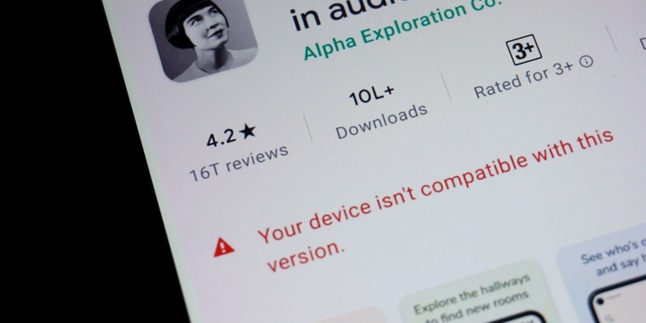
Illustration (Credit: Unsplash)
Not only through the application as mentioned above, you can also update Google Play Store through the settings menu on your phone. If you want to know how, just follow the explanation below.
- First, open the 'Settings' menu on your phone.
- Then, select the 'All Apps' menu.
- Please scroll down the screen to find the Google Play Store application.
- Click on the application, then click on 'Storage' and delete the storage or data.
- Press 'OK' to confirm.
- After that, restart your phone and wait for a while until Google Play Store is automatically updated.
3. How to Update Google Play Store with APK

Illustration (Credit: Unsplash)
If you are unable to update Google Play Store using the above method, there is another solution. However, you will need to download the APK through a browser. To do this, please follow these steps.
- Open the browser on your phone.
- Type "APKMirror site" in the search bar.
- Scroll down to find and select the latest version of Google Play Store app to download.
- Important, make sure to download an app that is compatible with your phone.
- Allow installation of apps from unknown sources.
- Open the previously downloaded APK file.
- Click 'Install' and wait for the process to complete.
- On some devices, the browser may give a notification 'unable to open the file'.
- If that happens, please open 'File Manager', select the 'Download' folder, and continue with the APK installation.
- The latest version of Google Play Store will be automatically installed on your phone.
4. Tips for Using Google Play Store

Illustration (Credit: Unsplash)
1. Check for Google Play Store Updates
After knowing how to update Google Play Store above, now you also need to check it regularly to maximize its function. The steps you need to take are quite simple, as explained below:
- Open the Play Store app.
- Press the menu icon in the search box.
- Then go to Settings.
- Scroll down to find the Play Store version.
- Tap several times.
- After that, a notification will appear saying up to date if it is the latest version.
2. Pay Attention to Relevant App Reviews
The reviews displayed for an app are usually numerous. However, not all of them are based on the latest version or the app you are going to use. Therefore, you need to filter reviews using the following method:
- Open the page of the app you are going to install.
- Scroll down.
- Next, click the 'Read All Reviews' option.
- Pay attention to the bottom part of the rating statistics, choose the left button to determine the display of the highest rating, the latest reviews, or the most helpful reviews.
- In addition, you can select the right button to view reviews from the latest version of the app.
3. Turn Off App Update Option
If you don't want to update apps automatically, you can disable auto-update for the apps you have installed. The steps you need to take are quite easy by following these steps:
- Open the installed application through the Play Store.
- How to, see in the Menu, open My Apps & Games, find the list in Installed.
- Next, click the three-dot button in the top right corner, then turn off auto-update by removing the checkmark.
KLovers, those are some ways to update Google Play Store along with some tips that you can apply in usage.
(kpl/gen/ans)
Disclaimer: This translation from Bahasa Indonesia to English has been generated by Artificial Intelligence.