4 Easy Ways to Check Tri Packages, Also Find Out How to Check Credit Easily
Knowing the remaining internet quota is important. Don't let you run out when the internet network is needed. Therefore, you need to know how to check Tri packages below.

Kapanlagi.com - Whatsapp or WA is one of the social media platforms with many users. From children to adults, they use Whatsapp as their communication media. Whatsapp is also considered easy to use and can be customized as desired. However, in fact, there are still many people who do not know how to make Whatsapp not seen online and typing.
Online status and typing actually become features of Whatsapp that can be useful for users. However, it cannot be denied that there are some users who feel uncomfortable with these features because they disturb their privacy. Therefore, many people are looking for ways to disable them.
If you are one of the users who feel disturbed by these features, now you don't have to worry. Because, it turns out there are several ways to make Whatsapp not show online status and typing. Curious, how to do it? Just take a look at some ways to make Whatsapp not seen online and typing below.
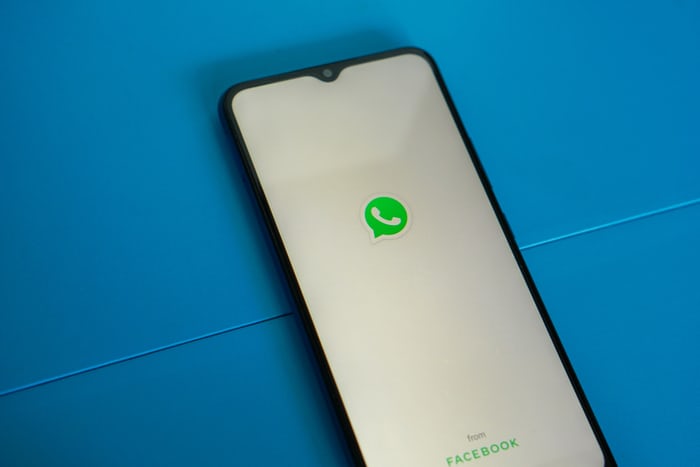
(credit: unsplash)
Not many people know, there is a way to make Whatsapp not appear online and typing that is easy to do. You can do this by replying to every incoming Whatsapp message through the preview display on the HP homescreen. That way, your friends can see incoming messages and reply to them without appearing online.
However, to do this method, you need to adjust the settings for message previews first. The way to do it is very easy, for more details, pay attention to the following steps.
1) Go to the settings menu on Whatsapp.
2) Then, select the notification menu.
3) Scroll down and find "Use high priority." Then disable this feature. That way, every incoming message can be accessed first in the form of a preview on the homescreen.

(credit: unsplash)
You can make WhatsApp not look online and typing using another application, namely WhatsApp Plus. So, to do this, you must first download and install the application. Once done, you can follow these steps.
1) After downloading and installing the application, you can log in using your registered WhatsApp phone number.
2) Then, click on the three dots in the upper right corner to access the settings menu.
3) After that, go back to the Account menu, then select the Privacy menu.
4) Click on the last seen menu, then you can choose either none or no body.

(credit: unsplash)
Meanwhile, to remove the typing status when replying to messages, you can use the GB Whatsapp application. By using GB Whatsapp, it is easier to make Whatsapp not appear online and typing. For more details, you can follow the steps below.
1) Uninstall the conventional Whatsapp application that you usually use first.
2) Next, download the GB Whatsapp application, then install it.
3) After it is installed, you can open it and then log in using your phone number.
4) Next, go to the settings menu by clicking the three-dot icon in the upper right corner.
5) After entering the settings menu, then select Privacy.
6) Next, find the setting for 'Writer Status', select 'Hide For Contacts'.

(credit: unsplash)
In addition to the way to make Whatsapp not appear online and typing, you also need to apply other ways to make it more convincing. There are several other ways that you can do through the settings menu, such as deleting profile photos, removing the last seen status, and removing the blue checkmarks as read receipts. For more details, follow the steps below.
1) How to Delete Profile Photo
Steps:
- Click the three-dot icon in the upper right corner to enter the Whatsapp settings menu.
- After that, select the account menu.
- Select privacy.
- Next, select the profile photo menu. Then several options will appear, you can choose 'None'.
2) How to Remove Last Seen Status
- Click the three-dot icon in the upper right corner to enter the Whatsapp settings menu.
- After that, select the account menu.
- Then, select privacy.
- Click the last seen menu. Then several options will appear, you can choose 'None'.
3) How to Remove Read Receipts or Blue Checkmarks
- Click the three-dot icon in the upper right corner to enter the Whatsapp settings menu.
- After that, select the account menu.
- Then, select privacy.
- Scroll down, find the Read Receipts setting, then disable it.
Those are some ways to make Whatsapp not appear online and typing. Hopefully, it is useful and good luck trying it out!
(kpl/gen/psp)
Cobain For You Page (FYP) Yang kamu suka ada di sini,
lihat isinya
Knowing the remaining internet quota is important. Don't let you run out when the internet network is needed. Therefore, you need to know how to check Tri packages below.
Narrative text is a non-fiction story that can take the form of fairy tales, myths, folk tales, animal stories, and so on. For those of you who are still curious about narrative text, here are the types of narrative text, its characteristics, and the structure of narrative text.
In poetry, we must learn various things in order to understand a poem. And one of them is studying the intrinsic elements of poetry. Here are things you should know about the intrinsic elements of poetry along with their analysis examples.
Ardina Rasti shares tips to maintain smooth breast milk production like her, who has stock up to 2 full refrigerators.
In addition to the meaning of Pancasila, you also need to understand the meaning conveyed by the experts. They are thinkers who then provide explanations about Pancasila to make it easier to be accepted by the wider community.
The meaning of rights is something that is true, authority, and power for someone to do something. It is already regulated by law. For example, the right to life, education, and freedom of speech.
Many people interpret PMS as an emotional condition. In fact, PMS is a common premenstrual syndrome that occurs in women. To avoid misunderstanding, here is an explanation of the meaning of PMS and important information about it.
The meaning of GWS itself is a cool slang language in English. And it is a cool abbreviation that is often spoken. For those of you who are curious about the actual meaning of GWS, and how to use it correctly. Here's the explanation.
To find out more about what tawakkul means in Islamic teachings, just read the following discussion.
From those media, some Japanese vocabulary also became popular. Yamete kudasai is one of them. So, what is the meaning of yamete kudasai in Indonesian?
Understanding the meaning of your in everyday usage is important for you to understand. Its forms can vary, such as "you're", "Your", or "Yours". Each form of the word has its own rules of usage in a sentence. If you want to learn more, please read the following information.
The meaning of Man Jadda Wajada itself is a positive advice for life and to achieve success. In addition to knowing the meaning of Man Jadda Wajada, here are its understanding and good application in daily life.